Motorola V400 User Manual
Motorola V400 - Cell Phone 5 MB Manual
 |
View all Motorola V400 manuals
Add to My Manuals
Save this manual to your list of manuals |
Motorola V400 manual content summary:
- Motorola V400 | User Manual - Page 1
START HERE > - Motorola V400 | User Manual - Page 2
- Motorola V400 | User Manual - Page 3
Motorola V400 GSM wireless phone. Headset Jack Insert headset accessory for handsfree use. Left Soft Key Perform functions identified by left display prompt. Volume Keys Adjust earpiece & ringer volume. Power & End Key Turn phone list. Accessory Connector Port Insert charger & phone accessories. - Motorola V400 | User Manual - Page 4
It Out! Camera Lens Take photos to send to others & use on your phone. Smart Key Set ring style & call forwarding with flip closed, answer calls with headset accessory. Handsfree Speaker (on back of phone) Mirror Aim camera lens for self portraits. External Display View incoming call information - Motorola V400 | User Manual - Page 5
Feature Send Multimedia Message Read Multimedia Message Store Message Objects Phone Theme Description Send a multimedia message with pictures, animations, sounds: M > Message > Create Message > New Multimedia Msg Read a new multimedia message that you have received: Press READ (+). - Motorola V400 | User Manual - Page 6
other countries. All other product or service names are the property of their respective owners. © Motorola, Inc. 2003. Software Copyright Notice The Motorola products described in this manual may include copyrighted Motorola and third-party software stored in semiconductor memories or other media - Motorola V400 | User Manual - Page 7
Information 8 Getting Started 14 About This Guide 14 Installing the SIM Card 15 Battery Use 15 Installing the Battery 17 Charging the Battery 18 Turning Your Phone On 18 Adjusting Volume 19 Making a Call 20 Answering a Call 20 Viewing Your Phone Number 21 Highlight Features 22 Taking - Motorola V400 | User Manual - Page 8
53 Storing Your Name and Phone Number 53 Setting the Time and Date 53 Setting a Ring Style 53 Setting Answer Options 54 Setting a Wallpaper Image 55 Setting a Screen Saver Image 56 Setting Display Brightness 57 Setting Display Color - Motorola V400 | User Manual - Page 9
Specific Absorption Rate Data 86 Consumer Information on Wireless Phones from the FDA 88 Warranty 93 Product Registration 98 RF Energy Interference 98 Export Law Assurances 98 Wireless: The New Recyclable 99 Index 100 Wireless Phone Safety Tips 109 7 - Motorola V400 | User Manual - Page 10
information in user's guides published prior to December 1, 2002. Exposure To Radio Frequency (RF) Energy Your phone contains a transmitter and a receiver. When it is ON, it receives and transmits RF energy. When you communicate with your phone, the system handling your call controls the power level - Motorola V400 | User Manual - Page 11
When using any data feature of the phone, with or without an accessory cable, position the phone and its antenna at least 1 inch (2.5 centimeters) from your body. Approved Accessories Use of accessories not approved by Motorola, including but not limited to batteries and antennas, may cause your - Motorola V400 | User Manual - Page 12
in accordance with applicable regulations per airline crew instructions. Medical Devices Pacemakers Pacemaker manufacturers recommend that a minimum separation of 6 inches (15 centimeters) be maintained between a handheld wireless phone and a pacemaker. Persons with pacemakers should: • ALWAYS keep - Motorola V400 | User Manual - Page 13
Phone Safety Tips" at the end of this manual and at the Motorola website: www.Motorola.com/callsmart. Operational Warnings For Vehicles With an Air Bag Do not place a phone your phone prior to entering any area with a potentially explosive atmosphere. Do not remove, install, or charge batteries in - Motorola V400 | User Manual - Page 14
, purse, or other container with metal objects. Use only Motorola original batteries and chargers. Your battery or phone may contain symbols, defined as follows: Symbol Definition Important safety information will follow. LiIon BATT Your battery or phone should not be disposed of in a fire. Your - Motorola V400 | User Manual - Page 15
screen. Repetitive Motion Injuries When you play games on your phone, you may experience occasional discomfort in your hands, arms, shoulders, neck, or other parts of your body. Follow these instructions to avoid problems such as tendonitis, carpal tunnel syndrome, or other musculoskeletal disorders - Motorola V400 | User Manual - Page 16
network, SIM card, or subscription-dependent feature that may not be offered by all service providers in all geographical areas. Contact your service provider for more information. Optional Accessories This label identifies a feature that requires an optional Motorola Original™ accessory. 14 - Motorola V400 | User Manual - Page 17
the SIM Card Your SIM (Subscriber Identity Module) card contains your phone number, service details, and phonebook/ message memory. Caution: Do not bend or scratch your SIM card. Avoid exposing your SIM card to static electricity, water, or dirt. 1. 2. Getting Started 3. 4. Battery Use Battery - Motorola V400 | User Manual - Page 18
your voice, data, and other application usage patterns. Caution: To prevent injuries or burns, do not allow metal objects to contact or short-circuit the battery terminals. To maximize your battery's performance: • Always use Motorola Original batteries and battery chargers. The phone warranty does - Motorola V400 | User Manual - Page 19
for proper disposal methods. Warning: Never dispose of batteries in a fire because they may explode. Installing the Battery Your phone is designed to use only Motorola Original batteries and accessories. We recommend that you store batteries in their protective cases when not in use. 1. 2. 3. 17 - Motorola V400 | User Manual - Page 20
press the release tab and remove the travel charger. Tip: You can safely leave the travel charger connected to the phone after charging is complete. This will not damage the battery. Turning Your Phone On Action 1 Open your phone. 2 Press and hold P for 2 seconds to turn on the phone. Power Key - Motorola V400 | User Manual - Page 21
your SIM card PIN code and press OK (+) to unlock the SIM card. Caution: If you enter an incorrect PIN code 3 times in a row, your SIM card is disabled and your phone displays SIM Blocked. 4 If necessary, enter your 4-digit unlock code and press OK (+) to unlock the phone. Adjusting Volume Press - Motorola V400 | User Manual - Page 22
rings and/or vibrates and displays an incoming call message. When the phone flip is active, open the phone to answer the call. (To activate, press M > Settings > In-Call Setup > Answer Options > Open to Answer.) If the phone flip is not active: Press To 1 N or ANSWER (+) answer the call 2O end - Motorola V400 | User Manual - Page 23
phone number from the home screen, press M #. While you are on a call, press M > My Tel. Numbers. Note: Your phone number must be stored on your SIM card to use this feature. To store your phone number on the SIM card, see page 53. If you do not know your phone number, contact your service provider - Motorola V400 | User Manual - Page 24
features. Taking and Sending a Photo Shortcut: From the home screen, press CAMERA (-) to activate the camera. To activate your phone's camera: Find the Feature M > Multimedia > Camera The active viewfinder image appears on your display. Press S up or down to zoom in or out on viewfinder - Motorola V400 | User Manual - Page 25
, or Send to Blog* perform the storage option of your choice * Optional network/subscription dependent feature. Not all features may be available on your phone. Press M to open the Pictures Menu when the camera is active. The Pictures Menu can include the following options: Option Go To Pictures - Motorola V400 | User Manual - Page 26
Message A Multimedia Messaging Service (MMS) multimedia message contains one or more slides with text and embedded media objects (including photos, pictures, animations, sounds, and/or voice records). You can send the multimedia message to other wireless phone users, and to email addresses - Motorola V400 | User Manual - Page 27
8 to enter contents for the new slide. store the message scroll to a Send To option: Highlight [One Time Entry] to enter one or more phone numbers and/or email addresses. Highlight [New Phonebook Entry] to enter a number/address and add it to the phonebook. Or highlight an existing phonebook entry - Motorola V400 | User Manual - Page 28
(+) select Subject enter the subject store the subject send the message Receiving a Multimedia Message When you receive a multimedia message, your phone displays the X (message waiting) indicator and a New Message notification, and sounds an alert. Press READ (+) To open the message Multimedia - Motorola V400 | User Manual - Page 29
as you read the message. • A sound file begins playing when its slide is displayed. Use the volume keys to adjust the volume as the sound file plays. Note: You cannot play a sound file when the phone's ring style is set to vibrate or silent. To set the ring style, see page 53. • Attached - Motorola V400 | User Manual - Page 30
is displayed when you are not on a call or using the menu. You must be in the home screen to dial a phone number. Date Recent Calls Phonebook (+4 @ `r yÉ Service Provider 10/15/03 e sà n Message Browser Clock Left Soft Key CAMERA M MESSAGE Right Soft Key Label Label Menu Indicator Press the - Motorola V400 | User Manual - Page 31
clock in the home screen (see page 76). The following status indicators can display: 4. Active 5. Java Line Midlet 6. Message 3. Signal Strength 2. GPRS (+4 @ `r yÉ Service Provider 10/15/03 7. Battery Level 8. Ring Style 1. Data Transmission CAMERA M MESSAGE Learning to Use Your Phone 29 - Motorola V400 | User Manual - Page 32
6 = unsecure application connection 5 = unsecure CSD call 2. GPRS Indicator Shows that your phone is using a high-speed General Packet Radio Service (GPRS) network connection. GPRS allows faster data transfer speeds. Other indicators can include: * = GPRS PDP context active , = GPRS packet - Motorola V400 | User Manual - Page 33
Level Indicator Vertical bars show the battery charge level. Recharge the battery when Low Battery displays and the battery alert sounds. 8. Ring Style Indicator Shows the ring style setting. y = loud ring | = vibrate { = silent z = soft ring } = vibrate and ring Learning to Use Your Phone 31 - Motorola V400 | User Manual - Page 34
select button to select a highlighted menu item. The center select button usually performs the same function as the right soft key (+). Learning to Use Your Phone 32 - Motorola V400 | User Manual - Page 35
Press center select button to perform right soft key function. Learning to Use Your Phone Press S to scroll to and highlight a menu feature icon in the main may appear in the main menu, depending on your service provider and service subscription options. Menu Icon h á Feature Multimedia Web Access - Motorola V400 | User Manual - Page 36
Menu Icon Feature Cingular Mall É Office Tools w Settings Menu Icon s n t Feature Recent Calls Phonebook Ring Styles Selecting a Menu Feature This guide shows you how to select a menu feature, starting from the home screen left and right corners of the display. Learning to Use Your Phone 34 - Motorola V400 | User Manual - Page 37
scroll through and select a value. • When an option has a list of possible numeric values, press a number key to set the value. Learning to Use Your Phone 35 - Motorola V400 | User Manual - Page 38
S to scroll down to other options. ( yÉ Entry Details Name: John Smith Category: General No.: 2125551212 Type: Work $ Store To: Phone Voice Name: Speed No.: 2 #(P) Ringer ID: Continental CANCEL CHANGE Highlighted Option Press CHANGE (+) to enter or edit information. Press CANCEL - Motorola V400 | User Manual - Page 39
Entry Method Press M > Entry Setup from any text entry screen. Select Primary Setup or Secondary Setup, and choose: iTAP Tap Tap Extended None Let the phone predict each word as you press keys (see page 42). Enter letters and numbers by pressing a key one or more times. Enter letters, numbers, and - Motorola V400 | User Manual - Page 40
Using Capitalization Press 0 in any text entry screen to change text case. The following indicators show capitalization status: U= no capital letters T= all capital letters V = capitalize identify Numeric or Symbol entry method: W = numeric method [ = symbol method Learning to Use Your Phone 38 - Motorola V400 | User Manual - Page 41
Using Tap Method This is the standard method for entering text on your phone. Regular Tap method cycles through the letters and number of the key you press. Tap Extended method also Tap Extended is not available as the Primary or Secondary entry method, see page 37. Learning to Use Your Phone 39 - Motorola V400 | User Manual - Page 42
is accepted and cursor moves to next position. Learning to Use Your Phone DELETE M OK Press OK (+) to accept and Press DELETE (-) to left of insertion point. When you enter 3 or more characters in a row, your phone may guess the rest of the word. For example, if you enter prog you might - Motorola V400 | User Manual - Page 43
Learning to Use Your Phone Character Chart Use this chart as a guide for entering characters with Tap Extended method. 1 .1 + x * / \ [ ] 2 abc2áàâãç 3 def3éèêë 4 ghi4íîï 5 jkl5 6 mno6 7 pqrs7 8 tuv8úùûü 9 wxyz9 0 change text case, for capital letters * enter a space (hold to - Motorola V400 | User Manual - Page 44
changes, press O to exit without saving. Using iTAP™ Method iTAP™ software provides a predictive text entry method that lets you enter a word using one keypress per letter. This can be faster than Tap method, because your phone combines the keypresses into common words. For example, if you press 7 - Motorola V400 | User Manual - Page 45
the end of the combination. enter the highlighted combination when it spells a word A space is automatically inserted after the word. If you enter a word your phone does not recognize, the phone stores it to use as one of your word options. When you fill memory space for unrecognized words, your - Motorola V400 | User Manual - Page 46
a highlighted combination You can press keypad keys to add more symbols to the end of the combination. enter the highlighted combination Learning to Use Your Phone 44 - Motorola V400 | User Manual - Page 47
Learning to Use Your Phone Symbol Chart Use this chart as a guide for entering characters with symbol method. 1 2 @_\ 3 /:; 4 "&' 5 ()[]{} 6 ¿¡~ 7 = 8 $£¥ 9 #%* 0 +-x*/=> - Motorola V400 | User Manual - Page 48
When the flip is closed, the external display shows time, date, and phone status information. It also displays messages to notify you of incoming following functions in the external display. Setting Phone Ring Style Press 1 volume keys 2 smart key 3 volume keys To scroll to Style select a ring - Motorola V400 | User Manual - Page 49
2 Press the volume keys to select a call to return. 3 Press and hold the smart key to make the call. Note: Because the microphone and earpiece are unavailable when the phone is closed, you must use a headset or other handsfree device with this feature. Using the Handsfree Speaker When you activate - Motorola V400 | User Manual - Page 50
your phone. If your service provider has not reset these codes, we recommend that you change them to prevent others from accessing your personal information. The unlock code must contain 4 digits, and the security code must contain 6 digits. You can also reset your SIM card PIN code, PIN2 code, and - Motorola V400 | User Manual - Page 51
Locking Your Phone Manually Find the Feature M > Settings > Security > Phone Lock > Lock Now Press 1 keypad keys 2 OK (+) To enter your unlock code lock the phone Unlocking Your Phone Tip: Your phone's unlock code is originally set to 1234. Many service providers reset the unlock code to the - Motorola V400 | User Manual - Page 52
keys 2 OK (+) To enter your unlock code activate automatic lock If You Forget a Code, PIN, or Password Note: Your phone's 4-digit unlock code is originally set to 1234, and the 6-digit security code is originally set to 000000. Many service providers reset the unlock code to the last 4 digits of - Motorola V400 | User Manual - Page 53
Your Phone If you forget your security code, SIM card PIN code, PIN2 code, or call barring password, contact your service provider and release the voice key and repeat the name. Press DONE (-) to store the voice name. Note: This option is not available for entries stored on the SIM card. Dialing - Motorola V400 | User Manual - Page 54
Learning to Use Your Phone Voice Dialing a Number Press and release the voice key, and say the entry's name (within 2 seconds). Sorting Phonebook Entries Press M > Phonebook, press M > Setup > Sort by, then select whether you want to - Motorola V400 | User Manual - Page 55
on your SIM card: Setting Up Your Phone Find the Feature M > Settings > Phone Status > My Tel. Numbers Shortcut: Press M # from the home screen to edit your name and phone number. If you do not know your phone number, contact your service provider. Setting the Time and Date You must - Motorola V400 | User Manual - Page 56
to the ring style select the ring style Each ring style contains settings for specific event alerts, ringer ID, and ringer and keypad volume. To change these settings, press M > Settings > Ring Styles > Style Detail the option scroll to On or Off confirm the setting Setting Up Your Phone 54 - Motorola V400 | User Manual - Page 57
Setting a Wallpaper Image Set a photo, picture, or animation as a wallpaper (background) image in your phone's home screen. The wallpaper image appears as a faint watermark in text and menu displays. Find the Feature M > Settings > Personalize > Wallpaper Press 1S 2 CHANGE (+) 3 S up or - Motorola V400 | User Manual - Page 58
animation repeats for 1 minute, then the first frame of the animation displays. Tip: Turn off the screen saver to extend battery life. Find the Feature M > Settings > Personalize > Screen Saver Press 1S 2 CHANGE (+) 3 S up or down setting save screen saver settings Setting Up Your Phone 56 - Motorola V400 | User Manual - Page 59
Setting Display Brightness Find the Feature M > Settings > Initial Setup > Brightness Setting Display Color Select the color palette that your phone uses to display indicators, highlights, and soft key labels. Find the Feature M > Settings > Personalize > Color Style Adjusting the Backlight - Motorola V400 | User Manual - Page 60
Features Calling Features For basic instructions on how to make and answer calls, see page 20. Changing the Active Line Change the active phone line to make and receive calls from your other phone number. Note: This feature is available only for dual-line-enabled SIM cards. Find the Feature - Motorola V400 | User Manual - Page 61
, if available) when the name is stored in your phonebook, or Incoming Call when caller ID information is not available. You can also set your phone to play a distinctive ringer ID for specific entries stored in your phonebook. For more information, see page 74. 59 - Motorola V400 | User Manual - Page 62
before answering the call. Press either volume key To turn off the alert Calling an Emergency Number Your service provider programs one or more emergency phone numbers, such as 911, that you can call under any circumstances, even when your phone is locked or the SIM card is not inserted. 60 - Motorola V400 | User Manual - Page 63
Calling Features Note: Emergency numbers vary by country. Your phone's preprogrammed emergency number(s) may not work in all 0 to insert the local international access code (+) for the country from which you are calling. Viewing Recent Calls Your phone keeps lists of the calls you recently - Motorola V400 | User Manual - Page 64
Calling Features Press 3S 4N or VIEW (+) or M To scroll to an entry Note: < means the call connected. call the entry's number view entry details open the Last Calls Menu to perform various operations on the entry The Last Calls Menu can include the following options: Option Store Delete Delete - Motorola V400 | User Manual - Page 65
Note: This option displays only during a call. Talk and then send a fax in the same call (see page 81). Returning an Unanswered Call Your phone keeps a record of your unanswered calls, and displays: • the (missed call) indicator • X Missed Calls, where X is the number of missed calls Press 1 VIEW - Motorola V400 | User Manual - Page 66
Calling Features Using the Notepad The most recent set of digits entered on the keypad are stored in your phone's notepad memory. This can be a phone number that you called, or a number that you entered but did not call. To retrieve the number stored in the notepad: Find the Feature M > Recent - Motorola V400 | User Manual - Page 67
single-digit speed dial number for 1 second. Note: Your service provider may store your voicemail phone number as phonebook entry 1 (speed dial number 1). Tip: You must specify which phone number list you want to use with this feature: phone memory phonebook, or SIM card phonebook (see page 75). 65 - Motorola V400 | User Manual - Page 68
messages that you receive are stored on the network. To listen to your messages, you must call your voicemail phone number. Note: Your service provider may include additional information about using this feature. Listening to Voicemail Messages Find the Feature M > Message > VoiceMail The - Motorola V400 | User Manual - Page 69
Your Voicemail Number If necessary, use the following procedure to store your voicemail phone number on your phone. Usually, your service provider has already done this for you. Find the Feature M > Message voicemail. For more about these characters, see the More Here guide. Calling Features 67 - Motorola V400 | User Manual - Page 70
Calling Features Using Call Waiting When you are on a call, an alert tone sounds to indicate that you have received a second call. Press 1N 2 SWITCH (+) or LINK (-) or M > End Call On Hold To answer the new call switch between calls connect the 2 calls end the call on hold You must turn on call - Motorola V400 | User Manual - Page 71
names may vary on your phone. Not all features may be available on your phone. h Multimedia • Themes • Ringtones • Shop Graphics • Shop Themes • Shop Applications • Shop MMS s Recent Calls • Received Calls • Dialed Calls • Notepad • Call Times • Data Times • Data Volumes É Office Tools • SIM - Motorola V400 | User Manual - Page 72
• Call Waiting Z Initial Setup • Time and Date • 1-Touch Dial • Display Timeout • Backlight • TTY Setup • Scroll • Language • Battery Save • Brightness • DTMF • Master Reset • Master Clear m Phone Status • My Tel. Numbers • Active Line • Battery Meter • Other Information S Headset J Car Settings - Motorola V400 | User Manual - Page 73
Feature Quick Reference This section helps you locate features on your phone that are not described in this guide. For more detailed information, see the More Here guide (described on page 14). Calling Features Feature Conference Call Call Forwarding Call Barring TTY Calls Description During a - Motorola V400 | User Manual - Page 74
> Multimedia Templates Read a new text message or multimedia message that you have received: Press READ (+). Go to a text message or multimedia message slide, then: M > Store Phone Features 72 - Motorola V400 | User Manual - Page 75
Chat Feature Start Chat Receive Chat Request End Chat Description Start a new chat session: M > Office Tools > Chat M > New Chat When you receive a chat request: Press ACCEPT (+) or IGNORE (-). During > New Email Read a new email message that you have received: Press READ (+). Phone Features 73 - Motorola V400 | User Manual - Page 76
> New > Phone Number or Email release the voice key, and say the entry's name (within 2 seconds). Assign a distinctive ringer alert to a phonebook entry: M > Phonebook > entry M > Edit > Ringer ID > ringer name Note: The Ringer ID option is not available for entries stored on the SIM card. Phone - Motorola V400 | User Manual - Page 77
Sort by > sort order Set the primary number for a phonebook entry with multiple numbers: M > Phonebook, scroll to entry, press M > Set Primary > phone number. Set 1-touch dial to call entries stored in your phone memory phonebook or the SIM card phonebook: M > Settings > Initial Setup > 1-Touch Dial - Motorola V400 | User Manual - Page 78
> Style Detail > Key Volume Display an analog clock or digital time readout in the home screen: M > Settings > Personalize > Home Screen > Clock Display the main menu as graphic icons or as a text-based list: M > Settings > Personalize > Main Menu > View Reorder your phone's main menu: M > Settings - Motorola V400 | User Manual - Page 79
except unlock code, security code, and lifetime timer: M > Settings > Initial Setup > Master Reset Reset all options except unlock code, security code, and lifetime timer, and clear all user settings and entries except SIM card information: M > Settings > Initial Setup > Master Clear Phone Features - Motorola V400 | User Manual - Page 80
enter your SIM PIN2 code. Service Dial Quick Dial DTMF Tones Use the fixed dial list: M > Office Tools > Dialing Services > Fixed Dial Dial service phone numbers: M > Office Tools > Dialing Services > Service Dial Dial preprogrammed phone numbers: M > Office Tools > Dialing Services > Quick Dial - Motorola V400 | User Manual - Page 81
of time for which you are billed by your service provider. For billing information, please contact your service provider directly. Feature Description Call Times View call Features Note: The use of wireless devices and their accessories may be prohibited or restricted in certain Phone Features 79 - Motorola V400 | User Manual - Page 82
Answer (car kit or headset) Voice Dial (headset) Auto Handsfree (car kit) Power-Off Delay (car kit) Charger Time (car kit) Description Activate a connected external speakerphone during a call: Press SPEAKER (+) Automatically answer calls when connected to a car kit or headset: M > Settings > Car - Motorola V400 | User Manual - Page 83
the device application. Receive Data or Fax Connect your phone to the device, then answer the call through the device application. Talk Then Fax Connect your phone to the device, enter Add an event to the datebook: M > Office Tools > Datebook, highlight the day, press the center select button, - Motorola V400 | User Manual - Page 84
event reminder: EXIT (-) Set an alarm: M > Office Tools > Alarm Clock Turn off alarm: Press DISABLE (-) or O Create Voice Record Set 8-minute delay: Press SNOOZE (+) Create a voice record: Press and hold voice key, speak into the phone, release voice key. Play Voice Record Calculator Note - Motorola V400 | User Manual - Page 85
PIN Lock Application Description Lock or unlock the SIM card: M > Settings > Security > SIM PIN Caution: If you enter an incorrect PIN code 3 times in a row, your SIM card is disabled and your phone displays SIM Blocked. Lock phone applications: M > Settings > Security > Lock Application News and - Motorola V400 | User Manual - Page 86
press STORE (+). Select or create a Web session: M > Web Access > Web Sessions Apply a grouped set of image and sound files to your phone: M > Multimedia > Themes > theme Download a Java game or application with the micro-browser: M > Web Access > Browser, highlight the application, press SELECT - Motorola V400 | User Manual - Page 87
Camera Description Manage ring tones, sounds that you have composed or downloaded: M > Multimedia > Sounds Edit MIDI-based sound files that you can use with your phone: M > Multimedia > MotoMixer > [New Mix] or mix file name Create ring tones that you can use with your - Motorola V400 | User Manual - Page 88
as the Specific Absorption Rate, or SAR. The SAR limit set by the FCC and by the Canadian regulatory authorities is 1.6 W/kg.1 Tests for SAR are conducted using standard operating positions accepted by the FCC and by Industry Canada with the phone transmitting at its highest certified power level in - Motorola V400 | User Manual - Page 89
user guide, is 0.37 W/kg. The SAR value for this product in its data transmission mode (body-worn use) is 0.73 W/kg. (Body-worn measurements differ among phone models, depending upon available accessories cases, products are designed to be within the guidelines. Additional information on Specific - Motorola V400 | User Manual - Page 90
problems are associated with using wireless phones. There is no proof, however, that wireless phones are absolutely safe. Wireless phones research. In some cases, other researchers phones? Under the law, FDA does not review the safety of radiation-emitting consumer products such as wireless phones - Motorola V400 | User Manual - Page 91
case, FDA could require the manufacturers of wireless phones to notify users of the health hazard and to repair, replace or recall the phones so that the hazard no longer exists. Although the existing scientific data do not justify FDA regulatory actions, FDA has urged the wireless phone industry to - Motorola V400 | User Manual - Page 92
base stations that the wireless phone networks rely upon. While these base stations operate at higher power than do the wireless phones themselves, the RF exposures research will include both laboratory studies and studies of wireless phone users. The CRADA will also include a broad assessment of - Motorola V400 | User Manual - Page 93
phone away from your body or use a wireless phone connected to a remote antenna. Again, the scientific data do not demonstrate that wireless phones wireless phone use. What about children using wireless phones? The scientific evidence does not show a danger to users of wireless phones, including - Motorola V400 | User Manual - Page 94
the head from those emissions reduce risks. Some products that claim to shield the user from RF absorption use special phone cases, while others involve nothing more than a metallic accessory attached to the phone. Studies have shown that these products generally do not work as advertised. Unlike - Motorola V400 | User Manual - Page 95
operate via Family Radio Service or General Mobile Radio Service, Motorola-branded or certified accessories sold for use with these Products ("Accessories") and Motorola software contained on CD-ROMs or other tangible media and sold for use with these Products ("Software") to be free from defects in - Motorola V400 | User Manual - Page 96
or for ninety (90) days from the date returned to the consumer, whichever is longer. Exclusions Motorola, are excluded from coverage. Use of Non-Motorola Products and Accessories. Defects or damage that result from the use of Non-Motorola branded or certified Products, Accessories, Software - Motorola V400 | User Manual - Page 97
; (c) mismatched board serial numbers; or (d) nonconforming or non-Motorola housings, or parts, are excluded from coverage. Communication Services. Defects, damages, or the failure of Products, Accessories or Software due to any communication service or signal you may subscribe to or use with the - Motorola V400 | User Manual - Page 98
designated above for the product with which they are used. You will receive instructions on how to ship the Products, Accessories or Software, at your expense, to a Motorola Authorized Repair Center. To obtain service, you must include: (a) a copy of your receipt, bill of sale or other comparable - Motorola V400 | User Manual - Page 99
OF REVENUE OR PROFITS, LOSS OF BUSINESS, LOSS OF INFORMATION OR DATA, SOFTWARE OR APPLICATIONS OR OTHER FINANCIAL LOSS ARISING OUT OF OR IN CONNECTION WITH THE ABILITY OR INABILITY TO USE THE PRODUCTS, ACCESSORIES OR SOFTWARE TO THE FULL EXTENT THESE DAMAGES MAY BE DISCLAIMED BY LAW. Some states and - Motorola V400 | User Manual - Page 100
phone require an update or other service. Registration is for U.S. residents only and is not required for warranty coverage. Please retain your original dated sales receipt for your records. For warranty service of your Motorola Law Assurances This product is controlled under the export regulations - Motorola V400 | User Manual - Page 101
-of-life wireless devices. As a wireless phone user, you have an important role in ensuring that this phone is recycled properly. When it comes time to give this phone up or trade it in for a new one, please remember that the phone, the charger, and many of its accessories can be recycled. It's easy - Motorola V400 | User Manual - Page 102
after phone number 62 alert, turning off 19, 60 answer options 54 answering 20 barring 71 barring password, changing 48 call waiting 68 costs 79 deleting 61 dialed calls list 61 dialing 20 emergency number 60 ending 20 forwarding 47, 71 handsfree speaker 47 hold 68 international access code 61 - Motorola V400 | User Manual - Page 103
chart 41 chat 73 clock illustration 28 selecting analog or digital 76 setting 53 codes changing 48 default 48, 49, 50 forgetting 50 color, setting 57 conference call 71 cursor 36 customizing the menu 76 D data call 81 date, setting 53 datebook 81, 82 deleting a call 61 dialed calls list 61 dialing - Motorola V400 | User Manual - Page 104
20 Enter Unlock Code message 49, 50 external display 46 F fax call 63, 81 5-way navigation key 1, 32, 33 fixed dial 78 flashing cursor 36 flip external display 46 open to answer 20, 54 screen saver 56 forwarding calls 47, 71 G games 84 GPRS indicator 29, 30 groove tunes 85 H handsfree speaker 47 - Motorola V400 | User Manual - Page 105
smart key 1 voice 1 volume control 1, 19 keypad answering calls 54 volume, setting 76 L language, setting 77 left soft key functions 1, 29, 33 personalizing 77 line, changing 58 lock application 83 phone 49 SIM card 83 Low Battery message 31 M making a call 20 master clear 77 master reset 77 menu - Motorola V400 | User Manual - Page 106
sessions 84 missed call indicator 63 Missed Calls message 47, 63 MMS. See message 104 More Here guide 14 MotoMixer 85 multimedia message receiving 3, 26 sending 3, 24, 72 multimedia messaging service. See message multimedia template 72 my telephone number 21, 53, 70 N network settings 81 notepad 64 - Motorola V400 | User Manual - Page 107
clear stored information 77 codes 48 date, setting 53 flip 20 keypad, answering calls 54 language, setting 77 locking 49 network settings 81 reset all options 77 ring style 19, 46, 53, 76 security code 48 time, setting 53 turning on/off 18 unlock code 48 unlocking 19, 49, 50 phone number active line - Motorola V400 | User Manual - Page 108
changing 48 entering 83 PIN2 code, changing 48 power key 1, 18 predictive text entry 42 primary text entry method 37 Q quick dial 78 R received calls list 61 recent calls 61 recent calls menu feature icon 28 redial automatic redial 59 busy number 58 reference guide 14 right soft key functions 1, 29 - Motorola V400 | User Manual - Page 109
SIM card defined 15 installing 15 locking 83 PIN code entry 19 PIN code, changing 48 PIN2 code, changing 48 precautions 15 SIM Blocked message 19, 83 SIM PIN code changing 48 entering 83 SIM PIN2 code, changing 48 smart key 46, 47 illustration 1 soft keys functions 29, 33 illustration 1 labels 28 - Motorola V400 | User Manual - Page 110
53 timers 79 transmission indicator 30 TTY device 71 U unlock application 83 phone 49 unlock code bypassing 50 changing 48 default 48, 49, 50 entering voicemail 66 voicemail message indicator 31, 66 108 volume earpiece 19 keypad 76 ringer 19, 76 volume keys 1, 19 W wallpaper 55 warranty 93 Web - Motorola V400 | User Manual - Page 111
!" Your Motorola wireless telephone gives you the powerful ability to communicate by voice- almost anywhere, anytime, wherever wireless phone service is available and safe conditions allow. But an important responsibility accompanies the benefits of wireless phones, one that every user must uphold - Motorola V400 | User Manual - Page 112
with one of the many Motorola Original™ handsfree accessories available today. 3 Position your wireless phone within easy reach. Be able to access your wireless phone without removing your eyes from the road. If you receive an incoming call at an inconvenient time, if possible, let your voice mail - Motorola V400 | User Manual - Page 113
✂ 9 Use your wireless phone to help others in emergencies. If you see an auto accident, crime in progress or other serious emergency where a vehicle you know to be stolen, call roadside assistance or other special non-emergency wireless number.* * Wherever wireless phone service is available. 111 - Motorola V400 | User Manual - Page 114
✂ Check the laws and regulations on the use of wireless telephones and their accessories in the areas where you drive. Always obey them. The use of these devices may be prohibited or restricted in certain areas. For more information, - Motorola V400 | User Manual - Page 115
- Motorola V400 | User Manual - Page 116
motorola.com 8988485L61-O

START HERE >