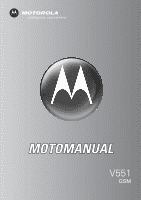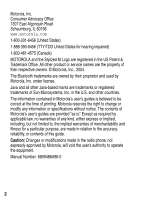Motorola V551 User Manual
Motorola V551 - Cell Phone 5 MB Manual
 |
View all Motorola V551 manuals
Add to My Manuals
Save this manual to your list of manuals |
Motorola V551 manual content summary:
- Motorola V551 | User Manual - Page 1
V551 GSM - Motorola V551 | User Manual - Page 2
- Motorola V551 | User Manual - Page 3
Motorola V551 GSM wireless phone. Headphone Connector Menu Key Left Soft Key Perform function in lower left display. 040488a Browser Key 5-Way Navigation Key Scroll to items. Right Soft Key Perform function in lower right display. Volume Keys Smart Key Send Key Make & answer calls. Accessory - Motorola V551 | User Manual - Page 4
and fitness for a particular purpose, are made in relation to the accuracy, reliability, or contents of this guide. Caution: Changes or modifications made in the radio phone, not expressly approved by Motorola, will void the user's authority to operate the equipment. Manual Number: 6809486A96-0 2 - Motorola V551 | User Manual - Page 5
Contents Getting Started 6 About This Guide 6 Installing the SIM Card 6 Battery Tips 7 Installing the Battery 8 Charging the Battery 9 Turning Your Phone On 10 Adjusting Volume 11 Making a Call 11 Answering a Call 12 Viewing Your Phone Number 12 Highlight Features 13 Taking and Sending a - Motorola V551 | User Manual - Page 6
and Date 46 Setting a Ring Style 47 Setting Answer Options 47 Setting a Wallpaper Image 48 Setting a Screen Saver Image 49 Setting Display Skin 50 Setting Display Brightness 50 Adjusting the Backlight 50 Setting Display Timeout 50 Conserving Battery Power 50 Calling Features 52 Changing - Motorola V551 | User Manual - Page 7
Phone Features 63 Menu Map 63 Feature Quick Reference 65 Troubleshooting 88 Specific Absorption Rate Data 89 Index 91 5 - Motorola V551 | User Manual - Page 8
back of this guide. 032257o About This Guide This guide describes the basic features of your Motorola wireless phone. Optional Features This label identifies an optional network, SIM card, or subscription-dependent feature that may 032380o not be offered by all service providers in all geographical - Motorola V551 | User Manual - Page 9
your SIM card. Avoid exposing your SIM card to static electricity, water, or dirt. Getting Started 1 2 3 4 Battery Tips Battery life depends on the network, signal strength, temperature, features, and accessories you use. • Always use Motorola Original batteries and battery chargers. The - Motorola V551 | User Manual - Page 10
dispose of batteries in a fire because they may explode. Before using your phone, please read the battery safety information in the Safety and General Information section included in this guide. Installing the Battery Your phone is designed to use only Motorola Original batteries and accessories. 8 - Motorola V551 | User Manual - Page 11
Getting Started 1 2 3 Charging the Battery New batteries are shipped partially charged. Before you can use your phone, install and charge the battery as described below. Some batteries perform best after several full charge/discharge cycles. 9 - Motorola V551 | User Manual - Page 12
the travel charger connected to your phone after charging is complete. This will not damage the battery. Turning Your Phone On Action 1 Press and hold o for 2 seconds to turn on the phone. Power Key 2 If necessary, enter your SIM card PIN code and press the OK key to unlock the SIM card. Caution - Motorola V551 | User Manual - Page 13
turn off an incoming call alert • increase or decrease the ringer volume setting when the home screen is visible Tip: At the lowest volume setting, press the down volume key once to switch a Call Press To 1 keypad keys dial the phone number 2n make the call 3o end the call and "hang up" the - Motorola V551 | User Manual - Page 14
number from the home screen, press M #. While you are on a call, press M > My Tel. Numbers. Note: Your phone number must be stored on your SIM card to use this feature. To store your phone number on the SIM card, see page 46. If you do not know your phone number, contact your service provider. 12 - Motorola V551 | User Manual - Page 15
calls! This section describes some of your phone's highlight features. Taking and Sending a Photo Press j to display the camera viewfinder: Press S up or down to zoom in or out. 040501a IMAGE AREA Remaining Memory Press S left or right to change brightness. Photo Viewfinder Memory Used:70 - Motorola V551 | User Manual - Page 16
Menu can include the following options: Option Go To Pictures Auto-Timed Capture Pictures Setup View Free Space Description View pictures and photos stored on your phone. Set a timer for the camera to take a photo. Open the setup menu to adjust picture settings. See how much memory remains - Motorola V551 | User Manual - Page 17
Start or stop Press S left or right to change Video Viewfinder Memory Used:70% BACK CAPTURE video capture. brightness. Press M to open Return to previous Video Menu. screen. Note: You can only zoom before you start recording. Point the camera lens at the video subject, then: Press 1 CAPTURE - Motorola V551 | User Manual - Page 18
Store Only select the option Press M to open the Videos Menu when the camera is active. The menu can include the following options: Option Go To Videos Videos Setup View Free Space Description View videos stored on your phone. Open the setup menu to adjust picture and video settings. Note: If you - Motorola V551 | User Manual - Page 19
Message A Multimedia Messaging Service (MMS) 032380o message contains one or more slides with text and media objects (including photos, pictures, animations, sounds, voice records, and/or video clips). You can send the multimedia message to other wireless phone users, and to email addresses - Motorola V551 | User Manual - Page 20
8 to enter contents for the new slide. store the message scroll to a Send To option: • Highlight [One Time Entry] to enter one or more phone numbers and/or email addresses. • Highlight [New Phonebook Entry] to enter a number/address and add it to the phonebook. • Or highlight an existing phonebook - Motorola V551 | User Manual - Page 21
S To scroll to Subject 032380o 19 CHANGE key 20 keypad keys 21 OK key 22 SEND key select Subject enter the subject store the subject send the message Receiving a Multimedia Message When you receive a multimedia message or letter, 032380o your phone displays the r (message waiting) indicator and - Motorola V551 | User Manual - Page 22
information about using the phonebook, see page 69. Storing a Phone Number Enter a phone number in the home screen, then press the STORE key to create a phonebook entry Voice Name and press the RECORD key. Press and release the voice key and say the entry's name (within 2 seconds). When prompted, 20 - Motorola V551 | User Manual - Page 23
not available for entries stored on the SIM card. When creating a phonebook entry, scroll to Picture and press the CHANGE key. Press S to select a 5 for the first entry that starts with "K". Voice Dialing a Number Press and release the voice key, and say the entry's name (within 2 seconds). Note: - Motorola V551 | User Manual - Page 24
Highlight Features Sorting Phonebook Entries Press M > Phonebook, press M > Setup > Sort by, then select whether you want to sort the phonebook list by Name, Speed No., Voice Name, or Email. When sorting by name, you can view All numbers or just the Primary number for each name. To set the primary - Motorola V551 | User Manual - Page 25
not on a call or using the menu. You must be in the home screen to dial a phone number. Date Recent Calls Phonebook - Service Provider 10/15/03 e sà n Messages Browser Clock Left Soft Key Label STYLES CAMERA Menu Indicator Right Soft Key Label Press the 5-way navigation key (S) left, right - Motorola V551 | User Manual - Page 26
6. Messaging Presence 7. Message Learning to Use Your Phone 1. Signal Strength 2. GPRS Service Provider 10/15/03 10. Battery Level 9. Ring Style 3. Data Transmission STYLES CAMERA 8. Location 1. Signal Strength Indicator Vertical bars show the strength of the network connection. You cannot - Motorola V551 | User Manual - Page 27
transfer 3 = secure application connection 2 = secure Circuit Switch Data (CSD) call à = Bluetooth® connection 7 = insecure packet data transfer 6 = insecure application connection 5 = insecure CSD call 4. Roam Indicator Shows when your phone is seeking or using 032380o another network outside - Motorola V551 | User Manual - Page 28
. Icons for dual- line-enabled SIM cards can include: @ = line 1 active A = line 1 active, call forward on B = line 2 active C = line 2 active, call forward on 6. Messaging Presence Indicator Shows when Instant Messaging (IM) is active. 032380o Indicators can include: Learning to Use Your Phone - Motorola V551 | User Manual - Page 29
| = vibrate { = silent z = soft ring } = vibrate and ring Learning to Use Your Phone 10. Battery Level Indicator Vertical bars show the battery charge level. Recharge the battery when Low Battery displays and the battery alert sounds. Using the 5-Way Navigation Key 5-Way Navigation Key Use the - Motorola V551 | User Manual - Page 30
without making changes. Learning to Use Your Phone Press S to scroll to and highlight a menu feature icon in the main menu. The following icons represent features that may display in the main menu, depending on your service provider and service subscription options. Icon Feature Icon Feature - Motorola V551 | User Manual - Page 31
ã n e Feature IM Phonebook Messages Icon á s K Feature Web Access Recent Calls Chat Selecting a Menu Feature To select a menu feature, starting from the home screen: Find the Feature M > Recent Calls > Dialed Calls This example shows that from the home screen, you must press M, scroll to and - Motorola V551 | User Manual - Page 32
Learning to Use Your Phone Selecting a Feature Option Some features require you to select an option from a list: Highlighted Option Press BACK key to go back to previous screen. Dialed Calls 10) John Smith 9) Lisa Owens 8) Adda Thomas 7) Jack Bradshaw 6) Mary Smith 5) Carlos Emrys 4) Dave - Motorola V551 | User Manual - Page 33
No.: 1-212-555-1212 Type: Work $ Store To: Phone Voice Name: Speed No.: 2 Ringer ID: None CANCEL CHANGE Press CANCEL key to exit without changes. DONE displays after you make changes. Press S to scroll to and select options. Press CHANGE key to enter or edit information. Learning to Use - Motorola V551 | User Manual - Page 34
submenu. Flashing cursor indicates CANCEL M INSERT insertion point. Press CANCEL key to exit without making changes. Press INSERT key to insert a quick note, picture, or sound. Learning to Use Your Phone Choosing a Text Entry Mode Multiple text entry modes make it easy for you to enter names - Motorola V551 | User Manual - Page 35
Setup from any text entry screen. Select Primary Setup or Secondary Setup, and choose: iTAP Tap Tap Extended None Let the phone predict each word as you press Capitalization Press 0 in any text entry screen to change text case. The following indicators show capitalization status: U = no capital - Motorola V551 | User Manual - Page 36
indicators identify Numeric or Symbol entry mode: W = numeric mode [ = symbol mode Using Tap Mode This is the standard mode for entering text on your phone. Tap mode cycles through the letters and number of the key you press. Tap Extended mode also cycles through additional symbols as shown in the - Motorola V551 | User Manual - Page 37
the text In a text entry screen, you can press # to switch entry modes. If Tap or Tap Extended is not available as the Primary or Secondary entry mode, see page 33. When you enter text with Tap or Tap Extended mode, the soft key functions change. Character displays at insertion point. Ug - Motorola V551 | User Manual - Page 38
it and enter a space after Prog. OK Learning to Use Your Phone If you want a different word (such as progress), continue pressing keypad keys to enter the remaining characters. Character Chart Use this chart as a guide for entering characters with Tap Extended mode. 1 10 x*/\[]=> - Motorola V551 | User Manual - Page 39
to Use Your Phone 0 change text case, for capital letters * enter a space (hold to enter a return) # change text entry mode (hold for default) Note: This chart may not reflect the exact character set available on your phone. In an email address or URL editor, 1 first shows common characters for - Motorola V551 | User Manual - Page 40
Prog and a space. Learning to Use Your Phone If you want a different word (such as Progress), continue pressing keypad keys to enter the remaining characters. Entering Words In a text entry screen, you can press # to switch entry modes. An indicator shows which mode is active (see page 34). If - Motorola V551 | User Manual - Page 41
it to use as one of your word options. When you fill memory space for unrecognized words, your phone deletes the oldest words to add new words. Using Numeric Mode In a text entry screen, press # to switch entry modes until the W (numeric) indicator displays. Press keypad keys to enter the numbers - Motorola V551 | User Manual - Page 42
S left or right 3 SELECT key or * To show possible symbol combinations at the bottom of the display highlight the of the combination. enter the highlighted combination Learning to Use Your Phone Symbol Chart Use this chart as a guide for entering characters with symbol mode. 1 10 x*/\[]=> - Motorola V551 | User Manual - Page 43
change text entry mode (hold for default) Note: This chart may not reflect the exact character set available on your phone. In an email address or URL editor, 1 first shows Display When the flip is closed, the external display shows time and phone status information. It also displays messages to 41 - Motorola V551 | User Manual - Page 44
car kit or headset accessory. Changing a Code, PIN, or Password Your phone's 4-digit unlock code is originally set to 1234, and the 6-digit security code is originally set to 000000. Your service provider may reset these codes before you receive your phone. If your service provider has not reset - Motorola V551 | User Manual - Page 45
contain 6 digits. You can also reset your SIM card PIN code, or PIN2 code if necessary. To change a code or password: Find the Feature M > Settings > Security > New Passwords Locking and Unlocking Your Phone You can lock your phone manually or set the phone to lock automatically whenever you turn - Motorola V551 | User Manual - Page 46
1 keypad keys 2 OK key To enter your unlock code activate automatic lock If You Forget a Code, PIN, or Password Your phone's 4-digit unlock code is originally set to 1234, and the 6-digit security code is originally set to 000000. Your service provider may reset the unlock code to the last 44 - Motorola V551 | User Manual - Page 47
not work, at the Enter Unlock Code prompt: Press 1M 2 keypad keys 3 OK key To display the unlock code bypass screen enter your security code submit your security code If you forget your security code, SIM card PIN code, or PIN2 code, contact your service provider. Learning to Use Your Phone 45 - Motorola V551 | User Manual - Page 48
on your SIM card: Find the Feature M > Settings > Phone Status > My Tel. Numbers Shortcut: Press M# from the home screen to edit your name and phone number. If you do not know your phone number, contact your service provider. Setting the Time and Date Your phone uses the time and date for the - Motorola V551 | User Manual - Page 49
phone rings or vibrates to notify you of an incoming call or other event. This ring or vibration is called an alert. You can select one of five different ring styles. The ring style indicator in the display shows for specific event alerts, ringer ID, and ringer and keypad volume. To change these - Motorola V551 | User Manual - Page 50
as a wallpaper (background) image in your phone's home screen. The wallpaper image appears as a faint watermark in text and menu displays. Find the Feature M > Settings > Personalize > Wallpaper Setting Up Your Phone Press 1S To scroll to Picture 2 CHANGE key open the picture viewer 3 S up - Motorola V551 | User Manual - Page 51
, picture, or animation as a screen saver image. The screen saver image displays when the phone is on and no activity is off the screen saver to extend battery life. Find the Feature M > Settings > Personalize > Screen Saver Press 1S 2 CHANGE key 3 S up or down 4 SELECT key 5S 6 CHANGE key 7S - Motorola V551 | User Manual - Page 52
Change the look and feel of your phone's display by selecting a different skin setting. Find the Feature M > Settings > Personalize > Skin Setting Display Brightness Setting Up Your Phone Conserving Battery Power Some networks and phones include a battery save setting to extend battery life. - Motorola V551 | User Manual - Page 53
phone automatically turns off the keypad backlight when it detects that enough ambient light is available. Find the Feature M > Settings > Initial Setup > Battery Save Setting Up Your Phone 51 - Motorola V551 | User Manual - Page 54
basic instructions on how to make and answer calls, see page 11. Changing the Active Line Change the active phone line to make and 032380o receive calls from your other phone number. Note: This feature is available only for dual-lineenabled SIM cards. Find the Feature M > Settings > Phone Status - Motorola V551 | User Manual - Page 55
, or Incoming Call when caller ID information is not available. Note: Caller ID requires additional service through your local phone company. Check with your local phone company for availability. Outgoing Calls You can show or hide your phone number as an 032380o ID for the calls that you make. 53 - Motorola V551 | User Manual - Page 56
answering the call. Press either volume key To turn off the alert Calling an Emergency Number Your service provider programs one or more emergency phone numbers, such as 911 or 112, that you can call under any circumstances, even when your phone is locked or the SIM card is not inserted. 54 - Motorola V551 | User Manual - Page 57
call the emergency number Dialing International Numbers Press and hold 0 to insert the local international access code (+) for the country from which you are calling. Viewing Recent Calls Your phone keeps lists of the calls you recently received and dialed, even if the calls did not connect - Motorola V551 | User Manual - Page 58
Calls Menu to perform various operations on the entry The Last Calls Menu can include the following options: Option Store Delete Delete All Hide ID/Show ID Send Message Add Digits Description Create a phonebook entry with the number in the No. field. Delete the entry. Delete all entries in the - Motorola V551 | User Manual - Page 59
This option displays only during a call. Talk and then send a fax in the same call (see page 79). Calling Features Returning an Unanswered Call Your phone keeps a record of your unanswered calls, and displays: • X Missed Calls, where X is the number of missed calls Press 1 VIEW key 2S 3n To see - Motorola V551 | User Manual - Page 60
Calling Features Press n or M or STORE key To call the number open the Dialing Menu to attach a number or insert a special character create a phonebook entry with the number in the No. field Attaching a Number While dialing (with digits visible in the display): Press M > Attach Number To - Motorola V551 | User Manual - Page 61
use with this feature: phone memory phonebook or SIM card phonebook (see page 71). Using Voicemail Voicemail messages that you receive are stored 032380o on the network. To listen to your messages, you must call your voicemail phone number. Your service provider may include additional information - Motorola V551 | User Manual - Page 62
prompts you to store a number. Storing Your Voicemail Number If necessary, use the following procedure to store your voicemail phone number on your phone. Usually, your service provider has already done this for you. Find the Feature M > Messages M > Voicemail Setup Press 1 keypad keys 2 OK key - Motorola V551 | User Manual - Page 63
Using Call Waiting When you are on a call, an alert tone sounds to 032380o indicate that you have received a second call. Calling Features Press 1n 2 SWITCH key To answer the new call switch between calls or LINK key connect the 2 calls or M > End Call On Hold end the call on hold You must - Motorola V551 | User Manual - Page 64
Announce the Call Transfer Find the Feature M > Hold Press 1 keypad keys 2n 3M 4S 5 SELECT key 6 OK key To dial the number where you are transferring the call call the number and speak to the person who answers open the menu scroll to Transfer select Transfer confirm the transfer Do Not - Motorola V551 | User Manual - Page 65
• Notepad • Call Times • Call Cost * • Data Times • Data Volumes e Messages • Create Message • Email Msgs • Message Inbox • Voicemail • Browser Msgs • Info Services * • Quick Notes • Outbox • Drafts • MMS Templates É Office Tools • SIM Tool Kit Apps * • Calculator • Datebook • Shortcuts • Voice - Motorola V551 | User Manual - Page 66
Save • Brightness • DTMF • Master Reset • Master Clear m Phone Status • My Tel. Numbers • Credit Info/Available * • Active Line * • Battery Meter • Other Information S Headset • Auto Answer • Voice Dial J Car Settings • Auto Answer • Auto Handsfree • Power-off Delay • Charger Time j Network • New - Motorola V551 | User Manual - Page 67
Feature Quick Reference This section helps you locate features on your phone that are not described in this guide. Calling Features Feature Description Conference During a call: Call M > Hold, dial next 032380o number, press n, press the LINK key Call Set up or cancel call Forwarding - Motorola V551 | User Manual - Page 68
032380o you have received: Press the READ key. Store Message Go to a multimedia Objects message slide, or 032380o highlight an object in a letter, then: M > Store Phone Features 66 - Motorola V551 | User Manual - Page 69
> IM > Sign On After you log in: Select Contact List to see a 032380o list of other users. Start a conversation: From your Contact List, 032380o highlight a name in Online Contacts, press the SEND of instant messaging: 032380o Select Log Out from the IM Online menu. Phone Features 67 - Motorola V551 | User Manual - Page 70
Chat Feature Start Chat Description Start a new chat session: M > Office Tools > Chat 032380o M > New Chat Receive Chat When you receive a chat Request request: 032380o Read Email Read a new email Message message that you have 032380o received: Press the READ key. Phone Features 68 - Motorola V551 | User Manual - Page 71
> New > Phone Number or Email release the voice key, and say the entry's name (within 2 seconds). Assign a distinctive ringer alert to a phonebook entry: M > Phonebook > entry M > Edit > Ringer ID > ringer name Note: The Ringer ID option is not available for entries stored on the SIM card. Phone - Motorola V551 | User Manual - Page 72
Note: The Picture option is not available for entries stored on the SIM card. Set the category for a phonebook entry: M > Phonebook > entry name Note: The Category option is not available for entries stored on the SIM card. View phonebook entries as text list, or with picture caller ID photos: - Motorola V551 | User Manual - Page 73
to entry, press M > Set Primary > phone number Copy a phonebook entry to another phone, computer, or device: M > Phonebook, highlight the entry, press M > Send > Bluetooth Set 1-touch dial to call entries stored in your phone memory phonebook or the SIM card phonebook: M > Settings > Initial Setup - Motorola V551 | User Manual - Page 74
Volume Keypad Volume Clock View Menu View Main Menu Description Change the ring alert for an event: M > Settings screen: M > Settings > Personalize > Home Screen > Clock Display the main menu as graphic icons or as a text-based list: M > Settings > Personalize > Main Menu > View Reorder your phone - Motorola V551 | User Manual - Page 75
Feature Show or Hide Menu Icons Change Home Screen Keys & Icons Shortcuts Description Show or hide menu feature icons in the home screen: M > Settings > Personalize > Home Screen > Home Keys > Icons Change soft key labels, smart key function, and menu feature icons in the home screen: M > Settings - Motorola V551 | User Manual - Page 76
except unlock code, security code, and lifetime timer: M > Settings > Initial Setup > Master Reset Reset all options except unlock code, security code, and lifetime timer, and clear all user settings and entries except SIM card information: M > Settings > Initial Setup > Master Clear Phone Features - Motorola V551 | User Manual - Page 77
numbers stored in the fixed dial list. Turn fixed dialing on or off: M > Settings > Security > Fixed Dial Use the fixed dial list: M > Office Tools > Dialing Services > Fixed Dial Dial service phone numbers: 032380o M > Office Tools > Dialing Services > Service Dial Phone Features 75 - Motorola V551 | User Manual - Page 78
with one or more quick dial numbers, such as the customer service number. Dial preprogrammed phone numbers: M > Office Tools > Dialing Services > Quick Dial Activate DTMF tones: M > Settings > Initial Setup > DTMF Send DTMF tones during a call: Press number keys. Send stored numbers - Motorola V551 | User Manual - Page 79
for which you are billed by your service provider. For billing information, contact your service provider. Feature Call Times In-Call Timer Call Cost Handsfree Features Note: The use of wireless devices and their accessories may be prohibited or restricted in certain areas. Always obey the laws - Motorola V551 | User Manual - Page 80
speakerphone during a call: Press the SPEAKER key (if available) or M > Spkrphone On. Automatically answer calls when connected to a car kit or headset: M > Settings > Car Settings or Headset > Auto Answer Enable voice dial with headset send/end key: M > Settings > Headset > Voice Dial Automatically - Motorola V551 | User Manual - Page 81
after the ignition is switched off: M > Settings > Car Settings > Poweroff Delay Charge the phone for a specified time after the ignition is switched off: M > Settings > Car Settings > Charger Time Data and Fax Calls Feature Send Data or Fax Receive Data or Fax Talk Then Fax Description Connect - Motorola V551 | User Manual - Page 82
your phone: M > Settings > Connection > Bluetooth Link > Setup > Find Me Tip: After the first connection, you do not need to select Find Me to reconnect. Connect to a handsfree device: M > Settings > Connection > Bluetooth Link > Handsfree > device name or Look for Devices Switch to a headset or car - Motorola V551 | User Manual - Page 83
Edit the properties of a recognized device: Highlight the device name and press M> Edit. Set your phone's Bluetooth options: M > Settings > Connection > Bluetooth Link > Setup Network Features Feature Network Settings Description View network information and adjust network 032380o settings - Motorola V551 | User Manual - Page 84
to Another Device Copy a datebook event to another phone, computer, or device: M > Office Tools > Datebook, highlight the day, press the center select button, highlight the event, press M > Send > Bluetooth Set Alarm Set an alarm: M > Office Tools > Alarm Clock Turn Off Alarm Turn off alarm - Motorola V551 | User Manual - Page 85
release voice key. Note: Recording of phone calls is subject to varying State and Federal laws regarding privacy and recording of phone conversations. Always obey the laws and regulations on the use of this feature. Play back a voice record: M > Office Tools > Voice Records > voice record Calculate - Motorola V551 | User Manual - Page 86
Certificate Management Description Lock or unlock the SIM card: M > Settings > Security > SIM PIN Caution: If you enter an incorrect PIN code 3 times in a row, your SIM card is disabled and your phone displays SIM Blocked. Lock phone applications: M > Settings > Security > Lock Application - Motorola V551 | User Manual - Page 87
Theme Description Start a micro-browser session: 032380o Press L. Download a picture, sound, or phone theme 032380o from a Web page: Highlight the file, press the SELECT key, press the STORE key. Normal airtime and/or carrier usage charges apply. Select or create a Web session: 032380o - Motorola V551 | User Manual - Page 88
Clips Edit Sounds With MotoMixer Description Download a Java™ game or application with DWNLOAD key. Normal airtime and/or carrier usage charges apply. Launch a Java™ game or application: Manage ring tones, sounds that you have composed or downloaded: M > Multimedia > Sounds Manage video clips: - Motorola V551 | User Manual - Page 89
Feature Create Ring Tones Camera Description Create ring tones that you can use with your phone: M > Multimedia > Sounds > [New iMelody] Adjust light level and other settings for the built-in camera: j M > Pictures Setup Phone Features 87 - Motorola V551 | User Manual - Page 90
Troubleshooting Troubleshooting If you have questions or need assistance, we're here to help. Go to www.motorola.com/consumer/support, where you can select from a number of customer care options. You can also contact the Motorola Customer Support Center at 1-800-331-6456 (United States), 1-888- - Motorola V551 | User Manual - Page 91
Specific Absorption Rate Data This model wireless phone meets the government's requirements for exposure to radio waves. Your wireless phone is age or health. The exposure standard for wireless mobile phones employs a unit of measurement known as the Specific Absorption Rate, or SAR. The SAR limit - Motorola V551 | User Manual - Page 92
user guide, is 0.57 W/kg. The SAR value for this product in its data transmission mode (body-worn use) is 0.41 W/kg. (Body-worn measurements differ among phone models, depending upon available accessories cases, products are designed to be within the guidelines. Additional information on Specific - Motorola V551 | User Manual - Page 93
, changing 52 alarm clock 82 alert creating 87 defined 47 setting 11, 47, 72 turning off 11, 54 animation downloading 85 screen saver 49 viewing 86 wallpaper 48 answering a call 12, 47 application, locking and unlocking 84 automatic redial 53 B backlight 50 battery charging 9 extending battery life - Motorola V551 | User Manual - Page 94
84 character chart 36 chat 68 clock selecting analog or digital 72 setting 46 codes changing 42 default 42, 44 forgetting 44 color, setting 50 conference call 65 customizing the menu 72 92 D data call 79 date, setting 46 datebook 82 dialed calls list 55 dialing a number 11, 75, 76 display - Motorola V551 | User Manual - Page 95
screen battery level 27 GPRS 25 Java midlet 26 location 27 message 26 message waiting 19 messaging presence 26 ring style 27 roam 25 signal strength 24 text case 34 text entry mode 26, 34 transmission 25 voicemail message 26, 60 instant messaging. See IM international access code 55 iTAP software - Motorola V551 | User Manual - Page 96
52 location indicator 27 lock application 84 phone 43 SIM card 84 Low Battery message 27 M making a call 11 master clear 74 master reset 74 menu entering text 31 icons, changing in home screen 73 94 icons, converting to text 72 icons, showing or hiding 73 language, setting 73 personalizing 72 - Motorola V551 | User Manual - Page 97
using 59 open to answer 47 optional accessory, defined 6 optional feature, defined 6 P passwords. See codes phone active line indicator 26 active line, changing 52 alert, turning off 11, 54 answer options 47 clear stored information 74 codes 42 date, setting 46 keypad, answering calls 47 language - Motorola V551 | User Manual - Page 98
85 picture ID 14, 22, 53, 70 sending 13 taking 13 picture downloading 85 screen saver 49 viewing 86 wallpaper 48 picture ID 14, 22, 53, 70 setting 21, 70 PIN code changing 42 entering 84 PIN2 code, changing 42 96 power key 1 predictive text entry 37 primary text entry mode 32 Q quick dial - Motorola V551 | User Manual - Page 99
S screen saver 49 secondary text entry mode 32 security code changing 42 default 42 send key 1 service dial 75 shortcuts 73 signal strength indicator 24 silent alert, setting 11, 47, 72 SIM Blocked message 10, 84 SIM card defined 6 installing 6 locking 84 PIN code entry 10 PIN code, changing 42 PIN2 - Motorola V551 | User Manual - Page 100
77 transfer a call 61 transmission indicator 25 travel charger 10 TTY device 65 U unlock application 84 phone 43 unlock code bypassing 44 changing 42 default 42, 44 entering 10 V vibrate alert setting 11, 47, 72 turning off 11, 54 video clip downloading 66 managing 86 recording 15 voice dial 69, 78 - Motorola V551 | User Manual - Page 101
IMPORTANT SAFETY AND LEGAL INFORMATION> - Motorola V551 | User Manual - Page 102
or by implication, estoppel, or otherwise, any license under the copyrights, patents, or patent applications of Motorola or any third party software provider, except for the normal, non-exclusive, royalty-free license to use that arises by operation of law in the sale of a product. Part Number - Motorola V551 | User Manual - Page 103
Contents Safety and General Information 4 FDA Consumer Information on Wireless Phones . . . . . 10 Product Registration 20 RF Energy Interference 20 Export Law Assurances 20 Wireless: The New Recyclable 21 Wireless Phone Safety Tips 23 3 - Motorola V551 | User Manual - Page 104
standards, always adhere to the following procedures. External Antenna Care Use only the supplied or Motorola-approved replacement antenna. Unauthorized antennas, modifications, or attachments could damage the phone. Do NOT hold the external antenna when the phone is IN USE. Holding the external - Motorola V551 | User Manual - Page 105
When using any data feature of the phone, with or without an accessory cable, position the phone and its antenna at least 1 inch (2.5 centimeters) from your body. Approved Accessories Use of accessories not approved by Motorola, including but not limited to batteries and antennas, may cause your - Motorola V551 | User Manual - Page 106
that is sensitive to external RF energy. Aircraft When instructed to do so, turn off your phone when on board an aircraft. Any use of a phone must be in accordance with applicable regulations per airline crew instructions. Medical Devices Pacemakers Pacemaker manufacturers recommend that a minimum - Motorola V551 | User Manual - Page 107
Phone Safety Tips" at the end of this manual and at the Motorola website: www.Motorola.com/callsmart. Operational Warnings For Vehicles With an Air Bag Do not place a phone your phone prior to entering any area with a potentially explosive atmosphere. Do not remove, install, or charge batteries in - Motorola V551 | User Manual - Page 108
) and become quite hot. Exercise care in handling any charged battery, particularly when placing it inside a pocket, purse, or other container with metal objects. Use only Motorola original batteries and chargers. Your battery or phone may contain symbols, defined as follows: Symbol Definition - Motorola V551 | User Manual - Page 109
at the farthest distance possible from the screen. Repetitive Motion Injuries When you play games on your phone, you may experience occasional discomfort in your hands, arms, shoulders, neck, or other parts of your body. Follow these instructions to avoid problems such as tendonitis, carpal tunnel - Motorola V551 | User Manual - Page 110
show that any health problems are associated with using wireless phones. There is no proof, however, that wireless phones are absolutely safe. Wireless phones In some cases, other phones? Under the law, FDA does not review the safety of radiation-emitting consumer products such as wireless phones - Motorola V551 | User Manual - Page 111
that is hazardous to the user. In such a case, FDA could require the manufacturers of wireless phones to notify users of the health hazard and to repair, replace or recall the phones so that the hazard no longer exists. Although the existing scientific data do not justify FDA regulatory actions - Motorola V551 | User Manual - Page 112
research is conducted through contracts to independent investigators. The initial research will include both laboratory studies and studies of wireless phone users. The CRADA will also include a broad assessment of additional research needs in the context of the latest research developments around - Motorola V551 | User Manual - Page 113
phone away from your body or use a wireless phone connected to a remote antenna Again, the scientific data do not demonstrate that wireless phones from wireless phone use. What about children using wireless phones? The scientific evidence does not show a danger to users of wireless phones, including - Motorola V551 | User Manual - Page 114
products that claim to shield the user from RF absorption use special phone cases, while others involve nothing more than a metallic accessory attached to the phone. Studies have shown that these products generally do not work as advertised. Unlike "hand-free" kits, these so-called "shields" may - Motorola V551 | User Manual - Page 115
operate via Family Radio Service or General Mobile Radio Service, Motorola-branded or certified accessories sold for use with these Products ("Accessories") and Motorola software contained on CD-ROMs or other tangible media and sold for use with these Products ("Software") to be free from defects in - Motorola V551 | User Manual - Page 116
ninety (90) days from the date returned to the consumer, whichever is longer. Exclusions Normal Wear and Tear. Periodic maintenance, repair and replacement of parts due to normal wear and tear are excluded from coverage. Batteries. Only batteries whose fully charged capacity falls below 80% of - Motorola V551 | User Manual - Page 117
seals or that show evidence of tampering; (c) mismatched board serial numbers; or (d) nonconforming or non-Motorola housings, or parts, are excluded from coverage. Communication Services. Defects, damages, or the failure of Products, Accessories or Software due to any communication service or signal - Motorola V551 | User Manual - Page 118
Motorola Do? Motorola, at its option, will at no charge repair, replace or refund the purchase price of any Products, Accessories or Software that does not conform to this warranty. We may use functionally equivalent reconditioned/refurbished/pre-owned or new Products, Accessories or parts. No data - Motorola V551 | User Manual - Page 119
LIEU OF ALL OTHER WARRANTIES, EXPRESS OR IMPLIED. IN NO EVENT SHALL MOTOROLA BE LIABLE, WHETHER IN CONTRACT OR TORT (INCLUDING NEGLIGENCE) FOR DAMAGES IN EXCESS OF THE PURCHASE PRICE OF THE PRODUCT, ACCESSORY OR SOFTWARE, OR FOR ANY INDIRECT, INCIDENTAL, SPECIAL OR CONSEQUENTIAL DAMAGES OF ANY KIND - Motorola V551 | User Manual - Page 120
only and is not required for warranty coverage. Please retain your original dated sales receipt for your records. For warranty service of your Motorola Personal Communications Product you will need to provide a copy of your dated sales receipt to confirm warranty status. Thank you for choosing - Motorola V551 | User Manual - Page 121
-of-life wireless devices. As a wireless phone user, you have an important role in ensuring that this phone is recycled properly. When it comes time to give this phone up or trade it in for a new one, please remember that the phone, the charger, and many of its accessories can be recycled. It's easy - Motorola V551 | User Manual - Page 122
22 - Motorola V551 | User Manual - Page 123
communicate by voice- almost anywhere, anytime, wherever wireless phone service is available and safe conditions allow. But an important responsibility accompanies the benefits of wireless phones, one that every user must uphold. When driving a car, driving is your first responsibility. If you find - Motorola V551 | User Manual - Page 124
free device. If possible, add an additional layer of convenience to your wireless phone with one of the many Motorola Original™ handsfree accessories available today. 3 Position your wireless phone within easy reach. Be able to access your wireless phone plan calls when your car will be stationary. - Motorola V551 | User Manual - Page 125
for help. Dial 9-1-1 or other local emergency number in the case of fire, traffic accident or medical emergencies.* 9 Use your wireless phone to help others in emergencies. If you see an auto accident other special non-emergency wireless number.* * Wherever wireless phone service is available. 25 - Motorola V551 | User Manual - Page 126
✂ Check the laws and regulations on the use of wireless telephones and their accessories in the areas where you drive. Always obey them. The use of these devices may be prohibited or restricted in certain areas. For more information, - Motorola V551 | User Manual - Page 127
- Motorola V551 | User Manual - Page 128
motorola.com

V551
GSM