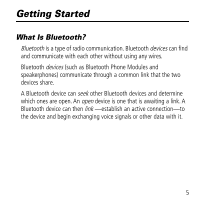Motorola V620 User Manual
Motorola V620 - Cell Phone 5 MB Manual
 |
View all Motorola V620 manuals
Add to My Manuals
Save this manual to your list of manuals |
Motorola V620 manual content summary:
- Motorola V620 | User Manual - Page 1
Bluetooth Module User's Guide - Motorola V620 | User Manual - Page 2
- Motorola V620 | User Manual - Page 3
's rigorous specifications and world-class quality standards. During development, our testing team took the Motorola Bluetooth Phone Module through rigorous durability tests including temperature, humidity, shock, dust, vibration, and drop tests-and it worked perfectly. We are confident that you - Motorola V620 | User Manual - Page 4
Contents Getting Started 5 What Is Bluetooth 5 Attaching the Module to Your Phone 6 Bluetooth Menus 7 Naming Your Module 8 Adjusting the Power Mode 9 Turning Voice Dial On and Off 11 Linking Devices 12 Starting a Link to Another Device 12 Ending a - Motorola V620 | User Manual - Page 5
find and communicate with each other without using any wires. Bluetooth devices (such as Bluetooth Phone Modules and speakerphones) communicate through a common link that the two devices share. A Bluetooth device can seek other Bluetooth devices and determine which ones are open. An open device is - Motorola V620 | User Manual - Page 6
Getting Started Attaching the Module to Your Phone Do This 1 Turn off your phone. 2 Remove the battery cover. 3 Attach the Bluetooth module. Note: The Bluetooth module uses some battery power whenever it is attached. (See "Adjusting the Power Mode" on page 9). 6 - Motorola V620 | User Manual - Page 7
Getting Started Bluetooth Menus Note: Bluetooth menu items only appear when the Bluetooth module is attached. Before you make a bond, the Bluetooth Link Menu includes these selections: • Bluetooth Link • Hands Free • Reconnect • Scan All • Voice Dial • Devices • Setup • Await Link • Power Mode • - Motorola V620 | User Manual - Page 8
in a scan, they see its 12-character Bluetooth address. (PC tools can see more character.) If you want them to see a text name instead, you can "name" your module. To name your Bluetooth module: Find the Feature M > Settings > Connection > Bluetooth Link > Setup > Name Press 1 keypad keys 2 OK - Motorola V620 | User Manual - Page 9
Adjusting the Power Mode You can select Continuous or Save power mode. Your module uses more battery power when a feature is on. To set the power mode: Find the Feature M > Settings > Connection > Bluetooth Link > Setup > Power Press 1S 2 SELECT (+) To scroll to the power option you want Refer to - Motorola V620 | User Manual - Page 10
Getting Started Feature other devices can find your module other devices can bond (connect) to your module your module scans for new devices Power Mode Continuous Save always • first 60 seconds after power-up • first 60 seconds after power mode changed to Save • first 60 seconds after power-up - Motorola V620 | User Manual - Page 11
Voice Dial On and Off You can change the function of the button on some Bluetooth headsets. This only applies to phones with voice recognition. • With Voice Dial On, this button functions like your phone's Voice Dial button. • With Voice Dial Off, this button functions like N. Find the Feature - Motorola V620 | User Manual - Page 12
Linking Devices Starting a Link to Another Device You can tell your module to find and link to other Bluetooth devices. Your module remembers the last device it linked, so you can reconnect it quickly. Note: You can only link to one device at a time. - Motorola V620 | User Manual - Page 13
want to link ask the device to link Your phone displays a linking notice when the link is complete. Linking the Last Device You can quickly reconnect the last device that linked to your module: Find the Feature M > Settings > Connection > Bluetooth Link > Reconnect The module links to the device - Motorola V620 | User Manual - Page 14
to reconnect for 8 seconds. If it cannot reconnect, it displays Retrying Bluetooth Link: Use Handset?. Note: This only applies to handsfree devices such as resolve the lost link: Do This Press YES (-) To switch to your phone's handset and resume the call or Wait let the module try to reconnect - Motorola V620 | User Manual - Page 15
from another device: Find the Feature M > Settings > Connection > Bluetooth Link > Disconnect Press YES (-) To confirm the disconnect Tip: If you are using a handsfree device during a voice call, you can switch to the handset (the phone's earpiece and microphone) by pressing M > Use Handset 15 - Motorola V620 | User Manual - Page 16
it is awaiting links. Awaiting Links Your module automatically awaits links from new devices for 60 seconds when you: • turn on your phone • select the Save Bluetooth power mode. Note: For more details about these options, see "Adjusting the Power Mode" on page 9. You can also make your module - Motorola V620 | User Manual - Page 17
Linking Devices The phone displays a brief notice and the module awaits new links for 60 seconds. page 20. If your module receives a link request from a device with Ask access, your phone displays a message such as Bond with Computer? Press YES (-) or NO (+) To grant the device access to - Motorola V620 | User Manual - Page 18
Linking Devices For additional security, the requesting device may also require you to enter a passkey (authorization code): Press 1 keypad keys 2 OK (+) To enter your Bluetooth passkey submit your passkey and grant access Managing Your Device List Your module keeps a list of the devices that - Motorola V620 | User Manual - Page 19
Descriptions You can grant one of two access levels to a device: Access Automatic (standard access) Ask Description The device can use any of your module's services without asking you for approval. Your phone asks for your approval each time the device wants to use a - Motorola V620 | User Manual - Page 20
Linking Devices Editing a Device in Your Device List To edit a device in your list: Find the Feature M > Settings > Connection > Bluetooth Link > Devices Press 1S 2 EDIT (+) 3 CHANGE (+) 4 keypad keys 5 OK (+) 6S 7 CHANGE (+) 8S 9 SELECT (+) To scroll to the device you want to edit display the - Motorola V620 | User Manual - Page 21
Linking Devices Deleting a Device in Your Device List To delete a device in your list: Find the Feature M > Settings > Connection > Bluetooth Link > Devices Press 1S 2M 3 SELECT (+) To scroll to the device you want to delete display the device list menu select Delete 21 - Motorola V620 | User Manual - Page 22
Bond Failed: List Full Resolution Check to make sure that the Bluetooth module is attached and connected correctly. This error appears if the module was attached but became loose or unattached. Your phone may display this error when you try to establish a bond connection between your module - Motorola V620 | User Manual - Page 23
Error Resolution Invalid: Bluetooth Passkey If you enter an incorrect Passkey, you need to start the bond again. You do not get another chance to enter the Passkey. No

Bluetooth Module
User’s Guide