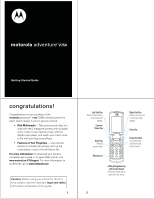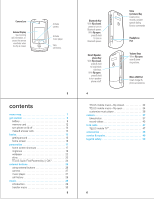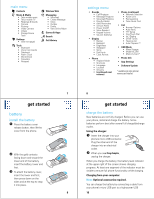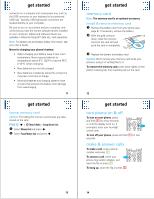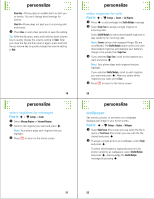Motorola V750 User Manual
Motorola V750 - Cell Phone - GSM Manual
 |
View all Motorola V750 manuals
Add to My Manuals
Save this manual to your list of manuals |
Motorola V750 manual content summary:
- Motorola V750 | User Manual - Page 1
motorola adventureTM V750 Getting Started Guide congratulations! Congratulations on your purchase of the motorola adventureTM V750 CDMA wireless phone! Its sleek, stylish design is sure to get you noticed. • Rich Multimedia - Take pictures and video in a snap with the 2 megapixel camera with 4x - Motorola V750 | User Manual - Page 2
lower ring volume. Micro USB Port Insert charger & phone accessories. TELUS mobile music-flip closed 32 TELUS mobile music-flip open 34 customize music player 36 camera 37 take photos 37 record videos 43 tv & radio 47 TELUS mobile TVTM 47 accessories 48 service & repairs 49 legal & safety - Motorola V750 | User Manual - Page 3
the charger. When you charge the battery, the battery level indicator at the upper right of the screen shows charging progress. At least one segment of the indicator must be visible to ensure full phone functionality while charging. Charging from your computer: Note: Optional accessories required - Motorola V750 | User Manual - Page 4
connectors are located directly on your computer. Be sure to turn on your phone and your computer, and verify that you have the correct software drivers installed on your computer. Cables and software drivers are available in Motorola OriginalTM data kits, sold separately. Note: For battery use and - Motorola V750 | User Manual - Page 5
home screen show the current soft key functions. Indicators provide important status information. See your User's Guide for more information about status indicators. 16 personalize ringtones To set ringtones for incoming calls and for other events (such as new messages): First, set Master Volume - Motorola V750 | User Manual - Page 6
affected. The Shuffle Multiple option works only with downloaded ringtones and depletes your battery's charge more quickly than Single Tone. 3 If you selected Single Tone, scroll to the ringtone you want and press s. Note: Your phone plays each ringtone that you highlight. If you selected Shuffle - Motorola V750 | User Manual - Page 7
by i | QiXTM is a discovery tool that helps you access the full range of features and services on your phone, quickly and easily, without having to remember where or how to locate them. From the home screen, use the keypad to enter the name of a song, a phonebook entry, a filename for a video clip - Motorola V750 | User Manual - Page 8
to the micro USB port on your phone and to an available USB port on your computer. A Motorola Original USB cable and supporting software may be included with your phone. These tools are also sold separately. 4 Select the "Removable Disk" icon (in the "My Computer" window on a Windows PC, on the - Motorola V750 | User Manual - Page 9
. Note: Do not delete the "Mobile" and "Motorola" folders. 7 When you finish, remove the phone safely from your computer: • If you are using a PC, right-click the "Safely Remove Hardware" icon in the system tray at the bottom of your computer screen, then select "USB Mass Storage Device." • If you - Motorola V750 | User Manual - Page 10
Music Player Home, Shop, or Help. 36 camera Your phone shows the active camera viewfinder screen: n Press S right & left to zoom in & out. 131 1600x1200 Resolution Remaining Shots Press left soft key to view Options menu. Options Capture Pictures - Motorola V750 | User Manual - Page 11
see the Msg screen. You can now send the photo in a message. (See your User's Guide for more screen. 39 option Storage Location camera Note: Optional accessory required. Specify where you want to save photos (Phone or Memory Card). This option is available only if you have a memory card - Motorola V750 | User Manual - Page 12
User's Guide for more information). Press Save to save the video clip and return to the camcorder viewfinder. Press Delete to delete the video clip and return to the active camcorder viewfinder. 6 Press O to return to the main screen. 44 option White Balance Color Effects Storage Location camera - Motorola V750 | User Manual - Page 13
your car in high temperatures. DOs • Do avoid dropping the battery or phone. Dropping these items, especially on a hard surface, can potentially cause damage. • Do contact your service provider or Motorola if your phone or battery has been damaged from dropping or high temperatures. IMPORTANT: USE - Motorola V750 | User Manual - Page 14
charging it; • If the message remains, contact a Motorola Authorized Service Center. Important: Motorola's warranty does not cover damage to the phone caused by non-Motorola batteries and/or chargers. Warning: Use of a non-Motorola battery or charger may present a risk of fire, explosion, leakage - Motorola V750 | User Manual - Page 15
is dropped on a hard surface or receives a substantial impact. If glass breaks, do not touch or attempt to remove. Stop using your mobile device until the glass is replaced by a qualified service center. 57 Additionally, the use of wireless devices and their accessories may be prohibited or - Motorola V750 | User Manual - Page 16
excluding commercial, government or industrial radios) that operate via Family Radio Service or General Mobile Radio Service, Motorola-branded or certified accessories sold for use with these Products ("Accessories") and Motorola software contained on CD-ROMs or other tangible media and sold for use - Motorola V750 | User Manual - Page 17
receive instructions on how to ship the Products, Accessories or Software, at your expense, to a Motorola Authorized Repair Center. To obtain service, you must include: (a) a copy of your receipt, bill of sale or other comparable proof of purchase; (b) a written description of the problem; (c) the - Motorola V750 | User Manual - Page 18
and then navigate to the "downloads" section of the consumer Web page for "Motorola Backup" or "Motorola Phone Tools." • Understanding AGPS-In order to comply with emergency caller location requirements of the FCC, certain Motorola mobile devices incorporate Assisted Global Positioning System (AGPS - Motorola V750 | User Manual - Page 19
license under the copyrights, patents, or patent applications of Motorola or any third-party software provider, except for the normal, non-exclusive, royalty-free license to use that arises by operation of law in the sale of a product. Manual Number: 68000201627-A U.S. patent Re. 34,976 71 72 www

motorola
adventure
TM
V750
Getting Started Guide
1
congratulations!
Congratulations on your purchase of the
motorola
adventure
TM
V750
CDMA wireless phone! Its
sleek, stylish design is sure to get you noticed.
•
Rich Multimedia
— Take pictures and video in a
snap with the 2 megapixel camera with 4x digital
zoom. Listen to your favorite music with the
digital music player, and watch your music come
to life with stunning visual effects.
•
Features at Your Fingertips
— Use external
buttons to activate the camera, start up the
music player, or go to the call history list.
For more information:
To download your phone’s
complete user’s guide, or to see a Web tutorial. visit
www.motorola.ca/V750support
. For more information on
accessories, go to
www.hellomoto.com
.
Caution:
Before using your phone for the first
time, please read the important
legal and safety
information at the back of this guide.
2
Camera/
Video Key
Send Key
Make &
answer calls.
Clear Key
Right Soft Key
Perform the function
in the lower right
display.
Power/End Key
Turn the phone
on/off,end calls,
& exit menus.
Microphone
Left Soft Key
Perform the function
in the lower left
display.
4-Way Navigation Key
with Center Select
Press the center key to
open the main menu.