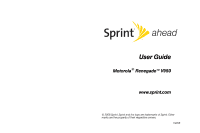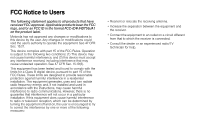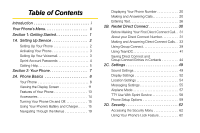Motorola V950 Sprint User Guide
Motorola V950 Manual
 |
View all Motorola V950 manuals
Add to My Manuals
Save this manual to your list of manuals |
Motorola V950 manual content summary:
- Motorola V950 | Sprint User Guide - Page 1
User Guide Motorola® Renegade™ V950 www.sprint.com © 2008 Sprint. Sprint and the logo are trademarks of Sprint. Other marks are the property of their respective owners. 7/2/08 - Motorola V950 | Sprint User Guide - Page 2
- Motorola V950 | Sprint User Guide - Page 3
your phone for repairs, replacement, or warranty service, please contact the Motorola Customer Support Center at: 1-800-331-6456 (United States) 1-888-390-6456 (TTY/TDD United States for hearing impaired) 1-800-461-4575 (Canada) Product Support: www.motorola.com/support Certain mobile phone features - Motorola V950 | Sprint User Guide - Page 4
FCC-ID# IHDT56JA1 on the product label. Motorola has not approved any changes or modifications to this device by the user. Any changes or modifications could void the user's authority to operate the equipment. See 47 CFR Sec. 15.21. This device complies with part 15 of the FCC Rules. Operation is - Motorola V950 | Sprint User Guide - Page 5
Up Your Voicemail 3 Sprint Account Passwords 4 Getting Help 5 Section 2: Your Phone 7 2A. Phone Basics 8 Your Phone 8 Viewing the Display Screen 11 Features of Your Phone 13 Accessories 14 Turning Your Phone On and Off 15 Using Your Phone's Battery and Charger. . . . . . 15 Navigating - Motorola V950 | Sprint User Guide - Page 6
Web Address . 79 Assigning a Date 79 Working With Groups 79 Editing a Contacts Entry or Distribution List . . . . 80 Dialing Sprint Services 81 Sprint Mobile Sync 81 2H. Calendar and Tools 84 Using Your Phone's Calendar 84 Using Your Phone's Alarm Clock 86 Using Your Phone's File Manager 87 - Motorola V950 | Sprint User Guide - Page 7
a Three-Way Call 140 Using Call Forwarding 140 Updating Phone Software 141 3B. Web and Data: Sprint Power Vision 142 Sprint Power Vision Applications 142 Getting Started With Sprint Power Vision. . . . . 143 Accessing Messaging 146 Downloading Content 149 Exploring the Web 152 On Demand 155 - Motorola V950 | Sprint User Guide - Page 8
Aid Device 172 Caring for the Environment by Recycling . . . . . 174 Caring for the Battery 174 Radio Frequency (RF) Energy 175 Product Registration 177 Owner's Record 177 User Guide Proprietary Notice 178 4B. Manufacturer's Warranty 179 Manufacturer's Warranty 179 Service and Repairs 184 - Motorola V950 | Sprint User Guide - Page 9
to that page. Follow the instructions in that section, and you'll be ready to use your phone in no time. Phone Guide Note Because of updates in phone software, this printed guide may not be the most current version for your phone. Visit www.sprint.com and log on to My Sprint Wireless to access the - Motorola V950 | Sprint User Guide - Page 10
menu structure. For more information about using your phone's menus, see "Navigating Through the Menus" on PAC-MAN Demo by Namco 6: Tetris Demo Pack 7: Tower Bloxx Demo 3: Themes 1: Get New 3: Sprint Ahead 2: Manage My Stuff 4: Moto 4: Ringers 1: Get New 2: Manage My Stuff 5: Screen Savers - Motorola V950 | Sprint User Guide - Page 11
Inbox 3: Send Message 5: Email 6: IM 1: AIM 3: Yahoo! 7: Chat & Dating 2: Picture Mail 4: Email 2: Outbox 4: Drafts Folder 2: Sent Mail 4: Pending Signature 4: Continue Drafts 5: Preset Messages 4: Voice SMS 1: Speaker Phone 2: Connect 3: From Name 5: Picture Mail Get Stuff Pictures 1: - Motorola V950 | Sprint User Guide - Page 12
1: Inbox 3: Saved Mail 5: Send Message 4: My Albums 2: Sent Mail 4: Pending Messages 1: In Phone 3: Online Albums 5: Print 2: Memory Card 6: Account Info 7: Settings 1: Auto-Save to... 3: Status Bar Contacts 2: Location 1: Add New 2: Options Press the right softkey to view the following - Motorola V950 | Sprint User Guide - Page 13
7: Non Emergency 9: Phone Services 11: Call Before Dig 13: Emergency 2: Account Info. 4: Sprint Operator 6: Community Info 8: Traffic Info 10: TRS for TTY 12: Emergency 6: Sprint Mobile Sync 7: Hide Secret 8: Filter by 1: No Filter 3: By Type 2: By Contact 9: Select Multiple Settings - Motorola V950 | Sprint User Guide - Page 14
Guard 10: Security 11: Sprint Mobile Sync 2: Tools 1: Alarm 2: Bluetooth 1: Add New Device 2: Connect to Hands Free 3: Send Files 4: Send Contacts 5: Send Business Card 6: Print Pictures 7: Trusted Devices 8: Bluetooth Power 3: Music Transfer 4: Calculator 5: Calendar 6: File Manager - Motorola V950 | Sprint User Guide - Page 15
8: World Clock 9: Update Phone 1: Update Firmware 2: Update PRL 10: Voice Memo 11: Voice Recognition 12: Tip Calculator 13: Stop Watch 14: Currency Converter 15: Unit Converter 1: Area 3: Force 5: Mass 7: Speed 9: Volume 2: Energy 4: Length 6: Power 8: Temperature vii - Motorola V950 | Sprint User Guide - Page 16
- Motorola V950 | Sprint User Guide - Page 17
Section 1 Getting Started - Motorola V950 | Sprint User Guide - Page 18
contact Sprint for assistance with your Sprint service. 1. Install the battery: Ⅲ Press the release button and remove the battery cover from the back of the phone. Ⅲ Insert the battery into the opening, making sure the connectors align. Gently press down to secure the battery. Ⅲ Replace the battery - Motorola V950 | Sprint User Guide - Page 19
voicemail, and make a call. You should fully charge your battery as soon as possible. See "Charging the Battery" on page 18 for details. Activating Your Phone Ⅲ Dial 1-888-211-4727 from another phone to contact Sprint Customer Service to complete the phone activation. When you have finished, make - Motorola V950 | Sprint User Guide - Page 20
" on page 3 for more information on your voicemail password. Sprint Power Vision Password With your Sprint Power Vision phone, you may elect to set up an optional Sprint Power Vision password to control access and authorize Premium Service purchases. For additional information, or to change your - Motorola V950 | Sprint User Guide - Page 21
Sprint service plan). ⅷ View and pay your bill. ⅷ Make your life easier by enrolling in Sprint online billing and automatic payment. ⅷ Purchase accessories. ⅷ Shop for the latest Sprint phones. ⅷ View available Sprint service additional charge. There is a per-call charge to use Sprint 411, and you - Motorola V950 | Sprint User Guide - Page 22
Sprint Operator Services Sprint Operator Services provides assistance when you place collect calls or when you place calls billed to a local telephone calling card or third party. ᮣ Press 0 N. For more information or to see the latest in products and services, visit us online at www.sprint.com. 6 - Motorola V950 | Sprint User Guide - Page 23
Section 2 Your Phone - Motorola V950 | Sprint User Guide - Page 24
the Display Screen (page 11) ࡗ Features of Your Phone (page 13) ࡗ Accessories (page 14) ࡗ Turning Your Phone On and Off (page 15) ࡗ Using Your Phone's Battery and Charger (page 15) ࡗ Navigating Through the Menus (page 19) ࡗ Displaying Your Phone Number (page 20) ࡗ Making and Answering Calls (page - Motorola V950 | Sprint User Guide - Page 25
in the battery icon, the phone's battery is fully charged. When no bars are displayed, the phone's battery is completely discharged or empty. 8. Display Screen provides all the information you need to operate your phone, such as incoming call notification, the Contacts list, the date and time - Motorola V950 | Sprint User Guide - Page 26
videos. 20. External Charge Indicator indicates the battery is charging (not visible when it is off). 21. External Display Screen provides all the information you need to operate your phone, such as incoming call notification, Contacts, date and time, signal coverage, battery strength, and much more - Motorola V950 | Sprint User Guide - Page 27
feature to lock them. To activate and deactivate the KeyGuard feature, press and hold the Smart Key and the Volume Button. For more information on the KeyGuard feature, see "KeyGuard" on page 63. 23. Charger/Accessory Jack allows you to connect the phone charger on optional USB cable. CAUTION - Motorola V950 | Sprint User Guide - Page 28
is off. indicates your phone's location feature is on. indicates Sprint Power Vision connection/ coverage (EVDO). indicates Sprint Vision connection/coverage (1XRTT/CDMA Packet Data Service). indicates battery charge level (icon shown is full). indicates battery charge level is low. indicates - Motorola V950 | Sprint User Guide - Page 29
service is unavailable in your current location or that your phone is not provisioned for Direct Connect. Features of Your Phone The Renegade™ V950 your phone (page 94). ⅷ Voice-recognition software lets you place calls and perform quick tasks just by using your voice (page 97). ⅷ Contacts allows - Motorola V950 | Sprint User Guide - Page 30
downloadable games, ringers, and applications, and more. For complete information on the services available, see the Experience Sprint Speed guide that came with your phone. Accessories Your phone comes with a Lithium Ion (Li-Ion) battery, a charger, and a pre-installed microSD card and a SD card - Motorola V950 | Sprint User Guide - Page 31
remains blank while your phone is off (unless the battery is charging). Using Your Phone's Battery and Charger WARNING Use only Sprint-approved or Motorolaapproved batteries and chargers with your phone. The failure to use a Sprint-approved or Motorola-approved battery and charger may increase the - Motorola V950 | Sprint User Guide - Page 32
. If a charge is not received the phone will power down. Installing the Battery 1. Make sure the phone is powered off. 2. Remove the battery door: Ⅲ Press the release button and remove the battery cover from the back of the phone. Note Long backlight settings, searching for service, vibrate mode - Motorola V950 | Sprint User Guide - Page 33
. Be sure the gold-colored areas on the battery are touching the battery contacts on the phone. Ⅲ Press the release button and remove the battery cover from the back of the phone. Phone Basics 5. Replace the battery cover. Removing the Battery 1. Make sure the phone is powered off. 2. Remove the - Motorola V950 | Sprint User Guide - Page 34
power adapter to charge your battery. Using the Phone Charger 1. Plug the charger into an electrical outlet. 2. Pull open the cover of the connector located on the side of your phone. 3. Plug the other end of the charger into the accessory connector. 4. Replace charger cover to avoid dust and - Motorola V950 | Sprint User Guide - Page 35
charge your battery using a Motorola- approved USB cable and a computer that supports charging through its USB port. Navigating Through the Menus The navigation keys on your phone Select the message you wish to review and press S. Note For the purposes of this guide, the above steps condense into " - Motorola V950 | Sprint User Guide - Page 36
in-device help program to help you understand complicated or seldom used features. When you access a feature, Help sometimes appears as a menu item or softkey. Select Help and read the text for a quick overview of the feature. For more information, refer to this guide. Displaying Your Phone Number - Motorola V950 | Sprint User Guide - Page 37
Sprint National Network, always dial using 11 digits (1 + area code + phone number). You can also place calls from your phone by using speed dialing numbers from your Contacts phone number to your Contacts as a new entry or to an existing entry. See "Saving a Phone Number" on page 24. ⅷ Hard Pause - Motorola V950 | Sprint User Guide - Page 38
stored in your Contacts, the entry's name or number appears. Answering a Roam Call With Call Guard Enabled Call Guard is an option that helps you manage your roaming charges when making or receiving calls while outside the Sprint National Network. Please see "Roaming" on page 68 for more information - Motorola V950 | Sprint User Guide - Page 39
This phone features an embedded Global Positioning System (GPS) chip necessary for utilizing E911 emergency location services where available menu: ⅷ Save appears if the number is not saved in your Contacts. ⅷ Contacts opens your phone's address book. ⅷ 3-Way Call lets you initiate a three-way - Motorola V950 | Sprint User Guide - Page 40
(page 24). Press Send Msg (left softkey) to send a text message, picture mail or voice SMS. After ending a call to a phone number that is already in your Contacts, the entry name and the duration of the call are displayed. Press Call History (right softkey) to see your call history. Press Send Msg - Motorola V950 | Sprint User Guide - Page 41
such as voicemail or credit card billing numbers. There are two types of pauses available on your phone: ⅷ Hard Pause sends the next Contacts. Note When dialing a number with a hard pause, press Yes (left softkey) to send the next set of numbers. Using Abbreviated Dialing You can set up your phone - Motorola V950 | Sprint User Guide - Page 42
can use it. See "Assigning Speed Dial Numbers" on page 77 for instructions. Speed dialing is not available when you are roaming; when you are roaming off the Sprint National Network, you must always dial using 11 digits (1 + area code + number). To use One-Touch Dialing for speed dial locations - Motorola V950 | Sprint User Guide - Page 43
. See "Managing Preset Messages" on page 56. Entering Text Using Predict English Text Input Predict English Text Input lets you enter text into your phone by pressing keys just once per letter. Predict English Text Input analyzes the letters you enter using an intuitive word database and creates - Motorola V950 | Sprint User Guide - Page 44
S > Settings/Tools > Settings > Text Entry> Word Completion > On or Off. You can set your phone to automatically add a space after you accept a word completion by pressing S > Settings/Tools > Settings > capitalized and the following letters are lower-cased. After a 28 Section 2A. Phone Basics - Motorola V950 | Sprint User Guide - Page 45
the Symbols mode. (See"Selecting a Text Input Mode" on page 26.) To enter a symbol, press the appropriate key indicated on the display screen. Section 2A. Phone Basics 29 Phone Basics - Motorola V950 | Sprint User Guide - Page 46
radio communication with other Direct Connect users. ⅷ Group Connect® - Create and manage groups in Contacts, "on the fly" or online to connect instantly with up to 20 other Direct Connect users at the same time.* (Currently Sprint phones do not support Group Connect calls with Nextel or PowerSource - Motorola V950 | Sprint User Guide - Page 47
feature is currently activated on your account. 2. Press S > Settings/Tools > Settings > Direct Connect > Update DC. Ⅲ This validates your Direct Connect service with the Sprint Network and then restarts the phone. 3. Verify that Direct Connect is now active: Ⅲ The icon should not be visible at the - Motorola V950 | Sprint User Guide - Page 48
calls. You do not need to add any asterisks (*) to the number. If you are saving this number in your contacts, choose Mobile+DC for the phone type. Tip Users with a Nextel phone must always add asterisks (*) between sets of numbers to dial Direct Connect numbers. If you use a single number, make - Motorola V950 | Sprint User Guide - Page 49
manually or by selecting an entry containing a Direct Connect number in your Contacts or Recent History. (For information on saving Direct Connect numbers to Contacts case, your voice will be broadcast instantly over the recipient's speaker. Pinging the recipient's phone by pressing and releasing - Motorola V950 | Sprint User Guide - Page 50
> Settings > Phone Info > My Phone Number > DC Number. Making a Direct Connect Call From Contacts: 1. Press Contacts (right softkey). 2. Select an entry and press S. 3. Use the navigation key to highlight the entry's Direct Connect-capable number (DC Only or Mobile+DC). 4. Press and release the DC - Motorola V950 | Sprint User Guide - Page 51
's voice through the speakerphone on the front of the phone. Ⅲ If the Direct Connect speakerphone is disabled , . - or - Press P - or - Close the phone. Tip Quieting incoming calls and increasing your privacy. When you calls use the phone's earpiece and microphone, while still utilizing the DC - Motorola V950 | Sprint User Guide - Page 52
Phone Closed) 1. Press the DC Speaker button until "DC Speaker on" is displayed on the external display. 2. Press and release want to communicate with them using Direct Connect. When a user receives a Call Alert, pressing the DC button places a or Contacts. 36 Section 2B. Nextel Direct Connect - Motorola V950 | Sprint User Guide - Page 53
.) Note Optional Call Alert preset text messages can only be received by Direct Connect users with Sprint phones. They are not compatible with Nextel phones. 3. Press and release the DC button. (The recipient's phone will emit an incoming tone and display an alert.) Tip If you get an error - Motorola V950 | Sprint User Guide - Page 54
can be sent only to 10-digit phone numbers and may incur additional charges depending on your service plan. Setting Direct Connect Permissions With one of the following options: Contacts, Recent DCs or Enter New Number. Follow the onscreen instructions. 3. Follow the instructions to add or edit the - Motorola V950 | Sprint User Guide - Page 55
the onscreen instructions. Using Group Connect A Group Connect call is a Direct Connect call made to up to 20 Direct Connect users nationwide at one time. You can make a Group Connect call in several different ways: ⅷ By setting up a Group contact on your phone. ⅷ By using the Sprint Mobile Sync - Motorola V950 | Sprint User Guide - Page 56
.) Note If you get an error message saying that your contact "is not reachable via Direct Connect" or "this number is not DC capable," please check to see that you have highlighted a valid Direct Connect number. Currently Sprint phones do not support Group Connect calls with Nextel and PowerSource - Motorola V950 | Sprint User Guide - Page 57
Call, you can press "End." To see an update of the number of group participants, press the DC users make group calls to up to 34 other users nationwide. With TeamDC, any Direct Connect on Sprint user can create a TeamDC group online, which is then pushed automatically to all the group members' phones - Motorola V950 | Sprint User Guide - Page 58
Note The TeamDC feature only supports group calls with Direct Connect users with Sprint phones. Users with Nextel phones cannot be included in TeamDC groups. Setting Up a TeamDC Group TeamDC groups are created online by any Direct Connect subscriber on Sprint phones. However, only the TeamDC - Motorola V950 | Sprint User Guide - Page 59
TeamDC entry and press the DC button. 3. Continue the TeamDC call as described previously. Tip You may also join or rejoin a TeamDC call from your Contacts. Select the TeamDC group and press the DC button. Note If the TeamDC call has already ended, pressing the DC button initiates a new TeamDC call - Motorola V950 | Sprint User Guide - Page 60
number. Ⅲ The Direct Connect number may be the 10-digit wireless phone number of the contact. - or - Ⅲ The Direct Connect number may be a unique Entry and press S. 4. Select a phone type for the entry and press S. Ⅲ Select Mobile+DC if the wireless phone number and the Direct Connect number are - Motorola V950 | Sprint User Guide - Page 61
to everyone in a group simultaneously. Note Currently, Sprint phones do not support Group Connect calls with Nextel or PowerSource phones. When creating a group list, please make sure to include only users with Sprint phones. Types of Groups Your Contacts can contain two types of Groups: Section - Motorola V950 | Sprint User Guide - Page 62
ⅷ TeamDC groups are created and managed online by any Direct Connect on Sprint user. TeamDC groups may contain up to 35 members (including the creator), phones. You can also add all the members in an existing Group by assigning it to your new Group. To create Groups in Contacts: 1. Press S > Contacts - Motorola V950 | Sprint User Guide - Page 63
Mobile Sync service. With Sprint Mobile Sync you can: ⅷ Add and edit contacts and groups. Use your computer to easily add, edit, and manage contacts and groups and set up and manage TeamDC groups. ⅷ Synchronize and back up your contacts. Save all the contacts information from your phone in a secure - Motorola V950 | Sprint User Guide - Page 64
to the phone and from the phone to the computer. ⅷ Transfer contacts to a new phone. When you activate a new phone, your existing contacts information is sent to the phone upon activation. ⅷ Erase contacts information from a lost device. If your phone is lost or stolen, Sprint Mobile Sync can - Motorola V950 | Sprint User Guide - Page 65
Location Settings (page 54) ࡗ Messaging Settings (page 55) ࡗ Airplane Mode (page 57) ࡗ TTY Use With Sprint Service (page 58) ࡗ Phone Setup Options (page 59) Using the available menu options, you can customize your phone to sound, look, and operate just the way you want it. This section describes how - Motorola V950 | Sprint User Guide - Page 66
from the Sprint Digital Lounge, and you can access them right from your phone. (Additional charges may apply type or to a specific contact. Ⅲ Shop to browse for other items to download. Selecting Ringer Types for or Alarm. 2. Select None, In Phone, Memory Card, Assigned Media or New Voice Record - Motorola V950 | Sprint User Guide - Page 67
volume setting to factory defaults, press S > Settings/Tools > Settings > Sounds > Volume > Reset Volumes. Alert Notification Set your phone to alert you with an audible tone when you change service areas, once a minute during a voice call, when a call has been lost, when a call has been connected - Motorola V950 | Sprint User Guide - Page 68
open, press and hold the volume button down in standby mode. (The screen will display "Silence All.") To deactivate Silence All: ᮣ With the phone open, press the volume key up repeatedly to select a desired volume level. Display Settings Changing the Text Greeting The text greeting can be up to - Motorola V950 | Sprint User Guide - Page 69
press S. Note Long backlight settings reduce the battery's talk and standby times. Keypad Light Sensor Your phone's Keypad Light Sensor measures available light and Choose whether you want your phone's clock to be displayed in analog mode or digital mode or with time and date. 1. Press S> Settings/ - Motorola V950 | Sprint User Guide - Page 70
Date > Time/Date Display > Hide if you do not want to display the clock.) Changing Other Display Settings Your device screens throughout your phone. Ⅲ Home Screen allows you to choose your time and date display, enter your on the cell site serving your call. No application or service may use your - Motorola V950 | Sprint User Guide - Page 71
by letting you decide how you would like to be notified of new messages and what callback number to include with your message. Your phone can automatically add a custom signature to each message. You can even create your own preset messages. Setting Message Notification When you receive a message - Motorola V950 | Sprint User Guide - Page 72
is no current signature, you will be prompted to create one.) In either case, enter the new signature you want to use, and press Save (left Callback Number. 3. To have your phone number added to each text message, select My Phone Number. - or - To have your phone add a different number, select Other, - Motorola V950 | Sprint User Guide - Page 73
Press Save (left softkey). Airplane Mode Airplane Mode allows you to use many of your phone's features, such as Games, Calendar, Voice Records, etc., when you are in an at Power Up, and then press S. While in Airplane Mode, your phone's standby screen displays and No Service. Section 2C. Settings 57 - Motorola V950 | Sprint User Guide - Page 74
plugs into your phone's headset jack. If this cable was not provided with your TTY device, contact your TTY device manufacturer to purchase the connector cable. When establishing your Sprint service, please call Sprint Customer Service via the state Telecommunications Relay Service (TRS) by first - Motorola V950 | Sprint User Guide - Page 75
Settings WARNING 911 Emergency Calling Sprint recommends that TTY users make emergency calls by other means, including Telecommunications Relay Services (TRS), analog cellular, and landline communications. Wireless TTY calls to 911 may be corrupted when received by public safety answering points ( - Motorola V950 | Sprint User Guide - Page 76
first five or six digits (for example, area code and prefix) you want to prepend when using Abbreviated Dialing. Ⅲ Call Answer Allows you to select [TALK] Key, Any Key or Open to answer the phone. Ⅲ Contacts Match Displays the contact's name and phone number if the incoming call or outgoing call is - Motorola V950 | Sprint User Guide - Page 77
You can enable your phone to read aloud the main menu, your Settings submenu, your Contacts entries, and the digits you are entering. 1. Press S > Setting/Tools > Settings > Sounds > Voice Guide. 2. Select On, Off or Custom. 3. If you selected Custom in step 2, highlight the field you wish to set - Motorola V950 | Sprint User Guide - Page 78
menu. Tip If you can't recall your lock code, try using the last four digits of your wireless phone number. If this doesn't work, call Sprint Customer Service at 1-888-211-4727. Using Your Phone's Lock Feature Locking Your Phone When your phone is locked, you can only receive incoming calls or make - Motorola V950 | Sprint User Guide - Page 79
enter your new lock code. Calling in Lock Mode You can place calls to 911 and to your special numbers when in lock mode. (For information on special numbers, see "Using Special Numbers" on page 64.) ᮣ To call an emergency number, special number or Sprint Customer Service, enter the phone number and - Motorola V950 | Sprint User Guide - Page 80
access to Contacts, Sprint Power Vision Services, and Pictures & Video. You can also restrict incoming and outgoing phone calls. Limiting Access to Contacts To limit access to your Contacts: 1. Press S Settings/Tools > Settings > More... > Restrict Access. 2. Enter your lock code. (The Security - Motorola V950 | Sprint User Guide - Page 81
Security Ⅲ Lock asks users to enter your lock code whenever they select Contacts. Ⅲ View Only lets users view your Contacts, but asks them to enter your lock code before they edit them. Limiting Access to Pictures & Videos To limit access to your pictures and videos: 1. Press S > Settings/Tools > - Motorola V950 | Sprint User Guide - Page 82
calls only to Contacts entries. Resetting Your Phone You can reset individual categories of phone settings or reset the entire phone to its factory defaults. To reset your settings: 1. Press S > Settings/Tools > Settings> More... > Security > Delete and Reset > Reset. 2. Enter your lock code. (The - Motorola V950 | Sprint User Guide - Page 83
manages your user name and login information and allows you to connect to Sprint Power Vision services. It may be necessary to update your profile to maintain peak efficiency. To update your profile: ᮣ Press S > Settings /Tools> Settings> More... > Data Services > Update Profile. Your phone will - Motorola V950 | Sprint User Guide - Page 84
Phone's Roam Mode (page 69) Roaming is the ability to make or receive calls when you're off the Sprint National Network. Your new device works anywhere on the Sprint your phone off the Sprint National Network, always dial numbers using 11 digits (1 + area code + number). Note Unless your service plan - Motorola V950 | Sprint User Guide - Page 85
need to periodically check your voicemail for new messages if you are in a roaming service area for an extended period of time. To check your voicemail while roaming: 1. Dial 1 + area code + your phone number. 2. When you hear your voicemail greeting, press *. 3. Enter your passcode at the prompt - Motorola V950 | Sprint User Guide - Page 86
phone has two ways of alerting you when you are roaming off the Sprint National Network: the onscreen roaming icon and Call Guard. Call Guard makes it easy to manage your roaming charges Guard on: 1. From standby mode, dial 1 + area code + the seven-digit number and press N. (A message is displayed - Motorola V950 | Sprint User Guide - Page 87
missed calls. This section guides you through accessing and making the most of your History. History is a list of the last 240 phone numbers (or Contacts entries) for calls you placed, accepted or missed. History makes redialing a number fast and easy. It is continually updated as new numbers are - Motorola V950 | Sprint User Guide - Page 88
-digit wireless numbers, you can send a Text or Voice SMS message to this group. ⅷ Save Contact to save the number if it is not in your Contacts or to edit an already existing Contacts entry. (See "Saving a Phone Number From History" on page 73.) ⅷ Delete to erase the call from History. ⅷ Delete All - Motorola V950 | Sprint User Guide - Page 89
can store up to 1000 numbers or electronic addresses. Individual Contacts entries can contain up to five separate phone numbers, an email address, and a Web address. (For more information, see "About Contacts" on page 74.) 1. Highlight a History entry and press Options (right softkey). 2. Select - Motorola V950 | Sprint User Guide - Page 90
page 78) ࡗ Assigning an Email Address or Web Address (page 79) ࡗ Assigning a Date (page 79) ࡗ Working With Groups (page 79) ࡗ Editing a Contacts Entry or Distribution List (page 80) ࡗ Dialing Sprint Services (page 81) ࡗ Sprint Mobile Sync (page 81) Now that you know the basics that make it easier to - Motorola V950 | Sprint User Guide - Page 91
). If you want, you can add a picture, a special ringer, additional phone numbers, an email or Web address, and an important date. Scroll left or right to view what other information you can assign to your Contacts entry. Tip ICE - In Case of Emergency. To make it easier for emergency personnel to - Motorola V950 | Sprint User Guide - Page 92
outlined below to find entries in your Contacts. Finding Contacts by Name 1. Press S > Contacts. 2. Scroll through the entries using your softkey), then select the message type [Call Alert (for Nextel Direct Connect capable phones only) Text Message, Picture Mail or Voice SMS] and follow the prompts. - Motorola V950 | Sprint User Guide - Page 93
1. Press S > Contacts. 2. Scroll through the entries using your navigation keys, highlight the one you want, and press S. 3. Press Options (right softkey) > Edit. 4. Scroll to an empty Number using your navigation keys. 5. Enter the new phone number and press S. 6. Assign Mobile, Mobile + DC, Home - Motorola V950 | Sprint User Guide - Page 94
asking if you wish to replace the existing speed dial number. Press OK (left softkey) to assign the location to the new phone number and move the old number to the next available speed dial number. Assigning a Ringer or Picture to an Entry You can assign a ringer to a Contacts entry so you can - Motorola V950 | Sprint User Guide - Page 95
, highlighting the Web Address, and then pressing Go (left softkey). Assigning a Date You can assign a date to a Contacts entry. This is an easy way to remember birthdays. 1. Display a Contacts entry. (See "Finding Contacts Entries" on page 76.) 2. Press Options (right softkey) > Edit. 3. Use your - Motorola V950 | Sprint User Guide - Page 96
the Group List you want, press Options (right softkey) > Send Message. Editing a Contacts Entry or Distribution List 1. Display a contacts entry or Distribution List. 2. Press Options (right softkey) > Edit. 3. Highlight the part of the entry you wish to edit and press S. 4. Add and/or edit the - Motorola V950 | Sprint User Guide - Page 97
Info 5 1 1 Ⅲ Phone Services 6 1 1 Ⅲ TRS for TTY 7 1 1 Ⅲ Call Before Dig 8 1 1 Ⅲ Emergency 9 1 1 2. Press N to place the call. Sprint Mobile Sync All your contacts and groups, including Team DC groups, can be added and edited online using the Sprint Mobile Sync service. With Sprint Mobile Sync you - Motorola V950 | Sprint User Guide - Page 98
is sent to the phone upon activation. ⅷ Erase contacts information from a lost device. If your phone is lost or stolen, Sprint Mobile Sync can remotely remove all the contacts information. You can then send the information to your replacement phone. ⅷ Import and export contacts with online address - Motorola V950 | Sprint User Guide - Page 99
/Tools > Settings > More... > Sprint Mobile Sync > Alerts On. 2. Select Alert me or No alerts. Accessing Sprint Mobile Sync Online 1. Sign on to your My Sprint page at www.sprint.com. 2. Click My Online Tools > Contacts > Options > Sprint Mobile Sync. 3. Follow the onscreen instructions to add, edit - Motorola V950 | Sprint User Guide - Page 100
these features to turn your phone into a time management planner that helps you keep up with your contacts, schedules, and commitments. Adding like to add an event. Tip To quickly go to a date, press Options (right softkey) > Go to Date. 3. Press Add New (left softkey). 4. Select Appointment, All - Motorola V950 | Sprint User Guide - Page 101
phone is turned on and you have an event alarm scheduled, your phone alerts you and displays the event summary. There are several ways your phone Week View. Going to Today's Date 1. Press S> Settings/Tools > Tools > Calendar. 2. Press Options (right softkey) > Go to Date. 3. Press OK (left softkey - Motorola V950 | Sprint User Guide - Page 102
a ringer type for the alarm by highlighting the Ringer field and pressing S. Ⅲ Select a location for the ringer file (for example, None, In Phone, External Memory, Assigned Media and New Voice Record). Ⅲ Use your navigation keys to scroll through the available files. 6. Press S or left softkey to - Motorola V950 | Sprint User Guide - Page 103
comes with a file manager that enables you to manage your pictures, videos, and sounds saved in your phone and on the microSD card inserted in your phone. To access the file manager: ᮣ Press S > Settings/Tools > Tools > File Manager. Use the right and left navigation key to choose from these options - Motorola V950 | Sprint User Guide - Page 104
● Delete ● Send via BT ● Print via BT Using the Sounds Option The Sounds option lets you manage the audio files stored in your phone's memory or on your microSD card. To manage your sounds in your phone's memory: 1. Press S > Settings/Tools > Tools > File Manager. 88 Section 2H. Calendar and Tools - Motorola V950 | Sprint User Guide - Page 105
option lets you view all the sound files in your phone's memory, view only the downloaded files, view only the preloaded files or view only the or left navigation keys to select Music. 3. Select Memory Card to access sounds stored on your microSD card. 4. Select a folder to view contents and press - Motorola V950 | Sprint User Guide - Page 106
softkey). To view the file manager Help screen: 1. Press S > Settings/Tools > Tools > File Manager > Memory Card. 2. Press Options (right softkey) > Help. Using the Calculator Your phone comes with a built-in calculator. 1. Press S > Settings/Tools >Tools > Calculator. 2. Enter numbers using your - Motorola V950 | Sprint User Guide - Page 107
bill plus tip. Ⅲ Total per Person - This is the calculated amount of the total each person is responsible for paying. Using the World Clock Your phone comes with a built-in world clock to let you view times around the world. Viewing Cities To view the time in different cities around the - Motorola V950 | Sprint User Guide - Page 108
list: Note All custom cities are automatically put on your My Cities list. Use this procedure only if you want to add one of the phone's built-in cities to your My Cities list. 1. Press S > Settings/Tools > Tools > World Clock. 2. Press Find City (left softkey) to choose a city. - or - Press - Motorola V950 | Sprint User Guide - Page 109
Watch. 2. Press Options (right softkey) > Countdown, Lap Summary, Setup or Reset. 3. When you are ready to use the stop watch timer, press Start The new currency converted to your currency. Using the Unit Converter Your phone comes with a built-in currency converter that lets you convert currency - Motorola V950 | Sprint User Guide - Page 110
save the text. Using Voice Records You can record brief records to remind yourself of important events, phone numbers or grocery list items. You can also record phone conversations. Recording Voice Records To create a new Voice Record: 1. Press S > Settings/Tools > Tools > Voice Memo. 2. Press S and - Motorola V950 | Sprint User Guide - Page 111
to review the recording, press Review (left softkey). To record a conversation during a phone call: 1. Make or answer the call. 2. Press Options (right softkey) > Voice Memo and press S. 3. Press S. To end the recording, press Done S. Note You cannot store Voice Records on your microSD card. Playing - Motorola V950 | Sprint User Guide - Page 112
Using Other Voice Record Options You can also rename your Voice Records, use them as ringers or delete them. 1. Press S > Settings/Tools > Tools > Voice Memo. 2. Press View All (left softkey). 3. Use the navigation keys to scroll to the recording you want to work with. 4. Press Options (right - Motorola V950 | Sprint User Guide - Page 113
's Voice Services let you place calls and perform quick tasks using just your voice. This section includes easy-to-follow instructions for using automatic Voice Recognition. Using Automatic Speech Recognition (ASR) Use a voice dial tag to automatically dial a phone number in your Contacts. (A voice - Motorola V950 | Sprint User Guide - Page 114
you with a list of options. If the name or number is not in Contacts, your phone tells you it cannot find a match. Calling Phone Numbers (Digit Dialing) 1. Open the flip to display the keypad. 2. Press and release N. (Your phone displays the Say a command screen.) 3. Say "Call" and then say a valid - Motorola V950 | Sprint User Guide - Page 115
and release N. (Your phone displays the Say a command screen.) 2. Say "Send Picture" followed by the name stored in Contacts and, mobile number by default. If you say "Send Picture" without specifying a recipient or a number, your phone prompts you for this information. Section 2I. Voice Services - Motorola V950 | Sprint User Guide - Page 116
Sprint Power Vision guide that came with your phone for information about Picture Mail. Setting Up Voice Recognition You can customize your phone any Contacts entry by saying "Lookup" followed by the name. To use Lookup to find a Contacts entry: 1. Press and release N. (Your phone displays - Motorola V950 | Sprint User Guide - Page 117
displays how many new missed calls you have. ⅷ Time - plays back and displays the current time and date. ⅷ Battery - plays back and displays the current level of battery charge. ⅷ Signal - plays back and displays current signal strength. ⅷ Network - plays back and displays current network coverage - Motorola V950 | Sprint User Guide - Page 118
ⅷ Volume - plays back and displays the current master volume setting. ⅷ My phone # - plays back and displays your phone number. 102 Section 2I. Voice Services - Motorola V950 | Sprint User Guide - Page 119
, music, and voice data between SD-compatible devices. Using Your Phone's microSD Card and Adapter Your phone comes bundled with a microSD (Secure Digital) memory card and its adapter to expand the phone's available memory space. You can purchase additional microSD cards with up to 8 GB in memory - Motorola V950 | Sprint User Guide - Page 120
Tip The writing on the microSD card should face up. 3. Replace the battery and the back cover. Note Make sure your battery is fully charged before using the microSD card. Your data may become damaged or unusable if the battery runs out while using the microSD card. Be sure to use only recommended - Motorola V950 | Sprint User Guide - Page 121
2. Gently slide out the microSD card from the cardholder. 3. Replace the battery and the back cover. Note DO NOT remove your memory card while your phone is using it or writing files on it. Doing so will result in loss or damage of data. Viewing the microSD Card Indicator After you have inserted - Motorola V950 | Sprint User Guide - Page 122
loss or damage of data. If you connect a mass storage device to a peripheral device, your device may not work properly. Placing Music Files on the microSD card to Play on Your Phone ᮣ Use the microSD adapter or an optional USB connection to transfer compatible music files from your computer to your - Motorola V950 | Sprint User Guide - Page 123
music files you have purchased and downloaded from the Sprint Music Store. For more information on using the Sprint Music Store, refer to the Experience Sprint Power Vision guide that came with your phone. Working with the microSD Card 3. Scroll to Format Memory Card and press S. (A warning will be - Motorola V950 | Sprint User Guide - Page 124
and Videos (page 114) ࡗ Sending Sprint Picture Mail (page 117) ࡗ Managing Sprint Picture Mail (page 119) Your phone's built-in camera and camcorder give you After you take a picture, you can store it both in your phone and on your microSD card. You can also use the fun editing tools, and share your - Motorola V950 | Sprint User Guide - Page 125
Media to go to the In Phone folder or microSD folder (if available) to review and send your saved pictures. Ⅲ Order Prints to order prints of the pictures you choose. Ⅲ Post to Service to access available services. Select Update to display the latest services. Ⅲ Add Text Caption to add a caption - Motorola V950 | Sprint User Guide - Page 126
(You will be prompted to register your Picture Mail Account.) Note If your Sprint service plan does not include Sprint Picture Mail, you will first be prompted to subscribe to the service for an additional monthly charge. 2. Press Continue (left softkey). 3. From the Set Password screen, use your - Motorola V950 | Sprint User Guide - Page 127
may upload and share pictures and access the Sprint Picture Mail Web site. Camera Mode Options When the phone is in camera mode, press Options ( , Tungsten, Fluorescent or Twilight. Choose Auto have your phone adjust white balance as needed. Choose Manual to set a custom level of white balance. Ⅲ - Motorola V950 | Sprint User Guide - Page 128
.) 2. Press S. (The picture will automatically be saved in the In Phone folder.) Recording Videos In addition to taking pictures, you can also record take close-up videos. After you shoot the video, you can use your phone's many storage and messaging options as well as the fun editing tools. To - Motorola V950 | Sprint User Guide - Page 129
the video you just shot to the Sprint Picture Mail Web site. ● Via Bluetooth to send to a Bluetooth device. Ⅲ Assign to assign the video as a video ringer. Ⅲ Upload to upload videos from the In Phone Folder to the Sprint Picture Mail Web site. Ⅲ Post to Service to send the video to a number of - Motorola V950 | Sprint User Guide - Page 130
Viewing Videos After you shoot a video, it is automatically saved in the In Phone folder or Memory Card folder of My Album. From the In Phone folder or Memory Card folder, you can play your videos, upload them your Sprint Online Album, delete videos, and access additional options. To view the videos - Motorola V950 | Sprint User Guide - Page 131
are viewing the In Phone folder or the microSD card folders, press Options (right softkey) to display the following options: ⅷ Send to transmit pictures or videos to recipients in your Contacts or to send the picture to a variety of services, using Sprint Picture Mail. Ⅲ To Contacts to transmit the - Motorola V950 | Sprint User Guide - Page 132
. ⅷ Select Multiple allows you to select more than one picture and/or video. Storing Pictures and Videos in Your microSD Card Storing pictures and videos in your microSD card frees up memory in My Phone and allows you to transfer photo files to other SD-compatible devices. 116 Section 2K. Camera - Motorola V950 | Sprint User Guide - Page 133
: 1. Press S > Pictures > My Albums > Memory Card. 2. Highlight a stored video. 3. Press Options (right softkey) > Play. Sending Sprint Picture Mail Once you have taken a picture or a video, you can use the messaging capabilities of your phone to instantly share it with family and friends. You can - Motorola V950 | Sprint User Guide - Page 134
Pictures > My Albums > In Phone or Memory Card. 2. Highlight a picture or Contacts and press S. 4. Add recipients for the message and press Next (left softkey). Ⅲ To enter a recipient directly, highlight the Add Mobile # field and enter a wireless phone first time you send Sprint Picture Mail, you - Motorola V950 | Sprint User Guide - Page 135
). Ⅲ To enter a recipient directly, highlight the Add Mobile # field and enter a wireless phone number, or highlight the Add Email field, add an sprint.com/picturemail (see "In Phone Folder and microSD Card Options" on page 115), you can use your computer to manage your pictures. From the Sprint - Motorola V950 | Sprint User Guide - Page 136
" on page 110.) Managing Online Pictures and Videos from Your Phone Use your phone to manage, edit or share pictures you have uploaded to the Sprint Picture Mail Web site at www.sprint.com/picturemail. (See "In Phone Folder and microSD Card Options" on page 115 for information about uploading.) To - Motorola V950 | Sprint User Guide - Page 137
from the current album. Ⅲ Unselect, Select All or Unselect All to change your current selection. Downloading Pictures and Videos to Your Phone To download pictures and videos from the Sprint Picture Mail Web site: 1. Press S > Web. 2. Press Options (right softkey) > GoTo Web Address. 3. Use your - Motorola V950 | Sprint User Guide - Page 138
Sharing Albums To send an album from the Sprint Picture Mail Web site: 1. From the Picture Mail Web site (see steps 1-4 under "Downloading Pictures and Videos to Your Phone"), select an album, scroll to Album Options, and press S. 2. Select Share Album: "". 3. Enter a recipient from your - Motorola V950 | Sprint User Guide - Page 139
Setting Up Bluetooth (page 124) ࡗ Pairing Bluetooth Devices (page 125) ࡗ Bluetooth Profiles (page 126) Your phone features built-in Bluetooth technology, allowing you to softkey) to save your settings. Note To extend battery life, set Bluetooth power to Off when not in use. Section 2L. Bluetooth 123 - Motorola V950 | Sprint User Guide - Page 140
Settings and press S. 4. Highlight the Rename Motorola V950 field and then press S. 5. Use your keypad to enter a new name and then press S. 6. Press Save (left softkey). Set Discoverable By setting your device as discoverable you make your phone visible (or discoverable) to other Bluetooth equipped - Motorola V950 | Sprint User Guide - Page 141
may be different, and functions such as transfer or exchange may not be possible with all Bluetooth-compatible devices. Tip For specific information about an accessory, refer to the instructions that came with it. Your Phone's Bluetooth Address Your phone Bluetooth address is a unique address that - Motorola V950 | Sprint User Guide - Page 142
and Bluetooth-enabled PC or similar device. You do this using the File Transfer Profile (FTP) in your phone and the Bluetooth FTP client software found in most Bluetooth-enabled PCs. No external FTP client is necessary. Before transferring files, your phone must be paired with a PC. (For information - Motorola V950 | Sprint User Guide - Page 143
to allow for the transfer of contact information. Contacts and your business card can be transferred to other Bluetooth devices using this profile. In addition, this profile allows the phone to accept and receive contact and business card information from other Bluetooth devices. ⅷ Advanced Audio - Motorola V950 | Sprint User Guide - Page 144
- Motorola V950 | Sprint User Guide - Page 145
Section 3 Sprint Service - Motorola V950 | Sprint User Guide - Page 146
138) ࡗ Using Call Forwarding (page 140) ࡗ Updating Phone Software (page 141) Now that you've explored your phone's fundamentals, it's time to learn about the calling features that enhance your Sprint service. This section outlines your basic Sprint service features. Using Voicemail Setting Up Your - Motorola V950 | Sprint User Guide - Page 147
are only notified of new messages when your phone is turned on and you are in a Sprint service area. Sending an Incoming Call to Voicemail ᮣ Press Ignore (right softkey). Retrieving Your Voicemail Messages You can review your messages directly from your wireless phone or from any other touch-tone - Motorola V950 | Sprint User Guide - Page 148
9 Save * 0 # Cancel Help Skip Voicemail Options Your phone offers several options for organizing and accessing your voicemail. Using Expert Mode Using the Expert Mode setting for your personal voicemail box helps you navigate through the 132 Section 3A. Sprint Service Features: The Basics - Motorola V950 | Sprint User Guide - Page 149
Voicemail users. 1. From the main voicemail menu, press 2 to send a message. 2. Follow the voice prompts to send your voicemail message. Voicemail-to-Voicemail Message Reply Reply to a voice message received from any other Sprint Voicemail user. Section 3A. Sprint Service Features: The Basics - Motorola V950 | Sprint User Guide - Page 150
to send your voicemail message. Extended Absence Greeting When your phone is turned off or you are off the Sprint National Network for an extended period, this greeting can be played following list outlines your phone's voicemail menu structure. 134 Section 3A. Sprint Service Features: The Basics - Motorola V950 | Sprint User Guide - Page 151
own preset messages (up to 160 characters). Composing SMS Text Messages 1. Press S > Messaging > Send Message > Text Message. 2. Choose from Recent Recipients, Contacts or Add Mobile # or Add Email. Enter the recipient's phone number and press S. Section 3A. Sprint Service Features: The Basics 135 - Motorola V950 | Sprint User Guide - Page 152
: ᮣ When you receive a text message, it will be displayed automatically on your phone's screen. Use your navigation key to scroll down and view the entire message. (You the Urgent check box. 5. Review your message and press Send (left softkey). 136 Section 3A. Sprint Service Features: The Basics - Motorola V950 | Sprint User Guide - Page 153
Voice messages are stored right on your phone, there is no need to call your voicemail to retrieve them and follow the system prompts. To activate SMS Voice messages: 1. Press Contacts (right softkey). 2. Highlight an entry you want to send an SMS Inbox. Section 3A. Sprint Service Features: The Basics 137 - Motorola V950 | Sprint User Guide - Page 154
Message > Voice SMS. 2. Choose from Recent Recipients, Contacts, Mobile # or Add Email. - or - Use your key pad to enter the email address or phone number of the recipient. 3. Press Record (left softkey). Send (left softkey) to send the message. 138 Section 3A. Sprint Service Features: The Basics - Motorola V950 | Sprint User Guide - Page 155
Press *67. 2. Enter the number you want to call. 3. Press N. To permanently block your number, call Sprint Customer Service at 1-888-211-4727. When you're on a call, Call Waiting alerts you to incoming phone calls. Your display screen alerts you that another call is coming in and shows the caller - Motorola V950 | Sprint User Guide - Page 156
to confirm the activation of Call Forwarding.) To deactivate Call Forwarding: 1. Press *720. 2. Press S. (You will hear a tone to confirm the deactivation.) Note You are charged a higher rate for calls you have forwarded. 140 Section 3A. Sprint Service Features: The Basics - Motorola V950 | Sprint User Guide - Page 157
Sprint Service Updating Phone Software You can update the software on your phone by downloading software updates over the air. To update your phone's software: 1. Press S > Settings/Tools > Settings > Phone Info > Update Software. Your phone checks for software updates. 2. If a software update is - Motorola V950 | Sprint User Guide - Page 158
the Web (page 152) ࡗ On Demand (page 155) ࡗ Phone as Modem (page 156) ࡗ Sprint Power Vision FAQs (page 158) Sprint Power Vision offers easy and amazing data services you will really use. These features - including messaging, games, downloadable ringers and screen savers, and portable Web access - Motorola V950 | Sprint User Guide - Page 159
to sign up for Sprint Power Vision services might have [email protected] as his user name.) When you use Sprint Power Vision services, your user name is submitted to identify you to the Sprint National Network. Your user name will be automatically programmed into your phone. You don't have to - Motorola V950 | Sprint User Guide - Page 160
through indicators at the top of the screen. The following symbols are used: Your phone is connected to the high-speed Sprint Mobile Broadband Network (EVDO). When the triangles are black, data is being transferred (for example, when you are opening a Web page); when the triangles are gray, you - Motorola V950 | Sprint User Guide - Page 161
you are connected to the network but data is not currently being transferred (for example, when you are viewing a Web page that is completely open), or by highlighting the option and pressing OK.) Scrolling As with other parts of your phone's menu, you'll have to scroll up and down to see - Motorola V950 | Sprint User Guide - Page 162
messages, and text messages and participate in Webbased chat rooms right from your phone. Messaging allows you to stay connected 24 hours a day anywhere on the Sprint National Network. Using Email Your phone's Email application lets you access and manage multiple email accounts simultaneously in one - Motorola V950 | Sprint User Guide - Page 163
Follow the setup wizard instructions to enter the required review it and press Yes (right softkey) again to enable Mail Push. Note Mail Push allows your phone charged as SMS Text Messages. Please consult your service plan for details. Accessing Email Using Email on your phone Sprint Power Vision 147 - Motorola V950 | Sprint User Guide - Page 164
a Help program. This series (right softkey) > Send/Receive to manually check for new messages. Ⅲ To view instructions to enter your account information and access your email messages. Accessing Sprint Instant Messaging Sprint the selected provider, such as user name or password, and select Sign - Motorola V950 | Sprint User Guide - Page 165
Chat & Dating options change frequently, so check back often to see what's new. Downloading Content With Sprint Power Vision, you have access to a dynamic variety of Premium Services content, such as downloadable Games, Ringers, Screen Savers, and other applications. (Additional charges may apply - Motorola V950 | Sprint User Guide - Page 166
the download, and the Terms of Use page, which details the Premium Services Terms of Use and your responsibility for payment. To download a downloaded item (or to start, in the case of a game or an application). Your Vision session will end, and you will be redirected to the appropriate phone menu - Motorola V950 | Sprint User Guide - Page 167
all of your purchases are stored in My Content Manager and may be downloaded to your phone from there. My Content Manager is a storage area on the Sprint National Network that allows you to store all your Premium Services downloadable files. The files remain in My Content Manager until their license - Motorola V950 | Sprint User Guide - Page 168
instructions on downloading Games, Ringers, Screen Savers, and Applications, visit the Digital Lounge at www.sprint.com. Exploring the Web With Web access on your phone your phone anywhere on the Sprint National Network. In addition to the features already covered in this section, the Sprint Power - Motorola V950 | Sprint User Guide - Page 169
: ᮣ Press Menu (right softkey). (The browser menu will be displayed.) Options available under the browser menu include: ⅷ Home. Returns the browser to the Sprint Power Vision home page. ⅷ Forward. Returns you to a previously viewed page (after having used the key). ⅷ Mark this Page. Allows you to - Motorola V950 | Sprint User Guide - Page 170
site you wish to go to and press S. 5. Press S again to go to the Web site. Note Not all Web sites are viewable on your phone. Reloading a Web Page 1. Press S (right softkey) to open the browser menu. 2. Select Refresh this page. (The browser will reload the current Web page.) 154 Section - Motorola V950 | Sprint User Guide - Page 171
Weather, Money, Movies, and more. This information is updated throughout the day, so you'll always be up-to-date. Initializing Your On Demand Service 1. Press S > On Demand. 2. Enter your preferred ZIP code and press S. (The On Demand service will customize itself to your selected location and the - Motorola V950 | Sprint User Guide - Page 172
is automatically delivered to your phone four times a day. You can also manually retrieve updates. ᮣ From an On Demand category page (such as News), press Update (right softkey). (Your phone will retrieve updates for the selected category.) Phone as Modem Your phone's data capabilities enable you - Motorola V950 | Sprint User Guide - Page 173
, go to www.sprint.com/downloads and download the Sprint PCS Connection Manager for Phone as Modem/USB Cables software. (The software and drivers can be downloaded free of charge.) 2. Double-click the downloaded file and follow the onscreen instructions to install the Sprint PCS Connection Manager - Motorola V950 | Sprint User Guide - Page 174
Power Vision FAQs How will I know when my phone is ready for Sprint Power Vision service? Your user name (for example, [email protected]) will be displayed when you access S > Settings/Tools > Settings > Phone Info > My Phone Number. How do I sign in for the first time? You are automatically - Motorola V950 | Sprint User Guide - Page 175
's display. Watch live TV and catch up on episodes of your favorite shows - anywhere on the Sprint National Network. Music lets you preview, purchase, download, and listen to over a million songs right on your phone. You can even add songs from your own library to round out your on-the-go playlist - Motorola V950 | Sprint User Guide - Page 176
2. Select Sprint TV to display channel options. 3. Use your navigation key and press S to select a channel from the Sprint Exclusive Entertainment channel. 4. If applicable, select a clip and press S to view the program. The clip will automatically load and begin playing. Tip While you are playing - Motorola V950 | Sprint User Guide - Page 177
to view the multimedia clips? Yes. For service access charges, please consult your Sprint service plan or visit www.sprint.com. 7. What does it mean when the video pauses and I see the word "loading" at the bottom of the screen? This happens when the phone is loading the data necessary to play the - Motorola V950 | Sprint User Guide - Page 178
user identification and password. 1. Press S> Entertainment > Music. 2. Follow the onscreen instructions to establish your User ID and password. Tip Your User ID for the Sprint Music Store is your 10-digit wireless phone purchase and download to your phone's microSD card. 1. From the Sprint Music - Motorola V950 | Sprint User Guide - Page 179
download it to your phone's microSD card. ● When you select Buy Song, the file will download to your phone's microSD card. (If there is no microSD card and organize your music library. Accessing the Music Player 1. From the Sprint Music Store opening page, use your right navigation key to select the - Motorola V950 | Sprint User Guide - Page 180
been downloaded, they cannot be downloaded again without being repurchased. Sprint recommends you back up your AAC+ music files to your computer so you can access the files in case your microSD card is lost or damaged or if you install a new microSD card. 1. Connect your phone using a USB cable - Motorola V950 | Sprint User Guide - Page 181
screen and choose from a list of available applications which can be run in tandem with your music. To multitask on your phone: 1. Launch the Sprint Music Store application (S > Entertainment > Music). 2. Select the player tab and press S. 3. Select a file and press S to play the selected song - Motorola V950 | Sprint User Guide - Page 182
. When the call is ended, the Application Manager restarts the music playback. If the phone is running more than one simultaneous application (such as Music Store, Application [from My Content], and Games), the user interface can begin to slow down and result in music or sound interruptions. ⅷ To - Motorola V950 | Sprint User Guide - Page 183
-hop, and R&B, and access exclusive video clips, music industry news, performances, and interviews with your favorite artists. 1. Press S > Entertainment > TV > Sprint Radio > [selection]. 2. Select Preview to see and hear a preview of your selected channel (if available). - or - Select Subscribe to - Motorola V950 | Sprint User Guide - Page 184
coffee shop. Sprint Navigation requires a monthly subscription. Contact Sprint for information and rates. Using Sprint Navigation To register with Sprint Navigation: ᮣ Press S > Navigation. Follow the onscreen instructions to register your device. To launch and use Sprint Navigation: 1. Press - Motorola V950 | Sprint User Guide - Page 185
Section 4 Safety and Warranty Information - Motorola V950 | Sprint User Guide - Page 186
Safe Use of and Access to Your Phone (page 171) ࡗ Using Your Phone With a Hearing Aid Device (page 172) ࡗ Caring for the Environment by Recycling ࡗ Caring for the Battery (page 174) ࡗ Radio Frequency (RF) Energy (page 175) ࡗ Owner's Record (page 177) ࡗ User Guide Proprietary Notice (page 178) This - Motorola V950 | Sprint User Guide - Page 187
all cellular networks or when certain network services or mobile phone features are in use. Check with your local service provider for details. Using Your Phone While Driving Talking on your phone while driving (or operating the phone without a hands-free device) is prohibited in some jurisdictions - Motorola V950 | Sprint User Guide - Page 188
rating categories for both. Ratings have been developed for mobile phones to assist hearing device users find phones that may be compatible with their hearing device. Not all phones have been rated for compatibility with hearing devices. Phones that have been rated have a label located on the - Motorola V950 | Sprint User Guide - Page 189
store to find the one that works best with your hearing aid device. Should you experience interference or find the quality of service unsatisfactory after purchasing your phone, promptly return it to the store within 30 days of purchase. With the Sprint 30-day Risk-Free Guarantee, you may return the - Motorola V950 | Sprint User Guide - Page 190
accessories to any Motorola Approved Service Center in your region. Details of Motorola approved national recycling schemes, and further information on Motorola recycling activities can be found at: www.motorola.com/recycling. Disposal of your Mobile Device Packaging and User's Guide Product - Motorola V950 | Sprint User Guide - Page 191
, contact your nearest Sprint authorized service center. Special Note: Be sure to dispose of your battery properly. In some areas, the disposal of batteries in household or business trash may be prohibited. Radio Frequency (RF) Energy Understanding How Your Phone Operates Your phone is basically - Motorola V950 | Sprint User Guide - Page 192
on your body, use the Sprint supplied or approved carrying case, holster or other body-worn accessory. If you do not use a body-worn accessory, ensure the antenna is at least 1 inch (2.5 centimeters) from your body when transmitting. Use of non-Sprint-approved accessories may violate FCC RF exposure - Motorola V950 | Sprint User Guide - Page 193
software updates and allows you to subscribe to updates on new products or special promotions. Registration is not required for warranty coverage. Please retain your original dated sales receipt, as you may need to provide it for warranty validation in the future. Thank you for choosing a Motorola - Motorola V950 | Sprint User Guide - Page 194
,109 5,568,483 5,659,569 5,490,165 5,511,073 T9 Text Input is licensed by Nuance Communications, Inc. and is covered by U.S. Pat. 5,818,437, U.S. Pat. 5,953,541, U.S. Pat. 6,011,554 and other patents pending. User Guide template version 7B (December 2007) 178 Section 4A. Important Safety Information - Motorola V950 | Sprint User Guide - Page 195
by Motorola, which is detailed on the following pages, Sprint offers a number of optional plans to cover your equipment for non-warranty claims. Sprint Total Equipment Protection provides the combined coverage of the Sprint Equipment Replacement Program and the Sprint Equipment Service and Repair - Motorola V950 | Sprint User Guide - Page 196
Wear and Tear. Periodic maintenance, repair and replacement of parts due to normal wear and tear are excluded from coverage. Batteries. Only batteries whose fully charged capacity falls below 80% of their rated capacity and batteries that leak are covered by this limited warranty. Abuse & Misuse - Motorola V950 | Sprint User Guide - Page 197
; (c) mismatched board serial numbers; or (d) nonconforming or non-Motorola housings, or parts, are excluded from coverage. Communication Services. Defects, damages, or the failure of Products, Accessories or Software due to any communication service or signal you may subscribe to or use with the - Motorola V950 | Sprint User Guide - Page 198
receive instructions on how to ship the Products, Accessories or Software, at your expense, to a Motorola Authorized Repair Center. To obtain service, you must include: (a) a copy of your receipt, bill of sale or other comparable proof of purchase; (b) a written description of the problem; (c) the - Motorola V950 | Sprint User Guide - Page 199
service THE REPAIR, REPLACEMENT, OR PRODUCTS, ACCESSORIES OR SOFTWARE TO Motorola software. Motorola software may only be copied into, used in, and redistributed with, the Products associated with such Motorola software. No other use, including without limitation disassembly of such Motorola software - Motorola V950 | Sprint User Guide - Page 200
Service and Repairs Go to www.motorola.com/consumer/support, where you can select from a number of customer care options. You can also contact the Motorola Customer Support Center at 1-800-331-6456 (United States), 1-888-390-6456 (TTY/TDD United States for hearing impaired), or 1-800-461-4575 ( - Motorola V950 | Sprint User Guide - Page 201
Accessories 14 Charger 14 Activation 3 Airplane Mode 57 Alarm Clock 86 Answering Calls 21 Applications, Downloading 149 Automatic Speech Recognition 97 B Backlight 53 Battery 15-19 Capacity 16 Charging Pictures 108 Chat 149 Clock Display 53 Contacts Adding a Phone Number 77 Adding an Entry 74 - Motorola V950 | Sprint User Guide - Page 202
D Data Services Data Profile 67 Dialing Options 21 Direct Connect 30-48 Activate Location Settings 54 Lock Code Changing 63 Locking Your Phone 62 M Making Calls 20 Making Direct Connect Calls 33 Menu Navigation 19 Style 53 Your Phone's ii Messaging Notification 55 microSD Card 103-107 Multitasking - Motorola V950 | Sprint User Guide - Page 203
Software, Updating 141 Pictures Assigning 109 Order Prints 109 Post 109 Sending 109 Uploading 109 Preset Messages 56 Product Registration 177 R Resetting Your Phone 66 Ringers Assigning 50 Getting New 50 Types 49 Roaming 68-70 S Safety Information 170-178 Security 62-67 Lock Code 63 Menu 62 Service - Motorola V950 | Sprint User Guide - Page 204
Dialing Sprint Services 81 Operator Services 6 Sprint 411 5 Sprint TV 159 Stop Watch 93 Storing Pictures and Videos 114 T T9 Text Input 27 Text Greeting 52 Text Messaging 135-137 TTY Use 58 188 Index Turning Your Phone On and Off 15 TV 159 FAQs 160 U Unlocking Your Phone 63 Updating Phone Software - Motorola V950 | Sprint User Guide - Page 205
W Warranty 179-184 Web 152-155 World Clock 91 Index 189 Index
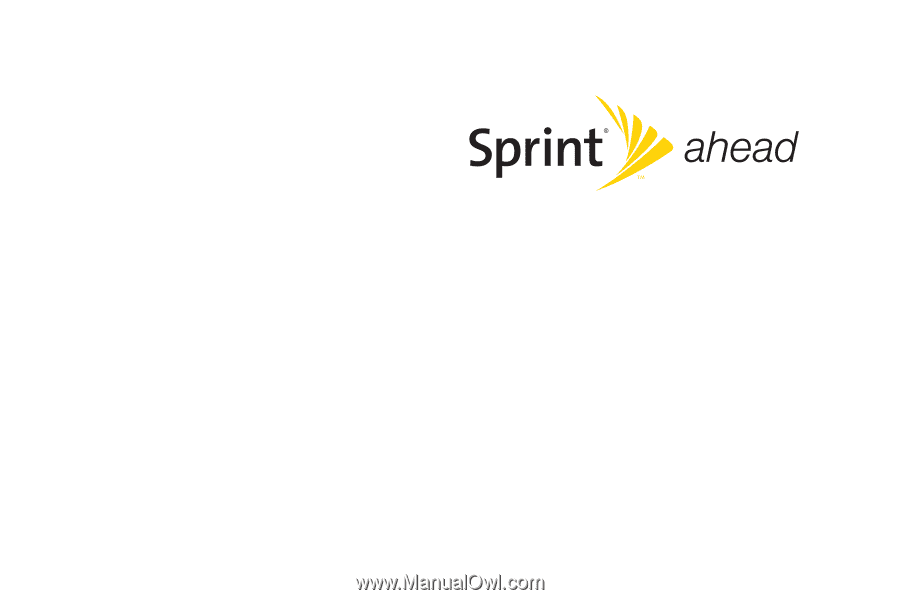
User Guide
Motorola
®
Renegade™ V950
www.sprint.com
© 2008 Sprint. Sprint and the logo are trademarks of Sprint. Other
marks are the property of their respective owners.
7/2/08