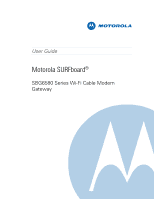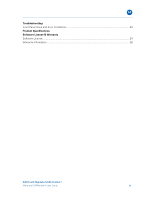Motorola VT2442 User Guide
Motorola VT2442 - Broadband Voice Gateway Manual
 |
UPC - 612572131848
View all Motorola VT2442 manuals
Add to My Manuals
Save this manual to your list of manuals |
Motorola VT2442 manual content summary:
- Motorola VT2442 | User Guide - Page 1
M User Guide Motorola SURFboard® SBG6580 Series Wi-Fi Cable Modem Gateway - Motorola VT2442 | User Guide - Page 2
or expressed, including, but not limited to, the implied warranties of merchantability and fitness for a particular purpose. Motorola may make improvements or changes in the product(s) described in this manual at any time. Safety and Regulatory Information • Motorola SURFboard • User Guide ii - Motorola VT2442 | User Guide - Page 3
YOUR NETWORK - CHANGE THE DEFAULT PASSWORDS 9 Restoring the Default Username and Password 9 Testing Your Internet Connection 10 Configuring TCP/IP for Windows XP 10 Configuring TCP/IP for Windows Vista 10 Configuring TCP/IP for Windows 7 11 Renewing the IP Address in Windows XP, Vista, or - Motorola VT2442 | User Guide - Page 4
B Troubleshooting Front Panel Icons and Error Conditions 20 Product Specifications Software License & Warranty Software License...24 Warranty Information...26 Safety and Regulatory Information • Motorola SURFboard • User Guide iv - Motorola VT2442 | User Guide - Page 5
persons, including the following: • Read all of the instructions listed here and/or in the user manual before you operate this device. Give particular attention to all safety precautions. Retain the instructions for future reference. • This device must be installed and used in strict accordance with - Motorola VT2442 | User Guide - Page 6
is in safe operating condition. • Do not open the device. Do not perform any servicing other than that contained in the installation and troubleshooting instructions. Refer all servicing to qualified service personnel. • This device should not be used in an environment that exceeds 40º C. SAVE - Motorola VT2442 | User Guide - Page 7
The availability of some specific channels and/or operational frequency bands are country dependent and are firmware programmed at the factory to match the intended destinations. The firmware setting is not accessible by the end user. INDUSTRY CANADA (IC) STATEMENT This device complies with RSS-210 - Motorola VT2442 | User Guide - Page 8
. SECURITY WARNING: This device allows you to create a wireless network. Wireless network connections may be accessible by unauthorized users. For more information on how to protect your network, see the section on setting up your wireless LAN in this guide or visit the Motorola website. Safety and - Motorola VT2442 | User Guide - Page 9
User Guides, and USB drivers (for Windows XP and Windows Vista). NOTE: Devices received from service providers may not include the CD-ROM. Provides basic information for connecting the SBG6580 Contact Information For technical support or to learn more about Motorola products, visit the Motorola - Motorola VT2442 | User Guide - Page 10
System Requirements The SBG6580 is compatible with the following operating systems: Windows 7 Windows Vista™, Service Pack 1 or later Windows® XP, Service Pack 2 or later Mac® 10.4 or later (Ethernet connection only) UNIX® Linux® B Introduction • Motorola SURFboard • User Guide 2 - Motorola VT2442 | User Guide - Page 11
Then the device is... Properly Wireless icon (see #5) is amber and flashes during the pairing process *Indicates a bonded channel High speed connection (non Gigabit speed). Contact your service provider to learn if the feature is available. Product Overview • Motorola SURFboard • User Guide - Motorola VT2442 | User Guide - Page 12
5 For Windows computers only - DO NOT use the USB port to connect a Mac, UNIX, or Linux computer Returns modem to default settings (custom configurations are removed) and restarts the cable modem Coaxial cable connector +12VDC Power connector Product Overview • Motorola SURFboard • User Guide 4 - Motorola VT2442 | User Guide - Page 13
cord from the modem to your computer -OR- Insert the CDROM to access the Wi-Fi wizard -OR- Push the WPS Pairing Button on the modem and on your WPS-enabled device. 7. Repeat steps 5 and 6 to connect additional computer and/or other devices. Installing the Modem • Motorola SURFboard • User Guide 5 - Motorola VT2442 | User Guide - Page 14
the wireless modem on a wall, do the following before starting: • Locate the unit as specified by the local or national codes governing residential or business cable TV and communications services. • Follow all local standards for installing a network interface unit/network interface device (NIU - Motorola VT2442 | User Guide - Page 15
mounting the gateway. 4. Re-plug the power cord into the +12VDC Power connector on the gateway and the electrical outlet. 5. Arrange the cables to prevent any safety hazards. 6. Verify the gateway is still securely attached to the wall. Installing the Modem • Motorola SURFboard • User Guide 7 - Motorola VT2442 | User Guide - Page 16
Wall Mounting Template Print the wall mounting template for use during installation. B Installing the Modem • Motorola SURFboard • User Guide 8 - Motorola VT2442 | User Guide - Page 17
passwords. NEVER configure your modem over a wireless network connection. 1. Open a browser window. 2. Type in the IP address for the modem 192.168.0.1. 3. Type in the default Username; admin. 4. Type in the default Password; motorola. 5. Type in your new username in the Password Change Username - Motorola VT2442 | User Guide - Page 18
default passwords, you are ready to connect to the Internet. 1. Open a browser window. 2. Type in www.motorola.com. If you are able to see the Motorola website, you are ready to enjoy the Internet. If you cannot connect to the Internet you may need to configure your modem. See the Configuring TCP/IP - Motorola VT2442 | User Guide - Page 19
opening a new browser window and type in www.motorola.com. If you are still unable to connect to the Internet, try restarting your computer and modem. If restarting does not resolve the issue, contact your Internet Service Provider. Connecting to the Internet • Motorola SURFboard • User Guide 11 - Motorola VT2442 | User Guide - Page 20
resetting the modem to the factory device). 6. Click Save. Restoring Your Modem Configuration Using a Backup Copy 1. Select Backup from the Basic menu. 2. Browse to your backup file. 3. Click Restore and then click OK to reboot the modem. Status and Basic Settings • Motorola SURFboard • User Guide - Motorola VT2442 | User Guide - Page 21
range for your network. Activate the DHCP Server 1. Select DHCP from the Basic menu. 2. Select Yes to activate the DHCP Server. 3. Enter a number for the Starting Local Address field. 4. Enter the number of CPE's. 5. Click Apply. Status and Basic Settings • Motorola SURFboard • User Guide 13 - Motorola VT2442 | User Guide - Page 22
The SBG6580 has a default Pre-Shared Key. Use the default key to configure a wireless adapter. For better security, Motorola recommends that you change the PreShared Key setting. 9. Select the WPA/WPA2 Encryption type. 10. Click Apply. Creating Wi-Fi Networks • Motorola SURFboard • User Guide 14 - Motorola VT2442 | User Guide - Page 23
field. • For better security, Motorola recommends that you use a different Pre-Shared Key for the GUEST NETWORK. 9. Click Apply. 10. Use the GUEST NETWORK PRE-SHARED KEY and configure the wireless adapter on the guest network computer. Creating Wi-Fi Networks • Motorola SURFboard • User Guide 15 - Motorola VT2442 | User Guide - Page 24
one of three options to add WPS-enabled devices to your Wi-Fi Network. After logging in to the modem interface, use one of the following options to add advices. Option 1 - PIN 1. Click Wireless. 2. Click Basic. 3. Select Restore Wireless Defaults and click Apply. 4. Click Primary Network. 5. Select - Motorola VT2442 | User Guide - Page 25
schedule Internet availability, and monitor web visits. Enable Parental Controls 1. Log in to the modem's interface. 2. Click Parental Control. 3. Click Basic. 4. Check the Enable Parental Control Add to grow the list(s). Setting the Parental Control Features • Motorola SURFboard • User Guide 17 - Motorola VT2442 | User Guide - Page 26
password. 1. Enter the new override password. 2. Re-enter the new password. 3. Click Apply. Add Users to the Parental Controls 1. Click User Setup. 2. Enter a name in the Add User field. 3. Select the newly created User ). Setting the Parental Control Features • Motorola SURFboard • User Guide 18 - Motorola VT2442 | User Guide - Page 27
in Configuring TCP/IP. Call your service provider if you need an IP address. • Check that the Ethernet cable is properly connected to the SBG6580 and the computer. • If a device is connected via the Ethernet port, check the ONLINE icon to verify connectivity. Wireless client(s) cannot • Perform - Motorola VT2442 | User Guide - Page 28
FLASHING Downstream receive channel The downstream channel is lost cannot be acquired FLASHING Upstream send channel cannot The upstream channel is lost be acquired FLASHING IP registration is unsuccessful The IP registration is lost 51BTroubleshooting • Motorola SURFboard • User Guide 20 - Motorola VT2442 | User Guide - Page 29
Product Specifications GENERAL SPECIFICATIONS DOCSIS/EuroDOCSIS 3.0-certified (Interoperable with DOCSIS/EuroDOCSIS 1.0, 1.1, and 2.0 ) Cable Interface v2 & v3 Provisioning Supports IP addressing using IPv4 and/or IPv6 (dual stack) Product Specifications • Motorola SURFboard • User Guide 21 - Motorola VT2442 | User Guide - Page 30
= +17 dBmV, 1280 kHz modulation rate Pmin = +20 dBmV, 2560 kHz modulation rate Pmin = +23 dBmV, 5120 kHz modulation rate Output Impedance 75 Ω (nominal) Product Specifications • Motorola SURFboard • User Guide 22 - Motorola VT2442 | User Guide - Page 31
older versions of Windows, although not specifically supported, may work with this cable modem) Macintosh: Power PC or later; OS 9 or higher, Ethernet connection UNIX: Ethernet connection Home Networking: Ethernet router or Wi-Fi access point NETWORK Gateway DHCP, NAT, VPN tunneling; static routing - Motorola VT2442 | User Guide - Page 32
FIRMWARE AND RELATED DOCUMENTATION ("SOFTWARE") PROVIDED WITH MOTOROLA'S CABLE DATA PRODUCT (THE "CABLE DATA PRODUCT"). BY USING THE CABLE DATA PRODUCT AND/OR INSTALLING, DOWNLOADING TRANSFER paragraph above. (2) Copy or translate the User Guide included with the Software, other than for personal - Motorola VT2442 | User Guide - Page 33
waiver of Motorola's rights under United States copyright law. This License and your rights regarding any matter it addresses are Motorola, Inc., Home & Networks Mobility Solutions Business, 101 Tournament Drive, Horsham, PA 19044. Software License & Warranty • Motorola SURFboard • User Guide - Motorola VT2442 | User Guide - Page 34
Cable Modem Gateway Home & Networks Mobility ("Motorola") Retail Purchasers: If you purchased this Product directly from Motorola or from an authorized Motorola retail reseller, Motorola warrants to you, the original end user or error-free. MOTOROLA IS NOT RESPONSIBLE FOR PROBLEMS OR DAMAGE CAUSED BY - Motorola VT2442 | User Guide - Page 35
Motorola or from a Motorola authorized retail reseller, please call the Motorola toll-free number, 1-877-466-8646 for technical support or warranty service. Cable Operator or Service of the publisher. © Motorola, Inc. 2010. Software License & Warranty • Motorola SURFboard • User Guide 27 - Motorola VT2442 | User Guide - Page 36
. 101 Tournament Drive Horsham, PA 19044 U.S.A. http://www.motorola.com MOTOROLA and the Stylized M logo are registered in the US Patent and Trademark Office. All other product or service names are the property of their respective owners. ©2010 Motorola, Inc. All rights reserved. 574808-001-c 05/10
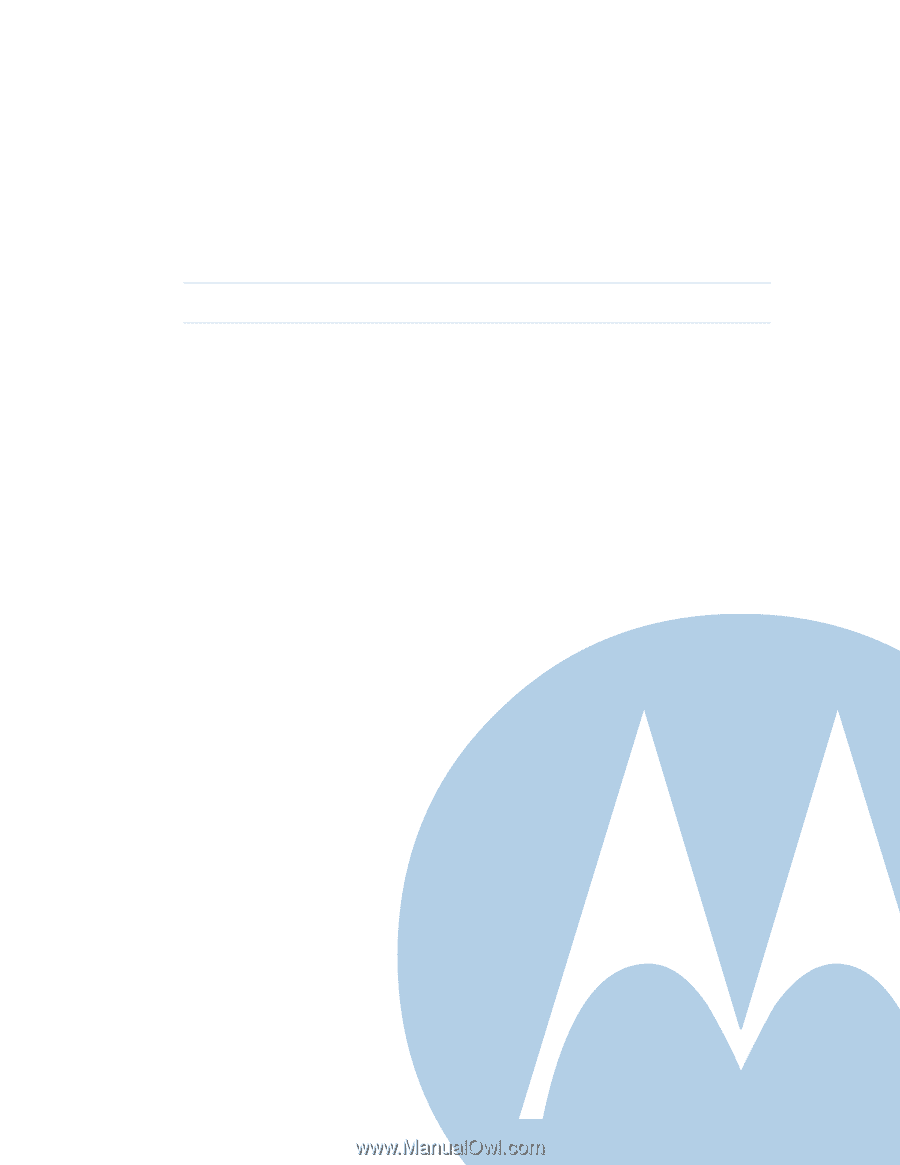
M
User Guide
Motorola SURFboard
®
SBG6580 Series Wi-Fi Cable Modem
Gateway