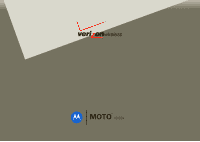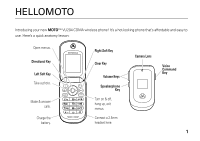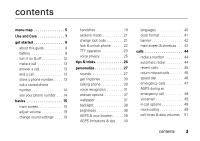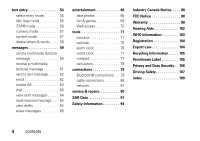Motorola VU204 User Manual
Motorola VU204 - Cell Phone - Verizon Wireless Manual
 |
View all Motorola VU204 manuals
Add to My Manuals
Save this manual to your list of manuals |
Motorola VU204 manual content summary:
- Motorola VU204 | User Manual - Page 1
User Guide MOTO VU204 - Motorola VU204 | User Manual - Page 2
- Motorola VU204 | User Manual - Page 3
HELLOMOTO Introducing your new MOTO™ VU204 CDMA wireless phone! It's a hot-looking phone that's affordable and easy to use. Here's a quick anatomy lesson: Open menus. Directional Key Left Soft Key Take a photo. Make & answer calls. Charge the battery. SEND CLR pwr/END Right Soft Key Clear Key - Motorola VU204 | User Manual - Page 4
modifications made in the radio phone, not expressly approved by Motorola, will void the user's authority to operate the equipment. Software Copyright Notice The Motorola products described in this manual may include copyrighted Motorola and third-party software stored in semiconductor memories or - Motorola VU204 | User Manual - Page 5
19 change sound settings . . . . 19 handsfree 19 airplane mode 21 change lock code 21 lock & unlock phone 22 TTY operation 23 voice privacy 25 tips & tricks 26 personalize 27 sounds 27 get ringtones 30 talking phone 30 voice recognition 31 answer options 37 wallpaper 37 backlight 38 - Motorola VU204 | User Manual - Page 6
58 messages 59 send a multimedia (picture) message 59 receive a multimedia (picture) message 61 send a text tools 71 contacts 71 calendar 75 alarm clock 76 world clock 77 notepad 77 calculators 78 connections 79 Bluetooth® connections . . . 79 cable connections 86 network 87 service - Motorola VU204 | User Manual - Page 7
• Speed Dials • In Case of Emergency menu map Ô Email * Õ Mobile IM * Ö My Ringtones Ù Recent Calls • Missed • Received • Dialed • All • View Timers VZ Navigator * Ú Settings & Tools • (see next page) * optional services This is the standard main menu layout. Your phone's menu may be a little - Motorola VU204 | User Manual - Page 8
SETTINGS & TOOLS menu • My Verizon • Tools • Voice Commands • Calculators • Calendar • Alarm Clock • Stopwatch • World Clock • Notepad • Bluetooth Menu • Add New Device • Sounds Settings • Call Sounds • Alert Sounds • Keypad Volume • Service Alerts • Power On/Off • Voice Readout • Display Settings - Motorola VU204 | User Manual - Page 9
Use and Care Use and Care To care for your Motorola phone, please keep it away from: liquids of any kind Don't expose your phone to water, rain, extreme humidity, sweat, or other moisture. If it does get wet, don't try to accelerate drying with the use of an oven - Motorola VU204 | User Manual - Page 10
the box. about this guide symbols This means a feature is network/subscription dependent and may not be available in all areas. Contact your service provider for more information. This means a feature requires an optional accessory. 8 get started battery battery use & safety IMPORTANT: HANDLE - Motorola VU204 | User Manual - Page 11
, especially on a hard surface, can potentially cause damage. • Do contact your service provider or Motorola if your phone or battery has been damaged from dropping or high temperatures. IMPORTANT: USE MOTOROLA ORIGINAL PRODUCTS FOR QUALITY ASSURANCE AND SAFEGUARDS. To aid consumers in identifying - Motorola VU204 | User Manual - Page 12
charging it; • If the message remains, contact a Motorola Authorized Service Center. Important: Motorola's warranty does not cover damage to the phone caused by non-Motorola batteries and/or chargers. Warning: Use of a non-Motorola battery or charger may present a risk of fire, explosion, leakage - Motorola VU204 | User Manual - Page 13
and USB port doors. charge the battery Plug the battery charger into your phone and an electrical outlet. Your phone may take several seconds to start charging the battery. When the battery is fully charged, your phone displays N. You can also charge your battery by connecting a cable from your - Motorola VU204 | User Manual - Page 14
computer must have the correct software drivers installed. Notes for charging your phone's battery: • When charging your battery, keep it near room temperature. Never expose batteries to temperatures below 0°C (32°F) or above 45°C (113°F) when charging. • New batteries are not fully charged. • New - Motorola VU204 | User Manual - Page 15
wallpapers, banners, and other similar applications • active BREW® download sessions, such as downloading ringtones store a phone number Note: When you add phone numbers to your contact list, add the area code plus the 7 digit number. 1 Enter a phone number in the main screen and press the Left Soft - Motorola VU204 | User Manual - Page 16
To edit or delete a Contacts entry, see page 71. Tip: You can set your phone to display a picture or play a special ringtone for caller identification (see page 73). call a stored phone number 1 From the main screen, press the Right Soft key (p) (Contacts) to open the CONTACT LIST quickly. 2 Use the - Motorola VU204 | User Manual - Page 17
screen The main screen appears when you turn on the phone. 1 1X òN Date & Time Left Soft Key quickly select a menu option by pressing the number for that option. For example, from the SETTINGS & TOOLS menu, press 5 to select Display Settings. To dial a number from the main screen, enter the - Motorola VU204 | User Manual - Page 18
, down, left, or right on the Directional key (S) to open these basic menu feature shortcuts: Directional key & menu up MOBILE WEB down Calendar left My Verizon right My Shortcuts You can set your phone to display or hide these menu icons on the main screen (see page 43). Your - Motorola VU204 | User Manual - Page 19
9 No Service Indicates that the phone is in area with no service coverage. 8 TTY Indicates that the phone is in TTY mode. t Voice Call Shows during an active voice call. P E911 Indicates that E911 is On. O Location On Indicates that Location is set to On. N Battery Level Shows battery strength. The - Motorola VU204 | User Manual - Page 20
when a voicemail message is received. A Alarm On Shows when an alarm has been set. E Bluetooth Power On Indicates that Bluetooth power is on. (To conserve battery charge, turn off Bluetooth power when not in use. See page 80.) I Bluetooth Connection Active Indicates that your - Motorola VU204 | User Manual - Page 21
up to the volume settings. handsfree Note: The use of wireless phones while driving may cause distraction. Discontinue a call if you can't concentrate on driving. Additionally, the use of wireless devices and their accessories may be prohibited or restricted in certain areas. Always obey the laws - Motorola VU204 | User Manual - Page 22
speakerphone during a call, press and hold the Speakerphone key. You will hear an audio alert and see the speakerphone indicator â. You also briefly see SPEAKER PHONE ON on the screen. To end the call, press the Power/End key (U). An audio alert that tells you the call ended. The speakerphone is - Motorola VU204 | User Manual - Page 23
press the Center Select key (s) (OK). Your phone displays Airplane Mode on the main screen. change lock code Your phone's four-digit lock code is originally set to the last four digits of your phone number. If your service provider didn't change this code, you should change it. 1 Press the Center - Motorola VU204 | User Manual - Page 24
the four-digit lock code (which is originally set to the last four digits of your phone number). Note: You can make emergency calls on a locked phone. A locked phone still rings or vibrates for incoming calls or messages, but you need to unlock it to answer. To manually lock your phone: 1 Press the - Motorola VU204 | User Manual - Page 25
Phone Now and press the Center Select key (s) (OK). To automatically lock your phone when you turn it off: 1 Press the Center Select key (s) to open the menu. 2 Use the Directional key (S) to scroll to Ú Settings & Tools To unlock the phone, enter the four-digit lock code in the Enter Lock Code entry - Motorola VU204 | User Manual - Page 26
TTY device may cause high error rates. set TTY mode ù When you set your phone to a TTY mode, it operates in that mode whenever a TTY device is connected. 1 Press the Center Select key (s) to open the menu. 2 Use the Directional key (S) to scroll to Ú Settings & Tools and press the Center Select key - Motorola VU204 | User Manual - Page 27
press the Center Select key (s) (OK). In a TTY mode, your phone displays the international TTY symbol and mode setting during a TTY call. return to the menu. 2 Use the Directional key (S) to scroll to Ú Settings & Tools and press the Center Select key (s). 3 Scroll to Call Settings and press the - Motorola VU204 | User Manual - Page 28
Press left on the Directional key (S). Press and hold #. To set the ring back to the previous setting, press and hold # again. Press the side Volume keys 1. 26 tips & tricks To... Do this... see recent calls take a picture Press the Send key (T). Press the Camera key (e) to start the camera. - Motorola VU204 | User Manual - Page 29
to events. You are not able to change detail settings for events. All Sounds Off-The phone does not alert you to incoming calls or other events. sounds for calls, events, & the menu. 2 Use the Directional key (S) to scroll to Ú Settings & Tools and press the Center Select key (s). personalize 27 - Motorola VU204 | User Manual - Page 30
Soft key (p) (Play) to preview the ringtone. or From Call Sounds, scroll to Call Vibrate (to make your phone both vibrate and ring) and press the 28 personalize 2 Use the Directional key (S) to scroll to Ú Settings & Tools and press the Center Select key (s). 3 Scroll to Sounds Settings and press - Motorola VU204 | User Manual - Page 31
press the Center Select key (s) (OK). For all settings but Off, your phone plays an audible reminder at the interval you set. keypad volume 1 Press the the menu. 2 Use the Directional key (S) to scroll to Ú Settings & Tools and press the Center Select key (s). 3 Scroll to Sounds Settings and press - Motorola VU204 | User Manual - Page 32
(OK). 5 Select Get New Application by pressing the Center Select key (s) (OK). Your phone connects to the ringtone collections site. Follow the prompts on the screen to browse ringtone lists and to select and download a ringtone. Note: Normal airtime and/or carrier usage charges may apply. talking - Motorola VU204 | User Manual - Page 33
the Directional key (S) to scroll to Ú Settings & Tools and press the Center Select key (s). 3 Scroll to each digit distinctly. Avoid pausing between digits. • You can set your phone to play voice command instructions through the speakerphone by pressing the Voice Command key, which opens the VOICE - Motorola VU204 | User Manual - Page 34
flip closed, press and hold the Voice Command key on the right side of the phone. Note: With the phone open, press and release the Voice Command key. Pressing and holding the key activates voice recording. Your phone says Please say a command and displays a list of voice commands. 2 Say one of the - Motorola VU204 | User Manual - Page 35
a text or picture message. Say "Send text" or "Send picture," then: • the name of a Contacts entry or • a phone number For instructions on sending a . Media Center-Go to the Media Center menu. Settings & Tools-Go to settings and tools. Mobile Web-Go to Mobile Web. Redial-Call the last number - Motorola VU204 | User Manual - Page 36
strength Battery-battery charge Volume-ringer volume feature Contact Look up a Contacts entry by saying the contact's name. My Verizon Launch settings: 1 With the phone open, press and release the Voice Command key on the right side of the phone. Note: With the phone closed, press and hold - Motorola VU204 | User Manual - Page 37
and press the Center Select key (s) (OK). voice recognition settings Digit Dial Readout Set your phone to say numbers aloud as you press them on the keypad. voice recognition settings Confirmation If your phone is not sure that it has correctly identified a name or number that you speak, it can - Motorola VU204 | User Manual - Page 38
. Adaptation takes about sixty seconds and requires you to be in a quiet place (no background noise). voice recognition settings Prompts Mode-Set whether your phone says Prompts, Readout (to read every word on the screen), or Tones Only. Audio Playback-Set how you want to hear prompts: Automatic - Motorola VU204 | User Manual - Page 39
or animation as a wallpaper (background) image on your main screen and your phone's external display. 1 Press the Center Select key (s) to open the menu. 2 Use the Directional key (S) to scroll to Ú Settings & Tools and press the Center Select key (s). 3 Scroll to Display Settings and press the - Motorola VU204 | User Manual - Page 40
photo to use as a wallpaper or select Get New Pictures to download a picture (see page 68). backlight Your phone's keypad backlight turns on every time you open the flip. Adjust how long the main screen and keypad backlight stays on to extend battery life: 1 Press the Center Select key (s) to open - Motorola VU204 | User Manual - Page 41
set to Location On, your phone displays the O (ALI on) indicator. Services may use your known location phone number (such as 911). 1 Press the Center Select key (s) to open the menu. 2 Use the Directional key (S) to scroll to Ú Settings & Tools and press the Center Select key (s). 3 Scroll to Phone - Motorola VU204 | User Manual - Page 42
Your phone uses Assisted Global Positioning System (AGPS) satellite signals to estimate your location. If your phone outside and away from underground locations, covered vehicles, structures with metal or concrete with the Department of Defense AGPS user policy and the Federal Radio Navigation - Motorola VU204 | User Manual - Page 43
(S) to scroll to Ú Settings & Tools and press the Center Select key (s). 3 Scroll to Phone Settings and press the Center Select key open the menu. 2 Use the Directional key (S) to scroll to Ú Settings & Tools and press the Center Select key (s). 3 Scroll to Display Settings and press the Center - Motorola VU204 | User Manual - Page 44
banner Create a heading to display on your phone's main screen: 1 Press the Center Select key (s) to open the menu. 2 Use the Directional key (S) to scroll to Ú Settings & Tools and press the Center Select key (s). 3 Scroll to Display Settings and press the Center Select key (s) (OK). 4 Select - Motorola VU204 | User Manual - Page 45
the menu. 2 Use the Directional key (S) to scroll to Ú Settings & Tools and press the Center Select key (s). 3 Scroll to Display Settings and press the shortcuts You can use the icons on the main screen as shortcuts to phone features. Personalize these icons: 1 Press right on the Directional key (S) - Motorola VU204 | User Manual - Page 46
minutes. When the call goes through, your phone rings or vibrates once, displays Redial Successful, and connects the call. To turn on automatic redial: 1 Press the Center Select key (s) to open the menu. 2 Use the Directional key (S) to scroll to Ú Settings & Tools and press the Center Select key - Motorola VU204 | User Manual - Page 47
When automatic redial is turned off, you can activate redial manually. When you hear a fast busy signal and see Call Failed, press the Send key (T) or RETRY to automatically redial. recent calls Your phone keeps lists of the last calls you received and dialed, even if the calls didn't connect. The - Motorola VU204 | User Manual - Page 48
(if the entry is not locked). Lock selected entry so it cannot be erased. Delete all unlocked entries. Go to the View Timers screen to see the length of each call. return missed calls Your phone keeps a record of your missed calls, and displays [Number] Missed Calls. 1 When you see the missed - Motorola VU204 | User Manual - Page 49
, then press and hold the second number for one second. emergency calls Your service provider programs emergency phone numbers, such as 911, that you can call under any circumstances, even when your phone is locked. 1 Enter the emergency number. 2 Press the Send key (T). Note: Emergency numbers - Motorola VU204 | User Manual - Page 50
location. Remain on the phone for as long as the emergency response center instructs you. AGPS might not work for emergency calls: • Your phone's AGPS feature must be turned If your phone cannot find strong AGPS satellite signals, the location of the nearest cell tower in contact with your phone is - Motorola VU204 | User Manual - Page 51
voicemail Your network stores the voicemail messages you receive. When you receive a voicemail message, your phone shows the voicemail message indicator y. Note: Your service provider may include additional information about using this feature. Select Listen Now and press the Center Select key (s) ( - Motorola VU204 | User Manual - Page 52
(S) to scroll to Ú Settings & Tools and press the Center Select key (s). 3 Scroll to Phone Settings and press the Center Select key (s) (OK). 4 Scroll to Security and press the Center Select key (s) (OK). 5 When prompted, enter the lock code (the last four digits of your phone number) and press the - Motorola VU204 | User Manual - Page 53
scroll to Ú Settings & Tools and press the Center Select If you use a hearing aid, set your phone to be compatible with your hearing aid. 1 Press key (S) to scroll to Ú Settings & Tools and press the Center Select key (s). 3 "Hearing Aid Compatibility with Mobile Phones" on page 102. call times - Motorola VU204 | User Manual - Page 54
4 Scroll to a category to view details. set in-call timer Set your phone to beep every minute that you are on a call. The person you are Ú Settings & Tools and press the Center Select key (s). 3 Scroll to Sounds Settings and press the Center Select key (s) (OK). 4 Scroll to Service Alerts and press - Motorola VU204 | User Manual - Page 55
View Timers and press the Center Select key (s) (OK). 4 Scroll to the timer you want to reset and press the Left Soft key (p) (Reset). To reset all timers, press the Right Soft key (p) (Reset All). view last reset 1 Press the Center Select key (s) to open the menu. 2 Use the Directional key (S) to - Motorola VU204 | User Manual - Page 56
text entry Some features let you enter text, like this screen for editing a contact: Press the Left Soft key to change entry modes. 1 1X òN EDIT CONTACT Name I Abc Linda a1 Mobile 1 gHome Abc J SAVE Cancel This example shows how to enter a text message after you have scrolled down to - Motorola VU204 | User Manual - Page 57
cursor is in a text field, you can select one of these entry modes: entry modes iTAP English The phone predicts each word (in English) as you press keys. iTAP Spanish The phone predicts each word (in Spanish) as you press keys. Abc Enter letters and numbers. The first character of a sentence - Motorola VU204 | User Manual - Page 58
twice for the second letter, and so on. If you pause briefly, your phone accepts the last letter in the display and waits for the next entry. 2 /End key (U) twice to exit without saving. iTAP® mode iTAP software provides a predictive text entry method that combines your key presses into common words. - Motorola VU204 | User Manual - Page 59
as progress), continue pressing keys to enter the remaining letters. If you enter a word the phone does not recognize, the phone stores it as a new word option. When you fill memory space for new word options, your phone deletes the oldest words to add new ones. • Scroll up or down to view other - Motorola VU204 | User Manual - Page 60
delete letters & words Move the cursor to the right of the text you want to delete, then: • Press and release the Clear key (B) to delete one letter. • Press and hold the Clear key (B) to delete an entire word. 58 text entry - Motorola VU204 | User Manual - Page 61
, sounds, or voice records). You can send a multimedia message to other Verizon Wireless multimedia messaging-capable phones and to other email addresses. create & send message 1 From the main screen, press the Left Soft key (p) (Message) to open MESSAGING. 2 Press Center Select key (s) - Motorola VU204 | User Manual - Page 62
Left Soft key (p) (Done) when finished selecting entries. 5 Scroll to the Text entry area and enter the message text. 6 Scroll to the Picture: entry area and press the Left Soft key (p) (My Pics). 7 Scroll to a picture and press the Center Select key (s) (OK). 8 If you are sending a sound file in - Motorola VU204 | User Manual - Page 63
multimedia message, press the Right Soft key (p) (Options) to select from these options: option Preview Save as Draft Priority Level Validity Period Remove Picture, Remove Sound Add Slide Cancel Message View the current contents of the message. Save the message to the Drafts folder. Set to High or - Motorola VU204 | User Manual - Page 64
TXT MESSAGE screen, press the Left Soft key (p) (Abc), then select an entry mode. email Access your internet email account to exchange email from your phone. 1 Press the Center Select key (s) to open the menu. 62 messages - Motorola VU204 | User Manual - Page 65
2 Use the Directional key (S) to scroll to Ô Email and press the Center Select key (s) and then select your email client. 3 Follow the on-screen prompts to log into your account. mobile IM Access your internet Instant Messaging account to exchange messages in real time with family and friends. 1 - Motorola VU204 | User Manual - Page 66
3 Use the Directional key (S) to scroll to your chat community and press the Center Select key (s) (OK). or Press the Right Soft key (p) (Menu) and scroll to Go To URL to enter a Web address for your chat site. 4 Follow the on-screen prompts to log into your account. view sent messages 1 From the - Motorola VU204 | User Manual - Page 67
2 Use the Directional key (S) to scroll to Drafts and press the Center Select key (s) (OK). 3 Scroll to the message you want to view and press the Center Select key (s) (EDIT). To delete the message, press the Left Soft key (p) (Erase). Press the Right Soft key (p) (Options) to perform other actions - Motorola VU204 | User Manual - Page 68
entertainment Have fun with your phone! take photos When your phone is open, the camera lens is on the back. To get the clearest photos, wipe the lens clean with a soft, dry cloth before you capture a photo. take & send photo 1 To activate the camera, open the phone and press the Camera key (e). 2 - Motorola VU204 | User Manual - Page 69
key (p) (Options) to select from these settings: option Resolution Self Timer Brightness White Balance Shutter Sound Color Effects Select 640x480, 320x240, or Picture ID. Set the camera to take a photo after an interval (3 seconds, 5 seconds, 10 seconds or Off). Adjust image brightness. Adjust for - Motorola VU204 | User Manual - Page 70
option Multi-shot Fun Frame Set your camera to take 4, 6, or 8 photos in rapid succession. Select a custom frame for your photo. download pictures 1 Press the Center Select key (s) to open the menu. 2 Select ] Media Center by pressing the Center Select key (s). 3 Use the Directional key (S) to - Motorola VU204 | User Manual - Page 71
Center by pressing the Center Select key (s). 3 Use the Directional key (S) to scroll to Tunes & Tones (for Get New Ringtones), Pictures (for Get New Pictures), Games, Browse & Download, or Extras and press the Center Select key (s) (OK). 4 Scroll to Get New Application and press the Center Select - Motorola VU204 | User Manual - Page 72
. Web access From the main screen, press up on the Directional key (S) to access MOBILE WEB and surf the Internet. Note: Mobile Web is a subscription service. Contact your service provider for more information. 70 entertainment - Motorola VU204 | User Manual - Page 73
injured, emergency workers may check your phone for emergency contact information. Store the phone numbers for relatives or friends as emergency contacts. 1 From the main screen, press the Right Soft key (p) (Contacts) to open the CONTACT LIST. 2 Select In Case of Emergency by pressing the Center - Motorola VU204 | User Manual - Page 74
Soft key (p) (Contacts) to open the CONTACT LIST. 2 Use the Directional key (S) to scroll to the entry and press the Left Soft key (p) (Edit). 72 tools - Motorola VU204 | User Manual - Page 75
press the Center Select key (s) (OK). assign ringtone to a contact When you assign a ringtone to a Contacts entry, your phone plays that ringtone when you receive a call from the contact. Soft key (p) (Edit). 3 Scroll to Picture and press the Left Soft key (p) (Set) to go to My Pictures. tools 73 - Motorola VU204 | User Manual - Page 76
to go to MY RINGTONES. 4 Select Get New Application, then proceed to download and save a ringtone. Note: To sample and select ringtones that are already on your phone, see page 73. 74 tools add contacts to a or create a group by pressing the Left Soft key (p) (New). (For instructions, see page 75. - Motorola VU204 | User Manual - Page 77
, recurrence, or alert type, scroll to the line and press the Left Soft key (p) (Set). 4 To save the appointment, press the Center Select key (s) (SAVE). tools 75 - Motorola VU204 | User Manual - Page 78
Center Select key (s) to open the menu. 2 Use the Directional key (S) to scroll to Ú Settings & Tools and press the Center Select key (s). 3 Scroll to Tools and press the Center Select key (s) (OK). 76 tools 4 Scroll to Alarm Clock and press the Center Select key (s) (OK). 5 Scroll to an alarm and - Motorola VU204 | User Manual - Page 79
the world: 1 Press the Center Select key (s) to open the menu. 2 Use the Directional key (S) to scroll to Ú Settings & Tools and press the Center Select key (s). 3 Scroll to Tools and press the Center Select key (s) (OK). 4 Scroll to World Clock and press the Center Select key (s) (OK). 5 Use the - Motorola VU204 | User Manual - Page 80
Select key (s) to open the menu. 2 Use the Directional key (S) to scroll to Ú Settings & Tools and press the Center Select key (s). 3 Scroll to Tools and press the Center Select key (s) (OK). 78 tools 4 Scroll to Calculators and press the Center Select key (s) (OK). 5 Scroll to Basic Calculator for - Motorola VU204 | User Manual - Page 81
accessories may be prohibited or restricted in certain areas. Always obey the laws and regulations on the use of these products. Your phone currently supports on your phone: 1 Press the Center Select key (s) to open the menu. 2 Use the Directional key (S) to scroll to Ú Settings & Tools and press - Motorola VU204 | User Manual - Page 82
. For more information about Bluetooth wireless connections supported by this device, go to FAQ www. from the speakerphone when your phone is connected to a mono menu. 2 Use the Directional key (S) to scroll to Ú Settings & Tools and press the Center Select key (s). 3 Scroll to Bluetooth Menu and - Motorola VU204 | User Manual - Page 83
device is in pairing or bonding mode (see the user's guide for the device). You can connect your phone with only one device at a time. 1 Press the Center Select key (s) to open the menu. 2 Use the Directional key (S) to scroll to Ú Settings & Tools and press the Center Select key (s). 3 Scroll to - Motorola VU204 | User Manual - Page 84
automatically pair with your phone. 8 If the device requests permission to bond with your phone, press the Center Select key (s) (YES) and enter the device PIN code to create a secure connection with the device. (The PIN code is typically set to 0000). Note: See the instructions that came with your - Motorola VU204 | User Manual - Page 85
(s) (OK). Note: If your phone does not already have Bluetooth power turned on, it prompts you to turn it on. 5 Select the name card and press the Center Select key (s) (SEND). 6 Select [Add New Device] or select the destination phone. 7 When prompted, enter the default PIN code 0000 or accept the - Motorola VU204 | User Manual - Page 86
prompted, enter the default PIN code 0000 or accept the transfer. make phone visible to other device Allow an unknown Bluetooth device to discover your phone: 1 Press the Center Select key (s) to open the menu. 2 Use the Directional key (S) to scroll to Ú Settings & Tools and press the Center Select - Motorola VU204 | User Manual - Page 87
the menu. 2 Use the Directional key (S) to scroll to Ú Settings & Tools and press the Center Select key (s). 3 Scroll to Bluetooth Menu and press the to the device name and press the Center Select key (s) (OK). Note: Your phone will prompt you to turn Bluetooth on if it is not already on. If you - Motorola VU204 | User Manual - Page 88
5 When your phone finds your handsfree device, press the Center Select key (s) (PAIR). disconnect from a device 1 Press the Center Select key (s) to open the menu. 2 Use the Directional key (S) to scroll to Ú Settings & Tools and press the Center Select key (s). 3 Scroll to Bluetooth Menu and press - Motorola VU204 | User Manual - Page 89
Directional key (S) to scroll to Ú Settings & Tools and press the Center Select key (s). 3 Scroll to Phone Settings and press the Center Select key (s) (OK OK). Note: Your options may vary depending on your service plan. set call drop alerts Set the phone to beep whenever the network drops a call. ( - Motorola VU204 | User Manual - Page 90
& Tools and press the Center Select key (s). 3 Scroll to Sounds Settings and press the Center Select key (s) (OK). 4 Scroll to Service Alerts and phone to beep whenever the phone roams: 1 Press the Center Select key (s) to open the menu. 2 Use the Directional key (S) to scroll to Ú Settings & Tools - Motorola VU204 | User Manual - Page 91
4 Scroll to Service Alerts and press the Center Select key (s) (OK). 5 Scroll to ERI (which indicates if you are on a home or partner network) and press the Center Select key (s) (OK). 6 Select On and press the Center Select key (s) (OK). connections 89 - Motorola VU204 | User Manual - Page 92
. Go to www.motorola.com/support, where you can select from a number of customer care options. You can also contact the Motorola Customer Support Center at 1-800-331-6456 (United States), 1-888-390-6456 (TTY/TDD United States for hearing impaired), or 1-800-461-4575 (Canada). 90 service & repairs - Motorola VU204 | User Manual - Page 93
for review by Industry Canada. The highest SAR value for this model phone when tested for use at the ear is 1.55 W/kg, and when worn on the body, as described in this user guide, is 0.58 W/kg. (Body-worn measurements differ among phone models, depending upon available accessories and regulatory - Motorola VU204 | User Manual - Page 94
for mobile phones used by the public is 1.6 watts/kg (W/kg) averaged over one gram of tissue. The standard incorporates a substantial margin of safety to give additional protection for the public and to account for any variations in measurements. 2. The SAR information includes the Motorola testing - Motorola VU204 | User Manual - Page 95
Important Safety and Legal Information 93 - Motorola VU204 | User Manual - Page 96
a landline phone. If you wear the mobile device on your body, always place the mobile device in a Motorola-supplied or approved clip, holder, holster, case, or body harness. If you do not use a body-worn accessory supplied or approved by Motorola, keep the mobile device and its antenna at least - Motorola VU204 | User Manual - Page 97
phones while driving may cause distraction. Discontinue a call if you can't concentrate on driving. Additionally, the use of wireless devices and their accessories mobile device, and do not remove, install, or charge batteries. In such areas, sparks can occur and cause an explosion or fire - Motorola VU204 | User Manual - Page 98
96 Safety Information Batteries & Chargers Caution: Improper treatment or use of batteries may present a danger of fire, explosion, leakage, or other hazard. For more information, see the "battery use & safety" section in the user's guide. Keep Your Mobile Device and Its Accessories Away From Small - Motorola VU204 | User Manual - Page 99
device through your headset or headphones and have your hearing checked. For more information about hearing, see our Web site at www.motorola.com/hearingsafety (in English only). Repetitive Motion When you repetitively perform actions such as pressing keys or entering finger-written characters, you - Motorola VU204 | User Manual - Page 100
Motorola has not approved any changes or modifications to this device by the user. Any changes or modifications could void the user with the instructions, may user is encouraged to try to correct the interference by one or more of the following measures: • Reorient or relocate the receiving antenna - Motorola VU204 | User Manual - Page 101
excluding commercial, government or industrial radios) that operate via Family Radio Service or General Mobile Radio Service, Motorola-branded or certified accessories sold for use with these Products ("Accessories") and Motorola software contained on CD-ROMs or other tangible media and sold for use - Motorola VU204 | User Manual - Page 102
. Defects, damages, or the failure of Products, Accessories or Software due to any communication service or signal you may subscribe to or use with the Products Accessories or Software is excluded from coverage. Software Products Covered Software. Applies only to physical defects in the media that - Motorola VU204 | User Manual - Page 103
the Products, Accessories or Software, at your expense, to a Motorola Authorized Repair Center. To obtain service, you must include: (a) a copy of your receipt, bill of sale or other comparable proof of purchase; (b) a written description of the problem; (c) the name of your service provider, if - Motorola VU204 | User Manual - Page 104
, ACCESSORIES OR SOFTWARE TO Motorola software or exercise of the exclusive rights reserved for Motorola, is permitted. Hearing Aid Compatibility with Mobile Phones Some HearingAids Motorola phones are measured for compatibility with hearing aids. If the box for your particular model has "Rated - Motorola VU204 | User Manual - Page 105
The wireless telephone industry has developed ratings for some of their mobile phones, to assist hearing device users in finding phones that may be compatible with their hearing devices. Not all phones have been rated. Phones that are rated have the rating on their box or a label on the box. The - Motorola VU204 | User Manual - Page 106
for warranty coverage. Export Law Assurances Please retain your original dated sales receipt for your records. For warranty service of your Motorola Personal Communications Product you will need to provide a copy of your dated sales receipt to confirm warranty status. Thank you for choosing - Motorola VU204 | User Manual - Page 107
accessories to any Motorola Approved Service Center in your region. Details of Motorola approved national recycling schemes, and further information on Motorola recycling activities can be found at: www.motorola.com/recycling Disposal of your Mobile Device Packaging and User's Guide Product - Motorola VU204 | User Manual - Page 108
or "delete data" in the user's guide. Note: For information on backing up your mobile device data before erasing it, go to www.motorola.com and then navigate to the "downloads" section of the consumer Web page for "Motorola Backup" or "Motorola Phone Tools." • Understanding AGPS-To provide location - Motorola VU204 | User Manual - Page 109
anywhere, anytime, wherever wireless service is available and safe Motorola Original handsfree accessories available today. • Position your mobile device within easy reach. Be able to access your mobile device without removing not take notes or look up phone numbers while driving. Jotting down a - Motorola VU204 | User Manual - Page 110
mobile device to call for help. Dial 911 or other local emergency number in the case of fire, traffic accident, or medical emergencies.* • Use your mobile device to help assistance or other special non-emergency wireless number.* * Wherever wireless phone service is available. 108 Driving Safety - Motorola VU204 | User Manual - Page 111
accessories 21 airplane mode 21 Alarm On indicator 18 Alarm Only indicator 18 alarm, set 76 alert sounds 27 turn off 19 All Sounds Off indicator 18 answer call 13, 37 options 37 B backlight 38 banner 42 battery charge 11 conserve 12 install 11 life 12, 80 Battery 76 world 77 codes 21, 22 index 109 - Motorola VU204 | User Manual - Page 112
conserve battery 12 Contacts assign picture 73 assign ringtone 73 create entry 72 create group 74, 75 download ringtone 74 edit entry 72 emergency 71 erase entry 72 set default number 72 D Data Call indicator 17 data volume 52 dial a phone number 13 dialed calls 45 Directional keys 43 display 15 - Motorola VU204 | User Manual - Page 113
calls 45 redial 44 reset timer 53 restrict calls 49 ring style, setting 19 ringer volume 19 ringtones assign to caller 73 download 30 roaming alert 88 Roaming indicator 17 S safety tips 107 send picture 59 sound 59 send a message 62 Send key 13 sent message 64 service tones 88 set call connect - Motorola VU204 | User Manual - Page 114
tips & tricks 26 TTY 23 TTY indicator 17 turn off alarm clock 76 turn off ringer 19 turn off sounds 29 turn phone on/off 12 U unanswered calls 46 unlock code 22 phone 22 USB cables 86 V vibrate 19 Vibrate On indicator 18 Voice Call indicator 17 voice message, send 59 voice privacy 25 - Motorola VU204 | User Manual - Page 115
Guía del Usuario MOTO VU204 - Motorola VU204 | User Manual - Page 116
- Motorola VU204 | User Manual - Page 117
HELLOMOTO Presentamos el nuevo teléfono inalámbrico MOTO™ VU204 CDMA. Es un teléfono económico, de apariencia atractiva y fácil de usar. Aquí le brindamos una rápida lección acerca de su anatomía: Abrir menús. - Motorola VU204 | User Manual - Page 118
án la autoridad del usuario para operar el equipo. Aviso de derechos de autor de software Los productos Motorola descritos en este manual pueden incluir software protegido por derechos de autor de Motorola y de terceros almacenado en las memorias de los semiconductores o en otros medios. Las leyes - Motorola VU204 | User Manual - Page 119
contenido mapa de menús 5 Uso y cuidado 7 inicio 8 acerca de esta guía 8 batería 8 encender y apagar 13 realizar una llamada 13 contestar una llamada . . . . . 14 finalizar una llamada 14 almacenar un número telefónico 14 llamar a un número telefónico almacenado . . . . 15 ver su número - Motorola VU204 | User Manual - Page 120
opciones de llamada entrante 54 más llamadas 55 tiempos de llamada y volúmenes de datos 57 ingreso de texto 60 seleccionar modo de ingreso 61 modo Abc (tap 62 modo iTAP 62 modo numérico 64 modo símbolo 64 eliminar letras y palabras 64 mensajes 65 enviar un mensaje multimedia (imagen 65 - Motorola VU204 | User Manual - Page 121
mapa de menús menú principal ] Centro de medios • Melodías y tonos • Imagen • Juegos • Acceso Web • Exploración y descarga • Extras Ò Mensajería • Mensaje nuevo • Buzón • Enviado • Borradores • Correo de voz • IM móvil * • Email * • Chat * Ó Contactos • Contacto nuevo • Lista de contactos • Grupos - Motorola VU204 | User Manual - Page 122
menú PROGRAMACIÓN Y HERRAMIENTAS • Mi Verizon • Herramientas • Comandos de voz • Calculadoras • Calendario • Despertador • Cronómetro • Reloj mundial • Apuntes • Menú Bluetooth • fono • Info del teléfono • Mi número • Versión SW/HW • Glosario de iconos • Actualización de software 6 mapa de menús - Motorola VU204 | User Manual - Page 123
Uso y cuidado Uso y cuidado Para proteger su teléfono Motorola, manténgalo alejado de: todo tipo de líquidos No exponga su teléfono al agua, a la lluvia, a la humedad extrema, al sudor ni a otro tipo - Motorola VU204 | User Manual - Page 124
inicio PRECAUCIÓN: antes de usar el teléfono por primera vez, lea la guía de Información legal y de seguridad importante que se incluye en la caja. acerca de esta guía símbolos Esto significa que la función depende de la red o de la suscripción, y es posible que no esté disponible en todas las á - Motorola VU204 | User Manual - Page 125
del teléfono, lo que produce corrosión. Si el teléfono y/o la batería se mojan, haga que el operador los revise o comuníquese con Motorola, incluso si parecen funcionar correctamente. • No permita que la batería toque objetos metálicos. Si objetos de metal, como joyas, permanecen en contacto - Motorola VU204 | User Manual - Page 126
confirmar que cualquier batería que adquieran tenga el holograma "Motorola Original". Motorola recomienda que siempre utilice baterías y cargadores marca Motorola. Los dispositivos móviles Motorola están diseñados para funcionar con baterías Motorola. Si ve en la pantalla un mensaje tal como Bater - Motorola VU204 | User Manual - Page 127
los distribuidores o el proveedor de servicios. En la Web puede encontrar información adicional acerca de la correcta eliminación y reciclaje: • www.motorola.com/recycling • www.rbrc.org/call2recycle/ (sólo en inglés) Eliminación: elimine inmediatamente las baterías usadas de acuerdo a las normas - Motorola VU204 | User Manual - Page 128
USB de la computadora. Tanto el teléfono como la computadora deben estar encendidos, y la computadora debe tener instalados los controladores de software adecuados. Para tener en cuenta al cargar la batería del teléfono: • Cuando cargue la batería, manténgala a temperatura ambiente. Nunca exponga - Motorola VU204 | User Manual - Page 129
• Las baterías y los sistemas de carga Motorola tienen circuitos que las protegen contra daños por sobrecarga. conservación de la carga de la batería El uso de ciertas funciones puede consumir rápidamente - Motorola VU204 | User Manual - Page 130
contestar una llamada Cuando el teléfono timbre y/o vibre, abra el teléfono u oprima la tecla Enviar (T) para contestar. finalizar una llamada Para colgar, oprima la tecla de encendido/fin (U). También puede finalizar una llamada al cerrar la solapa si no está conectado a un audífono o un equipo - Motorola VU204 | User Manual - Page 131
Para modificar o borrar un ingreso de Contactos, consulte la página 78. Consejo: puede programar el teléfono para que muestre una imagen o para que reproduzca un tono de timbre especial para identificar a la persona que llama (consulte la página 81). llamar a un número telefónico almacenado 1 En la - Motorola VU204 | User Manual - Page 132
conceptos básicos Consulte la página 1 donde encontrará un diagrama básico del teléfono. pantalla principal La pantalla principal aparece cuando enciende el teléfono. 1 1X òN Fe)cha y hora Etiqueta de la tecla programable iquierda 12:45 PM Miércoles 31 de diciembre de 2008 Mensaje MENÚ - Motorola VU204 | User Manual - Page 133
o derecha para abrir los atajos a las siguientes funciones básicas del menú: Tecla direccional y menú arriba ACCESO WEB abajo Calendario izquierda Mi Verizon derecha Mis atajos Puede programar el teléfono para que muestre u oculte estos iconos de menú en la pantalla principal (consulte la - Motorola VU204 | User Manual - Page 134
alerta/indicador 2 Roaming Indica cuando el teléfono está en roaming fuera de la red local. 5 SSL Indica que la verificación de aplicaciones se realiza a través de SSL durante una sesión de descarga. L Llamada de datos, modo anclado o aplicación WAP/BREW incorporada Aparece durante llamadas de datos - Motorola VU204 | User Manual - Page 135
alerta/indicador n Todos los sonidos desactivados Indica que Volumen principal está programado en Apagado. o Sólo alarma Indica que el Volumen principal está programado en Sólo alarma. r Vibración activada Indica que el Volumen principal está programado en Vibración activada. â Altavoz Indica que el - Motorola VU204 | User Manual - Page 136
ajustar el volumen Oprima las teclas de volumen para: • desactivar una alerta de llamada entrante • cambiar el volumen del auricular o del dispositivo Bluetooth durante una llamadas con la solapa abierta • cambiar el volumen del timbre desde la pantalla principal (con la solapa abierta) Consejo: en - Motorola VU204 | User Manual - Page 137
puede estar prohibido o restringido en ciertas áreas. Cumpla siempre con las leyes y regulaciones sobre el uso de estos productos. altavoz del manos libres Puede usar el altavoz del manos libres para realizar llamadas sin necesidad de llevar el teléfono a la oreja. El altavoz del manos libres - Motorola VU204 | User Manual - Page 138
5 Para finalizar la llamada, mantenga oprimida la tecla Altavoz. Escuchará una alerta de audio suave. programación de volumen de accesorio (equipo para automóvil o audífono) Para ajustar el volumen de audífonos inalámbricos Bluetooth o accesorios de equipo para automóvil, oprima las teclas de - Motorola VU204 | User Manual - Page 139
cambiar código de bloqueo El código de bloqueo de cuatro dígitos está programado como los últimos cuatro dígitos de su número telefónico. Si su proveedor de servicio no cambió este código, usted debe hacerlo. 1 Oprima la tecla de selección central (s) para abrir el menú. 2 Use la tecla direccional - Motorola VU204 | User Manual - Page 140
bloquear y desbloquear el teléfono Para bloquear o desbloquear el teléfono, necesita un código de cuatro dígitos (que originalmente está programado como los últimos cuatro dígitos de su número telefónico). Nota: puede realizar llamadas de emergencia en un teléfono bloqueado. Un teléfono bloqueado - Motorola VU204 | User Manual - Page 141
4 Desplácese a Seguridad y oprima la tecla de selección central (s) (OK). 5 Cuando se le solicite, ingrese el código de bloqueo y oprima la tecla de selección central (s) (OK). 6 Desplácese a Bloq de teléfono y oprima la tecla de selección central (s) (OK). 7 Desplácese a Al encender y oprima la - Motorola VU204 | User Manual - Page 142
• Para un rendimiento óptimo, el teléfono debe estar al menos a 30 centímetros (12 pulgadas) de distancia del dispositivo TTY. Si coloca el teléfono demasiado cerca del dispositivo TTY, puede originar una alta tasa de errores. programar el modo TTY ù Cuando programa el teléfono en un modo TTY, éste - Motorola VU204 | User Manual - Page 143
volver al modo de voz Para volver al modo de voz estándar, seleccione TTY DESACTIVADO en el menú MODO TTY. conversación privada Encripte las llamadas de voz salientes y use canales seguros cuando estén disponibles: 1 Oprima la tecla de selección central (s) para abrir el menú. 2 Use la tecla - Motorola VU204 | User Manual - Page 144
consejos y trucos Desde la pantalla principal, puede usar estos atajos: Para... abrir los atajos ver su cuenta programar rápidamente el timbre en vibración cambiar el volumen del timbre Haga esto... Oprima la tecla direccional a la derecha (S). Para programar los atajos, consulte la página 45. - Motorola VU204 | User Manual - Page 145
personalización sonidos Puede programar cómo el teléfono indica que tiene llamadas entrantes u otros eventos. volumen principal 1 Abra el teléfono. 2 Oprima las teclas de volumen hacia arriba o abajo para obtener la programación que desea: Alto, Medio alto, Medio, Medio bajo, Bajo: el teléfono - Motorola VU204 | User Manual - Page 146
2 Use la tecla direccional (S) para desplazarse hasta Ú Programación y herramientas y oprima la tecla de selección central (s). 3 Desplácese hasta Programación de sonidos y oprima la tecla de selección central (s) (OK). 4 Seleccione Sonidos de llamadas al oprimir la tecla de selección central (s) ( - Motorola VU204 | User Manual - Page 147
6 Desplácese a Tono y oprima la tecla de selección central (s) (OK), luego desplácese al tono de timbre que desee y oprima la tecla de selección central (s) (OK) para guardar. Nota: con un sonido resaltado, oprima la tecla programable izquierda (p) (Reprod) para ver previamente el tono de timbre. o - Motorola VU204 | User Manual - Page 148
5 Use las teclas laterales de volumen o la tecla direccional (S) para ajustar el volumen y oprima la tecla de selección central (s) (PROGRAMAR). Nota: el Volumen principal debe programarse en Alto, Medio alto, Medio, Medio bajo o Bajo. activar/desactivar sonidos Programe si el teléfono reproduce un - Motorola VU204 | User Manual - Page 149
5 Seleccione Obtener aplicación nueva al oprimir la tecla de selección central (s) (OK). El teléfono se conecta al sitio con colecciones de tonos de timbre. Siga las instrucciones en pantalla para explorar las listas de timbres y seleccionar y descargar un timbre. Nota: es posible que se apliquen - Motorola VU204 | User Manual - Page 150
reconocimiento de voz Esta función le permite hacer llamadas y completar otras acciones al decir en voz alta los comandos. sugerencias para el reconocimiento de voz • Cuando diga el nombre de un ingreso de Contactos, pronúncielo como aparece en la lista. Por ejemplo, para llamar al número móvil de - Motorola VU204 | User Manual - Page 151
2 Diga uno de los comandos que aparecen en la siguiente tabla. El teléfono realiza la acción correspondiente. función Llamar Haga una llamada: • a un ingreso de Contactos cuyo nombre pronuncie o • a un número telefónico que especifica Por ejemplo, cuando se le solicite decir un comando, - Motorola VU204 | User Manual - Page 152
función Ir a Obtenga acceso al menú o realice la acción que especifique: Contactos: busque contactos. Llamadas recientes: vaya a la lista de llamadas recibidas. Mensajería: acceso a los mensajes. Centro de medios: ir al menú del Centro de medios. Programación y herramientas: vaya al menú - Motorola VU204 | User Manual - Page 153
función Mi Verizon Iniciar Acceso Web y ver las opciones de la cuenta. Ayuda Obtenga acceso a información de ayuda sobre la función de reconocimiento de voz. programación de reconocimiento - Motorola VU204 | User Manual - Page 154
programación de reconocimiento de voz Confirmación Si el teléfono no está seguro de que identificó correctamente un nombre o número que usted diga, puede mostrar hasta tres opciones e indicarle que confirme la correcta. Puede controlar la aparición de las listas de opciones: Automática: vea una - Motorola VU204 | User Manual - Page 155
programación de reconocimiento de voz Adaptación Siga las indicaciones que aparecen en la pantalla para mejorar el reconocimiento de las palabras pronunciadas. La adaptación toma alrededor de sesenta segundos y requiere que esté en un lugar silencioso (sin ruido de fondo). Instrucciones Modo: - Motorola VU204 | User Manual - Page 156
2 Use la tecla direccional (S) para desplazarse hasta Ú Programación y herramientas y oprima la tecla de selección central (s). 3 Desplácese a Prog de llamada y oprima la tecla de selección central (s) (OK). 4 Seleccione Opciones de respuesta al oprimir la tecla de selección central (s) (OK). - Motorola VU204 | User Manual - Page 157
u Oprima Opcnes, seleccione Tomar fotografía nueva para tomar una nueva fotografía a usar como fondo de pantalla o seleccione Obtener imágenes nuevas para descargar una imagen (consulte la página 75). luz de fondo La luz de fondo del teclado del teléfono se enciende cada vez que se abre la solapa. - Motorola VU204 | User Manual - Page 158
3 Desplácese a Progr pantalla y oprima la tecla de selección central (s) (OK). 4 Desplácese a Brillo y oprima la tecla de selección central (s) (OK). 5 Oprima la tecla direccional hacia la izquierda o la derecha (S) para ajustar el brillo y oprima la tecla de selección central (s) (OK). AGPS y su - Motorola VU204 | User Manual - Page 159
5 Desplácese hasta Ubicación ACT o Sólo E911. 6 Oprima la tecla de selección central (s) (OK) para seleccionar la programación. limitaciones y consejos sobre AGPS Su teléfono utiliza las señales satelitales del Sistema de posicionamiento global asistido (AGPS) para calcular su ubicación. Si su telé - Motorola VU204 | User Manual - Page 160
idiomas 1 Oprima la tecla de selección central (s) para abrir el menú. 2 Use la tecla direccional (S) para desplazarse hasta Ú Programación y herramientas y oprima la tecla de selección central (s). 3 Desplácese hasta Programación del teléfono y oprima la tecla de selección central (s) (OK). 4 Despl - Motorola VU204 | User Manual - Page 161
seleccionar programación de fuente grande para el reloj principal). titular Cree un encabezado para mostrarlo en la pantalla principal del teléfono: 1 Oprima la tecla de selección central (s) para abrir el menú. 2 Use la tecla direccional (S) para desplazarse hasta Ú Programación y herramientas y - Motorola VU204 | User Manual - Page 162
4 Desplácese hasta un atajo y oprima la tecla de selección central (s) (OK) para modificarlo. 5 Desplácese hasta una función de teléfono y oprima la tecla de selección central (s) (OK) para seleccionarla. 6 Cuando termine, oprima la tecla de selección central (s) (SET). mostrar u ocultar los iconos - Motorola VU204 | User Manual - Page 163
2 Oprima la tecla programable izquierda (p) (Programación). 3 Desplácese hasta Programar teclas direccionales y oprima la tecla de selección central (s) (OK). 4 Seleccione Tecla direccional Arriba, Tecla direccional Izquierda o Tecla direccional Abajo y oprima la tecla de selección central (s) (OK). - Motorola VU204 | User Manual - Page 164
llamadas Para realizar y contestar llamadas, consulte la página 13. remarcar un número 1 Oprima la tecla Enviar (T) para ver la lista de TODAS LAS LLAMS. 2 Use la tecla direccional (S) para desplazarse hasta el registro al que desea llamar. 3 Oprima la tecla Enviar (T) para volver a marcar el nú - Motorola VU204 | User Manual - Page 165
2 Use la tecla direccional (S) para desplazarse hasta Ú Programación y herramientas y oprima la tecla de selección central (s). 3 Desplácese a Prog de llamada y oprima la tecla de selección central (s) (OK). 4 Desplácese a Reintento automático y oprima la tecla de selección central (s) (OK). 5 - Motorola VU204 | User Manual - Page 166
Oprima la tecla programable izquierda (p) (Mensaje) para enviar un mensaje al número del ingreso. Oprima la tecla de selección central (s) (ABRIR) para ver detalles del ingreso. Oprima la tecla programable derecha (p) (Opcnes) para realizar otras acciones en el ingreso. El menú Opciones puede - Motorola VU204 | User Manual - Page 167
(s) aparece en la parte inferior de la pantalla principal hasta que usted vea las llamadas perdidas oprimiendo la tecla Enviar (T). 2 Use la tecla direccional (S) para desplazarse hasta la llamada que desea devolver. 3 Oprima la tecla Enviar (T) para hacer la llamada. marcado rápido Nota: el marcado - Motorola VU204 | User Manual - Page 168
Para ver el número de marcado rápido de un ingreso: 1 En la pantalla principal, oprima la tecla programable derecha (p) (Contactos) para abrir la LISTA DE CONTACTOS. 2 Use la tecla direccional (S) para desplazarse al ingreso y oprima la tecla de selección central (s) (Ver). El número de marcación rá - Motorola VU204 | User Manual - Page 169
AGPS durante una llamada de emergencia Cuando realiza una llamada de emergencia, el teléfono puede usar las señales satelitales del Sistema de posicionamiento global asistido (AGPS) para indicar su ubicación aproximada al centro de respuesta a emergencias. La función AGPS tiene limitaciones; por eso - Motorola VU204 | User Manual - Page 170
Si el teléfono no puede encontrar señales satelitales del AGPS intensas, se entrega automáticamente al centro de respuesta a emergencias la ubicación de la torre de telefonía celular más cercana que esté en contacto con el aparato. correo de voz La red almacena los mensajes del correo de voz que - Motorola VU204 | User Manual - Page 171
Nota: cuando tiene un dispositivo Bluetooth conectado durante una llamada, también ve las opciones Audio para el teléfono y Desconectar Bluetooth. Cuando tiene activado el Modo TTY, también ve una opción Configuración TTY. más llamadas restringir llamadas 1 Oprima la tecla de selección central (s) - Motorola VU204 | User Manual - Page 172
ingreso de caracteres especiales Mientras ingresa un número, oprima la tecla programable derecha (p) (Opcnes) y seleccione una de las siguientes opciones: Pausa de 2 seg.: el teléfono hace una pausa de dos segundos antes de marcar el dígito siguiente. Espera: el teléfono espera hasta que la llamada - Motorola VU204 | User Manual - Page 173
aparato auditivo Si usa un aparato auditivo, programe el teléfono para que sea compatible con el aparato auditivo. 1 Oprima la tecla de selección central (s) para abrir el menú. 2 Use la tecla direccional (S) para desplazarse hasta Ú Programación y herramientas y oprima la tecla de selección central - Motorola VU204 | User Manual - Page 174
2 Use la tecla direccional (S) to scroll to Ù Llams recientes y oprima la tecla de selección central (s). 3 Desplácese a Ver cronómetros y oprima la tecla de selección central (s) (OK). 4 Desplácese a una categoría para ver detalles. programar cronómetro de llamada Programe el teléfono para que - Motorola VU204 | User Manual - Page 175
4 Desplácese al cronómetro que desee reiniciar y oprima la tecla programable izquierda (p) (Reiniciar). Para reiniciar todos los cronómetros, oprima la tecla programable derecha (p) (Reiniciar todo). ver último reinicio 1 Oprima la tecla de selección central (s) para abrir el menú. 2 Use la tecla - Motorola VU204 | User Manual - Page 176
ingreso de texto Algunas funciones le permiten ingresar texto, como esta pantalla para modificar un contacto: Oprima la tecla programable izquierda para cambiar los modos de ingreso. 1 1X òN MODIFICAR CONTACTO Nombre I Abc Linda a1 Móvil 1 gInicio J Abc GUARDAR Cancelar Este ejemplo le - Motorola VU204 | User Manual - Page 177
seleccionar modo de ingreso Varios modos de ingreso facilitan la escritura de nombres, números y mensajes. El modo predeterminado es Abc (modo tap, con el primer carácter de una oración en mayúscula). Consejo: ¿Listo para probar? Para obtener más información acerca de la modificación de contactos, - Motorola VU204 | User Manual - Page 178
Si no desea guardar el texto o las modificaciones del texto, oprima dos veces la tecla de encendido/fin (U) para salir sin guardar. modo iTAP® El software iTAP brinda un método de ingreso de texto predictivo que combina las pulsaciones de las teclas para formar palabras comunes. 62 ingreso de texto - Motorola VU204 | User Manual - Page 179
Cuando ingresa tres o más letras seguidas, el teléfono puede adivinar el resto de la palabra. Por ejemplo, si ingresa prog, el teléfono podría mostrar: 1 1X òN MENSAJE DE TEXTO NUEVO 18/160 A: 233-2233 Texto: Éste es un prog rama iTAPEs ENVIAR Opciones Oprima la tecla direccional (S) a la - Motorola VU204 | User Manual - Page 180
modo numérico Después de seleccionar el modo numérico, oprima las teclas para ingresar los números que desee. Cuando termine de ingresar números, oprima la tecla programable izquierda (p) (123) para cambiar a otro modo de ingreso. modo símbolo Después de seleccionar el modo símbolos, en la pantalla - Motorola VU204 | User Manual - Page 181
(incluidas imágenes, sonidos o registros de voz). Puede enviar un mensaje multimedia a otros teléfonos habilitados para mensajería multimedia Verizon Wireless y a otras direcciones de email. creación y envío de mensajes 1 En la pantalla principal, oprima la tecla programable izquierda (p) (Mensaje - Motorola VU204 | User Manual - Page 182
programable izquierda (p) (Listo) cuando termine de seleccionar ingresos. Nota: la cantidad máxima de destinatarios para un mensaje es diez. u Oprima la tecla programable derecha (p) (Agregar) para seleccionar un contacto. Seleccione Llams recientes y oprima la tecla de selección central (s). Para - Motorola VU204 | User Manual - Page 183
opciones de mensaje Después de agregar una imagen o sonido a un mensaje multimedia, oprima la tecla programable derecha (p) (Opcnes) para seleccionar de entre estas opciones: opción Vista previa Vea el contenido actual del mensaje. Guardar como borrador Guarde el mensaje en la carpeta Borradores - Motorola VU204 | User Manual - Page 184
Para ver mensajes del Buzón: 1 En la pantalla principal, oprima la tecla programable izquierda (p) (Mensaje) para abrir MENSAJERÍA. 2 Use la tecla direccional (S) para desplazarse a Buzón y oprima la tecla de selección central (s) (OK). 3 Desplácese al mensaje que desea. 4 Oprima la tecla de selecci - Motorola VU204 | User Manual - Page 185
seleccionar un modo de ingreso desde la pantalla CREAR MENSAJE DE TXT oprima la tecla programable izquierda (p) (Abc), y seleccione un modo de ingreso. email Acceda a su cuenta de correo electrónico en Internet para intercambiar email desde el teléfono. 1 Oprima la tecla de selección central (s) - Motorola VU204 | User Manual - Page 186
4 Siga las instrucciones en pantalla para conectarse a su cuenta. chat Acceda a su cuenta de chat en Internet para mantenerse en contacto en tiempo real con su familia y amigos. 1 En la pantalla principal, oprima la tecla programable izquierda (p) (Mensaje) para abrir MENSAJERÍA. 2 Use la tecla - Motorola VU204 | User Manual - Page 187
4 Oprima la tecla programable derecha (p) (Opcnes) para realizar otras acciones en el mensaje. leer mensaje recibido 1 En la pantalla principal, oprima la tecla programable izquierda (p) (Mensaje) para abrir MENSAJERÍA. 2 Use la tecla direccional (S) para desplazarse a Buzón y oprima la tecla de - Motorola VU204 | User Manual - Page 188
borrar mensajes 1 En la pantalla principal, oprima la tecla programable izquierda (p) (Mensaje) para abrir MENSAJERÍA. 2 Oprima la tecla programable derecha (p) (Opcnes). 3 Use la tecla direccional (S) para desplazarse a Borrar buzón, Borrar borradores, Borrar enviados o Borrar todo, y oprima la - Motorola VU204 | User Manual - Page 189
entretenimiento ¡Disfrute de su teléfono! tomar fotografías Cuando su teléfono está abierto, la lente de la cámara se encuentra en la parte posterior. Para obtener las fotografías más nítidas, limpie la lente con una tela suave y seca antes de capturarla una foto. tomar y enviar fotografía 1 Para - Motorola VU204 | User Manual - Page 190
2 Dirija la lente de la cámara hacia el objetivo de la cámara y oprima la tecla de selección central (s) (TOMAR). 3 Oprima la tecla de selección central (s) (ENVIAR) para guardar la fotografía e ir a la pantalla NUEVO MENSAJE DE IMAGEN. u Oprima la tecla programable izquierda (p) (Guardar) para - Motorola VU204 | User Manual - Page 191
opción Múltiples tomas Cuadros divertidos Programe la cámara para que tome 4, 6 o 8 fotografías en sucesión rápida. Seleccione un marco personalizado para la fotografía. descargar imágenes 1 Oprima la tecla de selección central (s) para abrir el menú. 2 Seleccione ] Centro de medios al oprimir la - Motorola VU204 | User Manual - Page 192
Para ver una imagen, desplácese hasta la imagen y oprima la tecla de selección central (s) (VER). Mientras ve una imagen, oprima la tecla programable derecha (p) (Opcnes) para ver las siguientes opciones: Enviar, Programar como, Al álbum en línea, Zoom, Modificar, Cambiar nombre, Bloquear o - Motorola VU204 | User Manual - Page 193
3 Use la tecla direccional (S) para desplazarse hasta Melodías y tonos (para Obtener tonos de timbre nuevos), Imágenes (para Obtener imágenes nuevas), Juegos, Exploración y descarga o Extras y oprima la tecla de selección central (s) (OK). 4 Desplácese hasta Obtener aplicación nueva y oprima la - Motorola VU204 | User Manual - Page 194
herramientas contactos contactos de emergencia e información personal Si está herido, el personal de emergencia puede verificar el teléfono para obtener información para contactos en caso de emergencia. Guarde números de teléfono de parientes o amigos como contactos en caso de emergencia. 1 En la - Motorola VU204 | User Manual - Page 195
crear un contacto 1 En la pantalla principal, oprima la tecla programable derecha (p) (Contactos) para abrir la LISTA DE CONTACTOS. 2 Oprima la tecla programable derecha (p) (Opcnes). 3 Use la tecla direccional (S) para desplazarse a Contacto nuevo y oprima la tecla de selección central (s) (OK). 4 - Motorola VU204 | User Manual - Page 196
programar número predeterminado para un contacto Programe el número predeterminado para un ingreso de Contactos que tenga varios números: 1 En la pantalla principal, oprima la tecla programable derecha (p) (Contactos) para abrir la LISTA DE CONTACTOS. 2 Use la tecla direccional (S) para desplazarse - Motorola VU204 | User Manual - Page 197
5 Oprima la tecla de selección central (s) (GUARDAR). Nota: el Volumen principal debe programarse en Alto, Medio alto, Medio, Medio bajo o Bajo. asignar una imagen a un contacto Al asignar una imagen a un ingreso de Contactos, el teléfono muestra esa imagen cuando recibe una llamada del contacto. 1 - Motorola VU204 | User Manual - Page 198
3 Desplácese a Tono de timbre y oprima la tecla programable izquierda (p) (Programar) para ir al menú MIS TONOS DE TIMBRE. 4 Seleccione Obtener aplicación nueva, luego proceda a descargar y guardar un tono de timbre. Nota: para escuchar y seleccionar tonos de timbre que ya están en el teléfono, - Motorola VU204 | User Manual - Page 199
crear un grupo Agregue un nuevo grupo como ingreso en la pantalla Grupos: 1 Oprima la tecla de selección central (s) para abrir el menú. 2 Use la tecla direccional (S) para desplazarse hasta Ó Contactos y luego oprima la tecla de selección central (s). 3 Desplácese hasta Grupos y oprima la tecla de - Motorola VU204 | User Manual - Page 200
ver cita del calendario 1 Desde la pantalla principal, oprima la tecla direccional (S) hacia abajo para abrir el calendario. 2 Desplácese a la fecha de la cita y oprima la tecla de selección central (s) (VER). 3 Vuelva a oprimir la tecla de selección central (s) (VER) para ver detalles de la cita. - Motorola VU204 | User Manual - Page 201
Para desactivar una alarma que todavía no suena: 1 Oprima la tecla de selección central (s) para abrir el menú. 2 Use la tecla direccional (S) para desplazarse hasta Ú Programación y herramientas y oprima la tecla de selección central (s). 3 Desplácese a Herramientas y oprima la tecla de selección - Motorola VU204 | User Manual - Page 202
5 Use la tecla direccional (S) para desplazarse a la izquierda o derecha hasta la ciudad que desea u oprima la tecla programable derecha (p) (Ciudades) para ver una lista de ciudades. 6 Oprima la tecla de selección central (s) (OK) para salir del reloj mundial. apuntes 1 Oprima la tecla de selección - Motorola VU204 | User Manual - Page 203
4 Desplácese a Calculadoras y oprima la tecla de selección central (s) (OK). 5 Desplácese hasta Calculadora básica para funciones matemáticas básicas o Calculadora de propinas para calcular gratuidades y oprima la tecla de selección central (s) (OK). Use el teclado para ingresar números y use la - Motorola VU204 | User Manual - Page 204
conexiones conexiones Bluetooth® Su teléfono admite conexiones inalámbricas Bluetooth. Puede conectar el teléfono con un audífono Bluetooth o con un equipo para automóvil para hacer llamadas de manos libres. Nota: el uso de teléfonos inalámbricos durante la conducción puede ocasionar distracción. - Motorola VU204 | User Manual - Page 205
Para ver descripciones de los perfiles que hay en el teléfono: 1 Oprima la tecla de selección central (s) para abrir el menú. 2 Use la tecla direccional (S) para desplazarse hasta Ú Programación y herramientas y oprima la tecla de selección central (s). 3 Desplácese a Menú Bluetooth y oprima la - Motorola VU204 | User Manual - Page 206
ía, configure Bluetooth en Apagado cuando no esté en uso. asociar con un audífono, dispositivo manos libres o computadora Nota: si usa el audífono Bluetooth Motorola con un dispositivo de audio y con el teléfono, use los menús de Bluetooth del teléfono para conectar el teléfono con el aud - Motorola VU204 | User Manual - Page 207
5 Cuando ve PONGA EL DISPOSITIVO QUE ESTÁ CONECTANDO EN MODO DETECTABLE en la pantalla, asegúrese de que el toro dispositivo esté en modo de detección y oprima la tecla de selección central (s) (OK) en el teléfono. El teléfono muestra los dispositivos que encuentra dentro de su alcance. Si el telé - Motorola VU204 | User Manual - Page 208
transferir archivos Puede usar una conexión Bluetooth para transferir algunos archivos de medios entre la computadora y el teléfono. Nota: la interfaz Bluetooth de su computadora puede ser diferente. 1 Asocie el teléfono y la computadora (consulte "asociar con un audífono, dispositivo manos libres o - Motorola VU204 | User Manual - Page 209
1 En la pantalla principal, oprima la tecla programable derecha (p) (Contactos) para abrir la LISTA DE CONTACTOS. 2 Use la tecla direccional (S) para desplazarse al ingreso que desea transferir y oprima la tecla programable derecha (p) (Opcnes). 3 Desplácese a Enviar tarjeta de nombre y oprima la - Motorola VU204 | User Manual - Page 210
4 Seleccione [Agregar disp nvo] o seleccione el teléfono de destino. 5 Cuando se le pregunte, ingrese el código PIN predeterminado 0000 o acepte la transferencia. teléfono visible para otros dispositivos Permita que un dispositivo Bluetooth desconocido detecte su teléfono: 1 Oprima la tecla de - Motorola VU204 | User Manual - Page 211
conectarse a un dispositivo reconocido 1 Oprima la tecla de selección central (s) para abrir el menú. 2 Use la tecla direccional (S) para desplazarse hasta Ú Programación y herramientas y oprima la tecla de selección central (s). 3 Desplácese a Menú Bluetooth y oprima la tecla de selección central - Motorola VU204 | User Manual - Page 212
4 Si se conecta a un dispositivo nuevo, colóquelo en modo de detección y oprima la tecla de selección central (s) (OK) en el teléfono. 5 Cuando el teléfono encuentre el dispositivo manos libres, oprima la tecla de selección central (s) (ASOCIAR). desconexión de un dispositivo 1 Oprima la tecla de - Motorola VU204 | User Manual - Page 213
Nota: si conecta el teléfono a un puerto USB de baja potencia, es posible que la computadora no reconozca el teléfono. • Compruebe que el teléfono y la computadora estén encendidos. red ajustar la programación de red 1 Oprima la tecla de selección central (s) para abrir el menú. 2 Use la tecla - Motorola VU204 | User Manual - Page 214
2 Use la tecla direccional (S) para desplazarse hasta Ú Programación y herramientas y oprima la tecla de selección central (s). 3 Desplácese hasta Programación de sonidos y oprima la tecla de selección central (s) (OK). 4 Desplácese a Alertas de servicio y oprima la tecla de selección central (s) ( - Motorola VU204 | User Manual - Page 215
2 Use la tecla direccional (S) para desplazarse hasta Ú Programación y herramientas y oprima la tecla de selección central (s). 3 Desplácese hasta Programación de sonidos y oprima la tecla de selección central (s) (OK). 4 Desplácese a Alertas de servicio y oprima la tecla de selección central (s) ( - Motorola VU204 | User Manual - Page 216
dudas o necesita asesoría, con gusto le ayudaremos. Visite el sitio www.motorola.com/support, donde podrá seleccionar diferentes opciones de atención al cliente. También puede comunicarse con el Centro de atención a clientes de Motorola, llamando al 1-800-331-6456 (Estados Unidos), al 1-888-390-6456 - Motorola VU204 | User Manual - Page 217
Datos de índice de absorción específico para Estados Unidos Datos SAR El modelo de teléfono celular cumple con las exigencias del gobierno para la exposición a ondas de radio. Su teléfono celular es un transmisor y receptor de radio. Se ha diseñado y fabricado para no exceder los límites para la - Motorola VU204 | User Manual - Page 218
cualquier variación en las mediciones. 2. La información sobre SAR incluye el protocolo de prueba, el procedimiento de evaluación y la escala de incertidumbre de medición de Motorola para este producto. 102 Datos SAR - Motorola VU204 | User Manual - Page 219
Información legal y de seguridad importante 103 - Motorola VU204 | User Manual - Page 220
y la antena a no menos de 2,54 centímetros (1 pulgada) de su cuerpo al transmitir señales. El uso de accesorios no provistos o aprobados por Motorola puede hacer que el dispositivo móvil exceda las reglamentaciones sobre la exposición a las señales de RF. Si desea obtener una lista de los accesorios - Motorola VU204 | User Manual - Page 221
el dispositivo móvil podría producir interferencia con otros dispositivos. Siga las instrucciones para evitar problemas de interferencia Apague el dispositivo móvil en todos los lugares donde existan avisos consignados que señalen que debe hacerlo. En un avión, apague el dispositivo móvil cada vez - Motorola VU204 | User Manual - Page 222
Atmósferas potencialmente explosivas Con frecuencia, aunque no siempre, las zonas con atmósferas potencialmente explosivas están señalizadas y pueden incluir lugares de abastecimiento de combustible, tales como la cubierta inferior de los barcos, instalaciones de almacenamiento o transferencia de - Motorola VU204 | User Manual - Page 223
pequeños Estos productos no son juguetes y pueden ser peligrosos para los niños. Por ejemplo: • Es posible que las piezas pequeñas y removibles representen peligros de asfixia. • El uso inadecuado puede provocar sonidos fuertes, que posiblemente dañen la audición. • Las baterías que no se manipulan - Motorola VU204 | User Manual - Page 224
auriculares y recibir atención médica. Para obtener más información acerca de la capacidad auditiva, visite nuestro sitio Web en www.motorola.com/hearingsafety (sólo en inglés). Movimiento repetitivo Cuando realiza acciones repetitivas, como oprimir teclas o ingresar caracteres con los dedos, puede - Motorola VU204 | User Manual - Page 225
correspondientes llevan el logotipo de la FCC y/o una ID de la FCC con el formato FCC-ID:xxxxxx en la etiqueta del producto. Motorola no aprueba ningún cambio ni modificación del dispositivo realizados por el usuario. Cualquier cambio o modificación puede anular la autoridad del usuario para operar - Motorola VU204 | User Manual - Page 226
"). Esta garantía limitada es un recurso exclusivo del consumidor y se aplica de la manera siguiente a los nuevos productos, accesorios y software Motorola que hayan comprado los consumidores en Estados Unidos o Canadá y que estén acompañados por esta garantía escrita: 110 Garantía Productos - Motorola VU204 | User Manual - Page 227
. Se excluyen de la cobertura los defectos que resulten del uso de productos, accesorios, software u otros equipos periféricos que no tengan marca ni certificación Motorola. Servicio o modificación sin autorización. Se excluyen de la cobertura los defectos o daños que resulten del servicio, prueba - Motorola VU204 | User Manual - Page 228
sólo al primer comprador consumidor y no es transferible. ¿Qué hará Motorola? Motorola, a su elección, reparará, reemplazará o reembolsará sin cargos el precio de compra de cualquier producto, accesorio o software que no cumpla con esta garantía. Podremos utilizar productos, accesorios o piezas - Motorola VU204 | User Manual - Page 229
derechos de autor, como los derechos exclusivos a reproducir y distribuir copias del software Motorola. El software Motorola sólo se podrá copiar, usar y redistribuir para los productos asociados a dicho software Motorola. No se permite ningún otro uso, incluidos sin limitaciones, el desmontaje de - Motorola VU204 | User Manual - Page 230
Compatibilidad de prótesis auditivas con teléfono móviles Se ha Prótesisauditivas medido la compatibilidad de algunos teléfonos Motorola con prótesis auditivas. Si la caja de su modelo tiene impresa la frase "Con clasificación para prótesis auditivas", se aplica la siguiente explicación. - Motorola VU204 | User Manual - Page 231
registro del producto es un paso importante para disfrutar su nuevo producto Motorola. El registro nos permite comunicarnos con usted para informarle sobre actualizaciones de productos o software y le permite suscribirse a actualizaciones de nuevos productos o promociones especiales. El registro no - Motorola VU204 | User Manual - Page 232
extranjeros y Comercio internacional de Canadá. Reciclaje como medida para el cuidado del medioambiente Informacióndereciclaje Este símbolo en un producto Motorola significa que el producto no debe desecharse con la basura doméstica. Eliminación del dispositivo móvil y los accesorios No deseche - Motorola VU204 | User Manual - Page 233
• Mantenga actualizado el software - Si Motorola o un proveedor de software/aplicaciones lanza parches o arreglo de software para su dispositivo visite www.motorola.com y navegue a la sección "descargas" de la página Web para el consumidor para "Motorola Backup" o "Motorola Phone Tools". Etiqueta de - Motorola VU204 | User Manual - Page 234
libres, úselo. Cuando sea posible, agregue una capa adicional de conveniencia al teléfono inalámbrico con uno de los muchos accesorios manos libres Motorola Original disponibles actualmente en el mercado. • Ponga el teléfono al alcance. Debe poder acceder al teléfono inalámbrico sin sacar la vista - Motorola VU204 | User Manual - Page 235
de ser posible, deje que su correo de voz la conteste por usted. • Dígale a la persona con la que está hablando que usted está manejando, si es necesario, suspenda la llamada cuando haya mucho tráfico o cuando existan condiciones climáticas peligrosas. La lluvia, el aguanieve, la nieve, el hielo e, - Motorola VU204 | User Manual - Page 236
índice A accesorios 22 alarma, programar 84 alerta desactivar 20 sonidos 29 alerta de conexión de llamada 98 alerta de roaming 98 alertas de llamada perdida 97 almacenamiento de su número 15 almacenar un número 14 altavoz 22 altavoz del manos libres 20, 21 aparatos auditivos 57 apuntes 86 asociaci - Motorola VU204 | User Manual - Page 237
contactos asignar imagen 81 asignar tono de timbre 80 borrar ingreso 79 creación de un grupo 82, 83 creación de un ingreso 79 descargar tono de timbre 81 emergencia 78 modificación de ingreso 79 programar número predeterminado 80 contestar llamada 14, 39 opciones 39 conversación privada 27 correo de - Motorola VU204 | User Manual - Page 238
indicador de aplicación WAP/BREW 18 indicador de Bluetooth encendido 19 indicador de conexión Bluetooth activa 19 indicador de intensidad de la señal 17 indicador de llamada de datos 18 indicador de llamada de voz 18 indicador de llamadas perdidas 19 indicador de mensaje 19 indicador de mensaje de - Motorola VU204 | User Manual - Page 239
IM móvil 69 leído 71 recibido 71 mensaje de texto 68 mensaje de voz, enviar 65 mensaje en borrador 71 mensaje enviado 70 mensaje multimedia 65 mensaje recibido 71 Mis atajos 45 modificar un contacto 60 modo avión 22 modo de ingreso de símbolo 64 modo de ingreso de texto iTAP 62 modo de ingreso de - Motorola VU204 | User Manual - Page 240
su número telefónico 15 T tecla de encendido/fin 13, 14, 16 tecla enviar 14 teclado 31 teclas de la pantalla principal 46 teclas direccionales 46 teclas programables 16 teléfono con habla 33 titular 45 tomar notas 86 tonos de servicio 98 tonos de timbre asignar a llamante 80 descargar 32 tonos DTMF
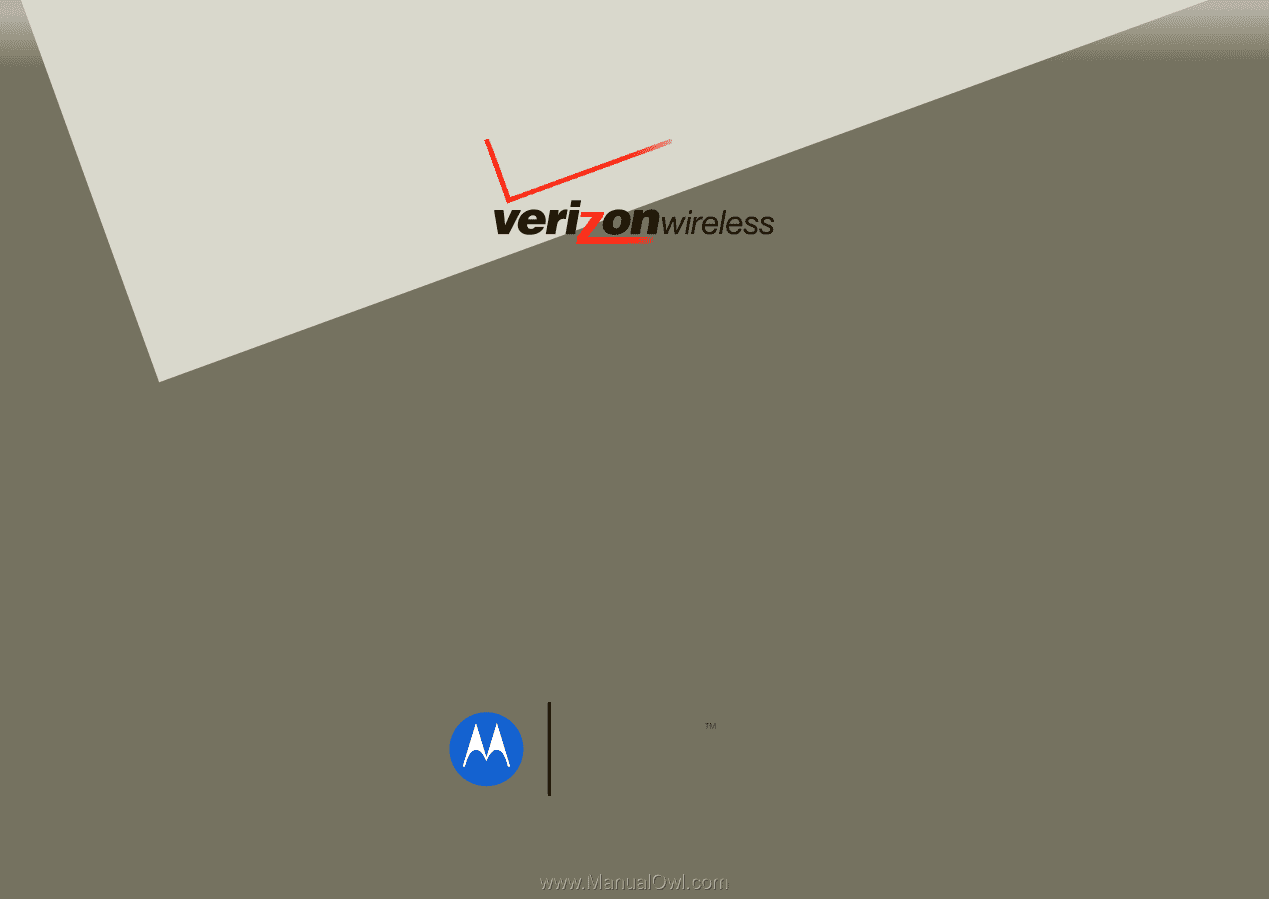
User Guide
VU204
MOTO