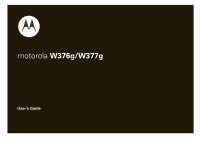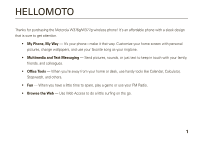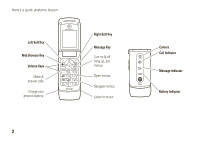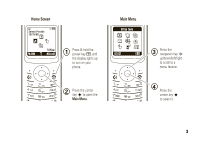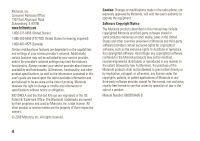Motorola W376g User Guide
Motorola W376g Manual
 |
View all Motorola W376g manuals
Add to My Manuals
Save this manual to your list of manuals |
Motorola W376g manual content summary:
- Motorola W376g | User Guide - Page 1
motorola W376g/W377g User's Guide - Motorola W376g | User Guide - Page 2
- Motorola W376g | User Guide - Page 3
Motorola W376g/W377g wireless phone! It's an affordable phone with a sleek design that is sure to get attention. • My Phone, My Way - It's your phone-make it that way. Customize your home screen with personal pictures FM Radio. • Browse the Web - Use Web Access to do a little surfing on the go. 1 - Motorola W376g | User Guide - Page 4
Here's a quick anatomy lesson. Left Soft Key Web Browser Key Volume Keys Make & answer calls. Charge your phone's battery. SEND PWR END Right Soft Key Message Key Turn on & off, hang up, exit menus. Open menus. Navigate menus. Listen to music. 2 Camera Call Indicator Message Indicator Battery - Motorola W376g | User Guide - Page 5
Home Screen & zå Service Provider M 10/15/08 xt s 5:05pm PH.BOOK G MESSAGE 1 Press & hold the power key P until the display lights up to turn on your phone. Main Menu Office Tools [ n s e É Q t lZ SELECT EXIT 3 Press the navigation key S up/down/left/right to scroll to a menu - Motorola W376g | User Guide - Page 6
modifications made in the radio phone, not expressly approved by Motorola, will void the user's authority to operate the equipment. Software Copyright Notice The Motorola products described in this manual may include copyrighted Motorola and third-party software stored in semiconductor memories or - Motorola W376g | User Guide - Page 7
this guide 10 SIM card 11 battery 11 turn it on & off 14 make a call 14 answer a call 14 adjust volume 15 store a phone number. . . . . 15 call a stored phone number 15 see your phone number . . . 15 tips & tricks 16 basics 17 home screen 17 text entry 21 handsfree speaker 24 codes - Motorola W376g | User Guide - Page 8
message 40 voicemail 41 more messaging features 41 connections 44 Bluetooth wireless connections 44 tty operation 45 other features 47 advanced calling 47 phonebook 49 call times & costs 52 handsfree 53 network 53 personal organizer 54 storage 57 fun & games 57 service & repairs 58 - Motorola W376g | User Guide - Page 9
• My Phone Number • Airtime Info • Airtime Display • Serial Number • SIM Serial Number • Code Entry Mode n Phonebook s Recent Calls • Received Calls • Dialed Calls • Notepad • Call Times • Data Times • Data Volumes e Messages • Create Message • Inbox • Draft • Outbox • Quick Notes • Voicemail - Motorola W376g | User Guide - Page 10
• Screen Saver • Quick Dial m Phone Status • Battery Meter S Headset • Auto Answer j Network • Service Tone* • Call Drop Tone u Security • Phone Lock • Fixed Dial • SIM PIN • New Passwords g Lantern • Lantern 8 menu map E Bluetooth Link • Find Me • Audio Devices • Device History • Setup * Network - Motorola W376g | User Guide - Page 11
Use and Care Use and Care To care for your Motorola phone, please keep it away from: liquids of any kind Don't expose your phone to water, rain, extreme humidity, sweat, or other moisture. If it does get wet, don't try to accelerate drying with the use of an oven or dryer, as this may - Motorola W376g | User Guide - Page 12
key S to scroll to Dialed Calls, and press the center key s to select it. symbols This means a feature is network, SIM card, or subscription dependent and may not be available in all areas. Contact your service provider for more information. This means a feature requires an optional accessory. - Motorola W376g | User Guide - Page 13
SIM card Your Subscriber Identity Module (SIM) card contains personal information such as your phone number and phonebook entries. 1 battery install the battery 1 2 2 3 essentials 11 - Motorola W376g | User Guide - Page 14
electrical outlet. 3 When your phone displays Charge Complete, remove the charger. Battery Use & Battery Safety • Motorola recommends you always use Motorola-branded batteries and chargers. The warranty does not cover damage caused by non-Motorola batteries and/or chargers. Caution: Use of an - Motorola W376g | User Guide - Page 15
" hologram; • If there is no hologram, the battery is not a qualified battery; • If there is a hologram, replace the battery and retry charging it; • If the message remains, contact a Motorola Authorized Service Center. • New batteries or batteries stored for a long time may take more time to charge - Motorola W376g | User Guide - Page 16
Never dispose of batteries in a fire because they may explode. turn it on & off To turn on your phone, press and hold Ë until the display lights up. If prompted, enter your four-digit SIM PIN code. Caution: If you enter an incorrect SIM PIN code three times in a row, your SIM card becomes disabled - Motorola W376g | User Guide - Page 17
. Tip: Press s > MUTE to mute your phone during a call. store a phone number To store a number in Phonebook: 1 Enter a number in the home screen. 2 Press Store. 3 Enter a name and other details for the phone number. To select a highlighted item on the entry screen, press CHANGE. To edit or delete an - Motorola W376g | User Guide - Page 18
to call and press Ì again. PressÌ, Press the right and left soft keys (see page 2) or the navigation key S. To... speed dial a number change ring style to vibrate Do this... Press and hold the number key for a Phonebook entry's speed dial number (see page 33). Press and hold #. 16 tips & tricks - Motorola W376g | User Guide - Page 19
8:45 am BROWSER G CAMERA Right Soft Key Label Note: Your home screen may look different, depending on your service provider. Soft key labels show the current soft key (see page 2) functions. Your phone displays four menu icons in the middle of the home screen. Press the navigation key S up, down - Motorola W376g | User Guide - Page 20
Strength GPRS Active Data Active Roaming Active Active Call Line 1 or 2 &*7ã? Eszå Service Provider S 10/15/08 e st n 8:45 am BROWSER G CAMERA Battery Level Headset Active Ring Style New Message Active Bluetooth Connection indicator Signal Strength GPRS Vertical bars show the strength of the - Motorola W376g | User Guide - Page 21
indicator Active Bluetooth Connection Your phone is connected to a Bluetooth® device. E = Bluetooth device connected. Data Status Shows connection status: 4 = secure application connection 2 = Circuit Switch Data (CSD) call 7 = packet data transfer 6 = unsecure application connection Roaming - Motorola W376g | User Guide - Page 22
Indicates when you receive new messages: r = text message t = voicemail message s = voicemail & text message S = MMS message a = active chat session indicator Active Call Indicates activity level of one or two lines (when two-line SIM card is used): ? = call connected (single line) > = call - Motorola W376g | User Guide - Page 23
you enter text. ( W zå Ab h Message 765 INSERT CANCEL set entry modes Multiple text entry modes make it easy for you to enter names, numbers, and messages: entry mode Primary Enter text using the method you set. Numeric Enter numbers only (see page 24). Symbol Enter symbols only (see page - Motorola W376g | User Guide - Page 24
you select Primary or Secondary mode, the phone will use the entry method you assigned to that mode. To select a text entry mode: Press the center key s in any text entry screen, scroll to and select Entry Mode, then scroll to and select the desired entry mode. Tip: Quick change! Press # in any text - Motorola W376g | User Guide - Page 25
indicators for Numeric and Symbol entry modes are: non-text entry mode gm numeric mode [ symbol mode iTAPTM method The iTAP software combines your key presses into common words, and predicts each word you enter. For example, if you press 2775, your phone displays a list of word combinations - Motorola W376g | User Guide - Page 26
left of the cursor. handsfree speaker Note: The use of wireless phones while driving may cause distraction. Discontinue a call if you can't concentrate on driving. Additionally, the use of wireless devices and their accessories may be prohibited or restricted in certain areas. Always obey the laws - Motorola W376g | User Guide - Page 27
phone number. The six-digit security code is originally set to 000000. Your service provider may reset these codes before you get your phone. If your service provider didn't change these codes, you should change them to prevent others from accessing your personal information. The unlock code must - Motorola W376g | User Guide - Page 28
from using it. You can lock your phone manually or set it to lock automatically whenever you turn it off. To lock or unlock your phone, you need the four-digit unlock code. A locked phone still rings or vibrates for incoming calls or messages, but you have to unlock it to answer. Note: You can make - Motorola W376g | User Guide - Page 29
center key s. set alerts Your phone includes alerts for Line 1, Line 2, Text Msgs, Voicemail, and Alarm. You can specify a detailed setting (ringtone) for each alert. Note: to Preloaded and downloaded media files or Additional Storage Device and press SELECT or the center key s. customize 27 - Motorola W376g | User Guide - Page 30
saver You can set a photo, picture, or animation as a screen saver image. Your phone displays the screen saver when no activity occurs for a specified time period. Find it: s > w Settings > Personalize > Screen Saver Tip: Turn off the screen saver to extend battery life. backlight Set the amount of - Motorola W376g | User Guide - Page 31
menu lists: s > w Settings > Initial Setup > Scroll change message alert s > w Settings > Ring Style Scroll to style Detail and press CHANGE, then scroll to Text Msgs or Voicemail and press CHANGE. language Set menu language: s > w Settings > Initial Setup > Language customize 29 - Motorola W376g | User Guide - Page 32
to the option by selecting Key and pressing CHANGE. To select a custom menu option, from the home screen, press the center key s, then press the number key for the custom menu option you want. To view the custom menu: s > É Office Tools > MyMenu 30 customize - Motorola W376g | User Guide - Page 33
Reset Note: This option requires you to enter your six-digit security code (see page 25). features master clear Caution: Master Clear erases all information you have entered (including phonebook and calendar entries) and content you have downloaded (including photos and sounds) stored in your phone - Motorola W376g | User Guide - Page 34
phone is locked or the SIM card is not inserted. Note: Check with your service provider, as emergency numbers vary by country. Your phone may not work in all locations keys to enter the emergency numbers. 2 Press Ì to call the emergency number. recent calls Your phone keeps lists of incoming and - Motorola W376g | User Guide - Page 35
digits entered are stored in your phone's Notepad. To retrieve the digits in the Notepad: Find it: s > s Recent Calls > Notepad speed dial Each entry you store in your phonebook is assigned a unique speed dial number. To speed dial a number: 1 Enter the speed dial number for the entry you want to - Motorola W376g | User Guide - Page 36
touch dial You can quickly call speed dial entries 1 through 9 by pressing and holding the speed dial number for one second. You can set 1-touch dial to call the first nine phonebook entries stored on your phone, the first nine phonebook entries stored on your SIM card, or the first nine entries on - Motorola W376g | User Guide - Page 37
> In Call Setup > Call Waiting Tip: Want to know who's calling without even looking at your phone? To give one of your phonebook entries a special ringtone, see page 50. To show or hide your own phone number: Find it: s > w Settings > In Call Setup > My Caller ID 1 Select Next Call Only or All Calls - Motorola W376g | User Guide - Page 38
, Store Only, Apply as Wallpaper, Apply as Screen Saver, or Apply as Phonebook Entry. To delete the photo and return to the active viewfinder, press DISCARD. Note: If the screen flickers when you take a photo, you may need to select an alternate frequency for the Flicker setting (see Picture Setup - Motorola W376g | User Guide - Page 39
is dependent on the type of headset device connected. If a non-Motorola 3.5 mm headset is connected to the phone, or the headset is curled up or or Press the center key s, then select Set Frequency. Use the number keys to enter the numbers for the station you want. (Press # to enter a decimal - Motorola W376g | User Guide - Page 40
. Tip: Press HIDE to listen to the radio while you use other phone features. 38 entertainment presets You can store up to nine FM stations as radio presets. To store a preset: 1 Tune into the desired station. 2 Press and hold a number key 1 through 9. While listening to a station, press and hold - Motorola W376g | User Guide - Page 41
the center key s for other options. pictures View the images stored on your phone and apply them as your wallpaper or screen saver: Find it: s > h Multimedia > Pictures 1 Select Preloaded and downloaded media files or Additional Storage Device. 2 Scroll to a picture and press VIEW, or press the - Motorola W376g | User Guide - Page 42
feature to send and receive SMS, EMS, and MMS messages and to access your voicemail messages. send message You can send a message to other compatible phones or to email addresses. A message can contain text and pictures, sounds, or other media objects. You can add multiple pages to a message - Motorola W376g | User Guide - Page 43
then the message. voicemail Note: Your service provider may give you additional information about using voicemail. Your network stores the voicemail messages that you receive. When you receive a voicemail message, your phone shows the voicemail message indicator (see page 20) and 1 New Message. To - Motorola W376g | User Guide - Page 44
folder for each email account. send quick note Send a prewritten text message: s > e Messages > Quick Notes send multimedia template Send a prewritten multimedia message: s > e Messages > Create > Create Message > MMS Templates read new message When your display shows New Message, press READ - Motorola W376g | User Guide - Page 45
features read browser messages To read messages received by your browser: When your display shows New Message, press View. If you choose to read the message later: s > e Messages > Browser Msgs To activate browser messages and adjust browser message settings: s > e Messages Press - Motorola W376g | User Guide - Page 46
can connect your phone with an optional Bluetooth headset or Bluetooth car kit to make handsfree calls. Note: The use of wireless phones while driving may cause distraction. Discontinue a call if you can't concentrate on driving. Additionally, the use of wireless devices and their accessories may be - Motorola W376g | User Guide - Page 47
as 0000) on your phone and the device, then press OK to connect to the device. When your phone is connected, the Bluetooth indicator & shows in the home screen. Tip: Want to know more about your headset or car kit? For specific information about a device, refer to the instructions that came with it - Motorola W376g | User Guide - Page 48
experience a high number of incorrect characters, adjust the volume as needed to minimize errors. Note: For optimal performance, your phone should be at least 12 inches (30 centimeters) from the TTY device. Placing the phone too close to the device may cause high error rates. set TTY mode When you - Motorola W376g | User Guide - Page 49
s and select New call. Enter a number to call and press OK. international calls If your phone service includes international dialing, press and hold 0 to insert your local international access code (indicated by +). Then, press number keys to dial the country code and phone number. other features - Motorola W376g | User Guide - Page 50
Office Tools > Dialing Services > Fixed Dial DTMF tones Your phone can send Dual Tone Multi Frequency (DTMF) tones for calling card calls or other automated touch-tone calls: s > w Settings > Initial Setup > DTMF 48 other features-advanced calling features attach number Insert an area code or other - Motorola W376g | User Guide - Page 51
New, then select Number. Enter the entry details and press DONE when finished to save the entry. Note: Your phone's memory limit is 500 entries. Your SIM card's memory limit depends on your carrier's SIM card type. call entry s > n Phonebook Scroll to the entry and press Ì. features view entry - Motorola W376g | User Guide - Page 52
and press CHANGE. Select Preloaded and downloaded media files or Additional Storage Device, then scroll up/down to the picture you want and press SELECT. Press DONE to save your entry. Note: You cannot set a picture ID for an entry stored on the SIM card. 50 other features-phonebook features set - Motorola W376g | User Guide - Page 53
and press DONE. Note: You cannot assign an entry stored on the SIM card to a category. You can view phonebook entries by predefined category (Business, Personal, General, VIPs), or phonebook entries in a category that you create (press the center key s and select New). other features-phonebook 51 - Motorola W376g | User Guide - Page 54
and press CHANGE. When finished, scroll to To and press CHANGE, then select Phone Memory or SIM Card. copy all entries s > n Phonebook Press the center key s and select Copy, then select All to SIM or All to Phone. Select Merge or Overwrite. 52 other features-call times & costs call times & costs - Motorola W376g | User Guide - Page 55
phones while driving may cause distraction. Discontinue a call if you can't concentrate on driving. Additionally, the use of wireless devices and their accessories when connected to a car kit or headset: s > w Settings > Headset > Auto-Answer network features service tone Set phone to beep whenever - Motorola W376g | User Guide - Page 56
Set phone to play an alert tone whenever the network drops a call. (Because digital networks are so quiet, a call drop alert may be your only indication that a call was dropped.) s > w Settings > Network > Call Drop Tone personal organizer features set alarm s > É Office Tools > Alarm Clock > [New - Motorola W376g | User Guide - Page 57
press SELECT. features send calendar event to another device Send a calendar event to another phone, computer, or device. You can send the event as a message attachment or by using a Bluetooth® connection with the other phone, computer, or device. s > É Office Tools > Calendar Scroll to and select - Motorola W376g | User Guide - Page 58
Watch Press START to begin timing, STOP to stop timing, and RESET to reset the stop watch. Tip: Press SNAPSHOT while timing to record up Lantern, the phone's screen is illuminated. This feature is handy when you need a small light (for example, at night to find keys in a purse or to locate a door - Motorola W376g | User Guide - Page 59
Initial Setup > Format Additional Storage Device fun & games features manage pictures s > h Multimedia > Pictures manage sounds s > h Multimedia > Sounds play a game s > Q Games & Apps features start browser s > á Web Access > Start Browser go to bookmarks s > á Web Access > Web Shortcut go to URL - Motorola W376g | User Guide - Page 60
www.motorola.com/consumer/support, where you can select from a number of customer care options. You can also contact the Motorola Customer Support Center at 1-800-331-6456 (United States), 1-888-390-6456 (TTY/TDD United States for hearing impaired), or 1-800-461-4575 (Canada). 58 service & repairs - Motorola W376g | User Guide - Page 61
for review by Industry Canada. The highest SAR value for this model phone when tested for use at the ear is 1.32 W/kg, and when worn on the body, as described in this user guide, is 0.99 W/kg. (Body-worn measurements differ among phone models, depending upon available accessories and regulatory - Motorola W376g | User Guide - Page 62
information on Specific Absorption Rates ca 1. In the United States and Canada, the SAR limit for mobile phones used by the public is 1.6 watts/kg (W/kg) averaged over one measurements. 2. The SAR information includes the Motorola testing protocol, assessment procedure, and measurement uncertainty - Motorola W376g | User Guide - Page 63
EC • All other relevant EU Directives 0168 Product Approval Number The above gives an example of a typical Product Approval Number. You can view your product's Declaration of Conformity (DoC) to Directive 1999/5/EC (to R&TTE Directive) at www.motorola.com/rtte. To find your DoC, enter the Product - Motorola W376g | User Guide - Page 64
62 EU Conformance - Motorola W376g | User Guide - Page 65
Important Safety and Legal Information 63 - Motorola W376g | User Guide - Page 66
information in user's guides published prior to May 1, 2007. 64 Safety Information the relevant standards, always follow these instructions and precautions. External Antenna Care If your mobile device has an external antenna, use only a Motorola-supplied or approved replacement antenna. Use of - Motorola W376g | User Guide - Page 67
designed, or otherwise configured for RF energy compatibility. In some circumstances your mobile device may cause interference with other devices. Follow Instructions to Avoid Interference Problems Turn off your mobile device in any location where posted notices instruct you to do so. In an aircraft - Motorola W376g | User Guide - Page 68
section in this user's guide and/or at the Motorola Web site: www.motorola.com/callsmart. Note: The use of wireless phones while driving may cause distraction. Discontinue a call if you can't concentrate on driving. Additionally, the use of wireless devices and their accessories may be prohibited or - Motorola W376g | User Guide - Page 69
Chargers Caution: Improper treatment or use of batteries may present a danger of fire, explosion, leakage, or other hazard. For more information, see the "Battery Use & Battery Safety" section in this user's guide. Choking Hazards Your mobile device or its accessories may include detachable parts - Motorola W376g | User Guide - Page 70
Sec. 15.19(3). 68 Industry Canada Notice This equipment has been tested and found to comply with the limits for a Class B digital device, pursuant to part 15 of the FCC Rules. These limits are designed to provide reasonable protection against harmful interference in a residential installation. This - Motorola W376g | User Guide - Page 71
excluding commercial, government or industrial radios) that operate via Family Radio Service or General Mobile Radio Service, Motorola-branded or certified accessories sold for use with these Products ("Accessories") and Motorola software contained on CD-ROMs or other tangible media and sold for use - Motorola W376g | User Guide - Page 72
, installation, maintenance, alteration, or modification in any way by someone other than Motorola, or its authorized service centers, are excluded from coverage. Altered Products. Products or Accessories with (a) serial numbers or date tags that have been removed, altered or obliterated; (b) broken - Motorola W376g | User Guide - Page 73
without warranty. Who Is Covered? This warranty extends only to the first consumer purchaser, and is not transferable. What Will Motorola Do? Motorola, at its option, will at no charge repair, replace or refund the purchase price of any Products, Accessories or Software that does not conform to - Motorola W376g | User Guide - Page 74
receive instructions on how to ship the Products, Accessories or Software, at your expense, to a Motorola Authorized Repair Center. To obtain service, you must include: (a) a copy of your receipt, bill of sale or other comparable proof of purchase; (b) a written description of the problem; (c) the - Motorola W376g | User Guide - Page 75
generate. The wireless telephone industry has developed ratings for some of their mobile phones, to assist hearing device users in finding phones that may be compatible with their hearing devices. Not all phones have been rated. Phones that are rated have the rating on their box or a label on the - Motorola W376g | User Guide - Page 76
not indicate the need for any special precautions for the use of mobile phones. If you are concerned, you may want to limit your own or your new Motorola product. Registering helps us facilitate warranty service, and permits us to contact you should your product require an update or other service. - Motorola W376g | User Guide - Page 77
the product should not be disposed of with household waste. Disposal of your Mobile Device and Accessories Please do not dispose of mobile devices or electrical accessories (such as chargers, headsets, or batteries) with your household waste. These items should be disposed of in accordance with the - Motorola W376g | User Guide - Page 78
guide. Note: For information on backing up your mobile device data before erasing it, go to www.motorola.com and then navigate to the "downloads" section of the consumer Web page for "Motorola Backup" or "Motorola Phone Tools." • Understanding AGPS-In order to comply with emergency caller location - Motorola W376g | User Guide - Page 79
, wherever wireless service is available and safe conditions allow. When driving a car, driving is your first responsibility. If you choose to use your mobile device while driving, remember the following tips: • Get to know your Motorola mobile device and its features such as speed dial and redial - Motorola W376g | User Guide - Page 80
your mobile device to call for help. Dial 911 or other local emergency number in the case of fire, traffic accident, or medical emergencies.* • Use your mobile device to help others or other special non-emergency wireless number.* 78 Driving Safety * Wherever wireless phone service is available. - Motorola W376g | User Guide - Page 81
12 charge level 19 check meter 31 battery charge indicator 12 battery life, extend 12, 44 battery meter 31 Bluetooth connections 44 connection active 19 make phone discoverable 45 bonding. See Bluetooth connections browser 57 bookmarks 57 history 57 shortcuts 57 stored pages 57 URL 57 web session - Motorola W376g | User Guide - Page 82
call 47 contact list picture ID 34 customer support 58 customize 29 D data call 53 data status 19 80 index data timers 53 delete message 42 delete text 24 dialed calls 32 display 3, 17, 28 DTMF tones 48 E email drafts 42 email address 49 emergency number 32 Enter Unlock Code message 25 export - Motorola W376g | User Guide - Page 83
19 GPRS 18 message 40 new message 20 ring styles 19 roaming 19 signal strength 18 status 31 text entry mode 22 international access code 47 iTAP entry method 23 K key change volume 29 L language 29 lantern 56 linking. See Bluetooth connections lock phone 26 M master reset 31 menu 3 change view 30 - Motorola W376g | User Guide - Page 84
entry method 24 O optional accessory 10 optional feature 10 P pairing. See Bluetooth connections passwords. See codes perchlorate label 76 phone number store 49 phonebook add email address 49 add entry 49 add number 49 assign contact to category 51 call entry 49 copy all entries 52 copy entry - Motorola W376g | User Guide - Page 85
SIM card 25, 48 soft key change in home screen 29 left 2 right 2 sound manage 57 speakerphone 53 status indicators 31 stop watch 56 store phone numbers 49 support 58 symbol entry method 24 T tap entry method 24 tap extended entry method 24 technical support 58 text edit 24 text entry 21 entry mode - Motorola W376g | User Guide - Page 86
84 index - Motorola W376g | User Guide - Page 87
- Motorola W376g | User Guide - Page 88
www.motorola.com
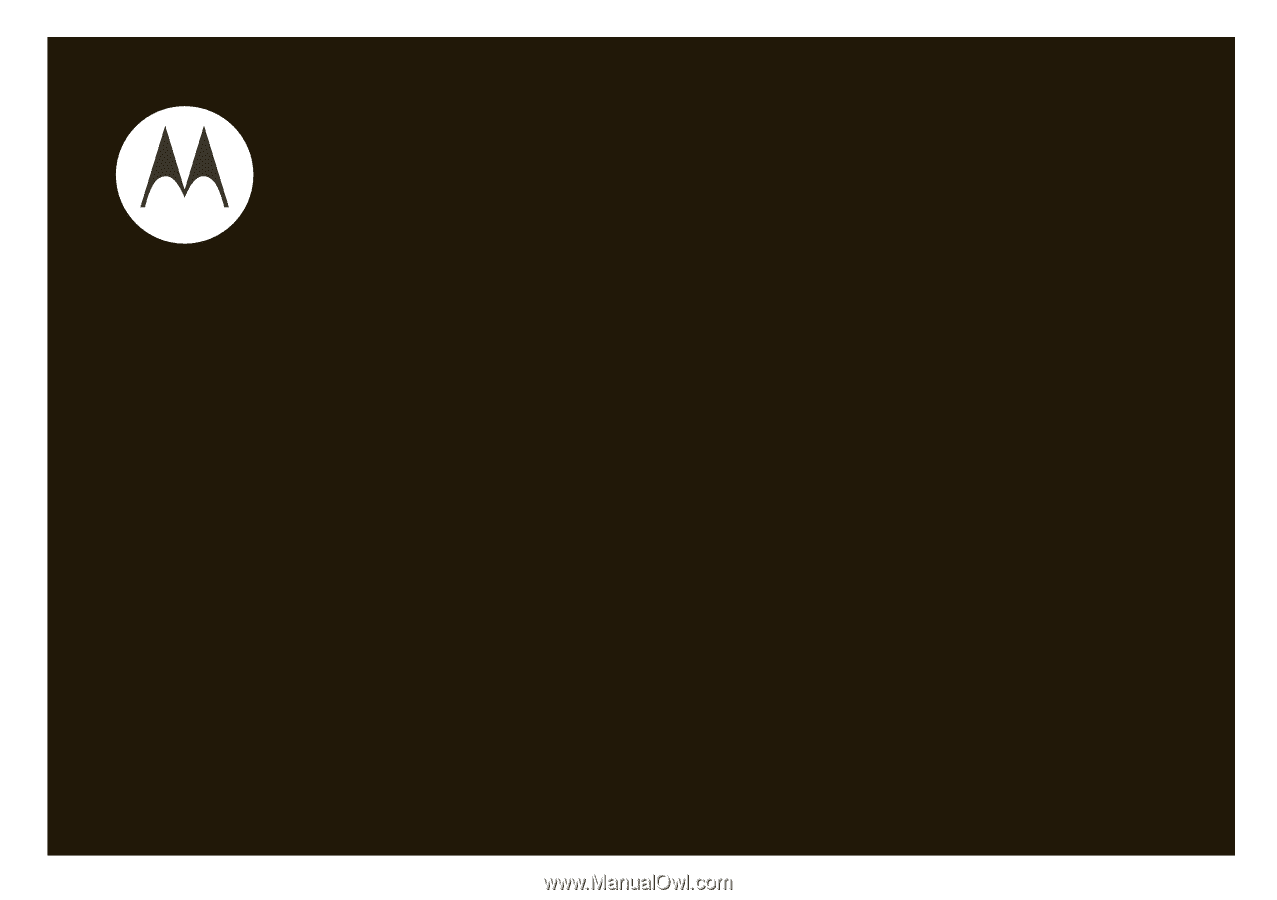
User’s Guide
motorola
W376g/W377g