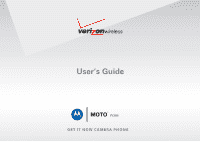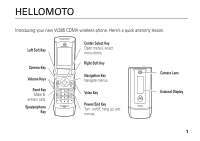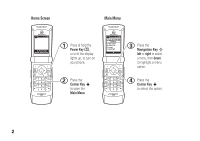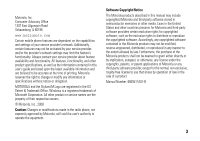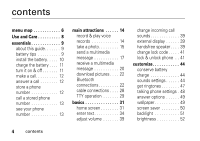Motorola W385 Verizon User Guide
Motorola W385 - Cell Phone - Verizon Wireless Manual
 |
UPC - 723755881020
View all Motorola W385 manuals
Add to My Manuals
Save this manual to your list of manuals |
Motorola W385 manual content summary:
- Motorola W385 | Verizon User Guide - Page 1
User's Guide W385 GET IT NOW CAMERA PHONE - Motorola W385 | Verizon User Guide - Page 2
- Motorola W385 | Verizon User Guide - Page 3
HELLOMOTO Introducing your new W385 CDMA wireless phone. Here's a quick anatomy lesson. Left Soft Key Camera Key Volume Keys Send Key Make & answer calls. Speakerphone Key Center Select Key Open menus, select menu items. Right Soft Key Navigation Key Navigate menus. Voice Key Power/End Key Turn - Motorola W385 | Verizon User Guide - Page 4
Main Menu 01X PN Thu, Oct 23 12:45pm Message MENU Contacts 1 Press & hold the Power Key O, or until the display lights up, to turn on your phone. 2 Press the Center Key s to open the Main Menu. 01X PN B CONTACTS 1. New Contact 2. Contact List 3. Groups 4. Speed Dials OK 3 Press the - Motorola W385 | Verizon User Guide - Page 5
modifications made in the radio phone, not expressly approved by Motorola, will void the user's authority to operate the equipment. Software Copyright Notice The Motorola products described in this manual may include copyrighted Motorola and third-party software stored in semiconductor memories or - Motorola W385 | Verizon User Guide - Page 6
a call 12 answer a call 12 store a phone number 12 call a stored phone number 13 see your phone number 13 main attractions 14 record & play voice records 14 take a photo 15 send a multimedia message 17 receive a multimedia message 20 download pictures . . . . 22 Bluetooth connections 22 - Motorola W385 | Verizon User Guide - Page 7
60 voicemail 61 in-call options 62 other features 63 advanced calling . . . . . 63 messages 64 contacts 67 personalizing 72 call times & data volumes 80 handsfree 82 network 83 personal organizer . . . 84 security 87 fun & games 87 service & repairs. . . . . . 90 SAR Data 91 Safety - Motorola W385 | Verizon User Guide - Page 8
G MESSAGING • New Message • Inbox • Sent • Drafts • Voicemail • E-mail* • Mobile IM* • Chat* H CONTACTS • New Contact • Contact List • Groups • Speed Dials menu map A RECENT CALLS • Missed • Received • Dialed • All • View Timers J SETTINGS & TOOLS • (see next page) * Wireless web services required - Motorola W385 | Verizon User Guide - Page 9
• Alarm Clock • World Clock • Notepad Bluetooth • Add New Device Sounds Settings • Master Volume • Call Sounds • Alert Sounds • Keypad Volume • Service Alerts • Power On/Off • Alarm Sounds • Talking Phone * requires Mobile Web service Display Settings • Banner • Backlight • Brightness • Wallpaper - Motorola W385 | Verizon User Guide - Page 10
Use and Care Use and Care To care for your Motorola phone, please keep it away from: liquids of any kind Don't expose your phone to water, rain, extreme humidity, sweat, or other moisture. extreme heat or cold Avoid temperatures below -10°C/14°F or above 45°C/113°F. microwaves Don't try - Motorola W385 | Verizon User Guide - Page 11
all areas. Contact your service provider for more information. symbols This means a feature requires an optional accessory. battery tips Battery life depends on the network, signal strength, temperature, features, and accessories you use. • Always use Motorola Original batteries and chargers. The - Motorola W385 | Verizon User Guide - Page 12
a new battery. Contact your local recycling center for 032375o proper battery disposal. Warning: Never dispose of batteries in a fire because they may explode. Before using your phone, read the battery safety information in the "Safety and General Information" section included in this guide - Motorola W385 | Verizon User Guide - Page 13
can charge your battery by connecting a cable from your phone's mini-USB port to a USB port on a computer. Both your phone and the computer must be turned on, and your computer must have the correct software drivers installed. Cables and software drivers are available in Motorola Original data kits - Motorola W385 | Verizon User Guide - Page 14
your phone rings and/or vibrates, just open the flip or press the Send key (N) to answer. To "hang up," press the Power/End key (O). Tip: Closing the flip also ends the call, unless you are using the speakerphone feature (see page 39). store a phone number You can store a phone number in Contacts - Motorola W385 | Verizon User Guide - Page 15
edit or delete a Contacts entry, see page 69. Tip: You can set your phone to display a picture for each caller or set it to play a ringtone for a specific caller each time they call you (see "assign picture to entry" on page 69 and "assign ringtone to entry" on page 69). call a stored phone number - Motorola W385 | Verizon User Guide - Page 16
attractions You can do much more with your phone than make and receive calls! record & play voice records You can attractions 4 Scroll to My Sounds and press the center select key (s) (OK). 5 Scroll to Record New and press the center select key (s) (OK). 6 Press the center select key (s) (OK) to - Motorola W385 | Verizon User Guide - Page 17
center select key (s) (SEND) to send it in a message, or the right soft key (+) (Erase) to delete it. Press the Power/End key (O) to exit. Tip: After you create a voice record, you can give it a new name. In the MY SOUNDS listing, your phone displays an æ indicator beside the names of voice records - Motorola W385 | Verizon User Guide - Page 18
send photo in message To activate your phone's camera: 1 Press the center select key (s) (MENU) to open the menu. 2 Use the navigation key (S) to scroll to B GET IT NOW. 3 Press the navigation key (S) down to scroll to Pictures, and press the center select key (s) (OK) to select it. 4 Scroll to Take - Motorola W385 | Verizon User Guide - Page 19
the center select key (s) (TAKE) to take a photo. 7 Press the center select key (s) (SEND) to save the photo and go to the CREATE PICTURE MESSAGE screen. or Press the right soft key (+) (Erase) to delete the photo and return to the active viewfinder. or Press the left soft key (-) (Save) to save the - Motorola W385 | Verizon User Guide - Page 20
contains embedded media objects (possibly including photos, picture, sounds, or voice records). You can send a multimedia message to other Verizon Wireless multimedia messaging-capable phones and to other email addresses. create & send message 1 Press the center select key (s) (MENU) to open the - Motorola W385 | Verizon User Guide - Page 21
(s) (OK). 6 Scroll to the Text entry area. 7 Press keypad keys to enter message text. When finished, press the center select key (s) (OK) 8 Scroll to the Picture entry area and press the left soft key (-) (Pics). 9 Scroll to the picture you want to add and press the center select key (s) (OK). 10 If - Motorola W385 | Verizon User Guide - Page 22
that you can quickly select and send. Your phone comes with several quick text messages. You can edit these messages, and you can create additional ones. Note: Your phone includes only English quick text messages, even if you set the language to Spanish (see page 78). Set to High or Normal. Specify - Motorola W385 | Verizon User Guide - Page 23
a multimedia object from the message. Add a page to the message. Add the message recipient to your Contacts. Cancel the message. receive a multimedia message When you receive a multimedia message, your phone displays the < (message waiting) indicator and a New Message notification, and plays an - Motorola W385 | Verizon User Guide - Page 24
New Pictures and press the center select key (s) (OK). 5 With Get New App highlighted, press the center select key (s) (OK) to connect to Get It Now. Note: Normal airtime and/or carrier usage charges apply. Bluetooth® connections Your phone supports Bluetooth wireless connections. You can connect - Motorola W385 | Verizon User Guide - Page 25
to place and receive calls for a handsfree device. For example, an vehicle handsfree kit could use a mobile phone as a gateway device. • Dial Up Networking (DUN)-Provides a standard to access the Internet and other dial-up services with a Bluetooth wireless connection. • Serial Port Profile (SPP - Motorola W385 | Verizon User Guide - Page 26
power On or Off. Note: To extend battery life, use this procedure to set Bluetooth power to Off when not in use. Your phone will not connect to devices until you set Bluetooth power back to On and connect your phone with the device again. place phone in discovery mode Allow an unknown Bluetooth - Motorola W385 | Verizon User Guide - Page 27
(s) (OK). pair with a headset, handsfree device, or computer Note: If you want to use your Motorola Bluetooth headset with both an audio device and your phone, use your phone's Bluetooth menus to connect the phone with the headset. If you establish the connection by pressing a button on the headset - Motorola W385 | Verizon User Guide - Page 28
active indicator (I) or a Bluetooth message displays in the home screen. Tip: When Bluetooth power is on, your phone can automatically connect to a handsfree device you have used before. Just turn on the device or move it near the phone. connect to handsfree device during a call Press the right soft - Motorola W385 | Verizon User Guide - Page 29
to a headset or car kit if you are already connected to a Bluetooth device. copy files to another device You can copy a media file or Contacts entry from your phone to a computer or other device. Note: You can't copy some copyrighted objects. 1 Connect to the other device (see page 25). 2 On your - Motorola W385 | Verizon User Guide - Page 30
device: 1 Place your phone near the device, and send the file from the device. (If necessary, refer to the user manual for the device for instructions.) If your phone and the sending device don't recognize each other, place your phone in discovery mode so the sending device can locate it (see page - Motorola W385 | Verizon User Guide - Page 31
If you connect your phone to a low-power USB port, the computer may not recognize your phone. • Make sure both your phone and the computer are turned on. TTY operation You can use an optional TTY device with your phone to send and receive calls. You must plug the TTY device into the phone's headset - Motorola W385 | Verizon User Guide - Page 32
ù When you set your phone to a TTY mode, it operates in that mode whenever a TTY device is connected. 1 Press the center select key (s) (MENU) to open the menu. 2 Use the navigation key (S) to scroll to J SETTINGS & TOOLS. 3 Press the navigation key (S) down to scroll to Call Settings, and press the - Motorola W385 | Verizon User Guide - Page 33
page 1 for a basic phone diagram. home screen The home screen shows when you turn on the phone. 01X ò N Date & Time Left Soft Key Label Thu, Oct 23 12:45pm Message MENU Contacts features: navigation key direction & menu up L Mobile Web down x Calendar left o TUNES & TONES basics 31 - Motorola W385 | Verizon User Guide - Page 34
the strength of the network connection. Four bars indicate maximum signal strength. One bar indicates minimum. 2 Roaming Indicates phone is roaming off your home network. 5 SSL Indicates application verification is via SSL during a download session. L Data Call, Tethered, Mobile Web, or Get It Now - Motorola W385 | Verizon User Guide - Page 35
session is active. 9 No Service Phone is in area with no service coverage. 8 TTY Phone is in TTY mode. t Voice Call Shows during an active voice call. P E911 Indicates E911 is On. O Location On Indicates Location is set to On. alert/indicator N Battery Level Shows battery strength. The more bars - Motorola W385 | Verizon User Guide - Page 36
y New Voicemail Shows when a voicemail message is received. u Alarm On Shows when an alarm has been set. I Bluetooth Connection Active Indicates your phone is paired to another Bluetooth device. enter text Some features let you enter text. The following is an example of a screen for Contacts entry - Motorola W385 | Verizon User Guide - Page 37
of a sentence in uppercase). To select an entry mode while entering a message or while entering information for a Contacts entry, press the left soft key (-). You can select one of these entry modes: entry modes iTAP The phone predicts each word (in English English) as you press keys. iTAP The - Motorola W385 | Verizon User Guide - Page 38
uppercase letters tap mode This is the standard mode for entering text on your phone. Regular tap mode cycles through the letters, numbers, and symbols of the change: Character displays at insertion point. 01X P N CREATE TXT MESSAGE 1/7 0/160 To: 233-2233 T Press left soft key to change the - Motorola W385 | Verizon User Guide - Page 39
mode iTAP software provides a predictive text entry method that combines your key presses into common words. When you enter three or more letters in a row, your phone may guess the rest of the word. For example, if you enter prog, your phone might show: 01X ò N CREATE TXT MESSAGE 1/7 0/160 - Motorola W385 | Verizon User Guide - Page 40
phone does not recognize, the phone stores it as a new word option. When you fill memory space for new word options, your phone deletes the oldest words to add new (Next) to page down to the next set of symbols. Press the left soft key (-) (Prev) to page up to the previous set. delete letters & words - Motorola W385 | Verizon User Guide - Page 41
, the external display shows the time, status indicators, and notifications for incoming calls and other events. For a list of phone status indicators, see page 32. handsfree speaker You can use your phone's handsfree speaker to make calls without holding the phone to your ear. basics 39 Wed Jan 1 - Motorola W385 | Verizon User Guide - Page 42
hold the smart/speakerphone key again or turn off the phone. Note: The handsfree speaker won't work when your phone is connected to a handsfree car kit or headset. flip open Volume Keys To activate the speakerphone during a call, Smart/Speakerphone Key press and hold the smart/speakerphone key - Motorola W385 | Verizon User Guide - Page 43
new four-digit lock code in the New phone You can lock your phone to keep others from using it. To lock or unlock your phone, you need the four-digit lock code. Note: You can make emergency calls on a locked phone (see page 59). A locked phone still rings or vibrates for incoming calls or messages - Motorola W385 | Verizon User Guide - Page 44
To manually lock your phone: 1 Press the center select key (s) (MENU) to open the menu. 2 Use the navigation key (S) to scroll to J SETTINGS & TOOLS. 3 Press the navigation key (S) down to scroll to Phone Settings, and press the center select key (s) (OK) to select it. 4 Scroll to Security and press - Motorola W385 | Verizon User Guide - Page 45
8 Press the Power/End key (O) to return to the home screen. To unlock the phone, enter the four-digit lock code in the Enter Lock Code entry area and press the center select key (s) (OK). basics 43 - Motorola W385 | Verizon User Guide - Page 46
power off when not in use (see page 24). • Turn off wallpaper (see page 49) and screen saver (see page 50). • Turn off backlights (see page 51). sounds settings You can set your phone to signal incoming calls or other events by playing specific ringtones or by vibrating. master volume 1 Press the - Motorola W385 | Verizon User Guide - Page 47
to change detail settings for events. All Sounds Off-The phone does not alert you to incoming calls or other events. 6 With the desired setting highlighted, ) to select it. 4 Scroll to Call Sounds and press the center select key (s) (OK). 5 Scroll to Call Ringtone and press the center select key (s) - Motorola W385 | Verizon User Guide - Page 48
Note: Press the left soft key (-) to preview the ringtone. or Scroll to Call Vibrate and press the center select key (s) (OK), then Master Volume and press the center select key (s) (OK). 6 Scroll to TXT Message, Picture Message, or Voicemail Msg, and press the center select key (s) (OK). 7 Scroll - Motorola W385 | Verizon User Guide - Page 49
key (s) (OK). 5 On the GET NEW RINGTONES screen, scroll to Get New App and press the center select key (s) (OK). Your phone connects to a Web site with ringtone collections. Follow the prompts on the screen to browse ringtone lists and to select and download a ringtone. 6 Press the Power/End key - Motorola W385 | Verizon User Guide - Page 50
to scroll to Sounds Settings, and press the center select key (s) (OK) to select it. 4 Scroll to Talking Phone and press the center select key (s) (OK). 5 Scroll to Contact List or Recent Call Entries and press the center select key (s) (OK). 6 Scroll to On and press the center select key (s) (OK - Motorola W385 | Verizon User Guide - Page 51
only. Automatically answer incoming call (works with headset, Bluetooth® connections, and when phone is operating in handsfree mode Call Settings, and press the center select key (s) (OK) to select it. 4 Scroll to Answer Options and press the center select key (s) (OK). wallpaper Set a photo, picture - Motorola W385 | Verizon User Guide - Page 52
Press the right soft key (+) (Options), then select Take Picture to take a new photo to use as a wallpaper, or select PIX Place to select a picture from your PIX Place, or select Get New Pictures to go to GET NEW PICTURES and download a picture (see page 22). or To turn off the wallpaper, scroll to - Motorola W385 | Verizon User Guide - Page 53
the right soft key (+) (Options), then select Take Picture to take a new photo to use as a screen saver, or select PIX Place to select a picture from your PIX Place, or select Get New Pictures to go to GET NEW PICTURES and download a picture (see page 22). or To turn off the screen saver, scroll - Motorola W385 | Verizon User Guide - Page 54
Backlight to Always On will reduce battery life significantly and require more frequent battery charging. brightness Set the brightness (OK). clock format Set how your phone shows the current time on the home screen (see page 31) and on the external display (see page 39). 1 Press the center select - Motorola W385 | Verizon User Guide - Page 55
automatic location information (ALI) feature, along with Assisted Global Positioning System (AGPS) satellite signals, to tell the network where you are physically located. When ALI is set to Location On, your phone displays the O (ALI on) indicator. Services may use your known location to provide - Motorola W385 | Verizon User Guide - Page 56
some window sun-shielding films can block satellite signals. • Move away from radios, entertainment equipment, and other electronic devices that might interfere with or block AGPS satellite signals. • Hold your phone away from your body, and point the phone antenna toward the sky. Do not cover the - Motorola W385 | Verizon User Guide - Page 57
Department of Defense AGPS user policy and the Federal Radio Navigation Plan. These changes might affect AGPS performance. customize 55 - Motorola W385 | Verizon User Guide - Page 58
you receive a busy signal, your phone displays Call Failed, Number Busy. With automatic redial, your phone automatically redials the number for four minutes. When the call goes through, your 56 calls phone rings or vibrates once, displays Redial Successful, and connects the call. You must turn on - Motorola W385 | Verizon User Guide - Page 59
Send key (N) or RETRY to automatically redial. recent calls Your phone keeps lists of the last ninety calls you received and dialed, even if the calls didn't connect. The most recent calls are listed first. The oldest calls are deleted as new calls are added. Shortcut: Press the Send key (N) from - Motorola W385 | Verizon User Guide - Page 60
you want to return. 3 Press the Send key (N) to make the call. speed dial You can assign a unique speed dial number to each entry you store in Contacts. Note: Your service provider may have already assigned speed dial number 1 to your voice mail number. To assign a speed dial number to an entry - Motorola W385 | Verizon User Guide - Page 61
) to open the menu. 2 Press the navigation key (S) down to scroll to Contact List, and press the center select key (s) (OK) to select it. 3 calls Your service provider programs one or more emergency phone numbers, such as 911 or 112, that you can call under any circumstances, even when your phone - Motorola W385 | Verizon User Guide - Page 62
as the emergency response center instructs you. AGPS might not work for emergency calls: • Your phone's AGPS feature must be turned on (see page 53). • Your local emergency response center might not process AGPS location information. For details, contact your local authorities. For best results - Motorola W385 | Verizon User Guide - Page 63
about using this feature. When you receive a voicemail message, your phone shows the voicemail message indicator y. Press the Send key (N) to call your voicemail phone number. Tip: Your service provider may assign speed dial number 1 to your voicemail phone number. If so, simply press and hold 1 to - Motorola W385 | Verizon User Guide - Page 64
4 Press the Send key (N) to call your voicemail phone number. in-call options During an active call, press the right soft key (+) (Options) to access the following: 1. Send TXT Msg 5. Voice Privacy 62 calls 2. Messages 3. Contacts 4. Recent Calls 6. Connect Bluetooth 7. Phone Info 8. Location - Motorola W385 | Verizon User Guide - Page 65
, enter the lock code and press the center select key (s) (OK). 6 Select Outgoing Calls or Incoming Calls and press the center select key (s) (OK). 7 Scroll to All, Contacts, or None, and press the center select key (s) (OK). DTMF tones Your phone can send Dual Tone Multi Frequency (DTMF) tones for - Motorola W385 | Verizon User Guide - Page 66
key (s) (OK). Press the right soft key (+) (Options) to perform other actions on the message. store message objects Go to a multimedia message slide (see page 21) and press the right soft key (+) (Options), then scroll to Save Picture or Save Sound and press the center select key (s) (OK). view sent - Motorola W385 | Verizon User Guide - Page 67
navigation key (S) to scroll to C MESSAGING. 3 Press the navigation key (S) down to scroll to Drafts, and press the center select key (s) (OK) to select it. 4 Scroll to the message you want to view and press the center select key (s) (EDIT). To delete the message, press the left soft key (-) (Erase - Motorola W385 | Verizon User Guide - Page 68
from your phone. 1 Press the center select key (s) (MENU) to open the menu. 2 Use the navigation key (S) to scroll to C MESSAGING. 3 Press center select key (s) (OK) to select it. Mobile IM Access your internet Instant Messaging account to exchange messages in real time with family and friends. 1 - Motorola W385 | Verizon User Guide - Page 69
select New Contact. 3 With the cursor in the First Name entry area, press keypad keys to enter the entry's first name. 4 Press the navigation key (S) down to scroll to the Last Name entry area, and enter the last name. 5 Enter one or more phone numbers for the entry. To enter a mobile phone - Motorola W385 | Verizon User Guide - Page 70
center select key (s) (OK). 68 other features-contacts Your phone will play this ringtone when you receive a call from this entry. Note: Master Volume must be set to High, Med High, Med, Med Low, or Low (see page 39). 10 If desired, enter numbers in the Mobile 2 and/or Fax entry areas, or an email - Motorola W385 | Verizon User Guide - Page 71
(Edit). Scroll to Picture and press the left soft key (-) (Set) to go to MY PICTURES. Scroll to the desired picture and press the center select key (s) (OK). assign ringtone to entry When you assign a ringtone to a Contacts entry, your phone plays that ringtone when you receive a call from the entry - Motorola W385 | Verizon User Guide - Page 72
must be set to High, Med High, Med, Med Low, or Low (see page 39). download ringtone for entry You can download a ringtone and assign it to a Contacts entry. When you receive a call from that entry, your phone plays that ringtone 1 Press the center select key (s) (MENU) to open the menu. 70 other - Motorola W385 | Verizon User Guide - Page 73
press the center select key (s) (OK). 4 When you are finished adding contacts to a group, press the right soft key (+) (Done). When you send a message to a group list, the message goes to all entries in that group. add group Add a new group as an entry on the Groups screen: 1 Press the center select - Motorola W385 | Verizon User Guide - Page 74
-personalizing actions by speaking commands to your phone. voice recognition tips • When speaking the name of a Contacts entry, say the name exactly as it is listed. For example, to call the mobile number for an entry named Bill Smith, say "Call Bill Smith mobile." (If the entry includes only one - Motorola W385 | Verizon User Guide - Page 75
following table. Your phone performs the corresponding action. feature Call Place a call to: • a Contacts entry whose name you speak or • a phone number you speak For example, when prompted to say a command, say "Call Bill Smith mobile" or "Call 8475551212." other features-personalizing - Motorola W385 | Verizon User Guide - Page 76
Send Send a text or multimedia message. Say "Send text" or "Send picture," then: • the name of a Contacts entry or • a phone number For instructions on sending a text or multimedia message, see page 64. Lookup Find and view a Contacts entry by saying its name. feature Go To - Motorola W385 | Verizon User Guide - Page 77
voicemail messages Messages-new received text or multimedia messages Missed Calls-unanswered incoming calls Time-time and date Battery-battery charge Signal Strength-network connection strength Volume-ringer volume feature My Account Launch Mobile Web and display your account options. Help Guide - Motorola W385 | Verizon User Guide - Page 78
3 Scroll to the desired option and press the center select key (s) (OK). voice recognition settings Choice Lists If your phone is not sure that it has correctly identified a name or number that you speak, it can display up to three choices and prompt you to - Motorola W385 | Verizon User Guide - Page 79
phone numbers. Adaptation takes about sixty seconds. Reset Digits-Erase any digital adaptation you did previously and reset digit phone number). Names-Turn playback on or off for names. Name Settings-Adjust speed and volume of name playback. Speakerphone-Set whether your phone plays instructions - Motorola W385 | Verizon User Guide - Page 80
To access help additional information for a setting you have selected, press INFO. more personalizing features keypad volume 1 Press the center select key (s) (MENU) to open the menu. 2 Use the navigation key (S) to scroll to J SETTINGS & TOOLS. 3 Press the navigation key (S) down to scroll to - Motorola W385 | Verizon User Guide - Page 81
center select key (s) (OK) to select it. 4 Scroll to Language and press the center select key (s) (OK). banner Create a heading to display on your phone's home screen: 1 Press the center select key (s) (MENU) to open the menu. 2 Use the navigation key (S) to scroll to J SETTINGS & TOOLS. 3 Press the - Motorola W385 | Verizon User Guide - Page 82
3 Press the navigation key (S) down to scroll to Phone Settings, and press the center select key (s) (OK connection time you track on your resettable timer may not equal the amount of time for which you are billed by your service provider. For billing information, contact your service provider. call - Motorola W385 | Verizon User Guide - Page 83
, and press the center select key (s) (OK) to select it. 4 Scroll to Service Alerts and press the center select key (s) (OK). 5 Scroll to Minute Beep and press select key (s) (OK). reset timer 1 Press the center select key (s) (MENU) to open the menu. other features-call times & data volumes 81 - Motorola W385 | Verizon User Guide - Page 84
certain areas. Always obey the laws and regulations on the use of these products. accessory volume settings (car kit or headset) To adjust volume (during an active call) of headsets or car kit accessories that are enabled for Bluetooth wireless connections, press your phone's up or down volume key. - Motorola W385 | Verizon User Guide - Page 85
the center select key (s) (OK) to select it. 4 Scroll to Service Alerts and press the center select key (s) (OK). 5 Scroll to Network Lost Tone and press the center select key (s) (OK). set call connect alerts Set your phone to beep whenever an outgoing call is connected: other features-network 83 - Motorola W385 | Verizon User Guide - Page 86
the center select key (s) (OK) to select it. 4 Scroll to Service Alerts and press the center select key (s) (OK). 5 Scroll to Call Connect and press the center select key (s) (OK). set roaming alerts Set your phone to beep whenever phone begins roaming: 1 Press the center select key (s) (MENU) to - Motorola W385 | Verizon User Guide - Page 87
to Calendar and press the center select key (s) (OK). 5 Scroll to the desired date and press the left soft key (-) (Add). 6 Enter new appointment information. see calendar appointment 1 Press the center select key (s) (MENU) to open the menu. 2 Use the navigation key (S) to scroll to J SETTINGS - Motorola W385 | Verizon User Guide - Page 88
5 Select Alarm 1, Alarm 2, or Alarm 3, and press the center select key (s) (OK). 6 To change an alarm setting, scroll to the setting and press the right soft key (-) (Set). 7 To save the alarm settings, press the center select key (s) (SAVE). turn off alarm Press Off or the Power/End key (O). view - Motorola W385 | Verizon User Guide - Page 89
the center select key (s) (OK). security voice privacy Encrypt outgoing voice calls and use secure channels when available: 1 Press the center select key key (s) (OK). fun & games Note: A lock (9) icon next to a picture or sound means that you cannot send or copy it. launch game or application Launch - Motorola W385 | Verizon User Guide - Page 90
Get New App and press the center select key (s) (OK). 5 Select a category, application, and pricing option. Normal airtime and/or carrier usage charges apply. Web sessions To select or create a Web session, from the home screen, press the navigation key (S) up to select MOBILE WEB. manage pictures - Motorola W385 | Verizon User Guide - Page 91
key (s) (VIEW). Press the right soft key (+) (Options) to open the OPTIONS menu for My Pictures, then scroll to and select the desired option: Send, Set As, To PIX Place, Take Picture, Get New Pictures, Rename, Move, Lock, Erase All, or File Info. Note: The OPTIONS menu includes different options - Motorola W385 | Verizon User Guide - Page 92
service & repairs If you have questions or need assistance, we're here to help. Go to www.motorola.com/consumer/support, where you can select from a number of customer care options. You can also contact the Motorola Customer Support Center at 1-800-331-6456 (United States), 1-888-390-6456 (TTY/TDD - Motorola W385 | Verizon User Guide - Page 93
wireless mobile phones review by Industry Canada. The highest SAR value for this model phone when tested for use at the ear is 1.54 W/kg, and when worn on the body, as described in this user guide, is 1.13 W/kg. (Body-worn measurements differ among phone models, depending upon available accessories - Motorola W385 | Verizon User Guide - Page 94
for mobile phones used by the public is 1.6 watts/kg (W/kg) averaged over one gram of tissue. The standard incorporates a substantial margin of safety to give additional protection for the public and to account for any variations in measurements. 2. The SAR information includes the Motorola - Motorola W385 | Verizon User Guide - Page 95
Important Safety and Legal Information 93 - Motorola W385 | Verizon User Guide - Page 96
or receiving a phone call, hold your mobile device just like you would a landline phone. If you wear the mobile device on your body, always place the mobile device in a Motorola-supplied or approved clip, holder, holster, case, or body harness. If you do not use a body-worn accessory supplied or - Motorola W385 | Verizon User Guide - Page 97
configured for RF energy compatibility. In some circumstances your mobile device may cause interference with other devices. Follow Instructions to Avoid Interference Problems Turn off your mobile device in any location where posted notices instruct you to do so. These locations include hospitals or - Motorola W385 | Verizon User Guide - Page 98
Products If your mobile device or battery has been submerged in water, punctured, or subjected to a severe fall, do not use it until you take it to a Motorola Authorized Service Center. Do not attempt to dry it with an external heat source, such as a microwave oven. Batteries and Chargers If jewelry - Motorola W385 | Verizon User Guide - Page 99
battery or mobile device in the trash. Your mobile device contains an internal lithium ion battery. Do not let your battery, charger, or mobile device get wet. Listening at full volume to music or voice through a headset may damage your hearing. Choking Hazards Your mobile device or its accessories - Motorola W385 | Verizon User Guide - Page 100
lights on in the room, take a 15-minute break every hour, and stop use if you are very tired. Caution About High Volume Usage Listening at full volume to music or voice through a headset may damage your hearing. Repetitive Motion When you repetitively perform actions such as pressing keys or - Motorola W385 | Verizon User Guide - Page 101
to Users Operation IndustryCanadaNotice is subject to the following two conditions: (1) This device may not cause interference and (2) This device must accept any interference, including interference that may cause undesired operation of the device. See RSS-GEN 7.1.5. Industry Canada Notice 99 - Motorola W385 | Verizon User Guide - Page 102
the product label. Motorola has not approved any changes or modifications to this device by the user. mobile device or accessory has a USB connector, or is otherwise considered a computer peripheral device whereby it can be connected to a computer in accordance with the instructions, 100 FCC Notice - Motorola W385 | Verizon User Guide - Page 103
, Inc. warrants its telephones, pagers, messaging devices, and consumer and professional two-way radios (excluding commercial, government or industrial radios) that operate via Family Radio Service or General Mobile Radio Service, Motorola-branded or certified accessories sold for use with these - Motorola W385 | Verizon User Guide - Page 104
. Defects, damages, or the failure of Products, Accessories or Software due to any communication service or signal you may subscribe to or use with the Products Accessories or Software is excluded from coverage. Software Products Covered Software. Applies only to physical defects in the media that - Motorola W385 | Verizon User Guide - Page 105
to requesting service. How to Obtain Warranty Service or Other Information USA Phones 1-800-331-6456 Pagers 1-800-548-9954 Two-Way Radios and Messaging Devices 1-800-353-2729 Canada All Products 1-800-461-4575 TTY 1-888-390-6456 For Accessories and Software, please call the telephone - Motorola W385 | Verizon User Guide - Page 106
TO THE DURATION OF THIS LIMITED WARRANTY, OTHERWISE THE REPAIR, REPLACEMENT, OR REFUND AS PROVIDED UNDER THIS EXPRESS LIMITED WARRANTY IS THE MOTOROLA BE LIABLE, WHETHER IN CONTRACT OR TORT (INCLUDING NEGLIGENCE) FOR DAMAGES IN EXCESS OF THE PURCHASE PRICE OF THE PRODUCT, ACCESSORY OR SOFTWARE, - Motorola W385 | Verizon User Guide - Page 107
they generate. The wireless telephone industry has developed ratings for some of their mobile phones, to assist hearing device users in finding phones that may be compatible with their hearing devices. Not all phones have been rated. Phones that are rated have the rating on their box or a label on - Motorola W385 | Verizon User Guide - Page 108
Registration exposure by limiting the length of calls or by using handsfree devices to keep mobile phones away from your head and body. Source new Motorola product. Registering helps us facilitate warranty service, and permits us to contact you should your product require an update or other service - Motorola W385 | Verizon User Guide - Page 109
to give this mobile device up or trade it in for a new one, please remember that the mobile device, the charger, and many of its accessories can be recycled. It's easy. To learn more about CTIA's Recycling Program for Used Wireless Devices, please visit us at: recycling.motorola.young-america.com - Motorola W385 | Verizon User Guide - Page 110
accessories in the areas where you drive. Always obey them. The use of these devices may be prohibited or restricted in certain areas. Go to www.motorola.com/callsmart for more information. Your mobile device lets you communicate by voice and data-almost anywhere, anytime, wherever wireless service - Motorola W385 | Verizon User Guide - Page 111
-down vehicle posing no serious hazard, a broken traffic signal, a minor traffic accident where no one appears injured, or a vehicle you know to be stolen, call roadside assistance or other special non-emergency wireless number.* * Wherever wireless phone service is available. Driving Safety 109 - Motorola W385 | Verizon User Guide - Page 112
12 end 12 make 12 restrict 63 call sounds 45 call timers 80, 81 car kit 82 110 index center select key 1, 13, 87, 88 chat 67 clock alarm 85 world 86 codes 41 Contacts assign picture 69 assign ringtone 69 call entry 72 create entry 67 create group 71 download ringtone 70 edit entry 69 erase entry - Motorola W385 | Verizon User Guide - Page 113
compatibility 105 home keys 80 home screen 31 I iTAP text entry mode 37 K keypad 78 L language 78 linking. See Bluetooth connection lock phone 41 lock code 41 M make a call 12 master volume 44 menu icons 79 message 64 chat 67 draft 65 email 66 Mobile IM 66 objects 64 read 65 received 65 sent 64 - Motorola W385 | Verizon User Guide - Page 114
optional feature 9 P pairing. See Bluetooth connection personalize 72 phone number 13 phonebook 67, 68 photo 88 picture 88 112 index power key 1, 12 R received calls 57 received message 65 recent calls 57 recycling 107 redial 56 reset timer 81, 82 restrict calls 63 ringer volume 39 roaming alert 84 - Motorola W385 | Verizon User Guide - Page 115
USB cables 28 V voice privacy 87 voice recognition 72 voicemail 61 voicemail message indicator 61 volume 39, 78 W wallpaper 49 warranty 101 WHO information 106 world clock 86 Y your phone number 13 U.S. patent Re. 34,976 index 113 - Motorola W385 | Verizon User Guide - Page 116
114 index
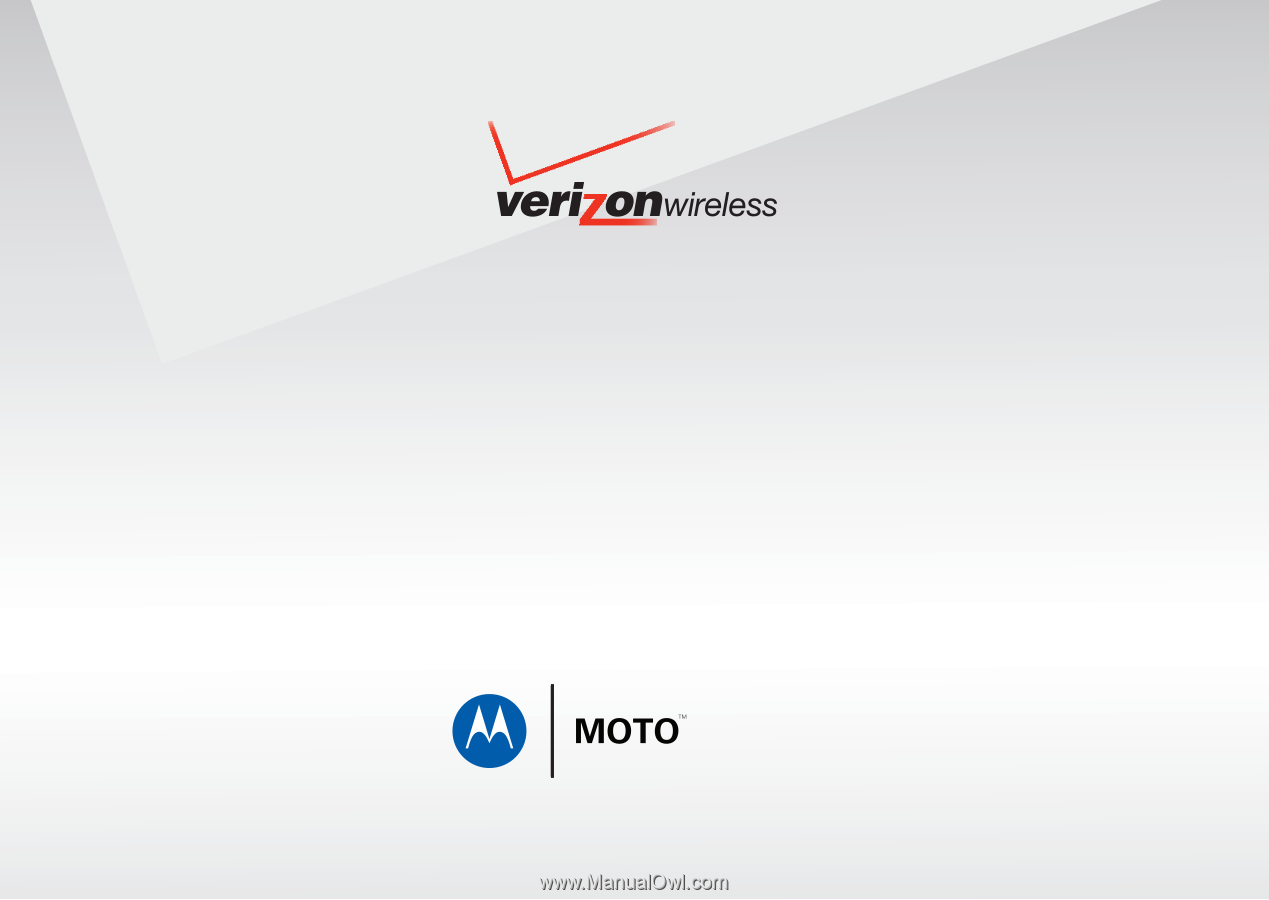
User’s Guide
GET IT NOW CAMERA PHONE
W385