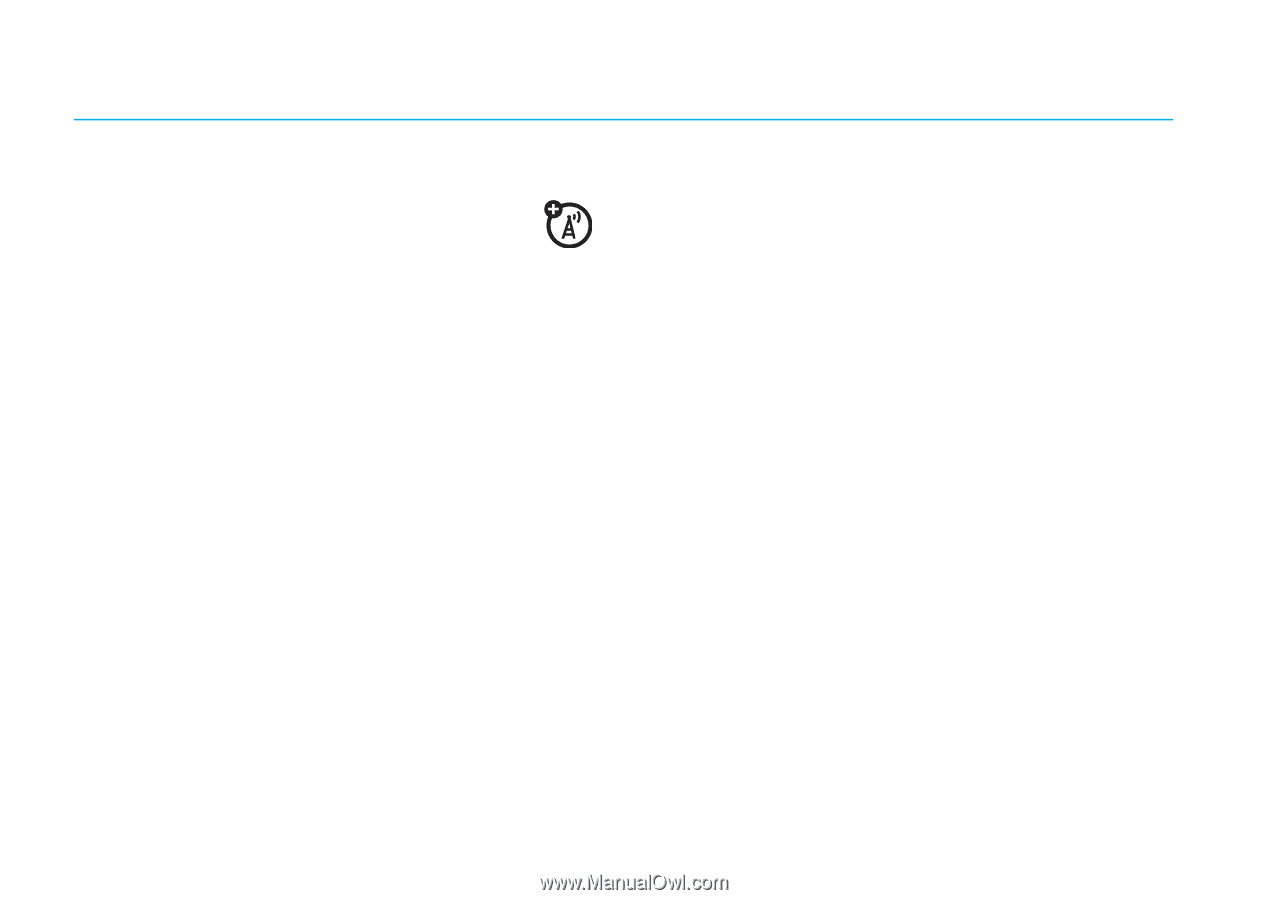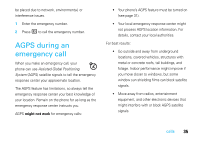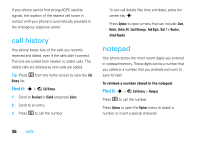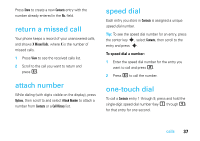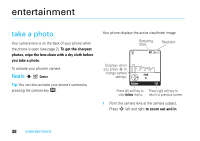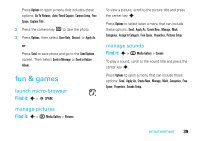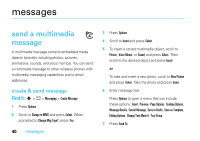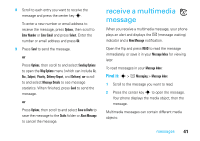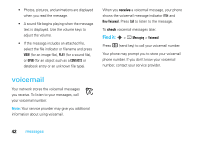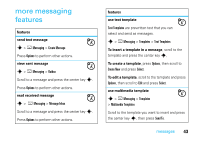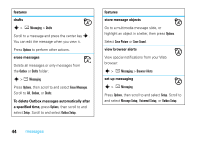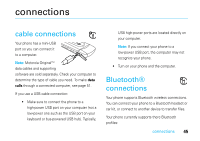Motorola W385 User Manual - Page 42
messages, send a multimedia message
 |
UPC - 723755881020
View all Motorola W385 manuals
Add to My Manuals
Save this manual to your list of manuals |
Page 42 highlights
messages send a multimedia message A multimedia message contains embedded media objects (possibly including photos, pictures, animations, sounds, and voice memos). You can send a multimedia message to other wireless phones with multimedia messaging capabilities and to email addresses. create & send message Find it: s > e > Messaging > Create Message 1 Press Options. 2 Scroll to Change to MMS and press Select. When prompted to Change Msg Type?, press Yes. 40 messages 3 Press Options. 4 Scroll to Insert and press Select. 5 To insert a stored multimedia object, scroll to Picture, Voice Memo, or Sound, and press Select. Then scroll to the desired object and press Insert. or To take and insert a new photo, scroll to New Picture and press Select. Take the photo and press Insert. 6 Enter message text. Press Options to open a menu that can include these options: Insert, Preview, Page Options, Sending Options, Message Details, Cancel Message, Save to Drafts, Save as Template, Editing Options, Change Text Mode #, Text Setup. 7 Press Send To.