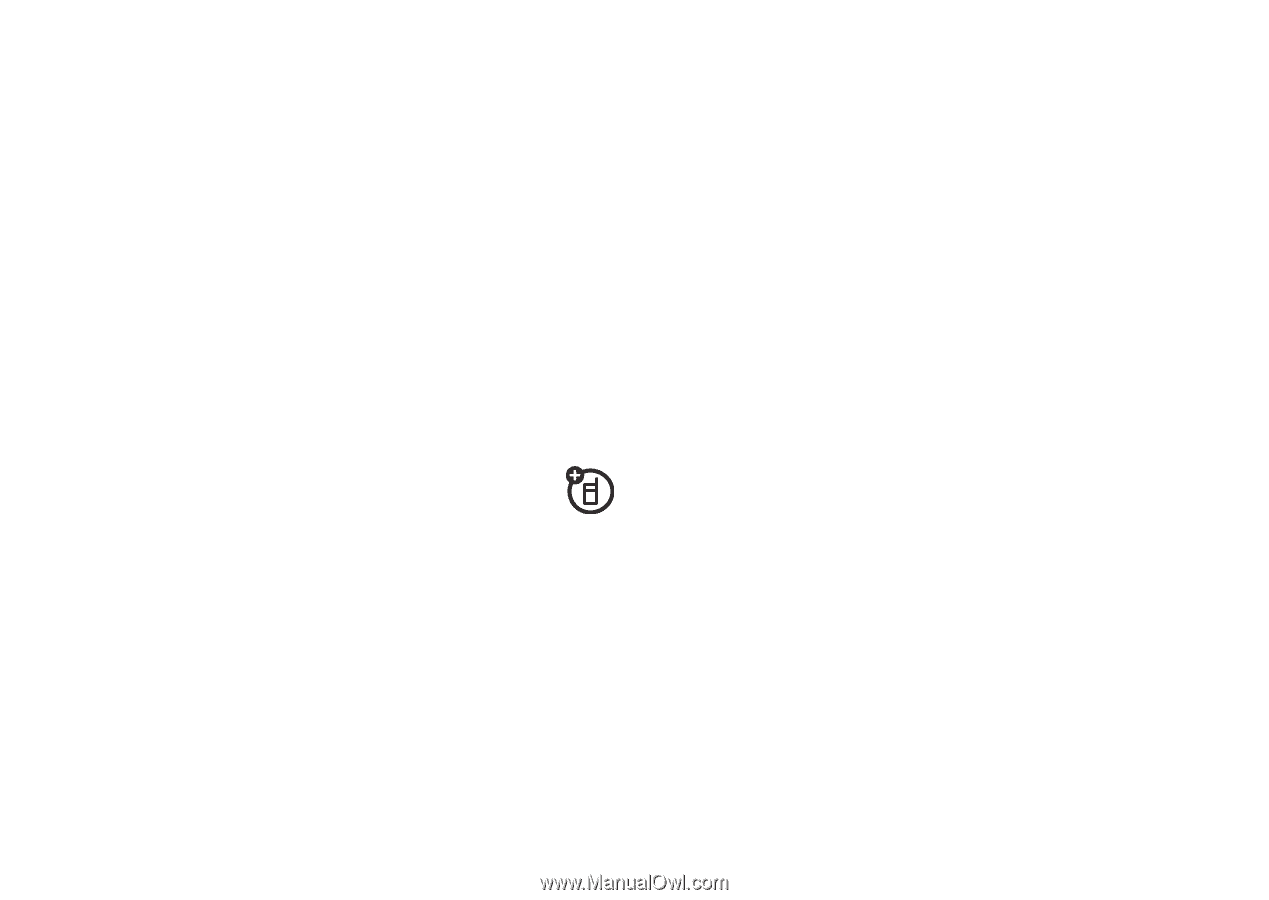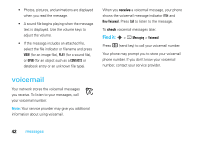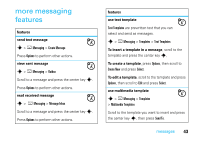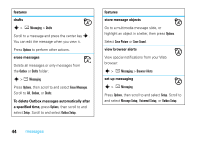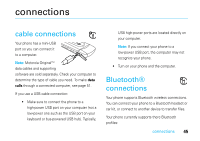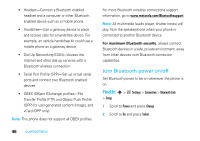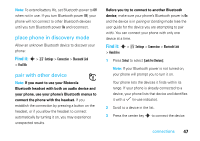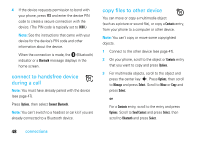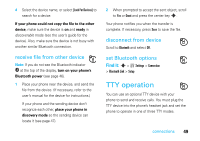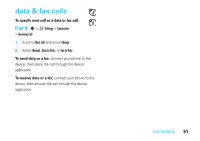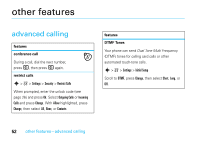Motorola W385 User Manual - Page 49
place phone in discovery mode, pair with other device - user guide
 |
UPC - 723755881020
View all Motorola W385 manuals
Add to My Manuals
Save this manual to your list of manuals |
Page 49 highlights
Note: To extend battery life, set Bluetooth power to Off when not in use. If you turn Bluetooth power Off, your phone will not connect to other Bluetooth devices until you turn Bluetooth power On and reconnect. place phone in discovery mode Allow an unknown Bluetooth device to discover your phone: Find it: s > w Settings > Connection > Bluetooth Link > Find Me pair with other device Note: If you want to use your Motorola Bluetooth headset with both an audio device and your phone, use your phone's Bluetooth menus to connect the phone with the headset. If you establish the connection by pressing a button on the headset, or if you allow the headset to connect automatically by turning it on, you may experience unexpected results. Before you try to connect to another Bluetooth device, make sure your phone's Bluetooth power is On and the device is in pairing or bonding mode (see the user guide for the device you are attempting to pair with). You can connect your phone with only one device at a time. Find it: s > w Settings > Connection > Bluetooth Link > Handsfree 1 Press Select to select [Look For Devices]. Note: If your Bluetooth power is not turned on, your phone will prompt you to turn it on. Your phone lists the devices it finds within its range. If your phone is already connected to a device, your phone lists that device and identifies it with a % (in-use indicator). 2 Scroll to a device in the list. 3 Press the center key s to connect the device. connections 47