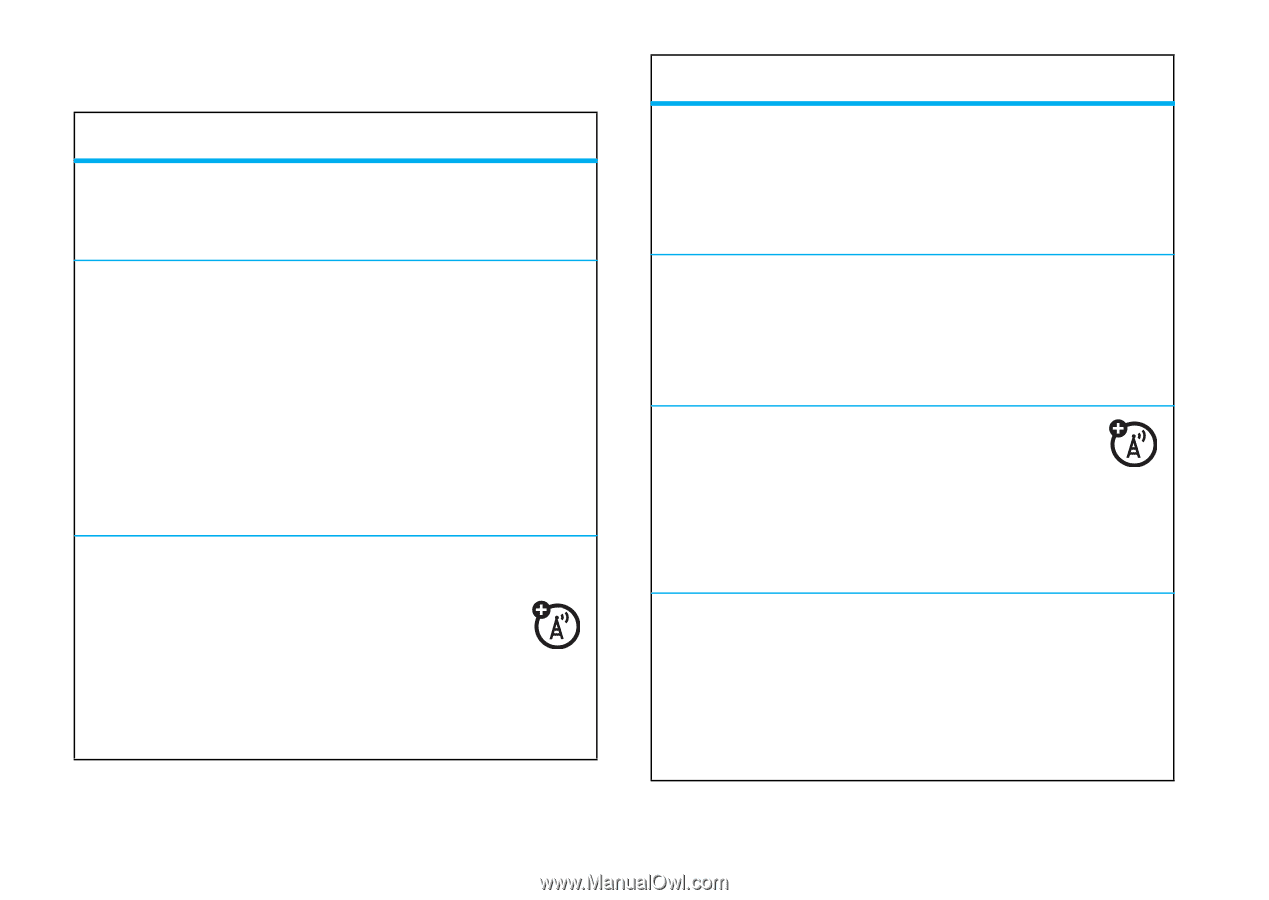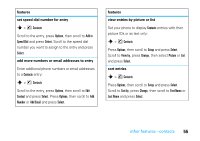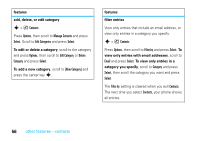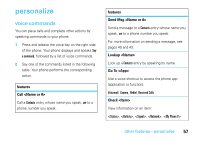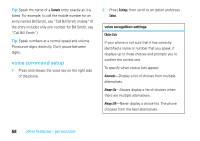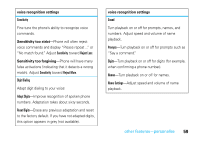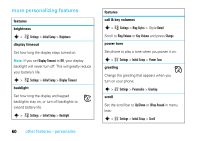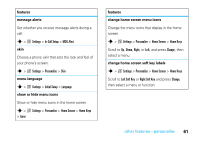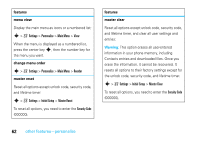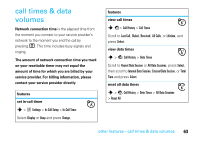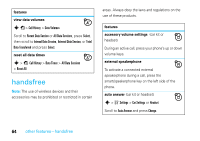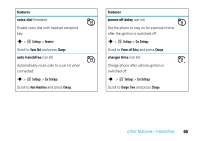Motorola W385 User Manual - Page 62
more personalizing features, features, brightness, display timeout, backlight, call & key volumes - extended battery
 |
UPC - 723755881020
View all Motorola W385 manuals
Add to My Manuals
Save this manual to your list of manuals |
Page 62 highlights
more personalizing features features brightness s > w Settings > Initial Setup > Brightness display timeout Set how long the display stays turned on. Note: If you set Display Timeout to Off, your display backlight will never turn off. This will greatly reduce your battery's life. s > w Settings > Initial Setup > Display Timeout backlight Set how long the display and keypad backlights stay on, or turn off backlights to extend battery life. s > w Settings > Initial Setup > Backlight 60 other features-personalize features call & key volumes s > w Settings > Ring Styles > Style Detail Scroll to Ring Volume or Key Volume and press Change. power tone Set phone to play a tone when you power it on: s > w Settings > Initial Setup > Power Tone greeting Change the greeting that appears when you turn on your phone: s > w Settings > Personalize > Greeting scroll Set the scroll bar to Up/Down or Wrap Around in menu lists: s > w Settings > Initial Setup > Scroll