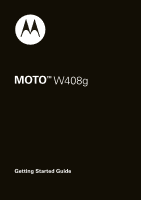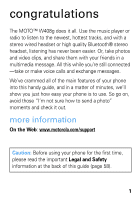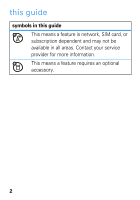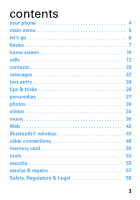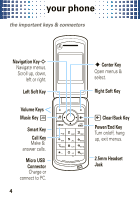Motorola W408g Getting Started Guide - English
Motorola W408g Manual
 |
View all Motorola W408g manuals
Add to My Manuals
Save this manual to your list of manuals |
Motorola W408g manual content summary:
- Motorola W408g | Getting Started Guide - English - Page 1
MOTOTM W408g Getting Started Guide - Motorola W408g | Getting Started Guide - English - Page 2
- Motorola W408g | Getting Started Guide - English - Page 3
of the main features of your phone into this handy guide, and in a matter of minutes, we'll show you just how easy your phone is to use. So go on, avoid those "I'm not sure how to send a photo" moments and check it out. more information On the Web: www.motorola.com/support Caution: Before using - Motorola W408g | Getting Started Guide - English - Page 4
this guide symbols in this guide This means a feature is network, SIM card, or subscription dependent and may not be available in all areas. Contact your service provider for more information. This means a feature requires an optional accessory. 2 - Motorola W408g | Getting Started Guide - English - Page 5
your phone 4 main menu 5 let's go 6 basics 7 home screen 10 calls 12 contacts 20 messages 22 text entry 24 tips & tricks 26 personalize 27 photos 30 videos 33 music 36 Web 42 Bluetooth® wireless 43 cable connections 48 memory card 50 tools 52 security 55 service & repairs - Motorola W408g | Getting Started Guide - English - Page 6
menus. Scroll up, down, left or right. Left Soft Key Volume Keys Music Key Smart Key Call Key Make & answer calls. Micro USB Connector Charge or connect to PC. 4 s Center Key Open menus & select. Right Soft Key Clear/Back Key Power/End Key Turn on/off, hang up, exit menus. 2.5mm Headset Jack - Motorola W408g | Getting Started Guide - English - Page 7
• Go to URL Games & Apps My Folder • Graphics • Ringtones • Videos • vCard, vCal • Others Tools • Calculator • SIM App • Calendar • Camera • Bluetooth • Clock Settings • Ring & Volume • Display settings • Keys • Phone Settings • Call Settings • Security * optional features This is the standard main - Motorola W408g | Getting Started Guide - English - Page 8
up and running 1 cover off: 2 SIM: 3 memory card: 4 battery: 5 cover on: 6 charge: 4H Note: You may need to charge your phone overnight before using it for the first time. If the battery is completely drained, the display will not turn on, but you will see a small red light by the camera lens - Motorola W408g | Getting Started Guide - English - Page 9
basics a few essentials turn it on & off Press and hold Ë or a few seconds or until the display lights up. Caution: If your phone asks for your SIM card PIN code or unlock code, see page 55. menu navigation Press the center key s to open the Main Menu. Press the navigation key S up, down, right or - Motorola W408g | Getting Started Guide - English - Page 10
side volume keys. To choose Hold, Mute, or other options during a call, press Options, see page 15. end calls Press Ë. store contacts 1 Enter a phone number in the home screen. 2 Press Save > Create New. 3 Enter the contact details and press Save. To manage your Contacts, see page 20. call or text - Motorola W408g | Getting Started Guide - English - Page 11
. To speed dial contacts, see page 14. Note: You can call and text contacts stored in your phone's memory or on your SIM card (see page 20). transfer your contacts To transfer your contacts from your old phone to your new phone, simply save all your contacts to your SIM card on your old phone. When - Motorola W408g | Getting Started Guide - English - Page 12
home screen you homescreen can always go home The home screen appears when you turn on the phone, or any time you press Ë. It looks similar to this: % [h Home 75 Minutes Status Indicators Open the Menu main menu. 12:00 pm Browser Surf the Web. To customize your home screen, see page 28. 10 - Motorola W408g | Getting Started Guide - English - Page 13
home screen Status indicators appear at the top of the home screen: Signal Strength %[ h Battery Level GPRS Bluetooth Ring Style Active Line Message external indicators Incoming call. e New text message. Á Music playing. È Music paused. 11 - Motorola W408g | Getting Started Guide - English - Page 14
caller's name when they're stored in your phone contacts, or the phone number when caller ID information isn't available. Tip: To play a special ring for a contact, see page 20. To show or hide your phone number from the next person you call, enter their phone number, press Options > Show ID or Hide - Motorola W408g | Getting Started Guide - English - Page 15
Make calls without holding the phone to your ear. features use the speakerphone Press Spkr on during a call to turn the handsfree speaker on. Press Spkr off to turn the handsfree speaker off. The handsfree speaker won't work when your phone is connected to a Bluetooth® headset or car kit. Note: Go - Motorola W408g | Getting Started Guide - English - Page 16
device or accessory while driving may cause distraction and may be illegal. Always obey the laws and drive safely. speed dial To use speed dial entries, press and hold the single-digit speed dial number. Your phone will dial the number. To assign a speed dial number, press Menu > Contacts > Options - Motorola W408g | Getting Started Guide - English - Page 17
calls in-call options features mute yourself while on a call Press Options > Mute put a call on hold Press Options > Hold make new call Press Options > New call, then enter the number and press Send see your phone number Press s > My Phone Number 15 - Motorola W408g | Getting Started Guide - English - Page 18
Call Waiting > On or Off. transfer a call Press Options > Call Transfer, dial transfer number, then press Ì. Note: Call Transfer is an optional feature when two lines are connected, check availability with your service provider. Tip: If the transfer fails, your phone might put the first call on hold - Motorola W408g | Getting Started Guide - English - Page 19
calls more call features features make international calls Press and hold 0 to insert the international access code (shown as +). Then, dial the country code and phone number. silence ringtone When your phone rings, press the side volume keys to silence your ringtone. network settings View network - Motorola W408g | Getting Started Guide - English - Page 20
a rough idea of how much call time you've used. These figures may not match the time charged by your service provider, as they're not measured in the same way. features view call timers Menu > Recent Calls, then press Options > Information > Call times view call time Menu > Settings > Call Settings - Motorola W408g | Getting Started Guide - English - Page 21
number. Note: Your service provider programs one or more emergency phone numbers (such as 911 or 112) that you can call under any circumstances, even when your phone is locked. Emergency numbers vary by country. Your pre-programmed emergency number(s) may not work in all locations, and sometimes an - Motorola W408g | Getting Started Guide - English - Page 22
Ringtone and Picture. copy contacts Find it: Menu > Contacts You can use contacts stored in your phone's memory or on your SIM card (contacts on the SIM card have fewer details). To choose which you use, press Options > Phonebook Settings > View by > Phone & SIM contacts, Phone Contacts, or SIM - Motorola W408g | Getting Started Guide - English - Page 23
card, highlight the contact and press Options > Copy to SIM or Copy to Phone. send contacts Find it: Menu > Contacts To send (share) a contact, highlight it and press Options > Share contact via > Bluetooth or Messaging. Note: For more about Bluetooth connections, see page 43. more contacts features - Motorola W408g | Getting Started Guide - English - Page 24
messages messaging messages that really rocks send messages Find it: Menu > Messages > Create message > New message. 1 Press keypad keys to enter text (see page 24). To insert a picture or voice record on the page, press Options > Insert > Picture or Voice Record. Select a picture or follow the - Motorola W408g | Getting Started Guide - English - Page 25
phone inserts the voice recording into a message and lets you enter phone numbers of the recipients. receive messages When you receive a message, your phone plays an alert and shows a new message indicator Menu > Messages > Message Settings > Text Message > SMS default storage > Phone or SIM. 23 - Motorola W408g | Getting Started Guide - English - Page 26
text entry think textentry keyboard, now think smaller To change modes when you are entering text, press #: entry modes iTAP™English (predictive text) predicts the word you want, with just one keypress per letter. If the prediction is not correct, press S up or down to show other options. Ã TAP - Motorola W408g | Getting Started Guide - English - Page 27
text entry To change capitalization, press 0. Choose from capital letters (AB), no capitals (ab), or next letter capital (Ab). To accept a word completion, press s. To enter a space, press *. To delete a character, press v. To delete a whole word, press and hold v. 25 - Motorola W408g | Getting Started Guide - English - Page 28
faster To... return to the home screen change ring style to silent call your voicemail see call history set key shortcuts lock/unlock phone start music player Press Ë. Press and hold #. Press and hold 1. Press Ì. To set key shortcuts on your home screen, press Menu > Settings > Keys > NaviKey - Motorola W408g | Getting Started Guide - English - Page 29
press and hold #. edit ring styles After you choose a ring style, you can change its alerts, reminders, and volume. Find it: Menu > Settings > Ring & Volume > Ringtone 27 - Motorola W408g | Getting Started Guide - English - Page 30
> Settings > Display Settings > Screensaver save battery life Your keypad backlight and display turn off when you're not pressing any keys. To set the delay time, press Menu > Settings > Display Settings > Display Timeout. home screen shortcuts Choose the features you want to access with a single - Motorola W408g | Getting Started Guide - English - Page 31
the date format on your clock's display. Find it: Menu > Tools > Clock > Time and date >Date Format language Set menu language: Find it: Menu > Settings > Phone Settings > Language 29 - Motorola W408g | Getting Started Guide - English - Page 32
photos see photos it, capture it, send it! take & send photos Find it: Menu > Tools > Camera Press S right to switch to video camera. 130 Press to open Options camera menu. Press S up/down 2x to zoom in/out. To take the photo, press s. Then: • To send the photo in a message, press Options > - Motorola W408g | Getting Started Guide - English - Page 33
camera menu: options Brightness Auto Timer Light QVGA (320x240) Effect Storage Display Settings Change the setting from 0 to +6. Set a 5 or 10 phone memory and memory card storage (if inserted). Choose setting, such as, Auto-Save, Exposure, Shutter tone, Image Quality, Flicker, or View Free Space - Motorola W408g | Getting Started Guide - English - Page 34
photos do more with your photos Find it: Menu > My Folder > Graphics > Downloaded Graphics > picture name To add the photo to an album, send via Bluetooth® or apply as your wallpaper, and more, highlight it and press Options. 32 - Motorola W408g | Getting Started Guide - English - Page 35
videos for videos those moments when you really had to be there record & send videos Find it: Menu > Tools > Camera > S right. Press S left to switch to camera. Open video menu. Record 00:25 Options To record the video, press s. Press Stop to stop the video. Then: • To send the video clip in a - Motorola W408g | Getting Started Guide - English - Page 36
videos • To save the video clip and return to the active viewfinder, press Options > Save. • To discard the video clip and return to the active viewfinder, press Options > Discard. To find your videos, press Menu > My Folder > Videos. video options In the viewfinder, press Options to open the video - Motorola W408g | Getting Started Guide - English - Page 37
videos do more with your videos Find it: Menu > My Folder > Videos > video name To send the video via a message, highlight it and press Options > Send > Send in message. To send the video via Bluetooth®, highlight it and press Options > Send > To Bluetooth. 35 - Motorola W408g | Getting Started Guide - English - Page 38
what you need... music file formats To copy files between your optional memory card and a computer, you will need a computer with music files in the rules (page 62). You need to format a memory card, using the phone, before using it for the first time (page 50). This creates the necessary folders and - Motorola W408g | Getting Started Guide - English - Page 39
music To transfer music files from a computer to your memory card: 1 With your phone in the home screen, insert the USB cable in your phone and your Windows® PC. Note: Your phone supports Microsoft® Windows® XP and Windows Vista™. Other operating systems may not be compatible. 2 On your phone, press - Motorola W408g | Getting Started Guide - English - Page 40
Sync List" and press "Start Sync". To transfer music files to your memory card: 1 On your Windows PC, open Windows Media Player 10 or later. 2 On the "Sync" tab, select "More Options". Under Devices, select "Removable Disk" (memory card) and rename to "W408G Mobile". 3 Select "Properties", check the - Motorola W408g | Getting Started Guide - English - Page 41
music USB drag & drop To transfer music files to your memory card: 1 Use the "My Computer" window to find "Removable Disk" (memory card). 2 Drag and drop your music to your memory card's Music folder. To help manage your music, you can create more folders in your memory card. 3 When you're done, use - Motorola W408g | Getting Started Guide - English - Page 42
S right. Press S right/left. Press & hold S left. Press Ë. Tip: When listening to music on the move, use the convenient controls on the side of the phone. The smart key plays/pauses music playback, and the volume keys adjust the volume. 40 - Motorola W408g | Getting Started Guide - English - Page 43
such as, Filename, Length, Title, Size, and Type. smart key Press the smart key on the side of the phone to open Music. Also, during music playback, you can use it to pause and resume music. FM radio Press the smart key and select Music > FM Radio. Plug in a 2.5mm headset to surf the airwaves.. 41 - Motorola W408g | Getting Started Guide - English - Page 44
Web W seburf the Web with your phone browser To... launch the browser go to a Web page enter text to download files clear your browsing history, cache, or cookies exit browser Press Browser > - Motorola W408g | Getting Started Guide - English - Page 45
> Turn on Note: Your phone's Bluetooth features and power levels are not allowed for outdoor operation in France. To avoid unlawful interference with radio signals, do not use the Bluetooth features in France unless you are indoors. Tip: To extend battery life, turn Bluetooth power off when not in - Motorola W408g | Getting Started Guide - English - Page 46
connect to the device. When the device is connected, the Bluetooth indicator O appears in the home screen. Tip: For specific information about a device, check the instructions that came with it. Note: Using a mobile device or accessory while driving may cause distraction and may be illegal. Always - Motorola W408g | Getting Started Guide - English - Page 47
then press Options > Remove. send files You can use a Bluetooth connection to send a media file, contact, datebook event, or Web shortcut from your phone to a computer or other device. 1 On your phone, scroll to the item that you want to transfer. 2 For music files on your memory card, press Options - Motorola W408g | Getting Started Guide - English - Page 48
files If you do not see the Bluetooth indicator O at the top of your phone display, turn on your phone's Bluetooth feature by pressing Menu > Tools > Bluetooth > Turn on. 1 Place your phone near the device, and send the file from the device. If your phone and the sending device don't recognize each - Motorola W408g | Getting Started Guide - English - Page 49
Bluetooth® wireless 2 Press Accept on your phone to accept the file from the other device. Your phone tells you when file transfer is complete. If necessary, press Store to save the file. Note: Copyright-do you have the right? Always follow the rules (page 62). 47 - Motorola W408g | Getting Started Guide - English - Page 50
computer wants a friend connect Your phone has a micro USB port so you can connect it to a computer to transfer data to the memory card You must have a memory card in the phone to connect to a computer. Note: Motorola Original USB data cables and supporting software are sold separately. Check your - Motorola W408g | Getting Started Guide - English - Page 51
it from the PC. On your phone: 1 Connect the cable to your phone (see page 48) and to an available USB port on your computer. 2 Press Yes to connect your phone as a storage device. On your computer: 1 Open your "My Computer" window, then click on the "Removable Disk" (memory card) icon to see files - Motorola W408g | Getting Started Guide - English - Page 52
memory card store more memory card format Your phone supports memory cards up to 2 GB. You need to format a memory card, using the phone, before using it for the first time. This creates the necessary folders and ensures your phone can read the contents of the card. Caution: Formatting the memory - Motorola W408g | Getting Started Guide - English - Page 53
files Note: To insert a memory card, see page 6. Do not remove your memory card while your phone is using it or writing files on it. To see available memory on your phone, SIM, and memory card, press Menu > Settings > Phone Settings > Storage > View memory. To see memory card files, open a file list - Motorola W408g | Getting Started Guide - English - Page 54
tools keep tools up with life calendar Find it: Menu > Tools > Calendar add new events Scroll to the day and press s, then scroll to Create New Event, and press s. When you see an event reminder, press View to open event details, or press Off to close the reminder. Tip: To change your reminder sound - Motorola W408g | Getting Started Guide - English - Page 55
tools calculator Find it: Menu > Tools > Calculator Note: To convert currency, press Options and select Exchange Rate. Then enter your currency figure and press s. Select Options > Convert Currency to calculate your new currency figure. alarms Find it: Menu > Tools > Clock > Alarm Clock > Create - Motorola W408g | Getting Started Guide - English - Page 56
the network. This lets you use games or other applications while you are on an airplane, without interfering with airplane communications. Find it: Menu > Settings > Phone Settings > Airplane Mode > On You can make the airplane mode option appear whenever you turn on your - Motorola W408g | Getting Started Guide - English - Page 57
Enter Unlock Code prompt, try entering 1234 or the last four digits of your phone number. If that doesn't work, press s and enter your six-digit security code instead. If you forget other codes: If you forget your security code, SIM PIN code, PIN2 code, or call barring password, contact your service - Motorola W408g | Getting Started Guide - English - Page 58
Lock on power up > On, then enter your four-digit unlock code. Note: You can make emergency calls on a locked phone (see page 19). A locked phone still rings, but you need to unlock it to answer. lock your SIM card Find it: Menu > Settings > Security > SIM PIN Caution: If you enter an incorrect PIN - Motorola W408g | Getting Started Guide - English - Page 59
& repairs we're here to help service & repairs Go to www.motorola.com/support, where you can select from a number of customer care options. You can also contact the Motorola Customer Support Center at 1-800-331-6456 (United States), 1-888-390-6456 (TTY/ TDD United States for hearing impaired), or - Motorola W408g | Getting Started Guide - English - Page 60
on a hard surface, can potentially cause damage.* • Do contact your service provider or Motorola if your phone or battery has been damaged from dropping or high temperatures. * Note: If the product guide expressly states that your phone is designed to resist damage from exposure to certain rugged - Motorola W408g | Getting Started Guide - English - Page 61
retry charging it; • If the message remains, contact a Motorola authorized service center. Important: Motorola's warranty does not cover damage to the phone caused by non-Motorola batteries and/or chargers. Warning: Use of a non-Motorola battery or charger may present a risk of fire, explosion - Motorola W408g | Getting Started Guide - English - Page 62
may take more time to charge. • Motorola batteries and charging systems have circuitry that protects the battery from damage from overcharging. Specific Absorption Rate (IEEE) SAR (IEEE) Your model wireless phone meets the governmental requirements for exposure to radio waves. Your mobile device is - Motorola W408g | Getting Started Guide - English - Page 63
locations (e.g., at the ear and worn on the body) submitted to the FCC and available for review guide, is 0.37 W/kg. Body-worn measurements can differ, depending upon available accessories and regulatory requirements. The SAR information includes the Motorola ; in all cases, products are designed .net - Motorola W408g | Getting Started Guide - English - Page 64
license under the copyrights, patents, or patent applications of Motorola or any third-party software provider, except for the normal, non-exclusive, royalty-free license to use that arises by operation of law in the sale of a product. Content Copyright The unauthorized ContentCopyright copying of - Motorola W408g | Getting Started Guide - English - Page 65
just like you would a landline phone. If you wear the mobile device on your body, always place the mobile device in a Motorola-supplied or approved clip, holder, holster, case, or body harness. If you do not use a body-worn accessory supplied or approved by Motorola, keep the mobile device and its - Motorola W408g | Getting Started Guide - English - Page 66
instructed to do so by airline staff. If your mobile device offers an airplane mode or similar feature if available. Also, using a mobile device or accessory may be prohibited or restricted in certain areas. practices can be found at www.motorola.com/callsmart (in English only). transfer or storage 64 - Motorola W408g | Getting Started Guide - English - Page 67
or mobile device in the trash. Do not let your battery, charger, or mobile device get wet. Listening at full volume to music or voice through a headset may damage your hearing. Batteries & Chargers Caution: Improper treatment or use of batteries may present a danger of fire, explosion, leakage, or - Motorola W408g | Getting Started Guide - English - Page 68
not touch or attempt to remove. Stop using your mobile device until the glass is replaced by a qualified service center. Seizures/Blackouts Some . To protect your hearing: • Limit the amount of time you use headsets or headphones at high volume. • Avoid turning up the volume to block out noisy - Motorola W408g | Getting Started Guide - English - Page 69
through your headset or headphones and have your hearing checked. For more information about hearing, see our Web site at direct.motorola.com/ operation of the device. See RSS-GEN 7.1.5. FCC Notice to Users The FCCNoticefollowing statement applies to all products that have received FCC approval - Motorola W408g | Getting Started Guide - English - Page 70
harmful interference to radio or television reception, which can be determined by turning the equipment off and on, the user is encouraged to radio/TV technician for help. Use & Care ToUse& care Care for your Motorola phone, please keep it away from: liquids of any kind Don't expose your phone - Motorola W408g | Getting Started Guide - English - Page 71
and Canada Warranty What Does this Warranty Cover? Subject to the exclusions contained below, Motorola, Inc. warrants its mobile telephones ("Products"), Motorola-branded or certified accessories sold for use with these Products ("Accessories"), and Motorola software contained on CD-ROMs or other - Motorola W408g | Getting Started Guide - English - Page 72
from coverage. Use of Non-Motorola Products and Accessories. Defects or damage that result from the use of non-Motorola branded or certified Products, Accessories, Software or other peripheral equipment are excluded from coverage. Unauthorized Service or Modification. Defects or damages resulting - Motorola W408g | Getting Started Guide - English - Page 73
. Defects, damages, or the failure of Products, Accessories or Software due to any communication service or signal you may subscribe to or use with the Products Accessories or Software is excluded from coverage. Software Products Covered Software. Applies only to physical defects in the media that - Motorola W408g | Getting Started Guide - English - Page 74
receive instructions on how to ship the Products, Accessories or Software, at your expense, to a Motorola Authorized Repair Center. To obtain service, you must include: (a) a copy of your receipt, bill of sale or other comparable proof of purchase; (b) a written description of the problem; (c) the - Motorola W408g | Getting Started Guide - English - Page 75
generate. The wireless telephone industry has developed ratings for some of their mobile phones, to assist hearing device users in finding phones that may be compatible with their hearing devices. Not all phones have been rated. Phones that are rated have the rating on their box or a label on the - Motorola W408g | Getting Started Guide - English - Page 76
permits us to contact you for product or software updates and allows you to subscribe to updates on new products or special promotions. Registration is not required for warranty coverage. Please retain your original dated sales receipt for your records. For warranty service of your Motorola Personal - Motorola W408g | Getting Started Guide - English - Page 77
This symbol RecyclingInformation on a Motorola product means the product should not be disposed of with household waste. Disposal of your Mobile Device & Accessories Please do not dispose of mobile devices or electrical accessories (such as chargers, headsets, or batteries) with your household waste - Motorola W408g | Getting Started Guide - English - Page 78
device can store personal information in various locations including your SIM card, memory card, and phone memory. Be sure to remove or clear all personal information before you recycle, return, or give away your device. You can also backup your personal data to transfer to a new device. Note: For - Motorola W408g | Getting Started Guide - English - Page 79
conditions allow. When driving a car, driving is your first responsibility. If you choose to use your mobile device while driving, remember the following tips: • Get to know your Motorola mobile device and its features such as speed dial and redial. If available, these features help you to place - Motorola W408g | Getting Started Guide - English - Page 80
your attention away from the road. • Use your mobile device to call for help. Dial 911 or other local emergency number in the case of fire, traffic accident, or medical emergencies (wherever wireless phone service is available). • Use your mobile device to help others in emergencies. If you see - Motorola W408g | Getting Started Guide - English - Page 81
you need to return your phone for repairs, replacement, or warranty service, please contact the Motorola Customer Support Center at: 1-800-331-6456 (United States) 1-888-390-6456 (TTY/TDD United States for hearing impaired) 1-800-461-4575 (Canada) Certain mobile phone features are dependent on the - Motorola W408g | Getting Started Guide - English - Page 82
© 2010 Motorola, Inc. All rights reserved. Caution: Changes or modifications made in the radio phone, not expressly approved by Motorola, will void the user's authority to operate the equipment. Manual Number: 68000202550-A U.S. patent Re. 34,976 80 - Motorola W408g | Getting Started Guide - English - Page 83
- Motorola W408g | Getting Started Guide - English - Page 84
accessories more information GOTO accessories: www.motorola.com guides: www.motorola.com/support
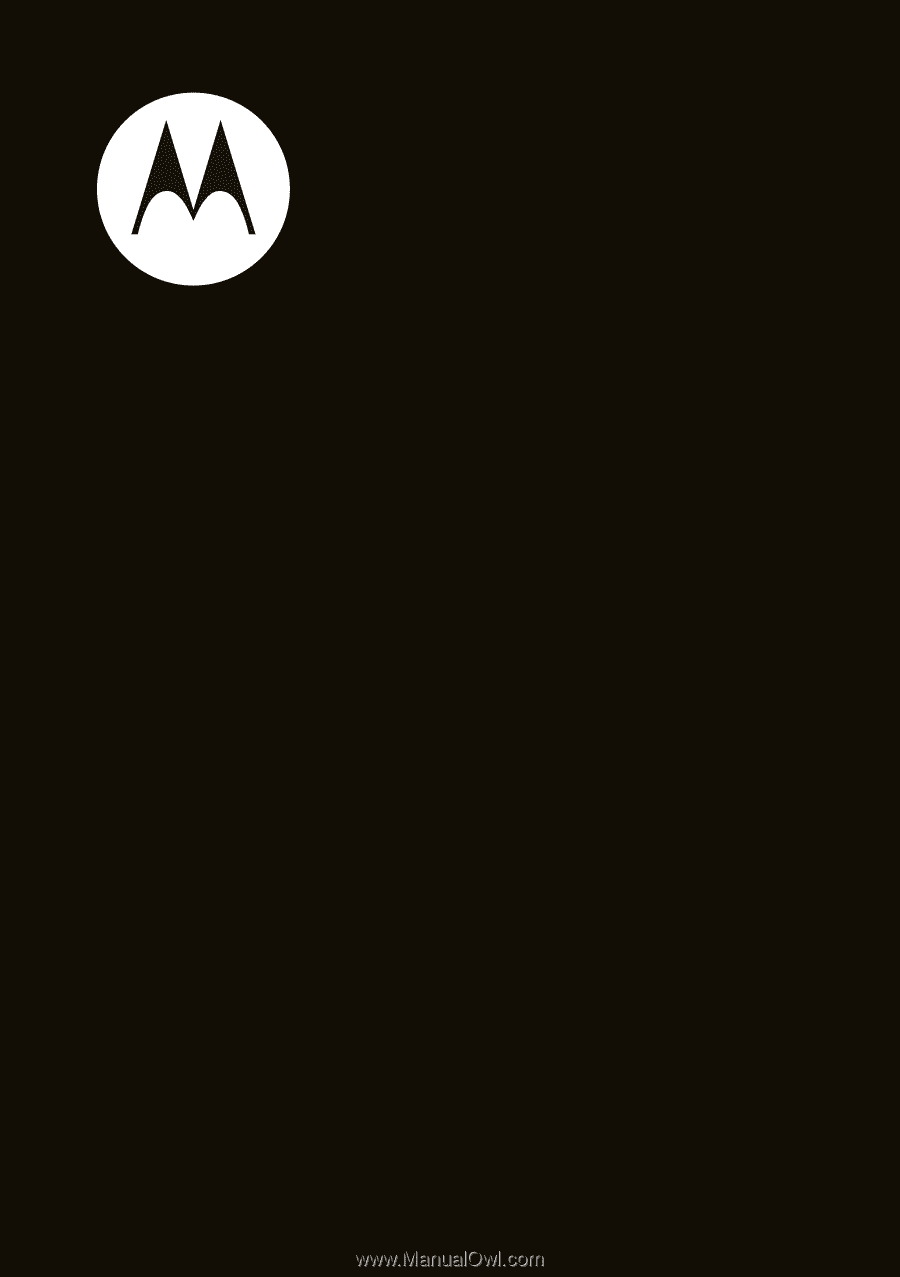
Getting Started Guide
MOTO
TM
W408g