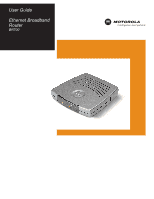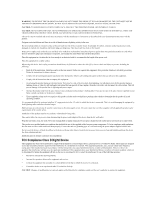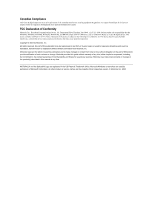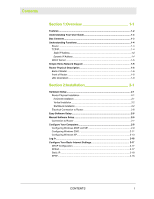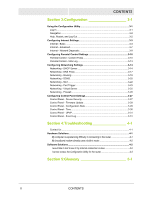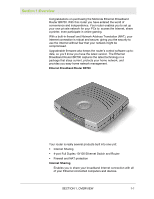Motorola WE800G User Manual
Motorola WE800G - Wireless EN Bridge Manual
 |
UPC - 612572095362
View all Motorola WE800G manuals
Add to My Manuals
Save this manual to your list of manuals |
Motorola WE800G manual content summary:
- Motorola WE800G | User Manual - Page 1
User Guide Ethernet Broadband Router BR700 - Motorola WE800G | User Manual - Page 2
OTHER THAN THAT CONTAINED IN THE INSTALLATION AND TROUBLESHOOTING INSTRUCTIONS. REFER ALL SERVICING TO QUALIFIED SERVICE PERSONNEL. This device must be installed and used in strict accordance with the manufacturer's instructions as described in the user documentation that comes with the product - Motorola WE800G | User Manual - Page 3
under sole responsibility that the WR850G, WE800G, WA840G, WN825G, WPCI810G, and BR700 manual at any time. MOTOROLA and the Stylized M Logo are registered in the US Patent & Trademark Office. Microsoft Windows screen shots are used by permission of Microsoft Corporation. All other product or service - Motorola WE800G | User Manual - Page 4
Installation 2-1 Horizontal Installation ...2-1 Vertical Installation ...2-2 Wall Mount Installation 2-2 Electrical Connection to Router 2-6 Easy Software Setup 2-6 Manual Software Setup 2-6 Connection to Router 2-7 Configure Your Computers 2-8 Configuring Windows 98SE and ME 2-9 Configuring - Motorola WE800G | User Manual - Page 5
3-27 Control Panel - Device Security 3-27 Control Panel - Firmware Update 3-29 Control Panel - Configuration Data 3-29 Control Panel - Time 3-30 Control Panel - UPnP 3-31 Control Panel - Event Log 3-31 Section 4:Troubleshooting 4-1 Contact Us ...4-1 Hardware Solutions 4-1 My computer is - Motorola WE800G | User Manual - Page 6
on purchasing the Motorola Ethernet Broadband Router BR700 Address Translation (NAT), your Internet connection is robust and secure, giving you the security to use the Internet without fear that your network might be compromised. Upgradeable firmware also keeps the router's control software - Motorola WE800G | User Manual - Page 7
has the following features: ! CD-ROM based Installation Wizard to provide easy installation ! Web-based configuration of features using any web browser ! Firmware upgrade to stay current with latest specifications ! Firewall protection with NAT translation, IP and MAC address filtering ! A built-in - Motorola WE800G | User Manual - Page 8
User Guide The User Guide is subdivided into the following sections: Overview Provides a general introduction for using your product, the type of technology used, and recommended practices for using it. Installation It is assumed that you will use the Installation Wizard on the CD-ROM to setup - Motorola WE800G | User Manual - Page 9
share an Internet connection, your Internet Service Provider (ISP) might have assigned you a static IP address, which you will use when configuring your router. See more information in Configuration. Dynamic IP Address A dynamic IP address is a temporary IP number, dynamically or randomly generated - Motorola WE800G | User Manual - Page 10
that connects with your unit. The client (PC, gaming device, etc.) is automatically assigned an IP address every time a device is added to your network, freeing you from manually assigning IP addresses. Simple Home Network Diagram Your router serves as the centerpiece of your network, allowing you - Motorola WE800G | User Manual - Page 11
and release the Reset button to reset the router. This retains the router's configuration information. To reset the unit to the factory defaults, press and hold the Reset button for more than 5 seconds. This clears the router's user settings, including User ID, Password, IP Address, and Subnet mask - Motorola WE800G | User Manual - Page 12
can connect your LAN with Ethernet cables. This enables communication among clients, such as PCs or print servers, on the network. The LAN ports support either 10-BASE-T or 100-BASE-T transmission speeds as well as straight-through and crossover Ethernet cables. Any of these four ports can also - Motorola WE800G | User Manual - Page 13
. Blinking Green Firmware update is in progress. Blinking/OFF Red The power LED turns RED as soon as the reset button is depressed. If the reset button is held down for more than 5 seconds, the LED starts to blink and the router's default user name, password, private LAN IP address, and private - Motorola WE800G | User Manual - Page 14
to the Manual Software Setup found later in this section. The following sections provide detailed instructions for completing these tasks. Hardware Setup Hardware setup includes: ! Physical Installation: where you physically place your unit. ! Electrical Connection: how to connect the power cord - Motorola WE800G | User Manual - Page 15
stable. 2 Follow the installation procedures for connecting and configuring the unit. Wall Mount Installation If you mount the router on the wall, you must: ! Locate the unit as specified by the local or national codes governing residential or business communications services. ! Follow all local - Motorola WE800G | User Manual - Page 16
INSTALLATION To mount your router on the wall: 1 Print the Wall Mounting Template. 5.1" [129.5mm] SECTION 2 The illustration is drawn at a one-to-one scale, which means that when printed, it provides the exact dimensions required to mount the unit. SECTION 2, INSTALLATION 2-3 - Motorola WE800G | User Manual - Page 17
SECTION 2 INSTALLATION 2 Click the Print icon or choose Print from the File menu to display the Print dialog box: Be sure you print the template x 38 mm (#10-16 x 11/2 inch) screws with a flat underside and maximum screw head diameter of 10.5 mm to mount the router. 2-4 SECTION 2, INSTALLATION - Motorola WE800G | User Manual - Page 18
INSTALLATION SECTION 2 9 Using a screwdriver, turn each screw until part of it protrudes from the wall, as shown: ! There must be 12 Slide the router down until it stops against the top of the keyhole opening. 13 Follow the installation procedures for connecting and configuring the unit. SECTION - Motorola WE800G | User Manual - Page 19
Power LED on the front panel lights green when connected properly. Easy Software Setup Run the Installation Wizard program from the supplied CD-ROM to quickly setup your network. Once your network is up and running, refer to Section 3:Configuration for advanced configuration. Manual Software Setup - Motorola WE800G | User Manual - Page 20
CPE MACID:ABDCEF012345 +12VDC Reset Power LAN 4 3 2 1 WAN When connecting your PC to the router, your PC must be installed first with an Ethernet To connect more devices, repeat steps 4 and 5. 6 To configure the router, refer to Section 3: Configuration. SECTION 2, INSTALLATION 2-7 - Motorola WE800G | User Manual - Page 21
installation. The next section, Configure Your Computers, steps you through the various configuration options needed for your PCs. Configure you have to configure each PC's network setting to automatically obtain an IP address. This section includes information on configuring computers with the - Motorola WE800G | User Manual - Page 22
. 3 Double-click Network. The Network window is displayed: 4 On the configuration tab, select the TCP/IP line the for the appropriate Ethernet adapter. There might be multiple adapters installed - choose only the one that is configured for your adapter. In the example above, a 3Com Ethernet adapter - Motorola WE800G | User Manual - Page 23
Windows 98SE Windows ME 6 Click the IP Address tab. 7 Select Obtain an IP address automatically. 8 Click OK. 9 Click the Gateway tab and check to make sure that the Installed Gateway field is blank. 10 Click OK twice. Windows might ask for the Windows installation disk. First check to see if the - Motorola WE800G | User Manual - Page 24
INSTALLATION SECTION 2 Configuring Windows 2000 1 Click Start. 2 Select Settings. 3 Select Control Panel. Double-click Network and Dial-Up Connections. Double-click Local Area Connection. 4 Click the Properties button. SECTION 2, INSTALLATION 2-11 - Motorola WE800G | User Manual - Page 25
SECTION 2 INSTALLATION 5 Ensure the box next to Internet Protocol (TCP/IP) is selected. 2-12 SECTION 2, INSTALLATION - Motorola WE800G | User Manual - Page 26
IP address automatically. Click OK twice to exit and save your settings. 8 Restart your computer to save your settings. Configuring Windows XP This configuration assumes you have retained the default interface for Windows XP. If you are running the 'Classic' interface, please follow the instructions - Motorola WE800G | User Manual - Page 27
SECTION 2 5 Double-click Local Area Connection. INSTALLATION 6 Click the Properties button. 2-14 7 Ensure the box next to Internet Protocol (TCP/IP) is selected. SECTION 2, INSTALLATION - Motorola WE800G | User Manual - Page 28
INSTALLATION SECTION 2 8 Click to highlight Internet Protocol (TCP/IP) and click the Properties button. 9 Click Obtain an IP address automatically. Click OK twice to exit and save your settings. SECTION 2, INSTALLATION 2-15 - Motorola WE800G | User Manual - Page 29
marks. 4 Enter the PASSWORD. The default factory setting is "motorola", without the quotation marks. Once you have logged in, for security reasons you should change the User ID and Password. 5 Click Log In to enter the Router's Web-based Configuration Utility. 2-16 SECTION 2, INSTALLATION - Motorola WE800G | User Manual - Page 30
fill in the necessary information. DHCP Configuration The default setting for the router, DHCP is most commonly used User Name field, enter the PPP User Name supplied by your ISP. 3 In the PPP Password field, enter the PPP Password supplied by your ISP. 4 Optionally, you might have to enter the PPP Service - Motorola WE800G | User Manual - Page 31
) is a service commonly found in Europe. 1 From Connection Mode, select PPTP. 2 In the PPP User Name field, enter the PPP User Name supplied by your ISP. 3 In the PPP Password field, enter the PPP Password supplied by your ISP. 4 In the PPTP Client IP field, enter the PPTP Client IP address supplied - Motorola WE800G | User Manual - Page 32
.168.20.1 (the router's default IP address). Press Enter. The login screen appears. 2 Enter the USER ID. The default factory setting is "admin", without the quotation marks. 3 Enter the PASSWORD. The default factory setting is "motorola", without the quotation marks. SECTION 3, CONFIGURATION 3-1 - Motorola WE800G | User Manual - Page 33
, Restart, and Log Out Click on the appropriate command to execute the action. Help Restart Log Out If assistance is required in using the router, click on Help. To restart your session with the Configuration Utility, click on Restart. If you see Restart flashing, the change you have made requires - Motorola WE800G | User Manual - Page 34
the first screen that appears when logging into the web-based utility. It enables you to adjust a large variety of the basic settings for configuring the router's Internet options. To access the screen, click INTERNET on the navigation menu. Click APPLY to save changes, click CANCEL to undo unsaved - Motorola WE800G | User Manual - Page 35
CONFIGURATION ADVANCED tab. Connection Mode The router supports four connection modes: ! Cable Modem method for your ISP (Internet Service Provider). Based on which Mode, refer to Section 2:Installation. Connection Repair Click to issues a request for a new IP address from the ISP's DHCP server - Motorola WE800G | User Manual - Page 36
. If using Static Assigned, then you would enter the IP Address here. Subnet Mask Is either automatically displayed or manually entered from information provided by your ISP. Default Gateway Is either automatically displayed or manually entered from information provided by your ISP. Obtain DNS - Motorola WE800G | User Manual - Page 37
PPP User Name Is either automatically displayed or manually entered from information provided by your ISP. PPP Password Is either automatically displayed or manually entered from information provided by your ISP. PPP Password Confirm PPP Service Name The same password as the PPP Password field - Motorola WE800G | User Manual - Page 38
to the Internet. By disabling this feature, your connection to the Internet is disconnected. The default is enabled. Factory WAN MAC Address The default MAC address of the WAN port. A MAC address is a 12-digit code assigned to a unique piece of hardware for identification. You can find the MAC - Motorola WE800G | User Manual - Page 39
CONFIGURATION Field or Button Clone WAN MAC Address Description Your router has the ability to duplicate the MAC address of your PC's network adapter into the router's WAN MAC address. To avoid calling your ISP and changing the MAC address that is registered with the ISP, follow these instructions - Motorola WE800G | User Manual - Page 40
CONFIGURATION SECTION 3 Internet - Network Diagnostic This screen helps you troubleshoot problems that might occur. To access the screen, click INTERNET > NETWORK DIAGNOSTIC. Ping An Internet utility used to determine whether a particular IP address is online by sending out a packet (block of - Motorola WE800G | User Manual - Page 41
3 CONFIGURATION Configuring Parental Control Settings The settings described in this section enable you to tailor the type of content you want to allow your router to access. You create a policy that defines content access. Each policy can be associated with all the PCs the router supports. For - Motorola WE800G | User Manual - Page 42
. Field Content Policy Policy Table Policy Name Allowed URL Description Enables or disables the Content Policy feature. The default is disabled. The defined Policies appear here. You can Add, Update, and Remove Policies in the table by selecting it and performing the action. The Name of the policy - Motorola WE800G | User Manual - Page 43
URL Filter Keyword Schedule MAC Filter Learned MAC Address(es) CONFIGURATION Description The URL that the recipient of address. Manually enter a MAC Address or click on a Learned MAC Address. Click Add (below MAC Address) to enter it into the MAC Filter list. You can Update and Remove MAC Address - Motorola WE800G | User Manual - Page 44
CONFIGURATION SECTION 3 Select a MAC Address to which the policy will apply. You can easily select a MAC Address by clicking one in the Learned MAC Address field. 3 - URL Log This screen enables you to view URLs (web site addresses) that have been accessed by PCs on your network. To access the - Motorola WE800G | User Manual - Page 45
of the responsibility for issuing separate IP addresses. It is highly recommended that you administer your network using the DHCP Server function. The PCs must be configured to "Obtain an IP Address Automatically." See the Installation section of this User Guide for further details. 3-14 SECTION - Motorola WE800G | User Manual - Page 46
edited. LAN Private IP Enables you to create your own private IP network. Enter an IP address string that you will use for your network. Because it is a private network, your router gives you the ability to choose any string you prefer. The default is 192.168.20.1 SECTION 3, CONFIGURATION 3-15 - Motorola WE800G | User Manual - Page 47
can only run one DHCP server on your network. The default is enabled. Address Pool Begins Based on what is entered in the LAN Private IP field, the number entered here is where the router starts handing out IP numbers. So, using the default IP address, the next number provided would be 192.168.20 - Motorola WE800G | User Manual - Page 48
Add to reserve the lease. To update or remove a lease, select it and then click Update or Remove. Active Leases Displays the current clients that the DHCP server has assigned IP addresses. Displaying only active leases with the following: MAC Address, IP address, Host Name, and the duration of - Motorola WE800G | User Manual - Page 49
that has been statically assigned for the LAN device. Host Name This is the Host Name to be assigned to the IP address. Click Add to assign the Host Name and IP address. To update or remove a Host Name, select it and then click Update or Remove the Host Name assignment. SECTION 3, CONFIGURATION - Motorola WE800G | User Manual - Page 50
routing protocols that are part of the TCP/IP protocol standard. RIP dynamically determines a route default is disabled. RIPv2 Receive Enables or disables RIPv2 Receive. The default is disabled. RIPv1 Transmit Enables or disables RIPv1 Transmit. The default is disabled. SECTION 3, CONFIGURATION - Motorola WE800G | User Manual - Page 51
server, or another server behind the router. Before you can use this feature, you must sign up for DDNS service at a DDNS service provider, such as www.dyndns.org or www.changeip.com. Once you have signed up, write down your User Name and Password from the service. 3-20 SECTION 3, CONFIGURATION - Motorola WE800G | User Manual - Page 52
. Field DDNS Description Enables or disables DDNS. The default is disabled. DDNS Server Select the desired DDNS service provider. User Name Enter the User Name (up to 30 bytes) provided by the DDNS provider. User Password Enter the Password (up to 30 bytes) provided by the DDNS provider - Motorola WE800G | User Manual - Page 53
settings or CANCEL to cancel changes. Field NAT Description Enables or disables NAT. The default is enabled. Gaming DMZ Device My Gaming DMZ Device Click to enable. The default is disabled. Enter the IP Address for your Gaming Device. For security purposes, turn off your gaming device when not - Motorola WE800G | User Manual - Page 54
CONFIGURATION SECTION 3 Field UDP Session Idle Time Description User Datagram Protocol. A method used along with the IP to send data in the form of message units (datagram) between network devices over a LAN or WAN. Used primarily for broadcasting messages over a network. The default is 8 hours. - Motorola WE800G | User Manual - Page 55
at later date. To enable at a later date, select the entry, check enable, then click Update. 2 Outgoing Protocol: From the drop down box, select from TCP, UDP, or Both. closes. To update or remove an entry, select it and then click Update or Remove to perform the action. SECTION 3, CONFIGURATION - Motorola WE800G | User Manual - Page 56
, email servers, or other specialized applications. When you use this service, it is suggested that you use Static IP and not DHCP, because the DHCP server may change the IP address during usage. You may use DHCP by reserving an IP address. The table below lists the current Port Forwarding rules. To - Motorola WE800G | User Manual - Page 57
SECTION 3 CONFIGURATION 6 Schedule: This is an optional feature. Click to enable. Select the time for the forwarding service to be active. To update or remove an entry, select it and then click Update or Remove to perform the action. Networking - Firewall This security device shields your network - Motorola WE800G | User Manual - Page 58
maintenance for your router, such as changing your User Name/Password, updating your firmware, or backing up your configuration. The following screens are available in Control Panel: ! Device Security ! Firmware Update ! Configuration Data ! Time ! UPnP ! Event Log Control Panel - Device - Motorola WE800G | User Manual - Page 59
web based utility. It cannot be longer than 63 bytes. A blank password is not allowed. The default is "motorola". Re-enter the User Password. This enables you to log into the router from the Internet. Click to enable. The default is disabled. Enables you to specify different ports on the router to - Motorola WE800G | User Manual - Page 60
3 Click Update to update the router with the selected firmware file. Control Panel - Configuration Data This screen enables you to save and restore your settings, which you have currently configured for your router, to a file. You are also able to reset the router to the factory default settings. To - Motorola WE800G | User Manual - Page 61
SECTION 3 CONFIGURATION To reset the router to its original configuration; click Factory Default. To backup your settings, 1 Click Backup. 2 From the pop-up window, choose the destination for the file. 3 Enter a descriptive file name. To restore your settings: 1 Locate the Configuration file on - Motorola WE800G | User Manual - Page 62
check the current time, select to enable this feature. The default is enabled. NTP Server List Lists the current Network Time Protocol (NTP) servers from which you can choose for synchronization. Or, enter the host name or IP address for the Time Server. Control Panel - UPnP This screen enables - Motorola WE800G | User Manual - Page 63
3 CONFIGURATION To access the screen, click CONTROL PANEL > EVENT LOG. Click APPLY to save your settings or CANCEL to cancel changes. To setup your event notification: 1 Enter the SMTP Server Name or its IP address. 2 Enter the Recipient Email Address(es). 3 Enter the Sender Email Address. To - Motorola WE800G | User Manual - Page 64
Section 4:Troubleshooting This section details possible solutions to common problems that might occur in using the router. Contact Us If you are unable to locate a solution here, please access our website at www.motorola.com/broadband/networking for the latest information. You can also reach us 7 - Motorola WE800G | User Manual - Page 65
documentation for further instructions. Software Solutions I would IP Address 192.168.20.2 Subnet Mask 255.255.255.0 Default Gateway 192.168.20.1 3 In the Command window, type ping the Router's IP address and press Enter. For example type: ping 192.168.20.2. 4-2 SECTION 4, TROUBLESHOOTING - Motorola WE800G | User Manual - Page 66
you have changed the IP address used to configure the router and cannot remember it, you must reset the unit back to factory defaults. To do this, press and hold the reset button for more the 5 seconds. This clears the router's user settings, including User ID, Password, IP Address, and Subnet mask - Motorola WE800G | User Manual - Page 67
SECTION 4 TROUBLESHOOTING ! Once the router is reset to factory default setting, re-verify the Ethernet connectivity and IP address issues. ! Verify you are using the latest version of IE or Netscape. IE 5.2 and below are not supported. 4-4 SECTION 4, TROUBLESHOOTING - Motorola WE800G | User Manual - Page 68
a LAN. Address translation See NAT. ASCII The American Standard Code for Information Interchange server architecture, a client is a computer that requests files or services such as file transfer, remote login, or printing from the support transmission over long distances. SECTION 5, GLOSSARY 5-1 - Motorola WE800G | User Manual - Page 69
modem. D Default Gateway A routing device that forwards traffic not destined to a station within the local subnet. DHCP A Dynamic Host Configuration Protocol server dynamically assigns IP addresses to client hosts on an IP network. DHCP eliminates the need to manually assign static IP addresses by - Motorola WE800G | User Manual - Page 70
download files from a server to a computer. Driver Software that enables a computer to interact with a network or other device. For example, there are drivers for printers, monitors, graphics adapters, modems, Ethernet, USB, HPNA, and many others. DSL Digital Subscriber Line Dynamic IP Address An IP - Motorola WE800G | User Manual - Page 71
this service ! In IBM environments, a mainframe computer I ICMP Internet Control Message Protocol is a protocol used for error, problem, and informational messages sent between IP hosts and gateways. ICMP messages are processed by the IP software and are not usually apparent to the end-user. IEEE - Motorola WE800G | User Manual - Page 72
at the factory to identify each Ethernet network device. It is expressed as a sequence of 12 hexadecimal digits printed on the unit's label. You need to provide the MAC address to the cable service provider. Also called an Ethernet address, physical address, hardware address, or NIC address. MB One - Motorola WE800G | User Manual - Page 73
sends over the LAN. A NIC is installed in an expansion slot or can be built-in. Every Ethernet NIC has a MAC address permanently saved in its ROM. P Packet to the host and waiting for a reply. If you PING a computer IP address and receive a reply, you know the computer is reachable over the network. - Motorola WE800G | User Manual - Page 74
(for example PC, UNIX, or mainframe) can communicate if they support common protocols. Public IP Address The IP address assigned to the BR700 by the service provider. A public IP address is visible to devices on the Internet. See also Private IP Address. R RJ-11 The most common type of connector for - Motorola WE800G | User Manual - Page 75
can also be implemented as software on a computer. Routing IP Address An IP address that is permanently assigned to a host. Normally, a static IP address must be assigned manually. The opposite of Dynamic IP Address. Subscriber A user who accesses television, data, or other services from a service - Motorola WE800G | User Manual - Page 76
! A passenger protocol, such as IP, for the original data U UDP User Datagram Protocol. A method used along with the IP to send data in the form of 1.1 supports data transfer rates of 12 Mbps and plug-and-play installation. You can connect up to 127 devices to a single USB port. USB 2.0 supports data - Motorola WE800G | User Manual - Page 77
Internet) to provide a secure and fast connection; usually to users working remotely at home or in small branch offices. A WAN A wide-area network provides a connection over a large geographic area, such as a country or the whole world. The bandwidth depends on need and cost, but is usually much - Motorola WE800G | User Manual - Page 78
Visit our website at: www.motorola.com/broadband 494263-001 07/03 MGBI
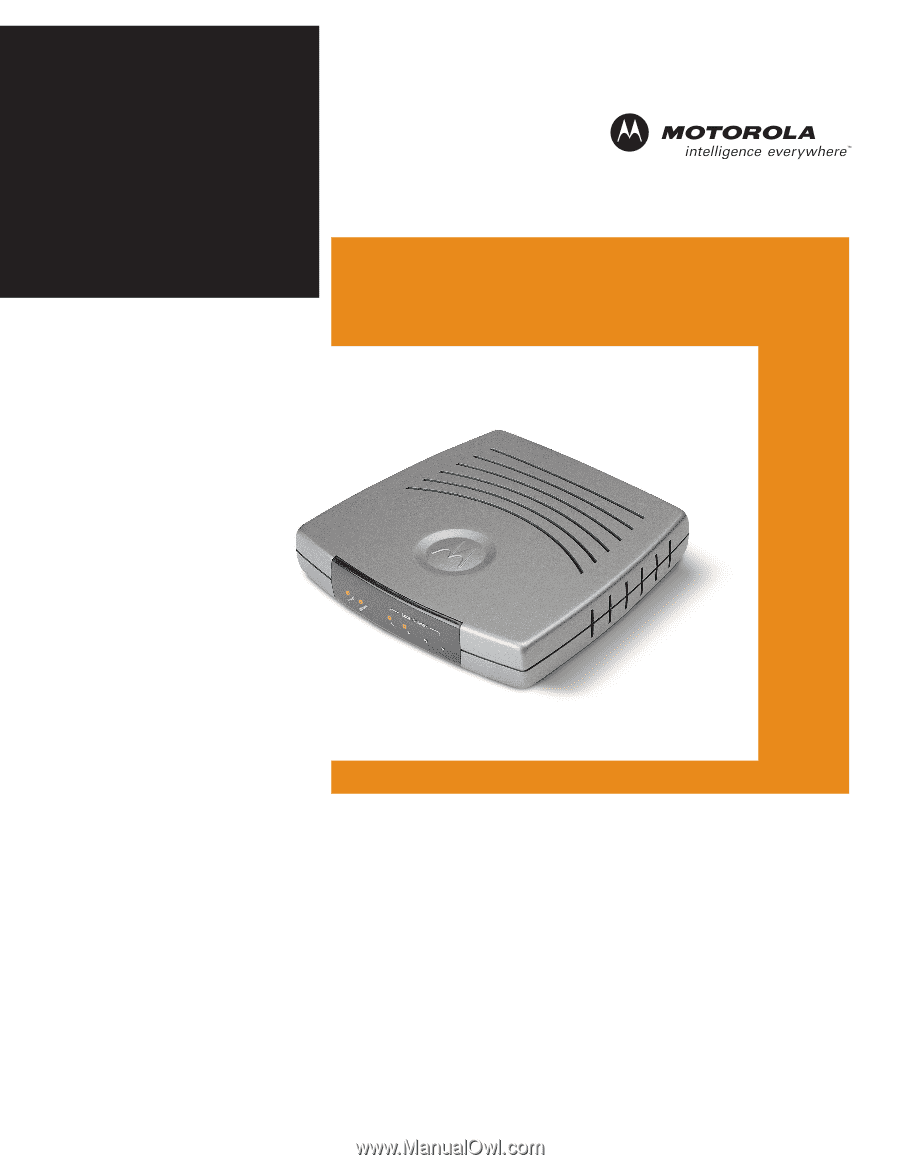
User Guide
Ethernet Broadband
Router
BR700