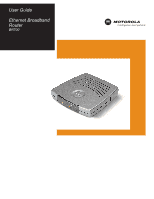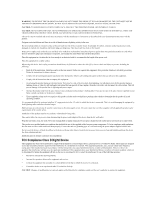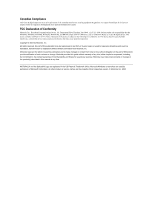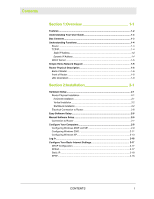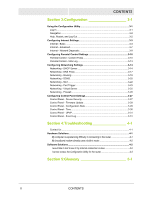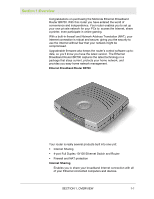Motorola WR850G User Manual
Motorola WR850G - Wireless Broadband Router Manual
 |
UPC - 612572095027
View all Motorola WR850G manuals
Add to My Manuals
Save this manual to your list of manuals |
Motorola WR850G manual content summary:
- Motorola WR850G | User Manual - Page 1
User Guide Ethernet Broadband Router BR700 - Motorola WR850G | User Manual - Page 2
INSTALLATION AND TROUBLESHOOTING INSTRUCTIONS. REFER ALL SERVICING TO QUALIFIED SERVICE PERSONNEL. This device must be installed and used in strict accordance with the manufacturer's instructions as described in the user documentation that comes with the product. Postpone router installation until - Motorola WR850G | User Manual - Page 3
du Canada. FCC Declaration of Conformity Motorola, Inc., Broadband Communications Sector, 101 Tournament Drive, Horsham, PA 19044, 1-215-323-1000, declares under sole responsibility that the WR850G, WE800G, WA840G, WN825G, WPCI810G, and BR700 comply with 47 CFR Parts 2 and 15 of the FCC Rules - Motorola WR850G | User Manual - Page 4
2-1 Horizontal Installation ...2-1 Vertical Installation ...2-2 Wall Mount Installation 2-2 Electrical Connection to Router 2-6 Easy Software Setup 2-6 Manual Software Setup 2-6 Connection to Router 2-7 Configure Your Computers 2-8 Configuring Windows 98SE and ME 2-9 Configuring Windows 2000 - Motorola WR850G | User Manual - Page 5
UPnP 3-31 Control Panel - Event Log 3-31 Section 4:Troubleshooting 4-1 Contact Us ...4-1 Hardware Solutions 4-1 My computer is experiencing difficulty in connecting to the router 4-1 My broadband modem already uses a built-in router 4-2 Software Solutions 4-2 I would like to test to see if my - Motorola WR850G | User Manual - Page 6
purchasing the Motorola Ethernet Broadband Router BR700. With this router you have entered the world of convenience and independence. Your router enables you firmware also keeps the router's control software up-todate, so you'll know you have the latest version. The Ethernet Broadband Router BR700 - Motorola WR850G | User Manual - Page 7
you the freedom to connect when you need it. Also supported are the NAT and MAC filtering protocols, giving you the choice to share your Internet connection with only those whom you designate. Your Motorola Ethernet Broadband Router BR700 protects and connects you by sharing your files, Internet - Motorola WR850G | User Manual - Page 8
OVERVIEW SECTION 1 Understanding Your User Guide The User Guide is subdivided into the following sections: Overview Provides a general introduction for using your Your box contains the following: CD-ROM Base Station Stand Power Supply BR700 Quick Start Guide SECTION 1, OVERVIEW 1-3 - Motorola WR850G | User Manual - Page 9
The router's Firewall inspects each packet of data as it flows through the port before IP address is a fixed address that is assigned manually to a device on the network. Static IP addresses servers. If using your router to share an Internet connection, your Internet Service Provider (ISP) might - Motorola WR850G | User Manual - Page 10
.) is automatically assigned an IP address every time a device is added to your network, freeing you from manually assigning IP addresses. Simple Home Network Diagram Your router serves as the centerpiece of your network, allowing you to share files, printers, and the Internet connection. A sample - Motorola WR850G | User Manual - Page 11
describe the physical characteristics of your unit. Back of Router The following illustration shows the BR700 back panel: 1 2 3 4 5 6 7 your unit or resets the unit to the default login settings. If the router is experiencing trouble connecting to the Internet, briefly press and release the - Motorola WR850G | User Manual - Page 12
you to extend your network. 7 WAN Connect your modem to your router using this port with your supplied Ethernet cable. This is the only port you can use for this procedure. This enables your router to access the Internet. The port supports 10/100 Mbps as well as straight-through and crossover - Motorola WR850G | User Manual - Page 13
normally. Blinking Green Firmware update is in progress. Blinking/OFF Red The power LED turns RED as soon as the reset button is depressed. If the reset button is held down for more than 5 seconds, the LED starts to blink and the router's default user name, password, private LAN IP address - Motorola WR850G | User Manual - Page 14
Product Setup. Follow the prompts. If you prefer to setup the router's software manually, refer to the Manual Software Setup found later in this section. The following sections provide detailed instructions for completing these tasks. Hardware Setup Hardware setup includes: ! Physical Installation - Motorola WR850G | User Manual - Page 15
and configuring the unit. Wall Mount Installation If you mount the router on the wall, you must: ! Locate the unit as specified by the local or national codes governing residential or business communications services. ! Follow all local standards for installing a network interface unit/network - Motorola WR850G | User Manual - Page 16
INSTALLATION To mount your router on the wall: 1 Print the Wall Mounting Template. 5.1" [129.5mm] SECTION 2 The illustration is drawn at a one-to-one scale, which means that when printed, it provides the exact dimensions required to mount the unit. SECTION 2, INSTALLATION 2-3 - Motorola WR850G | User Manual - Page 17
each hole. Use M5 x 38 mm (#10-16 x 11/2 inch) screws with a flat underside and maximum screw head diameter of 10.5 mm to mount the router. 2-4 SECTION 2, INSTALLATION - Motorola WR850G | User Manual - Page 18
SECTION 2 9 Using a screwdriver, turn each screw until part of it protrudes from the wall, as shown: ! There panel, from the bottom of the router to uncover the keyholes. 11 Place the router so the keyholes are above the mounting screws. 12 Slide the router down until it stops against the top - Motorola WR850G | User Manual - Page 19
router's Power port, Manual Software Setup If you'd prefer to manually setup your network, use this section to configure it. This section details the physical connection of the router router ! Configure your PCs If you don't want to use the Installation Wizard from the CD-ROM, follow the instructions - Motorola WR850G | User Manual - Page 20
back of your PC and plug it into the port labeled WAN on the back of your router. B. If you have not been running broadband to a single computer, take one end of an Ethernet cable and plug it into the WAN port. The WAN port is the only port that works for your connection from the modem - Motorola WR850G | User Manual - Page 21
you through the various configuration options needed for your PCs. Configure Your Computers Each computer that is going to be part of your network needs to "talk" to the router. To do this, you have to configure each PC's network setting to automatically obtain an IP address. This section includes - Motorola WR850G | User Manual - Page 22
> Control Panel. 3 Double-click Network. The Network window is displayed: 4 On the configuration tab, select the TCP/IP line the for the appropriate Ethernet adapter. There might be multiple adapters installed - choose only the one that is configured for your adapter. In the example above, a 3Com - Motorola WR850G | User Manual - Page 23
SECTION 2 INSTALLATION 5 Click Properties. The TCP/IP Properties window is displayed: Windows 98SE Windows ME 6 Click the IP Address tab. 7 Select Obtain an IP address automatically. 8 Click OK. 9 Click the Gateway tab and check to make sure that the Installed Gateway field is blank. 10 Click OK - Motorola WR850G | User Manual - Page 24
INSTALLATION SECTION 2 Configuring Windows 2000 1 Click Start. 2 Select Settings. 3 Select Control Panel. Double-click Network and Dial-Up Connections. Double-click Local Area Connection. 4 Click the Properties button. SECTION 2, INSTALLATION 2-11 - Motorola WR850G | User Manual - Page 25
SECTION 2 INSTALLATION 5 Ensure the box next to Internet Protocol (TCP/IP) is selected. 2-12 SECTION 2, INSTALLATION - Motorola WR850G | User Manual - Page 26
save your settings. Configuring Windows XP This configuration assumes you have retained the default interface for Windows XP. If you are running the 'Classic' interface, please follow the instructions for Windows 2000. 1 Click Start. 2 Select Settings. 3 Select Control Panel. 4 Double-click Network - Motorola WR850G | User Manual - Page 27
SECTION 2 5 Double-click Local Area Connection. INSTALLATION 6 Click the Properties button. 2-14 7 Ensure the box next to Internet Protocol (TCP/IP) is selected. SECTION 2, INSTALLATION - Motorola WR850G | User Manual - Page 28
INSTALLATION SECTION 2 8 Click to highlight Internet Protocol (TCP/IP) and click the Properties button. 9 Click Obtain an IP address automatically. Click OK twice to exit and save your settings. SECTION 2, INSTALLATION 2-15 - Motorola WR850G | User Manual - Page 29
URL field http://192.168.20.1 (the router's default IP address) and Enter. 2 The login screen appears. 3 Enter the USER ID. The default factory setting is "admin", without the quotation marks. 4 Enter the PASSWORD. The default factory setting is "motorola", without the quotation marks. Once you - Motorola WR850G | User Manual - Page 30
Configuration The default setting for the router, DHCP is the setting. PPPoE PPPoE (Point-to-Point Protocol over Ethernet) setting is most commonly used for DSL modem connections PPP Password field, enter the PPP Password supplied by your ISP. 4 Optionally, you might have to enter the PPP Service - Motorola WR850G | User Manual - Page 31
Mask supplied by your ISP. 4 In the Default Gateway field, enter the values supplied by your PPTP Point to Point Tunneling Protocol (PPTP) is a service commonly found in Europe. 1 From Connection Mode, select by your ISP. 3 In the PPP Password field, enter the PPP Password supplied by your ISP. 4 In - Motorola WR850G | User Manual - Page 32
IP address. The default is http://192.168.20.1 (the router's default IP address). Press Enter. The login screen appears. 2 Enter the USER ID. The default factory setting is "admin", without the quotation marks. 3 Enter the PASSWORD. The default factory setting is "motorola", without the quotation - Motorola WR850G | User Manual - Page 33
. Help, Restart, and Log Out Click on the appropriate command to execute the action. Help Restart Log Out If assistance is required in using the router, click on Help. To restart your session with the Configuration Utility, click on Restart. If you see Restart flashing, the change you have made - Motorola WR850G | User Manual - Page 34
screen that appears when logging into the web-based utility. It enables you to adjust a large variety of the basic settings for configuring the router's Internet options. To access the screen, click INTERNET on the navigation menu. Click APPLY to save changes, click CANCEL to undo unsaved changes - Motorola WR850G | User Manual - Page 35
ADVANCED tab. Connection Mode The router supports four connection modes: ! Cable Modem (DHCP) ! DSL Modem (PPPoE) ! Static Assigned ! PPTP Select the appropriate connection method for your ISP (Internet Service example, for DHCP, the router issues a request for - Motorola WR850G | User Manual - Page 36
the IP Address that your router is currently using to access the Internet. If using Static Assigned, then you would enter the IP Address here. Subnet Mask Is either automatically displayed or manually entered from information provided by your ISP. Default Gateway Is either automatically displayed - Motorola WR850G | User Manual - Page 37
ISP. PPP Password Confirm PPP Service Name The same password as the PPP Password field. Is either automatically displayed or manually entered from information provided by your ISP. PPP Idle Timer Click to enable PPP Idle Time. PPP Idle Time Enter the amount of time to elapse before the router - Motorola WR850G | User Manual - Page 38
or Button WAN Ethernet Interface Description Select to enable the link to the Internet. By disabling this feature, your connection to the Internet is disconnected. The default is enabled. Factory WAN MAC Address The default MAC address of the WAN port. A MAC address is a 12-digit code assigned to - Motorola WR850G | User Manual - Page 39
the ability to duplicate the MAC address of your PC's network adapter into the router's WAN MAC address. To avoid calling your ISP and changing the MAC address that is registered with the ISP, follow these instructions: 1 Click to enable the feature. 2 Either enter a MAC address or from the Learned - Motorola WR850G | User Manual - Page 40
Internet - Network Diagnostic This screen helps you troubleshoot problems that might occur. To access the screen, machine to the remote host being contacted. It reports the IP addresses of all the routers in between. Both utilities are initiated using the same method. Use the following procedure - Motorola WR850G | User Manual - Page 41
to access. You create a policy that defines content access. Each policy can be associated with all the PCs the router supports. For example, a "Kids Policy" could be defined and assigned to all PCs that a child can access. Also, a single policy can encompass multiple time schedules and - Motorola WR850G | User Manual - Page 42
. Field Content Policy Policy Table Policy Name Allowed URL Description Enables or disables the Content Policy feature. The default is disabled. The defined Policies appear here. You can Add, Update, and Remove Policies in the table by selecting it and performing the action. The Name of the policy - Motorola WR850G | User Manual - Page 43
MAC addresses for a single policy or multiple policies for a single MAC address. Manually enter a MAC Address or click on a Learned MAC Address. Click Add (below MAC Address) to enter it into the MAC Filter list. You can Update and Remove MAC Address in the table by selecting it and performing the - Motorola WR850G | User Manual - Page 44
have been accessed by PCs on your network. To access the screen, click PARENTAL CONTROL > URL LOG. Click APPLY to save changes. Click Refresh to update the list with the latest URL Log. SECTION 3, CONFIGURATION 3-13 - Motorola WR850G | User Manual - Page 45
settings that enable you to configure your router to work with your Local Area Network (LAN). Generally use the default settings, as deeper knowledge of computer networking IP Address Automatically." See the Installation section of this User Guide for further details. 3-14 SECTION 3, CONFIGURATION - Motorola WR850G | User Manual - Page 46
changes. Field LAN MAC Address Description Displays the LAN MAC address of the router. This field cannot be edited. LAN Private IP Enables you to create your network, your router gives you the ability to choose any string you prefer. The default is 192.168.20.1 SECTION 3, CONFIGURATION 3-15 - Motorola WR850G | User Manual - Page 47
. Address Pool Begins Based on what is entered in the LAN Private IP field, the number entered here is where the router starts handing out IP numbers. So, using the default IP address, the next number provided would be 192.168.20.2. Address Pool Size You are able to reserve up to - Motorola WR850G | User Manual - Page 48
3 Choose the duration type. If limited, enter the lease duration value. 4 Click Add to reserve the lease. To update or remove a lease, select it and then click Update or Remove. Active Leases Displays the current clients that the DHCP server has assigned IP addresses. Displaying only active leases - Motorola WR850G | User Manual - Page 49
Private Host Name Description Displays the current Host name for the router. The default is "br700" (all lower case, without quotation marks). Host Table Displays address. To update or remove a Host Name, select it and then click Update or Remove the Host Name assignment. SECTION 3, CONFIGURATION - Motorola WR850G | User Manual - Page 50
(Routing Information Protocol) versions 1 and 2 are routing protocols that are part of the TCP/IP protocol standard. RIP dynamically determines a route based disables RIPv1 Receive. The default is disabled. RIPv2 Receive Enables or disables RIPv2 Receive. The default is disabled. RIPv1 Transmit - Motorola WR850G | User Manual - Page 51
or disables RIPv2 Transmit. The default is disabled. Routing Table To Update to update the Routing entry. To remove: 1 Click the Routing entry. 2 Click Remove. Networking - DDNS The router supports the router. Before you can use this feature, you must sign up for DDNS service at a DDNS service - Motorola WR850G | User Manual - Page 52
. Field DDNS Description Enables or disables DDNS. The default is disabled. DDNS Server Select the desired DDNS service provider. User Name Enter the User Name (up to 30 bytes) provided by the DDNS provider. User Password Enter the Password (up to 30 bytes) provided by the DDNS provider - Motorola WR850G | User Manual - Page 53
Gaming Device. For security purposes, turn off your gaming device when not in use so that it does not become the target of intrusion. The default is disabled. TCP Session Idle Time The TCP Session Idle Time. The time that elapses before it is assumed the session has timed out. The - Motorola WR850G | User Manual - Page 54
. ICMP Session Idle Time The Internet Control Message Protocol is a protocol used for error, problem, and informational messages sent between IP hosts and gateways. The default is 5 minutes. Networking - Port Trigger When you run a PC application that accesses the Internet, it typically initiates - Motorola WR850G | User Manual - Page 55
enable it at later date. To enable at a later date, select the entry, check enable, then click Update. 2 Outgoing Protocol: From the drop down box, select from TCP, UDP, or Both. 3 Outgoing Port: Enter the From and To ranges (0 to 65535) for your application. 4 Trigger Incoming Protocol: From the - Motorola WR850G | User Manual - Page 56
specialized applications. When you use this service, it is suggested that you use Static IP and not DHCP, because the DHCP server may change the IP address during usage. You may use DHCP by reserving an IP address. The table below lists the current Port Forwarding rules. To access the screen, click - Motorola WR850G | User Manual - Page 57
Select the time for the forwarding service to be active. To update or remove an entry, select it and then click Update or Remove to perform the closely with a router, examines each network packet to determine whether to forward it toward its destination. The router allows further customization - Motorola WR850G | User Manual - Page 58
TCP, UDP, ICMP, or All. 5 Source and Destination: Enter the IP range and Port ranges (0 to 65535). 6 Schedule: This is an optional feature. Click to enable. Select the administrative maintenance for your router, such as changing your User Name/Password, updating your firmware, or backing up your - Motorola WR850G | User Manual - Page 59
63 bytes. A blank password is not allowed. The default is "motorola". Re-enter the User Password. This enables you to log into the router from the Internet. Click to enable. The default is disabled. Enables you to specify different ports on the router to allow remote login. The default is 8080. The - Motorola WR850G | User Manual - Page 60
you to update the firmware (router's hardware control mechanism). Listed on this screen is the current version of the Model Number, Serial Number, and Firmware Number; enabling you to verify that you are running the most current version. Access this website www.motorola.com/broadband/networking to - Motorola WR850G | User Manual - Page 61
SECTION 3 CONFIGURATION To reset the router to its original configuration; click Factory Default. To backup your settings, 1 Click Backup. 2 From the The current time is displayed. Time Zone Select your local time zone. The default is EST. Auto Daylight Adjust If you want to have the unit adjust - Motorola WR850G | User Manual - Page 62
and Play (UPnP). This allows an application to smoothly map to the router. To access the screen, click CONTROL PANEL > UPNP. Click APPLY to changes. Field LAN UPnP Device Description Click to disable this feature. The default is enabled. Control Panel - Event Log The Event Log window enables you - Motorola WR850G | User Manual - Page 63
SECTION 3 CONFIGURATION To access the screen, click CONTROL PANEL > EVENT LOG. Click APPLY to save your settings or CANCEL to cancel changes. To setup your event notification: 1 Enter the SMTP Server Name or its IP address. 2 Enter the Recipient Email Address(es). 3 Enter the Sender Email Address. - Motorola WR850G | User Manual - Page 64
Section 4:Troubleshooting This section details possible solutions to common problems that might occur in using the router. Contact Us If you are unable to locate a solution here, please access our website at www.motorola.com/broadband/networking for the latest information. You can also reach us 7 - Motorola WR850G | User Manual - Page 65
of your Ethernet adapter. My broadband modem already uses a built-in router. Because the two routers will cancel each other out, turning off the NAT function in the modem will enable access for your router. Refer to your modem's documentation for further instructions. Software Solutions I would - Motorola WR850G | User Manual - Page 66
the first PC is not the cause of the problem. 5 If you cannot determine your ISP's default gateway, ping www.yahoo.com or another known web location. I cannot access the Configuration Utility for the router. ! Verify your Ethernet connection to the router. ! Verify that the IP address of the PC - Motorola WR850G | User Manual - Page 67
SECTION 4 TROUBLESHOOTING ! Once the router is reset to factory default setting, re-verify the Ethernet connectivity and IP address issues. ! Verify you are using the latest version of IE or Netscape. IE 5.2 and below are not supported. 4-4 SECTION 4, TROUBLESHOOTING - Motorola WR850G | User Manual - Page 68
The American Standard Code for Information Interchange of time. bps Bits Per Second Broadband A communications medium that can transmit client is a computer that requests files or services such as file transfer, remote login, or support transmission over long distances. SECTION 5, GLOSSARY 5-1 - Motorola WR850G | User Manual - Page 69
modem. D Default Gateway A routing device that forwards traffic not destined BR700. ! The BR700 contains a built-in DHCP server that assigns private IP addresses to clients. DMZ DeMilitarized Zone. This service . Domain Name A unique name, such as motorola.com, that maps to an IP address. Domain - Motorola WR850G | User Manual - Page 70
to another. You can use the Internet to download files from a server to a computer. Driver Software that enables a computer to interact with a network or other device. For example, there are drivers for printers, monitors, graphics adapters, modems, Ethernet, USB, HPNA, and many others. DSL Digital - Motorola WR850G | User Manual - Page 71
G Gateway A device that enables communication between networks using different protocols. See also router. The BR700 enables up to 253 computers supporting Ethernet to share a single broadband Internet connection. GUI Graphical User Interface H Hexadecimal A base-sixteen numbering system that - Motorola WR850G | User Manual - Page 72
as a sequence of 12 hexadecimal digits printed on the unit's label. You need to provide the MAC address to the cable service provider. Also called an Ethernet address, physical address, hardware address, or NIC address. MB One megabyte; equals 1,024 x 1,024 bytes, 1,024 kilobytes, or about 64 - Motorola WR850G | User Manual - Page 73
LAN. A NIC is installed in an expansion slot or can be built-in. Every Ethernet NIC has a MAC address permanently saved in its ROM. P Packet The unit of stands for "Packet Internet Groper." Port Triggering A mechanism that allows incoming communication with specified applications. SECTION 5, - Motorola WR850G | User Manual - Page 74
Ethernet. Used by many DSL Internet Service Providers for broadband support common protocols. Public IP Address The IP address assigned to the BR700 by the service -T Ethernet networks. ROM Read-Only Memory. Router On IP networks router is typically located at a gateway between networks. A router - Motorola WR850G | User Manual - Page 75
who accesses television, data, or other services from a service provider. Subnet Mask A methodology that determines what the router will examine for the destination of an IP address. A router delivers packets using the network address. Switch On an Ethernet network, a switch filters frames based on - Motorola WR850G | User Manual - Page 76
transfer rates of 12 Mbps and plug-and-play installation. You can connect up to 127 devices to a single USB port. USB 2.0 supports data rates of 480 Mbps. V VoIP Voice over Internet Protocol is a method to exchange voice, fax, and other information over the Internet. Voice and fax - Motorola WR850G | User Manual - Page 77
data packets on shared lines. VoIP is an important part of the convergence of computers, telephones, and television into WAN A wide-area network provides a connection over a large geographic area, such as a country or the whole world. The bandwidth depends on need and cost, but is usually much - Motorola WR850G | User Manual - Page 78
Visit our website at: www.motorola.com/broadband 494263-001 07/03 MGBI
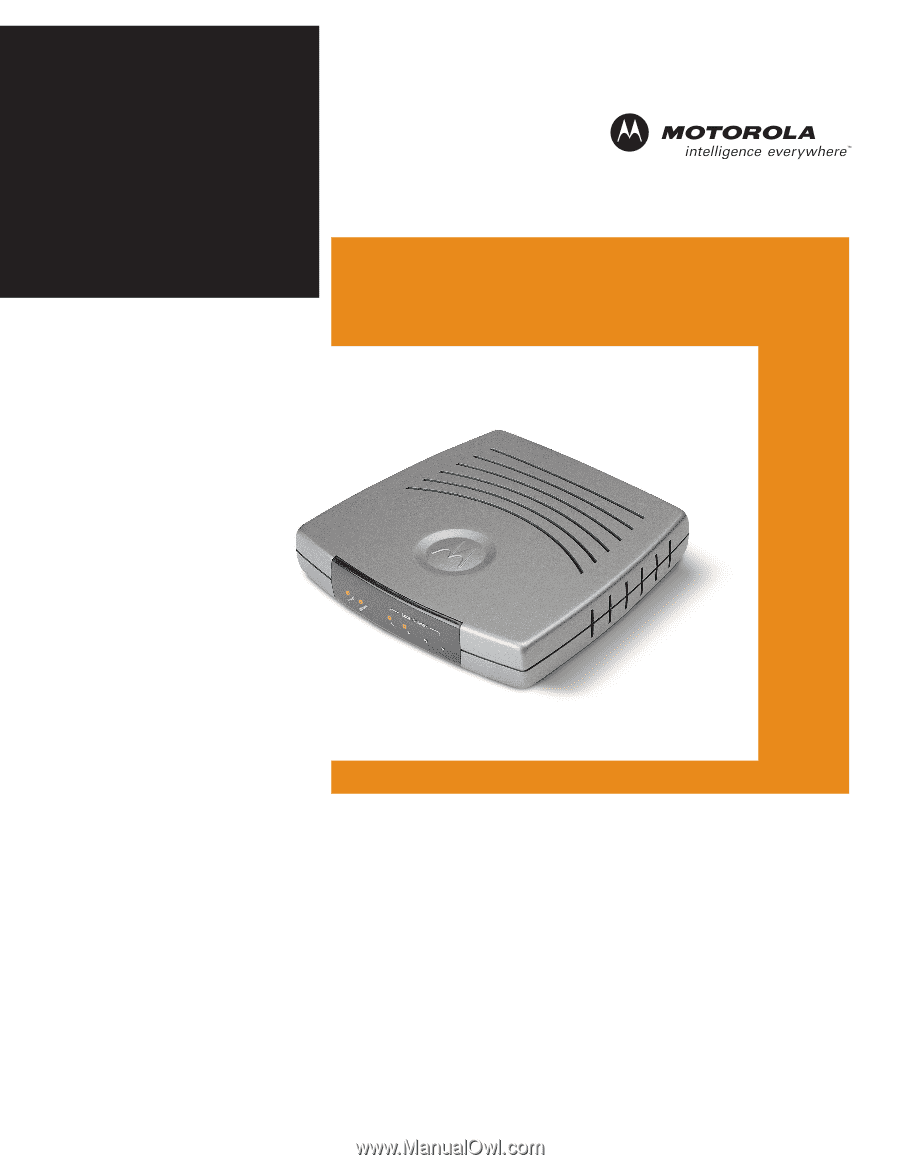
User Guide
Ethernet Broadband
Router
BR700