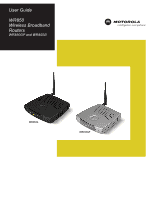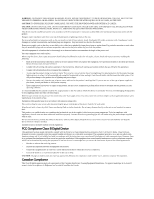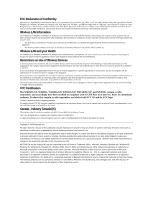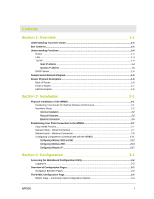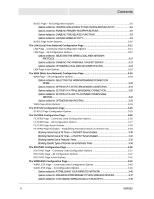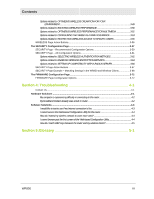Motorola WR850GP User Guide
Motorola WR850GP - Wireless Broadband Router Manual
 |
UPC - 612572118719
View all Motorola WR850GP manuals
Add to My Manuals
Save this manual to your list of manuals |
Motorola WR850GP manual content summary:
- Motorola WR850GP | User Guide - Page 1
User Guide WR850 Wireless Broadband Routers WR850GP and WR850G WR850G WR850GP - Motorola WR850GP | User Guide - Page 2
to the main supply circuit. Use only a main line cord that complies with all applicable product safety requirements of the country of use. Installation of this product must be in accordance with national wiring codes. Place unit to allow for easy access when disconnecting the power cord/adapter of - Motorola WR850GP | User Guide - Page 3
Motorola, Inc., Broadband Communications Sector, 101 Tournament Drive, Horsham, PA 19044, 1-215-323-1000, declares under sole responsibility that the WR850G/ countries. Microsoft Windows screen shots are used by permission of Microsoft Corporation. Wi-Fi is a registered trademark of Wireless - Motorola WR850GP | User Guide - Page 4
Your User Guide...1-3 Box Contents...1-3 Understanding Functions...1-4 Router ...1-4 LAN ...1-4 TCP/IP ...1-4 Static IP Address ...1-4 Dynamic IP Address ...1-5 DHCP Server ...1-5 Sample Home Network Diagram ...1-5 Router Physical Description ...1-6 Back of Router ...1-6 Front of Router...1-7 LED - Motorola WR850GP | User Guide - Page 5
related to: CONTROLLING ACCESS TO THE CONFIGURATION UTILITY 3-6 Options related to: ENABLING PRIMARY ROUTER FUNCTIONS 3-6 Options BROADBAND CONNECTION 3-19 Options related to: SETTING UP A PPPoE BROADBAND CONNECTION 3-20 Options related to: SETTING UP A LINK TO A DYNAMIC DOMAIN NAME SERVICE - Motorola WR850GP | User Guide - Page 6
in the WR850 and Wireless Clients 3-68 The FIRMWARE Configuration Page 3-72 FIRMWARE Page Configuration Options 3-72 Section 4: Troubleshooting 4-1 Contact Us ...4-1 Hardware Solutions ...4-1 My computer is experiencing difficulty in connecting to the router 4-2 My broadband modem already uses - Motorola WR850GP | User Guide - Page 7
Section 1: Overview Congratulations on purchasing the Motorola® WR850GP Wireless Broadband Router or Motorola WR850G Wireless Broadband Router.1 The WR850 includes both an 802.11b/g wireless access point and a 4-port Ethernet router. So it is both wireless and wired, providing the foundation for a - Motorola WR850GP | User Guide - Page 8
1 Overview Your wireless router is really several products built into one router: Wireless Access Point - Connects your router to your laptop wirelessly and allows you to roam unfettered - Supports a multitude of devices that operate with both 802.11g and 802.11b wireless communication standards - Motorola WR850GP | User Guide - Page 9
to common router problems. Glossary List of terms and acronyms. Box Contents Your box contains the following: WR850GP WR850G Antenna Ethernet Cable CD-ROM Base Station Stand WR850GP Power Supply Quick Start Guide CD-ROM Ethernet Cable Power Supply WR850G Quick Start Guide WR850 1-3 - Motorola WR850GP | User Guide - Page 10
manually to a device on the network. Static IP addresses must be unique and cannot be shared, therefore they are used in situations where the address should never change, like print servers or PC servers. If you are using your wireless router to share an Internet connection, your Internet Service - Motorola WR850GP | User Guide - Page 11
IP address every time a device is added to your network, which frees you from manually assigning IP addresses. Sample Home Network Diagram Your wireless router information such as requests for Internet access, file sharing, or multiplayer games. The router controls the information for your network, - Motorola WR850GP | User Guide - Page 12
press and release the Reset button to reset the router. This retains the router's configuration information. To reset the router to the factory defaults, press and hold the Reset button for more than five seconds. This clears the router's Username, Password, IP Address, Subnet Mask and Operation - Motorola WR850GP | User Guide - Page 13
port with your supplied Ethernet cable. This is the only port you can use for this procedure. This enables your router to access the Internet. The port supports 10/100 Mbps as well as straight-through and crossover Ethernet cables. 5 Antenna The antenna is used for wireless connections. You are - Motorola WR850GP | User Guide - Page 14
RED as soon as the reset button is depressed. If the reset button is held down, the LED starts to blink RED and the router's username, password, private LAN IP address, private subnet mask address and operation mode are restored to factory default settings. If the Power LED stays RED for longer - Motorola WR850GP | User Guide - Page 15
where it encounters the least interference helps maintain a better connection. The following lists the expected wireless range of the router. This table is only a guide and coverage varies due to local conditions. Data Rate 54 Mbps 11 Mbps 5.5 Mbps 2 or 1 Mbps Open Area Up to 100 ft (30m) Up to - Motorola WR850GP | User Guide - Page 16
. Hardware Setup Hardware setup includes: ƒ Antenna Installation: connecting the antenna to the router ƒ Physical Placement: how and where you physically place your router ƒ Electrical Connection: how to connect the power cord Antenna Installation When shipped, the antenna for the WR850GP is not - Motorola WR850GP | User Guide - Page 17
in the desired location and follow the procedures below for connecting and configuring the router. Vertical Installation (WR850GP only) 1 Insert the router into the supplied base. Ensure that the antenna's location is on top. The router's foot slides snugly into a notch in the base to keep the - Motorola WR850GP | User Guide - Page 18
Mount Installation If you mount the router on the wall, you must: ƒ Position the router as specified by the local or national codes governing residential or business communications services. ƒ Follow all local standards for installing a network interface router/network interface device (NIU/NID). If - Motorola WR850GP | User Guide - Page 19
each hole. Use M5 x 38 mm (#10-16 x 11/2 inch) screws with a flat underside and maximum screw head diameter of 10.5 mm to mount the router. WR850 2-5 - Motorola WR850GP | User Guide - Page 20
and therefore will only be powered on by plugging in the power adapter Reset Power LAN To power supply 1 Connect the power adapter to the router's Power port, found on the back of the router. 2 Plug the power adapter into a grounded and surge-protected power outlet. The Power LED on the front - Motorola WR850GP | User Guide - Page 21
install this first wired connection. (3) If your first connection will be a wireless connection, you can manually install this first wireless connection. Easy Install Process Run the Installation Wizard program from the supplied CD-ROM to quickly set up your network. Once your network is up and - Motorola WR850GP | User Guide - Page 22
. • For advanced WR850 configuration, review and adjust any and all configuration options as desired. Field codes requiring more advanced knowledge to configure are labeled with black letters. Manual Install - Wireless Connection WARNING! When first configuring your router, it is recommended that - Motorola WR850GP | User Guide - Page 23
of these adapters support Windows® 95, Windows® 98, or Windows NT®. ETHERNET USB CABLE CUSTOMERS/N:BCDFGHJKLMNP S/N: PPPPMMYJJJSSSSSCAABBCCCC HFCMAC ID: ABCDEF012345 USBCPEMACID:ABDCEF012345 +12VDC Reset Power LAN 4 3 2 1 WAN Antenna 1 If you are currently running broadband to a single - Motorola WR850GP | User Guide - Page 24
MODEL: WR850G Tested To Comply With FCC Standards FO R HO ME O R OFF ICE US E PART NUMBER: AAAAAA-BBB-CC S/N: PPPPMMYJJJSSSSSCAABBCCCC WIRELESS MAC: AB CD EF 01 23 45 WAN MAC: AB CD EF 01 23 45 MADE IN TAIWAN Wireless MAC address Refer to your wireless adapter's documentation for instructions - Motorola WR850GP | User Guide - Page 25
with the WR850, you can proceed to Section 3: Configuration to access the built-in Web-based Configuration Utility and configure the WR850: • For a typical WR850 configuration as a wired/wireless router, review and adjust as necessary only those configuration options designated as "commonly - Motorola WR850GP | User Guide - Page 26
and ME 1 Click Start. 2 Select Settings > Control Panel. 3 Double-click Network. The Network window is displayed. Installation 4 On the Configuration tab, select the TCP/IP line the for the appropriate wired or wireless Ethernet adapter on your PC. There may be multiple adapters installed - choose - Motorola WR850GP | User Guide - Page 27
Properties. The TCP/IP Properties window is displayed. Section 2 Windows 98SE Windows ME 6 Click the IP Address tab. 7 Select Obtain an IP address automatically. 8 Click OK. 9 Click the Gateway tab and confirm that the Installed Gateway field is blank. 10 Click OK twice. Windows may ask for the - Motorola WR850GP | User Guide - Page 28
Section 2 Installation Configuring Windows 2000 1 Click Start. 2 Select Settings. 3 Select Control Panel. 4 Double-click Network and Dial-Up Connections. 5 Double-click the Local Area Connection appropriate for your wired or wireless Ethernet adapter. 6 Click Properties. 2-14 WR850 - Motorola WR850GP | User Guide - Page 29
Installation The Local Area Properties window is displayed. Section 2 7 Ensure the box next to Internet Protocol (TCP/IP) is selected. 8 Click to highlight Internet Protocol (TCP/IP) and click Properties. WR850 2-15 - Motorola WR850GP | User Guide - Page 30
Section 2 The Internet Protocol (TCP/IP) Properties window is displayed. Installation 9 Select Obtain an IP address automatically. Click OK twice to exit and save your settings. 10 Restart your computer to save your settings. 2-16 WR850 - Motorola WR850GP | User Guide - Page 31
XP This configuration assumes you have retained the default interface for Windows XP. If you are running the 'Classic' interface, please follow the instructions for Windows 2000. 1 Click Start. 2 Select Settings. 3 Select Control Panel. 4 Double-click Network and Dial-Up Connections. 5 Double - Motorola WR850GP | User Guide - Page 32
Section 2 The Local Area Properties window is displayed. Installation 7 Ensure the box next to Internet Protocol (TCP/IP) is selected. 8 Click to highlight Internet Protocol (TCP/IP) and click Properties. 2-18 WR850 - Motorola WR850GP | User Guide - Page 33
Installation The Internet Protocol (TCP/IP) Properties window is displayed. Section 2 9 Click Obtain an IP address automatically. Click OK twice to exit and save your settings. WR850 2-19 - Motorola WR850GP | User Guide - Page 34
Utility built into your WR850 Wireless Broadband Router. This utility allows you to customize the WR850 to meet your specific needs. The Web-based Configuration Utility provides several pages of configuration options. These configuration options are factory set to default values, based on the - Motorola WR850GP | User Guide - Page 35
.168.10.1 (the router's default IP address). Press the Enter key. The login window will appear (the WR850GP login window is shown in the example below): 2 Enter the User Name. The default factory setting is admin. 3 Enter the Password. The default factory setting is motorola. Once you have logged - Motorola WR850GP | User Guide - Page 36
Figure 3-2 Configuration Page Selection Bar You can access any page by moving the cursor over a allows you to configure your WR850 to support connections to broadband services. ƒ STATUS: This page displays information wireless connections. ƒ FIRMWARE: This page allows you to upgrade the firmware - Motorola WR850GP | User Guide - Page 37
The BASIC Configuration Page This page allows you to configure basic access and control features of your WR850. It is the first or adjusted in supporting typical uses of the WR850 as a wired/wireless router. The rest of the configuration options are provided primarily for advanced users. 3-4 WR850 - Motorola WR850GP | User Guide - Page 38
Section 3 Field Description Configuration Login Username: Sets your user name to access this Web-based Configuration Utility. FACTORY DEFAULT: admin Configuration Login Password: Sets your password to access this Web-based Configuration Utility. FACTORY DEFAULT: motorola NOTE: Once you have - Motorola WR850GP | User Guide - Page 39
Field Description Configuration Sets your user name to access this Web-based Configuration Utility. Login Username: FACTORY DEFAULT: admin Configuration Sets your password to access this Web-based Configuration Utility. Login Password: FACTORY DEFAULT: motorola NOTE: Once you have logged - Motorola WR850GP | User Guide - Page 40
• Selecting Disabled disengages the built-in firewall. NOTE: It is recommended that the firewall be disabled only if you are using alternative firewall protection software. NOTE: Firewall is greyed out to Disabled if Operation Mode (above) is set to Access Point. FACTORY DEFAULT: Enabled WR850 3-7 - Motorola WR850GP | User Guide - Page 41
additional user configuration. • Selecting Disabled does not allow these software programs to automatically manage compatibility with the router. NOTE: UPnP requires router functions to be enabled. This setting will only be used if Operation Mode (above) is set to Router. FACTORY DEFAULT: Enabled - Motorola WR850GP | User Guide - Page 42
. FACTORY DEFAULT: Motorola time servers are listed in fields 1 and 2; field 3 is blank. Options related to: LOGGING WR850 ACTIVITY Field Event Log Destination Address: (ADVANCED) Connection Logging: (ADVANCED) Description Sets an IP address as the destination for the posting of router logs - Motorola WR850GP | User Guide - Page 43
. Restarts your WR850. This can be used to reset WR850 logs and refresh information. This button resets all configuration options to their original factory default settings. NOTE: This button will reset configuration options on all pages to defaults, not just the options on the BASIC Page. 3-10 - Motorola WR850GP | User Guide - Page 44
in wireless access point. Figure 3-4 Local Area Network (LAN) Page LAN Page - Commonly Used Configuration Options None of the configuration options on the LAN Page typically require any adjustment from factory defaults, to support most typical uses of the WR850 as a wired/wireless router. Therefore - Motorola WR850GP | User Guide - Page 45
Page is set to Router, this field is set to Static (and you will not be able to select DHCP). FACTORY DEFAULT: Static Sets the IP address for the WR850 LAN connections, when the Protocol field is set to Static. NOTE: Changing this IP Address will change the address at which you access the Web-based - Motorola WR850GP | User Guide - Page 46
Operation Mode on the BASIC Page is set to Access Point. NOTE: You will need to disable the DHCP Server, and assign static IP addresses, if you wish to use features on the ROUTING Page. FACTORY DEFAULT: Enabled Sets the start of the IP address range that the DHCP server will lease to clients. NOTE - Motorola WR850GP | User Guide - Page 47
This setting is only used if Operation Mode on the BASIC Page is set to Router. FACTORY DEFAULT: Enabled Sets static routes to up to five specific clients on your local network. For each route, a Destination IP Address, Subnet Mask, and Gateway must be entered, along with the number of intermediate - Motorola WR850GP | User Guide - Page 48
validating and committing the new selections that have been made. Cancel If no errors were made in the new selections, the prior selections (including any default settings) will be overridden with your new selections. If errors were made in the new selections, you can return to the LAN Page to - Motorola WR850GP | User Guide - Page 49
Section 3 Configuration The WAN (Wide Area Network) Configuration Page This page allows you to configure your WR850 to support connections to broadband services (via cable, DSL, or other connections to your home or office). Figure 3-5 Wide Area Network (WAN) Page 3-16 WR850 - Motorola WR850GP | User Guide - Page 50
as a wired/wireless router. The rest of the configuration options are provided primarily for advanced users. Field Connection Mode: PPPoE Username: PPPoE Password: PPPoE Service Name: Description Sets the method by which an IP address is assigned to the WR850's broadband connection. Select as - Motorola WR850GP | User Guide - Page 51
to store multiple profiles for your broadband connection. This field allows you to IP address is manually assigned to the WAN connection. PPPoE - Point-to-Point Protocol over Ethernet (PPPoE) is used. PPPoE is typically used with DSL modems. Disabled - The WAN connection is disabled. FACTORY DEFAULT - Motorola WR850GP | User Guide - Page 52
to: SETTING UP A DHCP BROADBAND CONNECTION Field Host Name: (ADVANCED) Domain Name: (ADVANCED) MAC Address: (ADVANCED) Description If your Internet Service Provider (ISP) requires a host name when requesting an IP address through DHCP, it can be entered here. FACTORY DEFAULT: (blank) If your - Motorola WR850GP | User Guide - Page 53
host names. FACTORY DEFAULT: (blank) Sets up to three IP addresses for Windows Internet Naming Service (WINS) servers to use for resolving NetBIOS names. FACTORY DEFAULT: (blank) Options related to: SETTING UP A PPPoE BROADBAND CONNECTION Field PPPoE Username: PPPoE Password: PPPoE Service Name - Motorola WR850GP | User Guide - Page 54
) PPPoE Keep Alive: (ADVANCED) PPPoE MRU: (ADVANCED) PPPoE MTU: (ADVANCED) Description Sets the name of the PPP access concentrator, as may be required by some ISPs. FACTORY DEFAULT: (blank) Sets whether the PPP connection should be automatically disconnected if no traffic has been observed for the - Motorola WR850GP | User Guide - Page 55
NAME SERVICE Field DDNS Server: (ADVANCED) User Name: (ADVANCED) User Password: (ADVANCED) Host Name: (ADVANCED) Description The WR850 supports a feature called Dynamic Domain Name System (DDNS), which enables you to assign a fixed host and domain name to a dynamic Internet IP address (e.g., an IP - Motorola WR850GP | User Guide - Page 56
For each route, a Destination IP Address, Subnet Mask, and Gateway must be entered, along with the number of intermediate routers (or "Metric") between this router and the client. NOTE: These settings are only used if Operation Mode on the BASIC Page is set to Router. FACTORY DEFAULT: (blank) WR850 - Motorola WR850GP | User Guide - Page 57
errors were made in the new selections, the prior selections (including any default settings) will be overridden with your new selections. If errors were made applied. Releases the current IP address leased to the selected WR850 WAN connection. Renews the IP address lease for the selected WR850 WAN - Motorola WR850GP | User Guide - Page 58
selection made on the BASIC Page. Connections are typically listed with: • the date and time the connection was made, • the communication Connection Mode used, • the IP address of the connecting client, and • the ports used on the WR850 for the connected client. WR850 3-25 - Motorola WR850GP | User Guide - Page 59
two types of filters, allowing you to block undesired use of your broadband connection. One potential use of these filters is to set parental controls on require any adjustment from factory defaults to support most typical uses of the WR850 as a wired/wireless router. Therefore, none of the - Motorola WR850GP | User Guide - Page 60
by the Filtered LAN MAC Addresses below. • Selecting Deny will deny access by the clients identified by the Filtered LAN MAC Addresses below. • Selecting Disabled will suppress all MAC address filtering, and allow all clients access to your broadband connection. FACTORY DEFAULT: Deny Sets a list of - Motorola WR850GP | User Guide - Page 61
procedures for data exchange between hosts. • Selecting UDP restricts use of the User Datagram Protocol, which is used in conjunction with the Internet Protocol (IP) to send data in the form of message units. FACTORY DEFAULT: TCP (3) Destination Port Range: These two fields define a range of ports - Motorola WR850GP | User Guide - Page 62
validating and committing the new selections that have been made. Cancel If no errors were made in the new selections, the prior selections (including any default settings) will be overridden with your new selections. If errors were made in the new selections, you can return to the FILTERS Page to - Motorola WR850GP | User Guide - Page 63
on Internet Use The WR850 filters can allow you to restrict use of your broadband connection in a variety of ways: • Blocking use of the Internet at one at All Times - Using MAC Addresses For this example, we assume that: • there is one PC to be restricted, and • the MAC address of that PC is 00:0C: - Motorola WR850GP | User Guide - Page 64
be restricted. NOTE: If you intend to restrict multiple clients in the home, it is best to assign them consecutive IP addresses, to allow you to enter a single LAN IP Address Range without disabling another client. Step 2: Under Protocol, select TCP on one line and UDP on the next. Step 3: Under - Motorola WR850GP | User Guide - Page 65
times. There are two ways to do this: (1) The "manual" approach: Enter the Web-based Configuration Utility at the beginning 8 PM, Monday through Friday. Step 1: At LAN Usage Filters, under LAN IP Address Range, enter the IP address(es) of the PC(s) to be restricted. NOTE: If you intend to restrict - Motorola WR850GP | User Guide - Page 66
begins and ends on the same day, the same day should be entered in From Day and To Day. If that same filtering period is repeated on multiple days, you should enter each day on a pair of filter lines: Step 5: Under From Hour and To Hour, select the start and stop - Motorola WR850GP | User Guide - Page 67
Friday, all day, and • the Internet game to be restricted requires port 28910 for TCP communications. Step 1: At LAN Usage Filters, under LAN IP Address Range, enter the IP address(es) of the PC(s) to be restricted. NOTE: If you intend to restrict multiple clients in the home, it is best to assign - Motorola WR850GP | User Guide - Page 68
Configuration Section 3 Step 2: Under Protocol, select the protocol which applies to the communications to be restricted. Step 3: Under Destination Port Range, enter the port(s) to be restricted. Step 4: Under From Day and To Day, select the first day the restrictions should be in place, and - Motorola WR850GP | User Guide - Page 69
Section 3 Configuration The ROUTING Configuration Page This page allows you to configure port forwarding and triggering rules for your WR850. These rules can allow specific clients on your local network to run and share certain programs that use the Internet. Figure 3-5 ROUTING Page 3-36 WR850 - Motorola WR850GP | User Guide - Page 70
any adjustment from factory defaults, to support most typical uses of the WR850 as a wired/wireless router. Therefore, none of the configuration options on the ROUTING Page are highlighted in white. ROUTING Page configuration options are provided primarily for advanced users. ROUTING Page - All - Motorola WR850GP | User Guide - Page 71
port forward. FACTORY DEFAULT: (blank) (2) LAN IP Address: Sets the client on your local network (specified by IP address) to which useful to support real-time games which require Internet responses to game activity. These responses might otherwise be blocked by the WR850 firewall. NOTE: - Motorola WR850GP | User Guide - Page 72
data exchange between hosts. • Selecting UDP monitors the User Datagram Protocol, which is used in conjunction with the Internet Protocol (IP) to send data in the form of message units. This selection must be made for each port trigger. FACTORY DEFAULT: TCP (2) Outbound Port Range: These two fields - Motorola WR850GP | User Guide - Page 73
communications to a single port, enter the same port number in both fields. This information is optional for each port trigger. FACTORY DEFAULT: (blank) Below are common Port Trigger entries for some popular Internet applications: AOL® Instant MessengerTM (1) Outbound Protocol: TCP (2) Outbound Port - Motorola WR850GP | User Guide - Page 74
validating and committing the new selections that have been made. Cancel If no errors were made in the new selections, the prior selections (including any default settings) will be overridden with your new selections. If errors were made in the new selections, you can return to the ROUTING Page to - Motorola WR850GP | User Guide - Page 75
Section 3 The WIRELESS Configuration Page Configuration 3-42 WR850 - Motorola WR850GP | User Guide - Page 76
Configuration Section 3 This page allows you to configure the wireless network created by your WR850's built-in wireless access point. You can consider the WIRELESS page as divided into three key sets of options: 1) Wireless Mode / Performance Options: Configuration options tied to establishing - Motorola WR850GP | User Guide - Page 77
Middle of WIRELESS Page - Wireless Quality of Service (WMM) 3) Wireless Distribution System (WDS) and Access Control Options: Configuration options tied to either configuring the WR850 to extend a wireless network (instead of creating a new one) or controlling access to the wireless network. Figure - Motorola WR850GP | User Guide - Page 78
be the identifier by which they recognize the network. The SSID can be up to 32 alphanumeric characters. FACTORY DEFAULT: motorola + the Wireless MAC address Sets which wireless channel to use (e.g., when Country is set to the United States, the available channels are numbered 1 through 11). If you - Motorola WR850GP | User Guide - Page 79
, or Service Set Identifier) of this wireless interface. When a client looks to connect wirelessly to this WR850, this SSID will be the identifier by which they recognize the network. The SSID can be up to 32 alphanumeric characters. FACTORY DEFAULT: motorola + the Wireless MAC address Sets whether - Motorola WR850GP | User Guide - Page 80
only option. NOTE: The 2.4 GHz radio band supports both 802.11g and 802.11b devices, unless you disable backward compatibility through the setting of the Wireless Mode below. FACTORY DEFAULT: 802.11g (2.4 GHz) Sets which wireless channel to use (e.g., when Country (above) is set to the United States - Motorola WR850GP | User Guide - Page 81
data rate under varying conditions (range, interference, etc.). Select Auto to enable this feature. FACTORY DEFAULT: Auto Sets how the WR850 advise wireless clients of the data rate at which to communicate. • Select Default for compatibility with both 802.11g and 802.11b clients. • Select All for - Motorola WR850GP | User Guide - Page 82
all at once. This is part of the scheme by which the wireless channel is shared among multiple users. The fragmentation threshold sets the size of these "packets" in bytes. The entered value must be between 256 and 2346. FACTORY DEFAULT: 2346 Sets the packet size, in bytes, for Request to Send (RTS - Motorola WR850GP | User Guide - Page 83
function, this Frame Bursting feature must also be supported and enabled in associated wireless clients. • Selecting On engages Frame Bursting. • Selecting Off disengages Frame Bursting. FACTORY DEFAULT: Off on WR850G, On on WR850GP The WR850GP can boost wireless performance by up to 35% when used - Motorola WR850GP | User Guide - Page 84
to set Performance Enhancement to Off. FACTORY DEFAULT: On on WR850GP Off (greyed out and unchangeable) on WR850G Options related to: OPTIMIZING WIRELESS PERFORMANCE FOR MULTIMEDIA (Voice and/or Video) Field WMM Support: (ADVANCED) Description Enables support for Wi-Fi Multimedia (WMM) features - Motorola WR850GP | User Guide - Page 85
FACTORY DEFAULT: Off EDCA AP and Client Parameters: (ADVANCED) WMM uses a protocol called Enhanced Distributed Channel Access (EDCA) to prioritize traffic on the wireless network. EDCA requires that wireless in between transmission opportunities. • Contention Window (CW), a minimum and maximum - Motorola WR850GP | User Guide - Page 86
each row. FACTORY DEFAULTS: All settings Off Options related to: CONFIGURING THE WR850 AS A WIRELESS BRIDGE (to extend an existing wireless network) Field Wireless Bridge Operation: (ADVANCED) Description In a typical wireless network configuration, the WR850 serves as wireless access point for - Motorola WR850GP | User Guide - Page 87
those listed under Recognized Bridges. • Select Disabled to accept WDS connection from any access point. FACTORY DEFAULT: Enabled The access point (AP) needs to know the other AP wireless MAC addresses in order to form one WDS connection. The MAC address format is XX:XX:XX:XX:XX:XX. Even when the - Motorola WR850GP | User Guide - Page 88
has a format of: XX:XX:XX:XX:XX:XX. FACTORY DEFAULT: (blank) Shows a list of wireless clients (specified by MAC address) that are "authenticated" (recognized by identification criteria) by the WR850. If "authorization" (allowing access through the WR850 based on authentication) is used, its status - Motorola WR850GP | User Guide - Page 89
If no errors were made in the new selections, the prior selections (including any default settings) will be overridden with your new selections. If errors were made in the new selections, you can return to the WIRELESS Page to correct and re-apply them. Cancels all changes you have made on the - Motorola WR850GP | User Guide - Page 90
network. Common configuration parameters are highlighted in this section, in order to help you establish a recommended level of wireless security. However, all security options are presented, so that you can match WR850 security settings to the capabilities of the devices with which you will - Motorola WR850GP | User Guide - Page 91
In User Service) authentication server to verify the identity of a client device with a "shared secret" (similar to a password) use "keys" to encode and decode data. WIRELESS ENCRYPTION METHODS 1) Wired Equivalent Privacy (WEP), which requires the manual entry of a 64-bit or 128-bit encryption - Motorola WR850GP | User Guide - Page 92
Wi-Fi Protected Access (WPA) standards. If you intend to use wireless devices with the WR850 that are not capable of supporting WPA, then . WEP Encryption is enabled separately from WPA Encryption (below). FACTORY DEFAULT: Disabled RECOMMENDED SETTING: Enabled Enables WPA2-PSK (Pre-Shared - Motorola WR850GP | User Guide - Page 93
of this field to review the entered value. This will allow you to recall your WPA Pass Phrase and enter it into the wireless devices with which the WR850 will communicate. NOTE: A WPA Pass Phrase cannot be entered unless WPA-PSK or WPA2-PSK is Enabled. FACTORY DEFAULT: (blank) RECOMMENDED SETTING - Motorola WR850GP | User Guide - Page 94
to be enabled below, to allow re-use of the encryption keys for identification. FACTORY DEFAULT: Open Enables the use of the WR850 with a RADIUS (Remote Authentication Dial-In User Service) authentication server, without engaging WPA. During the authentication process, a RADIUS server verifies - Motorola WR850GP | User Guide - Page 95
WPA or WPA2, but the WR850 can only support one RADIUS server on the network. FACTORY DEFAULT: Disabled Enables 802.1X-based WPA authentication with ). FACTORY DEFAULT: Disabled Enables clients to authenticate, in advance, with multiple access points, in order to roam quickly among access points. - Motorola WR850GP | User Guide - Page 96
enabled concurrently, to support devices with mixed capabilities. 4) WPA-PSK can be used concurrently with WEP Encryption, if needed for backward compatibility. WEP Encryption is enabled separately from WPA Encryption (below). FACTORY DEFAULT: Disabled Enables Wi-Fi Protected Access version 2 (WPA2 - Motorola WR850GP | User Guide - Page 97
the right of this field to review the entered value. This will allow you to recall your WPA Pass Phrase and enter it into the wireless devices with which the WR850 will communicate. NOTE: A WPA Pass Phrase cannot be entered unless WPA-PSK or WPA2-PSK is Enabled. FACTORY DEFAULT: (blank) 3-64 WR850 - Motorola WR850GP | User Guide - Page 98
this field blank, or set the value to zero, to disable this periodic update. NOTE: Network Key Rotation Interval is greyed out and unchangeable unless WPA, WPA2, WPA-PSK, or WPA2-PSK is Enabled. FACTORY DEFAULT: 86400 Enables Wired Equivalent Privacy (WEP) encryption. • Selecting Enabled engages WEP - Motorola WR850GP | User Guide - Page 99
) RADIUS Shared Secret: (ADVANCED) Network Reauthentication Interval: (ADVANCED) Sets the IP address for the RADIUS server. NOTE: A RADIUS Server can only be entered if 802.1X Authentication, WPA, or WPA2 (above) is Enabled. FACTORY DEFAULT: (blank) Sets the port number for the RADIUS server. NOTE - Motorola WR850GP | User Guide - Page 100
and committing the new selections that have been made. Cancel If no errors were made in the new selections, the prior selections (including any default settings) will be overridden with your new selections. If errors were made in the new selections, you can return to the SECURITY Page to - Motorola WR850GP | User Guide - Page 101
Client Security Match Example, • The client is equipped with an Motorola WN825 Wireless Notebook Adapter or a Motorola WPCI810 Wireless PCI Adapter (either of which can support WPA-PSK) and is using the Motorola-provided wireless utility to manage the adapter, and • You cannot immediately recall - Motorola WR850GP | User Guide - Page 102
Step 4: Open the client's Motorola Wireless Configuration Utility by right clicking on the wireless icon in the taskbar and selecting Open Utility. Step 5: On the Wireless Networks tab, locate the Network Name (SSID) for your WR850 in the Available networks window and click Configure. WR850 3-69 - Motorola WR850GP | User Guide - Page 103
Section 3 Configuration Step 6: On the Wireless Network Properties tab, enter the authentication and encryption methods enabled in your WR850 under Network Authentication and Data Encryption and, in the case of WPA- - Motorola WR850GP | User Guide - Page 104
Configuration Section 3 Step 7: Back on the Wireless Networks tab, click Apply and then OK. Your wireless security parameters are now matched, and this client should now be able to securely communicate with the WR850. WR850 3-71 - Motorola WR850GP | User Guide - Page 105
to update the version of firmware installed in your WR850, as new releases are posted on the Motorola Home Networking Support web site. (You can reach this site by visiting http://www.motorola.com/homenetworking and clicking the "Support and Downloads" link.) Figure 3-6 FIRMWARE Page FIRMWARE Page - Motorola WR850GP | User Guide - Page 106
. Review your adapter's documentation for further instructions. ƒ Ensure that your wireless adapter for your PC and the wireless router have the same security settings that will allow your computer to access the wireless network. Also, verify that the list of Restricted Wireless MAC Addresses (on - Motorola WR850GP | User Guide - Page 107
Control Panel > Network and Dial-Up Connections. My broadband modem already uses a built-in router. Because the two routers will cancel each other out, turn off the NAT function in the modem to enable access for your router. Refer to your modem's documentation for further instructions. 4-2 WR850 - Motorola WR850GP | User Guide - Page 108
the cause of the problem. Your computer's Default Gateway's IP address may also be your router's IP address. Verify the router's IP address by logging on to the router's Web-based Configuration Utility and reviewing the IP Address field on the LAN Page. 5 In the Command window, type ping followed by - Motorola WR850GP | User Guide - Page 109
router's user settings, including Username, Password, IP Address, and Subnet mask. ƒ Once the router is reset to factory default, re-verify the Ethernet connectivity and IP address issues. How do I extend my wireless network to cover more area? You need more than one access point with WDS (Wireless - Motorola WR850GP | User Guide - Page 110
Troubleshooting Section 4 How do I match WEP keys between the router and my wireless clients? Some wireless cards do not support WPA, and in turn cannot accept a WPA Pass Phrase. For compatibility with these clients, WEP Encryption must be enabled on the SECURITY Page of the - Motorola WR850GP | User Guide - Page 111
Section 5:Glossary A Access Point (AP) Adapter Address Translation Ad-Hoc Network ASCII B Bandwidth bps Broadband A device that provides wireless LAN connectivity to wireless clients (stations). The WR850 acts as a wireless access point. A device or card that connects a computer, printer, or other - Motorola WR850GP | User Guide - Page 112
, a client is a computer that requests files or services such as file transfer, remote login, or printing from the server. On an IEEE 802.11b/g wireless LAN, a client is any host that can communicate with the access point. Also called a CPE. A wireless client is also called a "station." Also see - Motorola WR850GP | User Guide - Page 113
Glossary DHCP DMZ DNS Domain Name Download Driver DSL Section 5 A Dynamic Host Configuration Protocol server dynamically assigns IP addresses to client hosts on an IP network. DHCP eliminates the need to manually assign static IP addresses by "leasing" an IP address and subnet mask to each client. - Motorola WR850GP | User Guide - Page 114
DSSS Dynamic IP Address E ESS Ethernet Event F Firewall Firmware Direct-Sequence Spread Spectrum. DSSS is a transmission technology used in WLAN transmissions where a data signal at the sending station is combined with a higher data rate bit sequence, or chipping code, that divides the user data - Motorola WR850GP | User Guide - Page 115
is a convenient way to express binary numbers. In IP, a host is any computer supporting end-user applications or services with full two-way network access. Each host has a unique host number that combined with the network number forms its IP address. Host also can mean: ƒ A computer running a web - Motorola WR850GP | User Guide - Page 116
area such as a home, building, or campus. Ethernet is the most widely used LAN standard. The Media Access Control address is a unique, 48-bit value permanently saved in the ROM at the factory to identify each Ethernet network device. It is expressed as a sequence of 12 hexadecimal digits printed on - Motorola WR850GP | User Guide - Page 117
from one sender to multiple receivers. See also broadcast and unicast. Network Address Translation is an Internet standard for a LAN to use one set of IP addresses for internal traffic and a second set of IP addresses for external traffic. Two or more computers connected to communicate with each - Motorola WR850GP | User Guide - Page 118
Protocol over Ethernet. Used by many DSL Internet Service Providers for broadband connection. Point-to-Point Tunneling Protocol encapsulates other protocols. It is a new technology to create VPNs developed jointly by several vendors. An IP address assigned to a computer on the WR850 LAN by the DHCP - Motorola WR850GP | User Guide - Page 119
be implemented as software on a computer. A table listing available routes that is used by a router to determine the best route for a packet. Request To Send. In a client/server architecture, a dedicated computer that supplies files or services such as file transfer, remote login, or printing to - Motorola WR850GP | User Guide - Page 120
assigned to a host. Normally, a static IP address must be assigned manually. The opposite of Dynamic IP Address. IEEE 802.11b term for wireless client. A user who accesses television, data, or other services from a service provider. A methodology that determines what the router will examine for in - Motorola WR850GP | User Guide - Page 121
, such as IP, for the original data User Datagram Protocol. A method used along with the IP to send data in the form of message units (datagram) between network devices over a LAN or WAN. A point-to-point data transmission sent from one sender to one receiver. This the normal way you access websites - Motorola WR850GP | User Guide - Page 122
) to provide a secure and fast connection; usually to users working remotely at home or in small branch offices. A country or the whole world. The bandwidth depends on need and cost, but is usually much lower than for a LAN. Wireless Access Point or Wireless Access Protocol. See also Access Point - Motorola WR850GP | User Guide - Page 123
Visit our website at: www.motorola.com/broadband 520075-001 08/05 MGBI
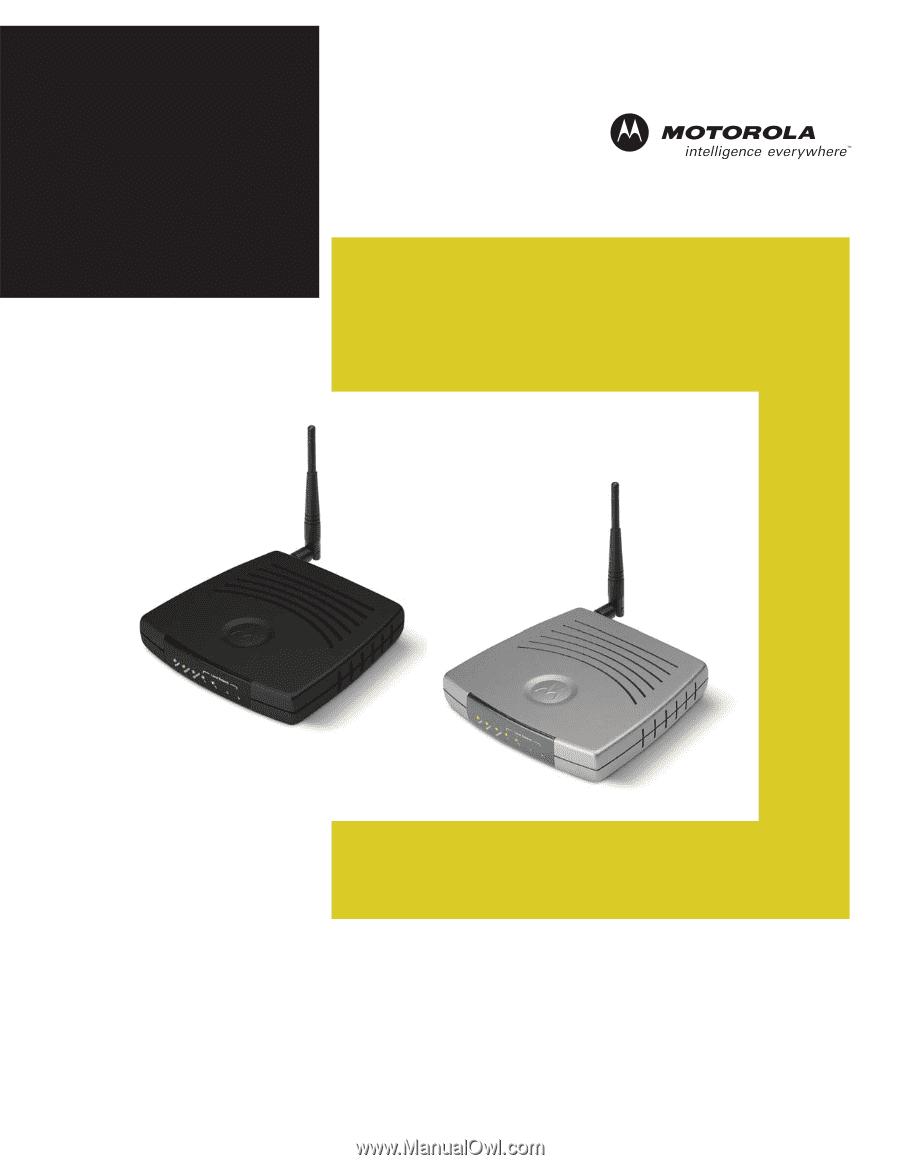
User Guide
WR850
Wireless Broadband
Routers
WR850GP and WR850G
WR850G
WR850GP