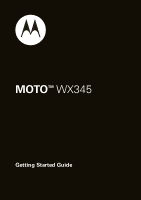Motorola WX345 Getting Started
Motorola WX345 Manual
 |
View all Motorola WX345 manuals
Add to My Manuals
Save this manual to your list of manuals |
Motorola WX345 manual content summary:
- Motorola WX345 | Getting Started - Page 1
MOTOTM WX345 Getting Started Guide - Motorola WX345 | Getting Started - Page 2
- Motorola WX345 | Getting Started - Page 3
Congratulations MOTOTM WX345 Your MOTO WX345 phone is loaded with great features, like photos, music, and Web access-all in a stylish flip design. • Photos. Take photos and send them to your friends. • Music. Instantly play your music. Just open the music player and select a playlist. • Web. Surf to - Motorola WX345 | Getting Started - Page 4
Scroll up/down/ left/right. Left Soft Key Volume Keys Camera Key Send Key Make & answer calls. micro USB Connector Select Key Select highlighted option. Right Soft Key Back Key Power/End Key Turn on/off, hang up, exit menus. 3.5mm Headset Jack Note: Your phone might look a little different. 2 Your - Motorola WX345 | Getting Started - Page 5
Let's go 4 Keys 6 Home screen 8 Calls 10 Contacts 12 Messaging 14 Photos 15 Music player 17 Radio 18 Web 20 Tips & tricks 21 Text entry 23 Personalize 24 Manage your life 27 Bluetooth® wireless 29 Memory card & USB 31 Security 33 Troubleshooting 35 Safety, Regulatory & Legal 37 - Motorola WX345 | Getting Started - Page 6
Let's go let's get you up and running Assemble & charge 1 cover off 2 SIM card in 3 microSD card in 4 battery in 5 cover on 6 charge up 4H Caution: Please read "Battery Use & Safety" on page 37. 4 Let's go - Motorola WX345 | Getting Started - Page 7
Tip: To remove the microSD memory card, use a coin or similar object to depress the retainer tab, then slide the card out with your thumb. Turn it on & off To turn your phone on or off, press and hold the Power/End key . Make & answer calls To make a call from the home screen, enter a number, then - Motorola WX345 | Getting Started - Page 8
Keys a few essentials Key tips Here are some tips on how to navigate around your phone. Menu navigation 1 From the home screen, press Menu (left soft key) to open the apps menu. Tip: You can also press the Select key to open the apps menu. 2 Press the - Motorola WX345 | Getting Started - Page 9
Shortcut keys From the home screen press , up, down, left or right to quickly open Music player, Contacts, Messages, or User profiles. Adjust volume Press the volume keys on the side of your phone to change the ring volume (in the home screen), or the earpiece volume (during a call). Keys 7 - Motorola WX345 | Getting Started - Page 10
access to the things you need most Quick start: Home screen The home screen gives you all your latest information in one place. It's what you see when you turn on the phone or press from a menu. It's basically like this: 12:14AM Status Indicators 28/05/2010 10:18 AM Menu Browser - Motorola WX345 | Getting Started - Page 11
option. You can press to return to the home screen at any time. Phone status & notifications The status bar at the top of the screen contains icons that tell you about messages and phone status. status indicators Signal Strength GPRS Bluetooth® Radio Alarm Clock New Message Ring Only Vibrate Only - Motorola WX345 | Getting Started - Page 12
a mobile device or accessory while driving may cause distraction and may be illegal. Always obey the laws and drive safely. Tip: To mute your call, press Options > Mute. Recent calls 1 From the home screen, press recent calls. to see a list of 2 Highlight a call and press to call it. To see - Motorola WX345 | Getting Started - Page 13
Emergency calls Note: Your service provider programs one or more emergency phone numbers (such as 911 or 112) that you can call under any circumstances, even when your phone is locked. Emergency numbers vary by country. Your pre-programmed emergency number(s) may not work in all locations, and - Motorola WX345 | Getting Started - Page 14
new contact Lisa Lindsay 2125550707 Options Back Text Entry Mode Press to scroll up/down through the contact list. Search for a contact. Select to view, call, edit, delete, copy, move, or send the selected contact. Tip: To see more contacts, press up or down. 12 Contacts - Motorola WX345 | Getting Started - Page 15
Create contacts Find it: > Contacts > Add new contact Alternatively, you can enter a phone number in the home screen, then press Options > Save to Phonebook. Enter the contact name and details. When you're finished, press OK > Yes to save. Call contacts Scroll to a contact and press . Contacts 13 - Motorola WX345 | Getting Started - Page 16
numbers or select message recipients from your phonebook. To send the message, press Options > Send. Receive a message When you receive a message, your phone plays an alert and shows the new message indicator at the top of the screen. To read the new message, press View. To read messages stored - Motorola WX345 | Getting Started - Page 17
. Multimedia 250 Options Shots Remaining (Phone Memory) Press up/down to zoom in/out. 1x Press right to change to video recorder. Select to adjust camera settings. To take the photo, press . Your phone saves the photo, and briefly shows the photo in the screen. • To send the photo in a message - Motorola WX345 | Getting Started - Page 18
delete the photo, press Options > Delete. To see photos you've taken, press > My Folder > Phone or Memory card > Open > Photos. To record a video, go to the camera viewfinder screen and press right to change to the video recorder. Alternatively, you can press > Multimedia > Video recorder. 16 Photos - Motorola WX345 | Getting Started - Page 19
: > Multimedia > Music player > My playlists, press Options > New playlist 1 Enter a name for the playlist, then press Options > Done. 2 Select the playlist name, then press Load > Options > Add to add a song from your phone or memory card. 3 If necessary, press Phone or Memory card to specify where - Motorola WX345 | Getting Started - Page 20
FM radio only works when an optional wired headset accessory is plugged into the phone's headset jack. Find it: > Multimedia > FM radio To tune a station, press or . Press Options to see radio options: options Radio ON(OFF) Channel list Manual input Auto search Settings Record Turn the radio off - Motorola WX345 | Getting Started - Page 21
options Append File list Return to the previous recorded file and continue recording to the same file. Manage recorded files. Radio 19 - Motorola WX345 | Getting Started - Page 22
use the browser, you must have data service activated for your account (additional fees may apply for this service). Use your phone's browser to surf your favorite Web sites, upload videos to a video blog, and download files and applications to your phone. Log onto your internet-based email account - Motorola WX345 | Getting Started - Page 23
a few handy hints To... Return to home screen See recent incoming & outgoing calls Press . Press > Recent calls > Call history > Missed calls or Dialed calls or Received calls. Create a new contact in your phonebook Enter a phone number in the home screen, then press Options > Save to Phonebook - Motorola WX345 | Getting Started - Page 24
extend your battery life? Try these: • Turn off Bluetooth® power: Press > Settings > Connectivity > Bluetooth > Power • Reduce the time your phone display stays on: Press > Settings > Phone settings > Phone settings > LCD backlight, and set Time (sec) to a lower setting. • Turn off the screen saver - Motorola WX345 | Getting Started - Page 25
or notes. Indicators at the top right of the text screen show the current text entry mode. Your phone uses T9 software that lets you enter words using one keypress per letter. The phone predicts each word as you enter it. To change the text entry mode, press Options > Input method: entry modes - Motorola WX345 | Getting Started - Page 26
setting. Ringtone is off, vibrate is on. Ringtone and key tone volume are set to maximum. Vibrate is off, ringtone is on. Adjust profile settings for when a wired headset is plugged into your phone. Bluetooth® Adjust profile settings for when a Bluetooth headset is connected to your phone. 24 - Motorola WX345 | Getting Started - Page 27
ring. Set to Single, Repeat, or Ascending. Play an extra tone for Warning, Error, Camp on, and Connect. Set to answer calls by pressing any key. Wallpaper Set the wallpaper (background) image in your home screen. Find it: > Settings > Phone settings > Display > Wallpaper > picture Personalize 25 - Motorola WX345 | Getting Started - Page 28
sec, 30 sec, or 1 minute. To set the screen saver image, select Select > picture. Time & date To set the time and date: Find it: > Settings > Phone settings > Time and date To show time and date in the home screen. Find it: > Settings > Phone settings > Display> Show date and time Language Set menu - Motorola WX345 | Getting Started - Page 29
-Reminder, Meeting, or Course. To view an event, scroll to the day, then press Options > View. Select the event to see its details. When your phone shows/sounds an event reminder, press OK to dismiss the reminder. Press Snooze to delay the reminder for eight minutes. Alarms Find it: > Tools > Alarm - Motorola WX345 | Getting Started - Page 30
Tasks Find it: > Tools > Tasks Create a list of tasks. To add a task, press Add. You can set three types of tasks-Date, Call, or Anniversary. Calculator Find it: > Tools > Calculator World clock Find it: > Tools > World clock See the current time in cities around the world. To set - Motorola WX345 | Getting Started - Page 31
® wireless lose the wires and go wireless Turn Bluetooth power on or off Find it: > Settings > Connectivity > Bluetooth > Power When Bluetooth power is on, the Bluetooth indicator appears in the home screen. Note: To extend battery life, turn off Bluetooth power when not in use. Connect new devices - Motorola WX345 | Getting Started - Page 32
about a device, check the instructions that came with it. For more Bluetooth support, go to www.motorola.com/Bluetoothsupport. For maximum Bluetooth security, always connect Bluetooth devices in a safe, private environment. Note: Using a mobile device or accessory while driving may cause distraction - Motorola WX345 | Getting Started - Page 33
more on your phone microSD Memory card Note: You need an optional microSD memory card installed for some features on your phone, like the music player. To format your memory card, press > My Folder > Memory card > Format. Warning: When you format a memory card, all data on the card is deleted. To - Motorola WX345 | Getting Started - Page 34
be used for anything else, including making emergency calls. To restore the phone to normal use, disconnect it from the computer. 1 With a memory card inserted and your phone showing the home screen, connect a Motorola micro USB data cable from your phone's micro USB port to a USB port on your - Motorola WX345 | Getting Started - Page 35
it: Find it: > Settings > Security settings > Change password > Phone password. You can also change your SIM card PIN and PIN2 codes. If you forget your phone password: At the Input password prompt, try entering 1122 or the last four digits of your phone number. If that doesn't work, contact your - Motorola WX345 | Getting Started - Page 36
To unlock your phone: When you see Input password, enter your four-digit phone password and press OK. 34 Security - Motorola WX345 | Getting Started - Page 37
to key presses, try a quick reset. Remove the back cover and battery ("Assemble & charge" on page 4), then replace and turn on your phone as usual. Reset Reset default factory settings on your phone. You'll need to enter your phone password to reset the phone. Caution: This option erases all - Motorola WX345 | Getting Started - Page 38
Service & Repairs If you have questions or need assistance, we're here to help. Go to www.motorola.com/repair (United States) or www.motorola.com/support (Canada), where you can select from a number of customer care options. You can also contact the Motorola Customer Support Center at 1-800-734-5870 - Motorola WX345 | Getting Started - Page 39
your mobile device in your car in high temperatures.* • Do avoid dropping the battery or mobile device.* Dropping these items, especially on a hard surface, can potentially cause damage.* • Do contact your service provider or Motorola if your mobile device or battery has been damaged from dropping - Motorola WX345 | Getting Started - Page 40
the battery and try charging it again; • If the message remains, contact a Motorola authorized service center. Important: Motorola's warranty does not cover damage to the mobile device caused by non-Motorola batteries and/or chargers. Warning: Use of a non-Motorola battery or charger may present - Motorola WX345 | Getting Started - Page 41
time to charge. • Motorola batteries and charging systems have circuitry that protects the battery from damage from overcharging. Driving Precautions Responsible and safe driving is your primary responsibility when behind the wheel of a vehicle. Using a mobile device or accessory for a call or other - Motorola WX345 | Getting Started - Page 42
games or enabling a flashing-lights feature (if available) on your mobile It is always a good idea to hold the screen away from your eyes, leave the lights on • Avoid turning up the volume to block out noisy surroundings. • Turn the volume Web site at direct.motorola.com/ hellomoto/nss/ - Motorola WX345 | Getting Started - Page 43
you are in such an area, turn off your mobile device, and do not remove, install, or charge batteries. In such areas, sparks can occur and cause an explosion or fire. Symbol Key Your battery, charger, or mobile device may contain symbols, defined as follows: Symbol Definition 032374o Important - Motorola WX345 | Getting Started - Page 44
authorities for more information. Do not dispose of your battery or mobile device with your household waste. See "Recycling you communicate with your mobile device, the system handling your call controls the power level at which your mobile device transmits. instructions and precautions: 42 - Motorola WX345 | Getting Started - Page 45
or receiving a phone call, hold your mobile device just like you would a landline phone. • If you wear the mobile device on your body, always place the mobile device in a Motorola-supplied or approved clip, holder, holster, case, or body harness. If you do not use a body-worn accessory supplied or - Motorola WX345 | Getting Started - Page 46
SAR (IEEE) Your model wireless phone meets the governmental requirements for exposure the power output. Before a mobile device is available for sale to the public in the U.S. and Canada, it must the body) submitted to the FCC and available for review by Industry Canada. The highest SAR value for this - Motorola WX345 | Getting Started - Page 47
guide, is 1.46 W/kg. Body-worn measurements can differ, depending upon available accessories and regulatory requirements. The SAR information includes the Motorola cases, products are designed to be within the guidelines. Additional information on SAR can be found on the Cellular phones. If - Motorola WX345 | Getting Started - Page 48
EC • All other relevant EU Directives 0168 Product Approval Number The above gives an example of a typical Product Approval Number. You can view your product's Declaration of Conformity (DoC) to Directive 1999/5/EC (to R&TTE Directive) at www.motorola.com/rtte. To find your DoC, enter the Product - Motorola WX345 | Getting Started - Page 49
FCC ID:xxxxxx on the product label. Motorola has not approved any changes or modifications to this device by the user. Any changes or modifications could void the user's if not installed and used in accordance with the instructions, may cause harmful interference to radio communications. However, - Motorola WX345 | Getting Started - Page 50
, wherever wireless service is available and safe conditions allow. When driving a car, driving is your first responsibility. If you choose to use your mobile device while driving, remember the following tips: • Get to know your Motorola mobile device and its features such as speed dial, redial and - Motorola WX345 | Getting Started - Page 51
know to be stolen, call roadside assistance or other special non-emergency wireless number (wherever wireless phone service is available). Privacy & Data Security Motorola Privacy&DataSecurity understands that privacy and data security are important to everyone. Because some features of your mobile - Motorola WX345 | Getting Started - Page 52
or other third-party servers. This information is used to help improve products and services offered by Motorola. If you have further questions regarding how the use of your mobile device may impact your privacy or data security, please contact Motorola at [email protected], or contact your - Motorola WX345 | Getting Started - Page 53
Use & Care ToUse& care Care for your Motorola mobile device, please observe the following: liquids Don't expose your mobile device to water, mobile device. protection To help protect your mobile device, always make sure that the battery compartment and any connector covers are closed and secure. 51 - Motorola WX345 | Getting Started - Page 54
devices and electrical accessories to any Motorola Approved Service Center in your region. Details of Motorola approved national recycling schemes, and further information on Motorola recycling activities can be found at: www.motorola.com/recycling Packaging & Product Guides Product packaging and - Motorola WX345 | Getting Started - Page 55
Hearing Aid Compatibility (HAC) rating for this mobile phone, use only the original equipment battery model. The ratings are not guarantees. Results will mobile phones. Software Copyright Notice Motorola SoftwareCopyrightNoticeproducts may include copyrighted Motorola and third-party software - Motorola WX345 | Getting Started - Page 56
normal, non-exclusive, royalty-free license to use that arises by operation of law in the sale of a product. Content warranty coverage. Please retain your original dated sales receipt for your records. For warranty service of your Motorola Personal Communications Product you will need to provide - Motorola WX345 | Getting Started - Page 57
remedy, and applies as follows to new Motorola Products, Accessories, and Software purchased by consumers in the United States or Canada, which are accompanied by this written warranty: Products and Accessories Products Covered Products and Accessories as defined above, unless otherwise provided - Motorola WX345 | Getting Started - Page 58
alteration, or modification in any way by someone other than Motorola, or its authorized service centers, are excluded from coverage. Altered Products. Products or Accessories with (a) serial numbers or date tags that have been removed, altered or obliterated; (b) broken seals or that show evidence - Motorola WX345 | Getting Started - Page 59
and without warranty. Who is Covered? This warranty extends only to the first consumer purchaser, and is not transferable. What Will Motorola Do? Motorola, at its option, will at no charge repair, replace or refund the purchase price of any Products, Accessories or Software that does not conform to - Motorola WX345 | Getting Started - Page 60
address and telephone number. What Other CONSUMER, AND IS PROVIDED IN LIEU OF ALL OTHER WARRANTIES, EXPRESS OR IMPLIED. IN NO EVENT SHALL MOTOROLA BE LIABLE, WHETHER IN CONTRACT OR TORT (INCLUDING NEGLIGENCE) FOR DAMAGES IN EXCESS OF THE PURCHASE PRICE OF THE PRODUCT, ACCESSORY OR SOFTWARE - Motorola WX345 | Getting Started - Page 61
service names are the property of their respective owners. © 2010 Motorola Mobility, Inc. All rights reserved. Caution: Changes or modifications made in the radio phone, not expressly approved by Motorola, will void the user's authority to operate the equipment. Product ID: MOTO WX345 Manual Number - Motorola WX345 | Getting Started - Page 62
60 - Motorola WX345 | Getting Started - Page 63
- Motorola WX345 | Getting Started - Page 64
accessories more information GO TO accessories: www.motorola.com guides: www.motorola.com/support

Getting Started Guide
MOTO
TM
WX345