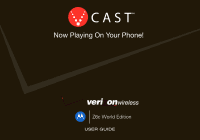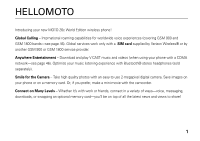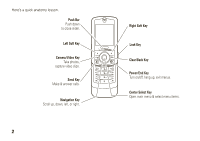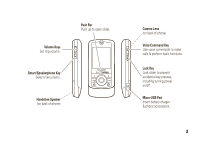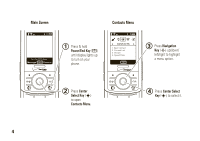Motorola Z Series User Guide
Motorola Z Series Manual
 |
View all Motorola Z Series manuals
Add to My Manuals
Save this manual to your list of manuals |
Motorola Z Series manual content summary:
- Motorola Z Series | User Guide - Page 1
Z6c World Edition - Motorola Z Series | User Guide - Page 2
- Motorola Z Series | User Guide - Page 3
HELLOMOTO Introducing your new MOTO Z6c World Edition wireless phone! Global Calling - International roaming capabilities for worldwide voice experiences (covering GSM 900 and GSM 1800 bands-see page 46). Global services work only with a SIM card supplied by Verizon Wireless® or by another GSM 900 - Motorola Z Series | User Guide - Page 4
Here's a quick anatomy lesson. Push Bar Push down to close slider. Left Soft Key Camera/Video Key Take photos, capture video clips. Send Key Make & answer calls. Navigation Key Scroll up, down, left, or right. 2 Right Soft Key Lock Key - Motorola Z Series | User Guide - Page 5
phone) Push Bar Push up to open slider. > Camera Lens (on back of phone) Voice Command Key Use voice commands to make calls & perform basic functions. Lock Key Lock slider to prevent accidental key presses, including turning power on/off. Micro-USB Port Insert battery charger & phone accessories - Motorola Z Series | User Guide - Page 6
1X ❙❙❙ òN Tue, Oct 23 12:45pm Message MENU Contacts 1 Press & hold Power/End Key (P) until display lights up to turn on your phone. Contacts Menu 1 EV 1X ❙❙❙ òN BGHAJ b CONTACTS c 1. New Contact 2. Contact List 3. Groups 4. Speed Dials OK 3 Press Navigation Key (S) up/down/ left/right to - Motorola Z Series | User Guide - Page 7
. Verizon Wireless® is a registered trademark of Verizon Trademark Services, LLC. © Motorola, Inc., 2007. Caution: Changes or modifications made in the radio phone, not expressly approved by Motorola, will void the user's authority to operate the equipment. Software Copyright Notice The Motorola - Motorola Z Series | User Guide - Page 8
contents menu map 8 Use and Care 10 essentials 11 about this guide 11 insert the SIM card 11 battery 12 turn it on & off 15 lock & unlock slider 15 make a call 15 answer a call 16 store a phone number . . . . 16 call a stored phone number 17 tips & tricks 17 basics 19 main screen 19 - Motorola Z Series | User Guide - Page 9
camera orientation . 91 download pictures 92 other features 93 advanced calling 93 contacts 94 personalizing 98 more personalizing features . . 103 call times & data volumes . 106 handsfree 108 network 108 personal organizer 110 security 113 fun & games 114 service & repairs 116 SAR Data - Motorola Z Series | User Guide - Page 10
B GET IT NOW* • Music & Tones • Picture & Video • Games • News & Info • Tools on the Go • Extras G MESSAGING • New Message • Inbox • Sent • Drafts • Voicemail • Mobile IM* • E-mail* • Chat* H CONTACTS • New Contact • Contact List • Groups • Speed Dials • In Case of Emergency menu map A RECENT CALLS - Motorola Z Series | User Guide - Page 11
Service Alerts • Power On/Off • Talking Phone * requires Mobile Web service Display Settings • Banner • Backlight • Brightness • Wallpaper • Display Themes • Dial Fonts • Clock Format • Camera Orientation Phone • Plus Code Dialing Memory • Save Options** • Phone Memory • Card Memory** Phone Info • - Motorola Z Series | User Guide - Page 12
Use and Care Use and Care To care for your Motorola phone, please keep it away from: liquids of any kind Don't expose your phone to water, rain, extreme humidity, sweat, or other moisture. If it does get wet, don't try to accelerate drying with the use of an oven - Motorola Z Series | User Guide - Page 13
for more information. symbols This means a feature requires an optional accessory. insert the SIM card Note: Global services work only with a SIM card supplied by Verizon Wireless® or by another GSM 900 or GSM 1800 service provider. When you set your phone to use a GSM 900 or GSM 1800 network (see - Motorola Z Series | User Guide - Page 14
charge Using certain features can quickly deplete your battery's charge. These features can include downloading music, using the camera, replaying video clips, and using Bluetooth® wireless connections. You can conserve your battery's charge by doing the following: • Turn Bluetooth power off when - Motorola Z Series | User Guide - Page 15
Equipment" hologram; • If there is no hologram, the battery is not a qualified battery; • If there is a hologram, replace the battery and retry charging it; • If the message remains, contact a Motorola Authorized Service Center. • New batteries or batteries stored for a long time may take more time - Motorola Z Series | User Guide - Page 16
bend, deform, puncture, shred, or submerge the battery or mobile device. Avoid dropping the battery or mobile device, especially on a hard surface. If your battery or mobile device has been subjected to such damage, take it to a Motorola Authorized Service Center before using. Do not attempt to dry - Motorola Z Series | User Guide - Page 17
to enter your four-digit unlock code (which, by default, is the last four digits of your phone number) and press the center select key (s) (OK) to unlock the phone. To turn off your phone, press and hold the Power/End key (O). lock & unlock slider You can lock your phone to keep from accidentally - Motorola Z Series | User Guide - Page 18
, indicated by + (see page 52 to set up your preferred international call prefix). Then, press number keys to dial the country code and phone number. 16 essentials answer a call When your phone rings and/or vibrates, just open the slider or press the Send key (N) to answer. To "hang up," press the - Motorola Z Series | User Guide - Page 19
To edit or delete a Contacts entry, see page 94. Tip: You can set your phone to display a picture or play a special ringtone for caller (see page 96). call a stored phone number 1 From the main screen, press the right soft key (+) (Contacts) to open the Contact List quickly. 2 Scroll to the Contacts - Motorola Z Series | User Guide - Page 20
To... call voicemail change ring volume use voice commands record voice memos Do this... Press and hold 1. Press the side volume keys (see page 2). Press the voice command key (see page 2). Then use the on-screen prompts. Press and hold the voice command key (see page 2). 18 essentials - Motorola Z Series | User Guide - Page 21
. main screen The main screen appears when you turn on the phone. 11X ò N Date & Time Left Soft Key Label Tue, Oct 23 12:45pm Message MENU Contacts Right Soft Key Label To dial a number from the main - Motorola Z Series | User Guide - Page 22
N Tue, Oct 23 12:45pm Message MENU Contacts alert/indicator 0EV 1X Signal Strength EVDO indicator shows when phone is in EVDO coverage area (necessary for V CAST services). 1X indicator shows when phone is in 1x-RTT coverage area. Number of bars show strength of each signal. A GSM Mode Shows when - Motorola Z Series | User Guide - Page 23
Call, Tethered, or Embedded WAP/BREW Application Shows during data call, tethered mode, or WAP/BREW application. M Dormant Indicates phone is dormant and PPP session is active. 9 No Service Phone is in area with no service coverage. 8 TTY Phone is in TTY mode. t Voice Call Shows during an active - Motorola Z Series | User Guide - Page 24
% OFF KStandalone Mode Shows when your phone is in standalone mode. enter text Some features allow you to enter text. This example shows a Contacts entry screen: Highlighted Option Press the left soft key (-) to change entry mode. 11X ò N EDIT CONTACT First Name Abc John Last Name - Motorola Z Series | User Guide - Page 25
(in English) as you press keys. iTAP Spanish The phone predicts each word (in Spanish) as you press keys. Abc Enter numbers and letters, first character of a sentence in uppercase. ABC Enter numbers and letters, all characters in uppercase (not available when editing a contact). basics 23 - Motorola Z Series | User Guide - Page 26
) iTAPs first letter of sentence in uppercase (Spanish) iTAPS all uppercase letters (Spanish) tap mode This is the standard mode for entering text on your phone. Regular tap mode cycles through the letters, numbers, and symbols of the key you press. 24 basics - Motorola Z Series | User Guide - Page 27
text or text edits, press the Power/End key (O) twice to exit without saving. iTAP® mode iTAP software provides a predictive text phone might show: 11X ò N NEW TXT MSG 18/160 To: 233-2233 Text: This is a prog ram iTAPEn SEND Options Press the navigation key (S) right to accept program - Motorola Z Series | User Guide - Page 28
stores it as a new word option. When you fill memory space for new word options, your phone deletes the oldest words to add new ones. • Scroll up or down to view other possible combinations, and select the one you want. • Press right - Motorola Z Series | User Guide - Page 29
to lower Volume Keys call sounds volume, then switch to Vibrate Only, then Alarm Only, and, finally, All Sounds Off. Press the up Smart/ Speaker- phone Key volume key to cycle back from silent to vibrate and then to the lowest call volume setting. handsfree speaker You can use your - Motorola Z Series | User Guide - Page 30
mode Note: Consult airline staff about the use of Standalone Mode in flight. Turn off your phone whenever instructed to do so by airline staff. Use standalone mode to turn off your phone's calling features in locations where wireless phone use is prohibited. You cannot make or receive calls or use - Motorola Z Series | User Guide - Page 31
set to On by displaying indicators and a message on the main screen: %OFF K N Standalone Mode OK change lock code Your phone's four-digit lock code is originally set to the last four digits of your phone number. To change lock code: 1 Press the center select key (s) to open the menu. basics 29 - Motorola Z Series | User Guide - Page 32
it. To lock or unlock your phone, you need the four-digit lock code (which is originally set to the last four digits of your phone number). Note: You can make emergency calls on a locked phone (see page 51). A locked phone still rings or vibrates for incoming calls or messages. To manually lock your - Motorola Z Series | User Guide - Page 33
Up and press the center select key (s) (OK). 8 Press the Power/End key (O) to return to the main screen. To unlock the phone, enter the four-digit lock code in the Enter Lock Code entry area and press the center select key (s) (OK). Note: You can lock the keys by using the switch on - Motorola Z Series | User Guide - Page 34
inserted in your phone. You cannot send, copy, or change copyrighted files. install memory card 1 Remove the battery door from your phone. 2 With the set whether multimedia content that you download or create with your phone's camera is stored in phone memory or on the memory card. 1 Press the center - Motorola Z Series | User Guide - Page 35
select key (s) (OK). 5 Select My Pictures, My Videos, My Music, or My Sounds, and press the center select key (s) (OK). move files from phone to memory card You can move files (such as photos, videos, sound, and music files) to the memory card to free up phone memory. Note: Moving a file to the - Motorola Z Series | User Guide - Page 36
An f in the picture thumbnail indicates that the picture came preloaded on your phone and cannot be moved to the memory card. If the picture or video is not marked with a memory card icon, it is stored on the phone. 4 Scroll to the file you want to move and press the right soft key (+) (Options). 5 - Motorola Z Series | User Guide - Page 37
. • Use a TSB-121 compliant cable (provided by the TTY manufacturer) to connect the TTY device to your phone. Your phone has a 2.5mm jack. • Set the phone to Medium volume level for proper operation. If you experience a high number of incorrect characters, adjust the volume as needed to minimize - Motorola Z Series | User Guide - Page 38
by speaking into microphone. Transmit TTY characters but receive by listening to earpiece. All TTY modes are turned off. When your phone is in a TTY mode, your phone displays the international TTY mode, the international TTY symbol, and the mode setting during an active TTY call. return to voice - Motorola Z Series | User Guide - Page 39
scroll to the desired setting: High, Med High, Med, Med Low, Low-Your phone rings for incoming calls and other events, depending on the detail settings. Vibrate Only-The phone vibrates to indicate an incoming call. Alarm Only-Your phone plays an audible alarm to alert you to events. You are not able - Motorola Z Series | User Guide - Page 40
select key (s) (OK). 4 Select Call Sounds and press the center select key (s) (OK). 38 customize 5 Select Call Ringtone by pressing the center select key (s) (OK), then scroll to a desired ringtone and press the center select key (s) (OK). Note: Press the left soft key (-) (Play) to preview the - Motorola Z Series | User Guide - Page 41
Message, Pic-Video Message, Voicemail, Low Battery, or Missed Calland press the center select Ringtones and press the center select key (s) (OK). 3 On the GET NEW RINGTONES screen, select Get New App and press the center select key (s) (OK). Your phone connects to the Get It Now site with ringtone - Motorola Z Series | User Guide - Page 42
ringtone. 4 Press the Power/End key (O) to return to the main screen. Note: Normal airtime and/or carrier usage charges apply. talking phone settings You can set your phone press the center select key (s) (OK). 4 Scroll to Talking Phone and press the center select key (s) (OK). 5 Select Keypad - Motorola Z Series | User Guide - Page 43
the call. Answer by pressing the Send key (N) only. Automatically answer incoming call (works with headset, Bluetooth® connections, and when phone is operating in handsfree mode). wallpaper Set a photo, picture, or animation as a wallpaper (background) image in your main screen: Note: To use - Motorola Z Series | User Guide - Page 44
to the main screen. display themes Set the overall look and feel of your phone's display. 1 Press the center select key (s) to open the menu. 2 Use for the main screen and the keypad remain on, or reduce backlight to extend battery life. 1 Press the center select key (s) to open the menu. 2 Use - Motorola Z Series | User Guide - Page 45
location information (ALI) feature, along with Assisted Global Positioning System (AGPS) satellite signals, to tell the network where you are physically located. When ALI is set to Location On, your phone displays the O (ALI on) indicator. Services may use your known location to provide useful - Motorola Z Series | User Guide - Page 46
see page 46). Your phone uses Assisted Global Positioning System (AGPS) satellite signals to estimate your location. If your phone cannot find strong satellite AGPS accuracy: • Go outside and away from underground locations, covered vehicles, structures with metal or concrete roofs, tall buildings, - Motorola Z Series | User Guide - Page 47
or block AGPS satellite signals. AGPS uses satellites controlled by the U.S. government and subject to changes implemented in accordance with the Department of Defense AGPS user policy and the Federal Radio Navigation Plan. These changes might affect AGPS performance. customize 45 - Motorola Z Series | User Guide - Page 48
switch between CDMA and GSM 900 or GSM 1800 networks. Note: To use your phone with a GSM 900 or GSM 1800 network, you must insert a SIM card (see page 11), supplied by Verizon Wireless® or a GSM 900 or GSM 1800 network service provider. 1 Press the center select key (s) to open the menu. 2 Use the - Motorola Z Series | User Guide - Page 49
not provided by Verizon Wireless, you may be prompted to enter a subsidy code. You will need to contact Verizon Wireless to obtain the subsidy code. redial a receive a busy signal, your phone displays Call Failed, Number Busy. With automatic redial, your phone automatically redials the number for - Motorola Z Series | User Guide - Page 50
center select key (s) (OK). When automatic redial is turned off, you can manually activate it to redial a number. When you hear a fast busy signal and press the Send key (N) or RETRY to automatically redial. recent calls Your phone keeps lists of the calls you have received and dialed, even if the - Motorola Z Series | User Guide - Page 51
Lock selected entry so it cannot be erased. Delete all unlocked entries. Go to the View Timers screen to see the length of each call. return missed calls Your phone keeps a record of your missed calls. When you miss a call, your phone displays the s (missed call) indicator and [Number] Missed Calls - Motorola Z Series | User Guide - Page 52
speed dial Note: Speed dial number 1 is already assigned to your voice mail number. To assign a speed dial number to an entry: 1 Press the center select key (s) to open the menu. E CONTACTS is automatically selected. 2 Use the navigation key (S) to scroll to Speed Dials and press the center select - Motorola Z Series | User Guide - Page 53
service provider programs one or more emergency phone numbers, such as 911, that you can call at any time, even when your phone is locked. Note: Check with your service provider, as emergency numbers vary by country. Your phone emergency call, your phone can use Assisted Global Positioning System ( - Motorola Z Series | User Guide - Page 54
For best results: • Go outside and away from underground locations, covered vehicles, structures with metal or concrete roofs, tall buildings, and foliage If your phone cannot find strong AGPS satellite signals, the location of the nearest cell tower in contact with your phone is automatically - Motorola Z Series | User Guide - Page 55
4 Scroll to Plus Code Dialing and press the center select key (s) (OK). 5 Scroll to an international you receive. When you receive a voicemail message, your phone shows the voicemail message indicator y. Note: Your service provider may include additional information about using this feature. Select - Motorola Z Series | User Guide - Page 56
List Recent Calls Bluetooth Menu Main Menu Notepad Voice Record Note: When you have a Bluetooth device connected during a call, you may also see Audio to Phone and Disconnect Bluetooth options. When you have TTY Mode on, you may also see a TTY Setup option. 54 calls - Motorola Z Series | User Guide - Page 57
page 46). A multimedia message contains embedded media objects (possibly including photos, picture, sounds, or voice records). You can send a multimedia message to other Verizon Wireless® multimedia messaging-capable phones and to other email addresses. create & send message 1 From the main screen - Motorola Z Series | User Guide - Page 58
entry area and press keypad keys to enter message text. 6 Scroll to the Picture entry area and press the left soft key (-) (My Pics). or Scroll video clip and press the center select key (s) (OK). 8 If sending a Picture message, scroll to the Sound entry area and press the left soft key (-) (Sounds - Motorola Z Series | User Guide - Page 59
from the message. option Add Slide Cancel Msg Add a page to the message. Cancel the message. receive a multimedia (picture/video) message Note: You can send and receive multimedia messages only when using your phone with a CDMA network (see page 46). When you receive a multimedia message, your - Motorola Z Series | User Guide - Page 60
messages that you receive can contain different media objects: • Photos, pictures, and animations are displayed as you read the message. • A available when using your phone with a CDMA network (see page 46) AND if you insert a SIM card supplied by Verizon Wireless® and set your phone to use a GSM - Motorola Z Series | User Guide - Page 61
password to sign in. mobile IM Note: The Mobile IM feature is available only when using your phone with a CDMA network (see page 46). Note: When you use Instant Messaging, on your phone, normal airtime and/or carrier usage charges apply. To access your internet Instant Messaging account to exchange - Motorola Z Series | User Guide - Page 62
name and password to sign in. chat Note: The Chat feature is available only when using your phone with a CDMA network (see page 46). Note: When you use your internet chat account on your phone, normal airtime and/or carrier usage charges apply. Access your internet chat account to chat in real - Motorola Z Series | User Guide - Page 63
(S) to scroll to Drafts and press the center select key (s) (OK). 3 Scroll to the message you want to view and press the center select key (s) (EDIT). To delete the message, press the left soft key (-) (Erase). Press the right soft key (+) (Options) to perform other actions on the message, such as - Motorola Z Series | User Guide - Page 64
erase messages To erase all read messages from your inbox: 1 From the main screen, press the left soft key (-) (Message) to open G MESSAGING. 2 Press the right soft key (+) (Options). 3 Use the navigation key (S) to scroll to Erase Inbox, Erase Drafts, Erase Sent, or Erase All, and press the center - Motorola Z Series | User Guide - Page 65
or car kit to make handsfree calls. Note: The use of wireless phones while driving may cause distraction. Discontinue a call if you can't concentrate on driving. Additionally, the use of wireless devices and their accessories may be prohibited or restricted in certain areas. Always obey the laws - Motorola Z Series | User Guide - Page 66
equipment to which a user has access. Basic Imaging enables a mobile phone to control a digital camera. Basic Printing drivers. Handsfree (HFP)-Describes how a gateway device can be used to place and receive calls for a handsfree device. For example, a vehicle handsfree kit could use a mobile phone - Motorola Z Series | User Guide - Page 67
phone's phonebook available to a handsfree device. CDMA network only Dial Up Networking (DUN)-Provides a standard to access the Internet and other dial-up services with a Bluetooth wireless To extend battery life, use this procedure to set Bluetooth power to Off when not in use. Your phone will not - Motorola Z Series | User Guide - Page 68
you use your Motorola Bluetooth headset with both an audio device and your phone, use your phone's Bluetooth menus to connect the phone with the headset device is in pairing or bonding mode (see the user's guide for the device). You can connect your phone with only one device at a time. 1 Press the - Motorola Z Series | User Guide - Page 69
device. 7 If the device requests permission to bond with your phone, press the center select key (s) (YES) and enter the device PIN code to create a secure connection with the device. (The PIN code is typically set to 0000). Note: See the instructions that came with your device for the device PIN - Motorola Z Series | User Guide - Page 70
battery charge. connect with another phone You can use a Bluetooth connection to transfer a contact or file to another phone. To transfer a contact to another phone: Note: Make sure the phone (s) (OK). Note: If your phone does not already have Bluetooth power turned on, it prompts you to - Motorola Z Series | User Guide - Page 71
The receiving phone must be capable of receiving the file type. 1 On your phone, select the file (such as a picture, video code 0000 or accept the transfer. When the phones connect, the sending phone begins the transfer. The receiving phone is prompted to accept the transfer. When the receiving phone - Motorola Z Series | User Guide - Page 72
must use the cables in the Motorola Original™ data kit (see the data kit user's guide for more information). • Connect the phone to a high-power USB port on your computer (not a low-power one such as the USB port on your keyboard or bus-powered USB hub). Typically, USB high-power ports are on your - Motorola Z Series | User Guide - Page 73
in your MUSIC LIBRARY • record new sounds • set music or tones as your ringtone Tip: Get to Music & Tones quickly by pressing the navigation key (S) left from page 19). download V CAST music directly to phone Note: You cannot download V CAST music when your phone is using a GSM network. 1 From the - Motorola Z Series | User Guide - Page 74
press the center select key (s) (Buy). After you press Buy your phone shows song details and price. 5 Press the center select key (s) (BUY) to confirm your computer You can transfer songs from a computer to your phone with a USB cable connection. You can purchase these songs from the V CAST Music - Motorola Z Series | User Guide - Page 75
Music Manager: 1 From your computer's web brower, go to http://www.vzam.net/vcastmusic/. 2 Follow the on-screen instructions to select, download, and install V CAST Music Manager for your phone. buy music from V CAST Music Store 1 On your computer, launch the V CAST Music Manager. 2 In the V CAST - Motorola Z Series | User Guide - Page 76
instructions to complete your purchase(s) and download the song(s) you have purchased. Downloading can take several minutes. When downloading is complete, click on the "MUSIC ON MY PC" tab in the V CAST Music Manager window to see the songs you purchased. To transfer the songs to your phone, see " - Motorola Z Series | User Guide - Page 77
on your computer. If this is the first time you have connected the phone to a computer with a USB cable, additional software drivers may be installed. (For more information on using a USB cable connection, see page 70.) 6 On your phone from the main screen, press left on the navigation key (S) to - Motorola Z Series | User Guide - Page 78
2 Use the navigation key (S) to scroll to My Music and press the center select key (s) (OK). Find music on phone by artist, album,or song title. Return to MUSIC LIBRARY screen. 11X ❙❙❙ ò N HOME SEARCH HELP MUSIC LIBRARY View help information. 1. Genres 3. Albums 5. Playlists 7. Play All - Motorola Z Series | User Guide - Page 79
option Playlists Inbox Play All Shuffle Play songs from personalized playlists that you create. View alert notifications received when new music from a selected artist is available for download. Play all songs in the Music Library in list order. Play songs in the Music Library in random order. • - Motorola Z Series | User Guide - Page 80
controls with slider open skip back to previous song Within first two seconds of song, press & release the navigation key (S) left. return to song beginning turn off music player After first two seconds of song, press & release the navigation key (S) left. Press the Power/End key (O). play an - Motorola Z Series | User Guide - Page 81
2 Scroll to the artist you want and press the center select key (s) (OK). 3 Scroll to the album you want to play and press Options. 4 Select Play album by pressing the center select key (s) (OK). (See below for other OPTIONS menu selections.) From the ARTISTS screen: 1 Use the navigation key (S) to - Motorola Z Series | User Guide - Page 82
3 Scroll to the album you want and press the center select key (s) (OK). 4 Scroll to the song you want to play and press the center select key (s) (Play). (The song plays only once.) or Press the right soft key (+) (Options) to select another option (see page 82). From the ARTISTS screen: 1 Use the - Motorola Z Series | User Guide - Page 83
by the next song in the list.) or Press the right soft key ( +) (Options) to select another option (see page 82). play all songs on phone 1 From the main screen, press left on the navigation key (S) to access Music &Tones. 2 Use the navigation key (S) to scroll to My Music and press - Motorola Z Series | User Guide - Page 84
Add To Playlist Move Song Erase Song Song Info Add the selected song to a playlist. Move the song from the memory card to the phone or from the phone to the card. Delete the selected song. View the following information for the song: title, artist, album title, genre, copyright year, duration, and - Motorola Z Series | User Guide - Page 85
A2DP stereo headphones (see page 66). Note: You cannot charge your phone when a micro-USB headset is connected. When the phone's slider is open and you are not using a wired or wireless headset, music is played through the phone's speaker. create a playlist 1 From the main screen, press left on the - Motorola Z Series | User Guide - Page 86
1 Open a playlist (see page 81) and scroll to the playlist you want to edit and press the right soft key (+) (Options). 2 Use the navigation key (S) to scroll to Edit playlist and press the center select key (s) (OK). 3 Edit the playlist as desired. To change the order of songs in your playlist - Motorola Z Series | User Guide - Page 87
and displayed in the MY SOUNDS list. Tip: To create a voice record quickly, press and hold the voice key (on the right side of the phone), then press the center select key (s) (OK) to begin recording. Press the center select key (s) (STOP) when finished. You can press the left soft key - Motorola Z Series | User Guide - Page 88
the right soft key (+) (Options), then scroll to and select Rename. record & play video clips Your camera lens is on the back of your phone when the phone is open (see page 1). To get the clearest video clips, wipe the lens clean with a soft, dry cloth before you capture a video clip. record a video - Motorola Z Series | User Guide - Page 89
is active (but not recording), press the right soft key (+) (Options) to select from these options: option Full Screen Change camera orientation and use the full viewing screen. Brightness Adjust image brightness. White Balance Adjust for different lighting. Duration Specify standard lengths - Motorola Z Series | User Guide - Page 90
2 GB removable memory card. play video clip To play a video clip stored on your phone: 1 From the main screen, press right on the navigation key (S) to access B GET IT NOW. 2 Use the navigation key (S) to scroll to Picture & Video and press the center select key (s) (OK). 3 Scroll to My Videos and - Motorola Z Series | User Guide - Page 91
mode when the slider is closed. You can take a photo with your phone and send it in a multimedia message to other wireless phone users. Your camera lens is on the back of your phone (see page 2). To get the clearest photos, wipe the lens clean with a soft, dry cloth before you capture a photo. take - Motorola Z Series | User Guide - Page 92
Resolution Landscape Orientation or Portrait Mode Self Timer Brightness Set resolution to 1600x1200, 1280x960, 640x480, 320x240, or Picture ID. Set camera orientation to landscape. Set the camera to take a photo after a specific interval: 3 seconds, 5 seconds, or 10 seconds. Or turn it off. Adjust - Motorola Z Series | User Guide - Page 93
photo. Switch Storage Device Specify where you want to save video clips (Phone or Micro-SD Card). This option is available only if you have a memory card inserted. change camera orientation You can change your camera's orientation to be in landscape (default mode) or portrait mode: 1 Press the - Motorola Z Series | User Guide - Page 94
press right on the navigation key (S) to access B GET IT NOW. 2 Use the navigation key (S) to scroll to Picture & Video and press the center select key (s) (OK). 3 Scroll to Get New Pictures and press the center select key (s) (OK). 4 With Get New App highlighted, press the center select key (s) (OK - Motorola Z Series | User Guide - Page 95
can send Dual-tone multi-frequency (DTMF) tones for calling card calls or to navigate automated systems (such as banking by phone). To set up DTMF tones: 1 Press the center select key (s) to open the menu. 2 Use the navigation key (S) to scroll to D SETTINGS & TOOLS. 3 Scroll to - Motorola Z Series | User Guide - Page 96
(S) to scroll to the entry and press the left soft key (-) (Edit). 3 Edit the contact information and press the center select key (s) (SAVE). view key (+) (Options), to perform other actions, such as Send TXT Msg, Send Picture Msg, Send Video Msg, or Call. erase entry 1 From the main screen, press - Motorola Z Series | User Guide - Page 97
key (S) to scroll to the entry and press the left soft key (-) (Edit). 3 Scroll to the number to be assigned a speed dial number and press select key (s) (OK). assign ringtone to entry When you assign a ringtone to a Contacts entry, your phone plays that ringtone when you receive a call from - Motorola Z Series | User Guide - Page 98
the right soft key (+) (Options). Select Set As, then select Picture ID. download ringtone for an entry You can download a ringtone to assign to a Contacts entry. When you receive a call from that entry, your phone plays the ringtone you assigned. 1 From the main screen, press the right soft key - Motorola Z Series | User Guide - Page 99
entry and press the left soft key (-) (Edit). 3 Scroll to Ringtone and press the left soft key (-) (Set) to go to the My Ringtones menu. 4 Select Get New Ringtone then Get New App, then proceed to download and save a ringtone. Tip: You can also download a ringtone by going to the Music & Tones menu - Motorola Z Series | User Guide - Page 100
Bill Smith." • Speak numbers at a normal speed and volume, and pronounce each digit distinctly. Avoid pausing between digits. • Your phone may be set to play voice command instructions through the speakerphone when you press the voice key, enabling you to see the VOICE COMMANDS menu. If you then use - Motorola Z Series | User Guide - Page 101
multimedia message. Note: You cannot send or receive a multimedia message when using your phone with a GSM network. Say "Send text" or "Send picture," then: • the name of a Contacts entry or • a phone number For instructions on sending a text or multimedia message, see page 55. Lookup Look up - Motorola Z Series | User Guide - Page 102
Voicemail-new voicemail messages Messages-new received text or multimedia messages Missed Calls-unanswered incoming calls Time-time and date Battery-battery charge Signal Strength-network connection strength Volume-ringer volume My Account Launch Mobile Web and display your account options. 100 - Motorola Z Series | User Guide - Page 103
feature Help Guide Access help information for the voice recognition feature. voice recognition settings To modify voice recognition settings: 1 Press and release the voice key on the right side of the phone. 2 Press the right soft key (+) (Settings). 3 Use the navigation key (S) to scroll to the - Motorola Z Series | User Guide - Page 104
phone numbers. Adaptation takes about sixty seconds. Reset Digits-Erase any digital adaptation you did previously and reset digit recognition to the factory and volume of name playback. Speakerphone-Set whether your phone plays instructions through the speakerphone when you press the voice key (see - Motorola Z Series | User Guide - Page 105
more personalizing features keypad volume 1 Press the center select key (s) to open the menu. 2 Use the navigation key (S) to scroll to D SETTINGS & TOOLS. 3 Scroll to Sounds Settings and press the center select key (s) (OK). 4 Scroll to Keypad Volume and press the center select key (s) (OK). Note: - Motorola Z Series | User Guide - Page 106
to Language and press the center select key (s) (OK). 5 Select English or Spanish and press the center select key (s) (SET). clock format Set how your phone shows the current time on the main screen (see page 19): 1 Press the center select key (s) to open the menu. 2 Use the navigation key (S) to - Motorola Z Series | User Guide - Page 107
in the main screen: 1 Press the center select key (s) to open the menu. 2 Use the navigation key (S) to scroll to D SETTINGS & TOOLS. 3 Scroll to Phone Settings and press the center select key (s) (OK). 4 Scroll to Shortcut Keys and press the center select key (s) (OK). 5 Select Up Key, Down Key - Motorola Z Series | User Guide - Page 108
call times & data volumes Network connection time is the elapsed time from the moment you connect to your service provider's network to the moment you end the call by pressing the Power/End key (O). This time includes busy signals and ringing. The amount of - Motorola Z Series | User Guide - Page 109
: Last Call, Received Calls, Dialed Calls, Roaming Calls, Transmit KB, Received KB, Total KB, Last Reset, Lifetime Calls, or Lifetime Data Counter, and press the clear key (B) to return to the Recent Calls menu. reset timer 1 Press the center select key (s) to open the menu. 2 Use the navigation key - Motorola Z Series | User Guide - Page 110
. Always obey the laws and regulations on the use of these products. accessory volume settings (car kit or headset) To adjust volume of headsets or car kit accessories that are enable for Bluetooth wireless connections, press your phone's up or down volume key during an active call. network network - Motorola Z Series | User Guide - Page 111
to Sounds Settings and press the center select key (s) (OK). 4 Scroll to Service Alerts and press the center select key (s) (OK). 5 Scroll to Network Lost the center select key (s) (OK). set call connect alerts Set your phone to beep whenever an outgoing call is connected: 1 Press the center select - Motorola Z Series | User Guide - Page 112
set roaming alerts Set phone to beep whenever the phone begins roaming: 1 Press the center select key (s) to open the menu. 2 Use the navigation key (S) to scroll to D SETTINGS & TOOLS. 3 Scroll to Sounds Settings and press the center select key (s) (OK). 4 Scroll to Service Alerts and press the - Motorola Z Series | User Guide - Page 113
2 Use the navigation key (S) to scroll to the date of the appointment and press the center select key (s) (VIEW). 3 Press the center select key (s) (VIEW) again to see appointment details. set alarm 1 Press the center select key (s) to open the menu. 2 Use the navigation key (S) to scroll to D - Motorola Z Series | User Guide - Page 114
to open the menu. 2 Use the navigation key (S) to scroll to D SETTINGS & TOOLS. 3 Scroll to Tools and press the center select key (s) (OK). 4 Scroll to World Clock and press the center select key (s) (OK). 5 Use the navigation key (S) to scroll left or right to the desired city or press the right - Motorola Z Series | User Guide - Page 115
6 Enter text and press the center select key (s) (SAVE). Your phone displays the first few words of your note in a list of notes on the notepad. calculator 1 Press the center select key (s) to open the menu. 2 - Motorola Z Series | User Guide - Page 116
next to a picture or sound means or application Note: You cannot download games or applications when your phone is using a GSM 900 or GSM 1800 network. Download a Get key (s) (OK). 4 Select a category, application, and pricing option. Normal airtime and/or carrier usage charges apply. Web sessions - Motorola Z Series | User Guide - Page 117
see the following options: Send, Set As, To PIX Place, Zoom, Edit, Rename, Lock, or File Info. Note: The OPTIONS menu includes different options for locked or preloaded images. You cannot set copyrighted content as wallpaper or picture IDs. manage video clips 1 From the main screen, press right on - Motorola Z Series | User Guide - Page 118
www.motorola.com/consumer/support, where you can select from a number of customer care options. You can also contact the Motorola Customer Support Center at 1-800-331-6456 (United States), 1-888-390-6456 (TTY/TDD United States for hearing impaired), or 1-800-461-4575 (Canada). 116 service & repairs - Motorola Z Series | User Guide - Page 119
wireless base station, the lower the power output. Before a phone model is available for sale user guide, is 1.08 W/kg. The SAR value for this product in its data transmission mode (body-worn use) is 0.45 W/kg. (Body-worn measurements differ among phone models, depending upon available accessories - Motorola Z Series | User Guide - Page 120
site: http://www.phonefacts.net or the Canadian Wireless Telecommunications Association (CWTA) Web site: http://www.cwta the United States and Canada, the SAR limit for mobile phones used by the public is 1.6 watts/kg (W/kg) SAR information includes the Motorola testing protocol, assessment procedure, and - Motorola Z Series | User Guide - Page 121
Important Safety and Legal Information 119 - Motorola Z Series | User Guide - Page 122
device just like you would a landline phone. If you wear the mobile device on your body, always place the mobile device in a Motorola-supplied or approved clip, holder, holster, case, or body harness. If you do not use a body-worn accessory supplied or approved by Motorola-or if you hang your mobile - Motorola Z Series | User Guide - Page 123
body when transmitting. When using any data feature of the mobile device, with or without an accessory cable, position the mobile device and its antenna at least 2.5 centimeters (1 inch) from your body. Using accessories not supplied or approved by Motorola may cause your mobile device to exceed - Motorola Z Series | User Guide - Page 124
" section in this user's guide and/or at the Motorola Web site: www.motorola.com/callsmart. Note: The use of wireless phones while driving may cause distraction. Discontinue a call if you can't concentrate on driving. Additionally, the use of wireless devices and their accessories may be prohibited - Motorola Z Series | User Guide - Page 125
of fire, explosion, leakage, or other hazard. For more information, see the "Battery Use & Battery Safety" section in this user's guide. Choking Hazards Your mobile device or its accessories may include detachable parts, which may present a choking hazard to small children. Keep your mobile device - Motorola Z Series | User Guide - Page 126
. Motorola has not approved any changes or modifications to this device by the user. Any changes or modifications could void the user's a Class B digital device, pursuant to part 15 of the FCC Rules. These limits and used in accordance with the instructions, may cause harmful interference to radio - Motorola Z Series | User Guide - Page 127
operate via Family Radio Service or General Mobile Radio Service, Motorola-branded or certified accessories sold for use with these Products ("Accessories") and Motorola software contained on CD-ROMs or other tangible media and sold for use with these Products ("Software") to be free from defects in - Motorola Z Series | User Guide - Page 128
from coverage. Use of Non-Motorola Products and Accessories. Defects or damage that result from the use of Non-Motorola branded or certified Products, Accessories, Software or other peripheral equipment are excluded from coverage. Unauthorized Service or Modification. Defects or damages resulting - Motorola Z Series | User Guide - Page 129
Motorola Do? Motorola, at its option, will at no charge repair, replace or refund the purchase price of any Products, Accessories or Software that does not conform to this warranty. We may use functionally equivalent reconditioned/refurbished/pre-owned or new Products, Accessories or parts. No data - Motorola Z Series | User Guide - Page 130
receive instructions on how to ship the Products, Accessories or Software, at your expense, to a Motorola Authorized Repair Center. To obtain service, you must include: (a) a copy of your receipt, bill of sale or other comparable proof of purchase; (b) a written description of the problem; (c) the - Motorola Z Series | User Guide - Page 131
immune than others to this interference noise, and phones also vary in the amount of interference they generate. The wireless telephone industry has developed ratings for some of their mobile phones, to assist hearing device users in finding phones that may be compatible with their hearing devices - Motorola Z Series | User Guide - Page 132
only and is not required for warranty coverage. Please retain your original dated sales receipt for your records. For warranty service of your Motorola Personal Communications Product you will need to provide a copy of your dated sales receipt to confirm warranty status. Thank you for choosing - Motorola Z Series | User Guide - Page 133
accessories to any Motorola Approved Service Center in your region. Details of Motorola approved national recycling schemes, and further information on Motorola recycling activities can be found at: www.motorola.com/recycling Disposal of your Mobile Device Packaging and User's Guide Product - Motorola Z Series | User Guide - Page 134
. For step-by-step instructions on how to delete all personal information from your device, see the section entitled "master clear" or "delete data" in this user's guide. Note: For information on backing up your mobile device data before erasing it, go to www.motorola.com and then navigate to - Motorola Z Series | User Guide - Page 135
accessories in the areas where you drive. Always obey them. The use of these devices may be prohibited or restricted in certain areas. Go to www.motorola.com/callsmart for more information. Your mobile device lets you communicate by voice and data-almost anywhere, anytime, wherever wireless service - Motorola Z Series | User Guide - Page 136
mobile device to call for help. Dial 911 or other local emergency number in the case of fire, traffic accident, or medical emergencies.* • Use your mobile device to help others or other special non-emergency wireless number.* 134 Driving Safety * Wherever wireless phone service is available. - Motorola Z Series | User Guide - Page 137
accessories 11, 108 alarm clock 111 alert set 27 sounds 38 turn off 27 answer a call 16 attach a number 93 B backlight 42 banner 104 battery 14 conserving 12 life, extending 65 battery charge indicator light 2 battery timers 106 camcorder 86, 87 camera 3, 89 settings 90 camera key 3 car kit 108 - Motorola Z Series | User Guide - Page 138
battery 12 Contacts assign picture 96 assign ringtone 95 create entry 94 create group 97 download ringtone 96 edit entry 94 erase entry 94 set default number 95 set speed dial number 95 view entry 94 D data volume 107 dial a phone See Bluetooth connection lock code 29 phone 30 slider 15 M main screen - Motorola Z Series | User Guide - Page 139
network settings 108 notepad 112 numeric entry mode 26 O optional accessory 11 optional feature 11 options camera 90 video 87 P pairing. See Bluetooth connection perchlorate label 132 personalize 98 phonebook 93, 94 photo 114 picture 114 playlists 83 power key 2, 15 push bar 2, 3 R received calls - Motorola Z Series | User Guide - Page 140
keypad digits 40 speakerphone 108 symbol entry mode 26 T take notes 112 talking phone 40 tap text entry mode 24 text entry 22 message 58 timers 106, 107 turn off sounds 103 turn on/off 15 U unanswered calls 49 unlock code 30 phone 30 slider 15 USB cables 70 V V CAST music 71 videos clips 86, 115 - Motorola Z Series | User Guide - Page 141
Z6c World Edition GUÍA DEL USUARIO - Motorola Z Series | User Guide - Page 142
- Motorola Z Series | User Guide - Page 143
ámbrico MOTO Z6c World Edition. Llamadas globales - capacidades de roaming internacional para experiencias de voz todo el mundo (con cobertura de las bandas GSM 900 y GSM 1800; consulte la página 51). Los servicios globales sólo funcionan con una tarjeta SIM suministrada por Verizon Wireless® o por - Motorola Z Series | User Guide - Page 144
fotografías, capturar videoclips. Tecla Enviar Realizar y contestar llamadas. Tecla de navegación Desplazarse hacia arriba, abajo, izquierda o derecha. 2 Tecla programable derecha Bloqueo del teclado Tecla borrar/atrás Tecla de encendido/fin Encender/apagar, colgar, salir de menús. Tecla de selecci - Motorola Z Series | User Guide - Page 145
Empuje hacia arriba para abrir el deslizador. Teclas de volumen Programe el volumen del timbre. Tecla inteligente/altavoz Seleccionar elementos del menú. Altavoz del manos libres (en la parte posterior del teléfono) > Lente de la cámara (en la parte posterior del teléfono) Tecla Comando de voz Use - Motorola Z Series | User Guide - Page 146
Pantalla principal 1 EV 1X ❙❙❙ òN Mar 23 Oct 12:45 p.m. Mensaje MENÚ Contactos 1 Para encender el teléfono, mantenga oprimida la Tecla de encendido /fin (P) hasta que se ilumine la pantalla, Menú de contactos 1 EV 1X ❙❙❙ òN BGHAJ b CONTACTS c 1. Contacto nuevo 2. Lista de contactos 3. - Motorola Z Series | User Guide - Page 147
comercial de Microsoft Corporation. Verizon Wireless® es una marca registrada de Verizon Trademark Services, LLC. © Motorola, Inc., 2007. Precauci de autor de software Los productos Motorola descritos en este manual pueden incluir software protegido por derechos de autor de Motorola y de terceros - Motorola Z Series | User Guide - Page 148
contenido mapa de menús 9 Uso y cuidado 11 aspectos esenciales 12 acerca de esta guía 12 insertar la tarjeta SIM . . . . . 12 batería 13 encender y apagar 16 bloquear y desbloquear el deslizador 17 realizar una llamada 17 contestar una llamada. . . . . 18 almacenar un número telefónico 18 - Motorola Z Series | User Guide - Page 149
marcado rápido 55 llamadas de emergencia . . . 56 AGPS durante una llamada de emergencia 57 prefijo de llamadas internacionales 58 correo de voz 59 opciones durante una llamada 59 mensajes 60 enviar un mensaje multimedia (imagen o video 60 recibir un mensaje multimedia (imagen/video 63 - Motorola Z Series | User Guide - Page 150
Garantía 139 Prótesis auditivas 143 Información de la OMS . . . . 144 Registro 144 Ley de exportaciones . . . . . 145 Información de reciclaje . . . 145 Etiqueta de perclorato . . . . 146 Privacidad y seguridad de datos 147 Prácticas inteligentes . . . . . 148 índice 150 8 contenido - Motorola Z Series | User Guide - Page 151
mapa de menús menú principal B GET IT NOW* • Música y tonos • Imagen y video • Juegos • Noticias e información • Herramientas en movimiento • Extras G MENSAJERÍA • Mensaje nuevo • Buzón • Enviado • Borradores • Correo de voz • IM móvil* • Email* • Chat* H CONTACTOS • Contacto nuevo • Lista de - Motorola Z Series | User Guide - Page 152
automático • Modo TTY • Marcado con una tecla • Privacidad voz • Tonos DTMF • Plus Code Dialing Memoria • Opciones guardado** • Memoria del teléfono • Memoria de tarjeta** Info del teléfono • Mi número • Versión software • Glosario de iconos ** disponible sólo si está instalada la tarjeta de memoria - Motorola Z Series | User Guide - Page 153
Uso y cuidado Uso y cuidado Para proteger su teléfono Motorola, manténgalo alejado de: todo tipo de líquidos No exponga su teléfono al agua, a la lluvia, a la humedad extrema, al sudor ni a otro tipo - Motorola Z Series | User Guide - Page 154
de seguridad importante que se incluye en las páginas de bordes grises en la parte posterior de esta guía. símbolos Esto significa que la función depende de tarjeta SIM Nota: los servicios globales sólo funcionan con una tarjeta SIM suministrada por Verizon Wireless® o por otro proveedor de - Motorola Z Series | User Guide - Page 155
71). • Desactive el fondo de pantalla (consulte la página 46). • Baje la luz de fondo (consulte la página 47). Uso y seguridad de las baterías • Motorola recomienda que siempre utilice baterías y cargadores marca - Motorola Z Series | User Guide - Page 156
ñada pueden dar origen a un incendio, una explosión u otra situación de peligro. • El uso de baterías por parte de los niños debe ser supervisado. • Importante: los dispositivos móviles Motorola están diseñados para funcionar mejor con baterías certificadas. Si ve en la pantalla un mensaje tal como - Motorola Z Series | User Guide - Page 157
móvil, especialmente en una superficie dura. Si su dispositivo móvil o la batería fueron sometidos a dicho daño, llévelos a un Centro de servicio Motorola autorizado antes de usarlos. No intente secarlos con un electrodoméstico o una fuente de calor externa, como un secador de pelo o un horno - Motorola Z Series | User Guide - Page 158
instalar la batería 1 2 3 4 Es posible que el teléfono tarde varios segundos en encenderse. Si se le solicita, utilice el teclado para ingresar su código de desbloqueo de cuatro dígitos (el número predeterminado corresponde a los últimos cuatro dígitos de su número de teléfono) y oprima la - Motorola Z Series | User Guide - Page 159
bloquear y desbloquear el deslizador Puede bloquear el teléfono para prevenir que se presionen accidentalmente teclas externas cuando el deslizador esté cerrado. Para bloquear el teléfono, oprima la tecla de bloqueo hacia arriba. > Tecla de bloqueo lateral Nota: si abre el deslizador o recibe - Motorola Z Series | User Guide - Page 160
mero telefónico en Contactos: 1 Utilice el teclado para ingresar un número de teléfono en la pantalla principal y oprima la tecla programable izquierda (-) (Guardar). 18 aspectos esenciales 2 Seleccione Crear contacto nvo oprimiendo la tecla de selección central (s) (OK). 3 Use la tecla de navegaci - Motorola Z Series | User Guide - Page 161
llamar a un número telefónico almacenado 1 En la pantalla principal, oprima la tecla programable derecha (+) (Contactos) para abrir la Lista de contactos rápidamente. 2 Desplácese al ingreso en Contactos. Si el ingreso tiene más de un número telefónico, oprima - Motorola Z Series | User Guide - Page 162
Para... Haga esto... abrir el calendario llamar a correo de voz Oprima la tecla de navegación (S) hacia abajo. Mantenga oprimida 1. cambiar el volumen del timbre Oprima las teclas de volumen laterales (consulte la página 2). usar comandos de voz Oprima la tecla de comando de voz (consulte la - Motorola Z Series | User Guide - Page 163
La pantalla principal aparece cuando enciende el teléfono. 11X ò • Fecha y hora Etiqueta de tecla programable izquierda Mar 23 Oct 12:45 p.m. Mensaje MENÚ Contactos Etiqueta de tecla programable derecha Para marcar un número desde la pantalla principal, oprima las teclas numéricas y la - Motorola Z Series | User Guide - Page 164
Oprima la tecla de navegación hacia arriba, abajo, izquierda o derecha (S) para abrir los siguientes atajos: dirección predeterminada de la tecla de navegación y menú arriba L Acceso Web abajo x Calendario izquierda o Música y tonos derecha B GET IT NOW Nota: éstos son los atajos - Motorola Z Series | User Guide - Page 165
alerta/indicador A Modo GSM Muestra cuando está seleccionado el modo GSM. 2 Roaming Indica que el teléfono está fuera de la red local en condición de roaming. 5 SSL Indica que la verificación de aplicaciones se realiza a través de SSL durante una sesión de descarga. 6 Privacidad voz Indica cuando - Motorola Z Series | User Guide - Page 166
alerta/indicador N Nivel de batería Muestra el nivel de carga de la batería. Mientras más barras haya, mayor es la carga. n Todos los sonidos desactivados Indica que la opción Volumen principal está programada en Desactivado. o Sólo alarma Indica que la opción Volumen principal está programada en Só - Motorola Z Series | User Guide - Page 167
ingreso. El siguiente ejemplo muestra una pantalla de ingreso para crear un mensaje de texto: El cursor indica el punto de inserción. Oprima la tecla programable izquierda (-) para los modos de ingreso de texto. 11X ò • NVO MSJ TXT 0/160 A: Texto: Abc OK Opciones Oprima la tecla - Motorola Z Series | User Guide - Page 168
un modo de ingreso. Para seleccionar un modo de ingreso desde la pantalla LISTA DE CONTACTOS, oprima la tecla programable izquierda (-) (Modificar) y luego oprima la tecla programable izquierda (-) (Abc). Puede seleccionar uno de estos modos de ingreso de texto: modos de ingreso iTAP en inglés El - Motorola Z Series | User Guide - Page 169
Cuando el modo de texto está programado en iTAP en inglés o iTAP en español, oprima * en cualquier pantalla de ingreso de texto para alternar entre estas opciones de mayúsculas: modo de ingreso opciones de mayúsculas iTAP en inglés iTAPEn primera letra de una frase en mayúscula (inglés) iTAPEN - Motorola Z Series | User Guide - Page 170
TXT 0/160 A: 233-2233 Texto: T Abc ENVIAR Opciones Oprima la tecla programable derecha (+) para abrir el menú Opciones. Oprima la tecla de selección veces para salir sin guardar. 28 aspectos fundamentales modo iTAP® El software iTAP brinda un método de ingreso de texto predictivo que combina - Motorola Z Series | User Guide - Page 171
el modo numérico, oprima las teclas numéricas para ingresar los números que desee. Cuando termine de ingresar números, oprima la tecla programable izquierda (-) (123) para cambiar a otro modo de ingreso. modo símbolo Después de seleccionar el modo Símbolos, en la pantalla SÍMBOLOS use la tecla - Motorola Z Series | User Guide - Page 172
eliminar letras y palabras Mueva el cursor a la derecha del texto que desee borrar y luego: • oprima y suelte B para borrar una letra a la vez. • mantenga oprimida B para borrar una palabra completa. ajustar el volumen Oprima los botones de volumen para: • desactivar una alerta de llamada entrante • - Motorola Z Series | User Guide - Page 173
altavoz del manos libres Puede usar el altavoz del manos libres del teléfono para hacer llamadas sin sostener el teléfono en la oreja. El altavoz del manos libres permanece activado hasta que vuelva a mantener oprimida la tecla inteligente/altavoz o apague el teléfono. Nota: el altavoz del manos - Motorola Z Series | User Guide - Page 174
4 Cuando se conecte la llamada, cierre el deslizador y continúe con su conversación. 5 Para finalizar la llamada, mantenga oprimida la tecla inteligente/altavoz. Verá Terminó llamada y escuchará una alerta de audio. modo independiente Nota: consulte al personal de la aerolínea acerca del uso del - Motorola Z Series | User Guide - Page 175
Para indicar que el Modo independiente está programado en Activado, el teléfono muestra indicadores y un mensaje en la pantalla principal: %DESACTIVADA K • Modo independiente OK cambiar código de bloqueo El código de bloqueo de cuatro dígitos está programado como los últimos cuatro dígitos de su nú - Motorola Z Series | User Guide - Page 176
bloquear y desbloquear el teléfono Puede bloquear el teléfono para evitar que otros lo usen. Para bloquear o desbloquear el teléfono, necesita un código de cuatro dígitos (que originalmente está programado como los últimos cuatro dígitos de su número telefónico). Nota: puede realizar llamadas de - Motorola Z Series | User Guide - Page 177
3 Desplácese a Programación del teléfono y oprima la tecla de selección central (s) (OK). 4 Desplácese a Seguridad y oprima la tecla de selección central (s) (OK). 5 Cuando se le solicite, ingrese el código de bloqueo y oprima la tecla de selección central (s) (OK). 6 Seleccione Modo de bloqueo - Motorola Z Series | User Guide - Page 178
ranura presionándola hasta que se ajuste en su lugar completamente. 3 Vuelva a poner la puerta de la batería. Precaución: no saque la tarjeta de memoria mientras el teléfono la esté usando o esté escribiendo archivos en ella. Para quitarla, oprímala suavemente una vez para soltarla de la ranura y - Motorola Z Series | User Guide - Page 179
tarjeta de memoria, la imagen o video está almacenado en el teléfono. 4 Desplácese al archivo que desea mover y oprima la tecla programable derecha (+) (Opciones). 5 Seleccione Mover y oprima la tecla de selección central (s) (OK). 6 Cuando el teléfono pregunte si desea mover el archivo, seleccioneS - Motorola Z Series | User Guide - Page 180
tarjeta de memoria, el clip de audio está almacenado en el teléfono. 3 Desplácese al archivo que desea mover y oprima la tecla programable derecha (+) (Opciones). 4 Seleccione Mover y oprima la tecla de selección central (s) (OK). 38 aspectos fundamentales El teléfono le preguntará si desea mover - Motorola Z Series | User Guide - Page 181
(proporcionado por el fabricante del dispositivo TTY) para conectar el dispositivo TTY al teléfono. Su teléfono tiene un conector de 2,5 mm. • Programe el volumen del teléfono en programación media para una operación correcta. Si recibe un alto número de caracteres incorrectos, ajuste el volumen seg - Motorola Z Series | User Guide - Page 182
opción TTY + Hablar Recibir caracteres TTY, pero transmitir hablando al micrófono. TTY + Escuchar Transmitir caracteres TTY, pero recibir escuchando el auricular. TTY Todos los modos TTY están desactivado desactivados. Cuando el teléfono está en un modo TTY, el teléfono muestra el modo - Motorola Z Series | User Guide - Page 183
personalizar programación de sonido Puede programar cómo el teléfono indica que tiene llamadas entrantes u otros eventos. volumen principal 1 Oprima la tecla de selección central (s) para abrir el menú. 2 Use la tecla de navegación (S) para desplazarse a D PROGRAMACIÓN Y HERRAMIENTAS. 3 Desplácese - Motorola Z Series | User Guide - Page 184
(s) (OK), luego desplácese a un tono de timbre que desee y oprima la tecla de selección central (s) (OK). Nota: oprima la tecla programable izquierda (-) (Reprod) para escuchar previamente el tono de timbre. o Desde Sonidos para llamadas, desplácese a Vibración por llamada y oprima la tecla de - Motorola Z Series | User Guide - Page 185
central (s) (OK), luego desplácese al tono de timbre que desee y oprima la tecla de selección central (s) (OK). Nota: oprima la tecla programable izquierda (-) (Reprod) para escuchar previamente el tono de timbre. o Desplácese a Vibración y oprima la tecla de selección central (s) (OK), desplácese - Motorola Z Series | User Guide - Page 186
obtener timbres 1 Desde la pantalla principal, oprima la tecla de navegación hacia la izquierda (S) para tener acceso a Música y tonos. 2 Use la tecla de navegación (S) para desplazarse a Obtener tonos de timbre nuevos y oprima la tecla de selección central (s) (OK). 3 En la pantalla OBTENER TONOS - Motorola Z Series | User Guide - Page 187
6 Seleccione Activado y oprima la tecla de selección central (s) (OK). opciones para contestar Puede utilizar distintos métodos para contestar una llamada entrante. 1 Oprima la tecla de selección central (s) para abrir el menú. 2 Use la tecla de navegación (S) para desplazarse a D PROGRAMACIÓN Y - Motorola Z Series | User Guide - Page 188
fondo de pantalla Programe una fotografía, una imagen o una animación como fondo de pantalla en la pantalla principal: Nota: para usar una fotografía como fondo de pantalla, ésta debe - Motorola Z Series | User Guide - Page 189
teclado está bloqueado (consulte la página 17), la luz de fondo se apaga después de dos segundos de inactividad, independientemente de la duración que programe. brillo Defina el brillo de la pantalla principal: 1 Oprima la tecla de selección central (s) para abrir el menú. 2 Use la tecla de navegaci - Motorola Z Series | User Guide - Page 190
51). El teléfono puede usar la función Información de ubicación automática ALI (ALI), junto con las señales satelitales de Sistema de posicionamiento global asistido AGPS (AGPS), para indicarle a la red cuál es su ubicación física. Cuando la función ALI se programa en Posición Act, el teléfono - Motorola Z Series | User Guide - Page 191
está disponible cuando se usa una red CDMA (consulte la página 51). Su teléfono utiliza las señales satelitales del Sistema de posicionamiento global asistido (AGPS) para calcular su ubicación. Si su teléfono no puede encontrar señales satelitales intensas, el AGPS puede ser más lento, menos exacto - Motorola Z Series | User Guide - Page 192
El AGPS emplea satélites controlados por el gobierno de Estados Unidos y que están sujetos a los cambios implementados de acuerdo con la política del usuario AGPS del Departamento de Defensa y el Federal Radio Navigation Plan. Estos cambios pueden afectar el rendimiento del AGPS. 50 personalizar - Motorola Z Series | User Guide - Page 193
1800, debe insertar una tarjeta SIM (consulte la página 12), que le proporciona Verizon Wireless® o un proveedor de servicios de red GSM 900 o GSM 1800. 1 de estas opciones y oprima la tecla de selección central (s) (OK): Global Primero busque una red CDMA. Sino hay ninguna disponible, use una red - Motorola Z Series | User Guide - Page 194
una tarjeta SIM para dichos tipos de redes. Nota: si usa una tarjeta SIM no proporcionada por Verizon Wireless, puede que se le solicite ingresar un código auxiliar. Deberá comunicarse con Verizon Wireless para obtener el código auxiliar. remarcar un número 1 Oprima la tecla Enviar (N) para ver la - Motorola Z Series | User Guide - Page 195
Debe activar el remarcado automático para usar esta función: 1 Oprima la tecla de selección central (s) para abrir el menú. 2 Use la tecla de navegación (S) para desplazarse a D PROGRAMACIÓN Y HERRAMIENTAS. 3 Desplácese a Programación de llamada y oprima la tecla de selección central (s) (OK). 4 - Motorola Z Series | User Guide - Page 196
enviar un mensaje al número del ingreso. u Oprima la tecla de selección central (s) (ABRIR) para ver detalles del ingreso. u Oprima la tecla programable derecha (+) (Opciones) para realizar otras acciones en el ingreso. El menú Opciones puede incluir las siguientes opciones: opciones Guardar Crear - Motorola Z Series | User Guide - Page 197
de llamadas perdidas. o Seleccione Ver después y oprima la tecla de selección central (s) (OK). El indicador de llamada perdida (s) aparece en la parte inferior de la pantalla principal hasta que usted vea las llamadas perdidas oprimiendo la tecla Enviar (N). 2 Use la tecla de navegación (S) para - Motorola Z Series | User Guide - Page 198
Para ver el número de marcado rápido de un ingreso: 1 En la pantalla principal, oprima la tecla programable derecha (+) (Contactos) para abrir la Lista de contactos. 2 Use la tecla de navegación (S) para desplazarse al ingreso y oprima la tecla de selección central (s) (Ver). El nú - Motorola Z Series | User Guide - Page 199
la página 51). Cuando realiza una llamada de emergencia, el teléfono puede usar las señales satelitales del Sistema de posicionamiento global asistido (AGPS) para indicar su ubicación aproximada al centro de respuesta a emergencias. La función AGPS tiene limitaciones; por eso, entregue siempre la - Motorola Z Series | User Guide - Page 200
para desplazarse a D PROGRAMACIÓN Y HERRAMIENTAS. 3 Desplácese aProgramación de llamada y oprima la tecla de selección central (s) (OK). 4 Desplácese a Plus Code Dialing y oprima la tecla de selección central (s) (OK). 5 Desplácese a un prefijo de marcado internacional y oprima la tecla de selecci - Motorola Z Series | User Guide - Page 201
(S) para desplazarse a Escuchar ahora y luego oprima la tecla de selección central (s) (OK). El indicador de mensajes de correo de voz (y) aparece en la parte inferior de la pantalla principal hasta que usted escuche el mensaje. Para revisar los mensajes del correo de voz en otro momento, mantenga - Motorola Z Series | User Guide - Page 202
Puede enviar un mensaje multimedia a otros teléfonos habilitados para mensajería multimedia Verizon Wireless® y a otras direcciones de email. crear y enviar mensajes 1 En la pantalla principal, oprima la tecla programable izquierda (-) (Mensaje) para abrir G MENSAJERÍA. 2 Oprima la tecla de selecci - Motorola Z Series | User Guide - Page 203
central (s). Para cada ingreso que desee agregar, desplácese al ingreso y oprima la tecla de selección central (s) (MARCAR). Oprima la tecla programable izquierda (-) (Listo) cuando termine de seleccionar ingresos. 5 Desplácese al área de ingreso de Texto y oprima teclas del teclado para escribir - Motorola Z Series | User Guide - Page 204
opciones: opción Vista previa Vea el contenido actual del mensaje. Guardar como borrador Guarde el mensaje en la carpeta Borradores. Nivel prioritario Programe como Alto o Normal. Periodo de validez Especifique durante cuánto tiempo el mensaje permanece en la carpeta Buzón de salida. Env - Motorola Z Series | User Guide - Page 205
a Ver después y oprima la tecla de selección central (s). Para ver mensajes del Buzón: 1 En la pantalla principal, oprima la tecla programable izquierda (-) (Mensaje) para abrir G MENSAJERÍA. 2 Use la tecla de navegación (S) para desplazarse a Buzón y oprima la tecla de selección central (s) (OK - Motorola Z Series | User Guide - Page 206
página 51) Y si inserta una tarjeta SIM proporcionada por Verizon Wireless® , y programa el teléfono para que use una red GSM 900 o 4 Ingrese el número de teléfono del destinatario u oprima la tecla programable derecha (+) (Agregar) para seleccionar un contacto. 5 Oprima la tecla de - Motorola Z Series | User Guide - Page 207
Para acceder a su cuenta de email en Internet para intercambiar email desde el teléfono: 1 En la pantalla principal, oprima la tecla programable izquierda (-) (Mensaje) para abrir G MENSAJERÍA. 2 Use la tecla de navegación (S) para desplazarse a Email y oprima la tecla de selección central (s) (OK - Motorola Z Series | User Guide - Page 208
a su cuenta de chat en Internet para conversar en tiempo real con su familia y amigos. 1 En la pantalla principal, oprima la tecla programable izquierda (-) (Mensaje) para abrir G MENSAJERÍA. 2 Use la tecla de navegación (S) para desplazarse a Chat y oprima la tecla de selección central (s) (OK - Motorola Z Series | User Guide - Page 209
selección central (s) (OK). 3 Desplácese al mensaje que desee ver y oprima la tecla de selección central (s) (Abrir). 4 Oprima la tecla programable derecha (+) (Opciones) para realizar otras acciones en el mensaje, tales como Reenviar, Bloquear (para evitar eliminarlo), Guardar texto rápido, Agregar - Motorola Z Series | User Guide - Page 210
Para borrar todos los mensajes leídos del buzón: 1 En la pantalla principal, oprima la tecla programable izquierda (-) (Mensaje) para abrir G MENSAJERÍA. 2 Oprima la tecla programable derecha (+) (Opcnes). 3 Use la tecla de navegación (S) para desplazarse a Borrar buzón, Borrar borradores, Borrar - Motorola Z Series | User Guide - Page 211
conexiones conexiones Bluetooth® Su teléfono admite conexiones inalámbricas Bluetooth. Puede conectar el teléfono con un audífono Bluetooth o con un equipo para automóvil para hacer llamadas de manos libres. Nota: el uso de teléfonos inalámbricos durante la conducción puede ocasionar distracción. - Motorola Z Series | User Guide - Page 212
Redes CDMA y GSM Perfil de dispositivo de audio avanzado (A2DP, perfil de Bluetooth estéreo): permite que un dispositivo como un par de audífonos habilitados para Bluetooth reciba flujo de datos de audio estéreo desde un reproductor de música habilitado para Bluetooth con el mismo perfil. Perfil de - Motorola Z Series | User Guide - Page 213
(S) para desplazarse a D PROGRAMACIÓN Y HERRAMIENTAS. 3 Desplácese a Menú Bluetooth y oprima la tecla de selección central (s) (OK). 4 Oprima la tecla programable izquierda (-) para encender o apagar Bluetooth. Nota: para prolongar la vida útil de la batería, use este procedimiento para programar la - Motorola Z Series | User Guide - Page 214
ácese a Activado y oprima la tecla de selección central (s) (OK). asociar con un audífono, dispositivo manos libres o computadora Nota: si usa el audífono Bluetooth Motorola con un dispositivo de audio y con el teléfono, use los menús de Bluetooth del teléfono para conectar el teléfono con el aud - Motorola Z Series | User Guide - Page 215
1 Oprima la tecla de selección central (s) para abrir el menú. 2 Use la tecla de navegación (S) para desplazarse a D PROGRAMACIÓN Y HERRAMIENTAS. 3 Desplácese a Menú Bluetooth y oprima la tecla de selección central (s) (OK). 4 Desplácese a Agregar disp nvo y oprima la tecla de selección central (s) - Motorola Z Series | User Guide - Page 216
transferir archivos Puede usar una conexión Bluetooth para transferir archivos entre la computadora y el teléfono. Nota: la interfaz Bluetooth de su computadora puede ser diferente. 1 Asocie el teléfono y la computadora (consulte "asociar con un audífono, dispositivo manos libres o computadora") y - Motorola Z Series | User Guide - Page 217
debe ser capaz de recibir una vCard. No todos los dispositivos Bluetooth tienen esta capacidad. 1 En la pantalla principal, oprima la tecla programable derecha (+) (Contactos) para abrir la Lista de contactos. 2 Use la tecla de navegación (S) para desplazarse al ingreso que desea transferir y oprima - Motorola Z Series | User Guide - Page 218
la acepta, el archivo se transfiere. conectar a un dispositivo manos libres durante una llamada 1 Durante una llamada, oprima la tecla programable derecha (+) (Opciones) y seleccione el Menú Bluetooth. 2 Use la tecla de navegación (S) para desplazarse a [Agregar disp nvo] o seleccione el nombre del - Motorola Z Series | User Guide - Page 219
á conectado a un dispositivo Bluetooth. conexiones de cable El teléfono tiene un puerto micro-USB, de modo que puede conectarlo a una computadora. • Debe usar los cables del equipo de datos Motorola Original™ (consulte la guía del usuario del equipo de datos para obtener más información). • Conecte - Motorola Z Series | User Guide - Page 220
entretenimiento obtener y reproducir música Use el menú Música y tonos para: • obtener música y tonos nuevos • reproducir música en la BIBLIOTECA DE MÚSICA • grabar sonidos nuevos • configurar música o tonos como timbres Consejo: vaya a Música y tonos rápidamente oprimiendo la tecla de navegación - Motorola Z Series | User Guide - Page 221
el catálogo para buscar las canciones que desea. Para obtener una vista previa de una canción, resáltela y luego oprima la tecla programable izquierda (-) (Vista previa). 4 Para comprar una canción, resáltela y oprima la tecla de selección central (s) (Comprar). Después de oprimir Comprar, el tel - Motorola Z Series | User Guide - Page 222
transferir música desde una computadora Puede transferir canciones desde una computadora al teléfono mediante la conexión de cable USB. Puede adquirir estas canciones desde la tienda de música V CAST o importarlas desde su colección de CD. requisitos de sistema para computadoras Para transferir mú - Motorola Z Series | User Guide - Page 223
.) 4 Seleccione las pistas que desee importar o "copiar" marcando las casillas de verificación correspondientes. Seleccione todas las pistas marcando la casilla de verificación "Título" en la parte superior de la lista de pistas. entretenimiento 81 - Motorola Z Series | User Guide - Page 224
. Si es la primera vez que conecta el teléfono a una computadora con un cable USB, puede que se instalen controladores de software adicionales. (Para obtener más información acerca del uso de la conexión con cable USB, consulte la página 77.) 6 En el teléfono, desde la pantalla principal, oprima la - Motorola Z Series | User Guide - Page 225
5. Listas de repr. 6. Buzón 7. Reproducir todo 8.Aleatorio Catálogo OK Sincronización Oprima la tecla programable izquierda para descargar música del catálogo de Música V CAST. Oprima la tecla programable derecha para sincronizar la BIBLIOTECA DE MÚSICA con la biblioteca de música digital en otro - Motorola Z Series | User Guide - Page 226
4 Use la tecla de navegación (S) para desplazarse a una canción y oprima la tecla de selección central (s) (REPROD) para reproducirla. Las opciones PÁGINA PRINCIPAL, BUSCAR y AYUDA aparecen en todas las pantallas de la Biblioteca de música. La Biblioteca de música incluye las siguientes opciones: - Motorola Z Series | User Guide - Page 227
• En las pantallas que muestren una lista de elementos (por ejemplo, títulos de álbum), ingrese letras en el área Ir a para ir directamente a los elementos que comienzan con esas letras. controles del reproductor de música Utilice las siguientes teclas para controlar el reproductor de música durante - Motorola Z Series | User Guide - Page 228
, Artistas o Álbumes. Nota: cuando seleccione un álbum de cualquier género, artista o categoría de álbum, puede oprimir la tecla programable derecha (+) (Opciones) para seleccionar entre estas opciones: opción Reproducir álbum Reproduzca el álbum seleccionado, comenzando por la primera canci - Motorola Z Series | User Guide - Page 229
En la pantalla Géneros: 1 Seleccione el género que desea oprimiendo la tecla de selección central (s) (OK). 2 Desplácese hasta el artista que desea y oprima la tecla de selección central (s) (OK). 3 Desplácese hasta el álbum que desea reproducir y oprima Opciones. 4 Seleccione Reproducir álbum - Motorola Z Series | User Guide - Page 230
canción que desea reproducir y oprima la tecla de selección central (s) (Reprod). (La canción se reproduce una sola vez.) u Oprima la tecla programable derecha (+) (Opciones) para seleccionar otra opción (consulte la página 90). 88 entretenimiento En la pantalla ARTISTAS: 1 Use la tecla de navegaci - Motorola Z Series | User Guide - Page 231
central (s) (Reprod). (La canción se reproduce sólo una vez y luego se reproduce la siguiente canción de la lista.) u Oprima la tecla programable derecha (+) (Opciones) para seleccionar otra opción (consulte la página 90). reproducir todas las canciones en el teléfono 1 Desde la pantalla principal - Motorola Z Series | User Guide - Page 232
iniciar la primera canción. El reproductor de música reproduce todas las canciones de la lista de reproducción. u Oprima la tecla programable derecha (+) (Opciones), luego seleccione Reproducir lista de reproducción oprimiendo la tecla de selección central (s) (OK). Para reproducir una canción desde - Motorola Z Series | User Guide - Page 233
opción Reinicializar base de datos de la biblioteca Bajo condiciones normales, la Biblioteca de música se mantiene en forma automática. Si la biblioteca se comporta en forma inesperada, utilice esta opción para reinicializarla. Esta opción elimina la biblioteca existente y crea una nueva que - Motorola Z Series | User Guide - Page 234
, puede escuchar música con un audífono con cable conectado al puerto micro-USB del teléfono o con los audífonos estéreo Bluetooth® A2DP (consulte central (s) (OK). o Si no hay listas de reproducción, oprima la tecla programable derecha (+) (Crear). 5 Use el teclado para ingresar un título para la - Motorola Z Series | User Guide - Page 235
1 Abra una lista de reproducción (consulte la página 89), desplácese a la lista de reproducción que desea modificar y oprima la tecla programable derecha (+) (Opciones). 2 Use la tecla de navegación (S) para desplazarse a Modificar lista de reproducción y oprima la tecla de selección central (s) (OK - Motorola Z Series | User Guide - Page 236
la tecla de selección central (s) (ALTO) cuando termine. Puede oprimir la tecla programable izquierda (-) (Guardar) para guardarlo, la tecla de selección central (s) (ENVIAR) para enviarlo o la tecla programable derecha (+) (Borrar) para borrarlo. Oprima la tecla de encendido/fin (O) para salir - Motorola Z Series | User Guide - Page 237
Desplácese al registro de voz cuyo nombre desee cambiar, oprima la tecla programable derecha (+) (Opciones) y luego desplácese y seleccione Cambiar nombre. grabar y reproducir videoclips La lente de la cámara se encuentra en la parte posterior del teléfono cuando está abierto (consulte la página 1). - Motorola Z Series | User Guide - Page 238
derecha (+) (Reanudar) para continuar. 4 Oprima la tecla de selección central (s) (ALTO) para dejar de grabar. 5 Oprima la tecla programable izquierda (-) (Guardar) para guardar el videoclip. u Oprima la tecla de selección central (s) (ENVIAR) para guardar el videoclip e ir a la pantalla CREAR - Motorola Z Series | User Guide - Page 239
menos 30 segundos), Medio, Ajustar a msj de video. (varía según la programación de video) o Largo (memoria máxima). opción Resolución Programe la resolución de grabación en 320x240 o 176x144. Efectos de colores Desplácese a la izquierda o derecha para seleccionar Normal, Antiguo, Blanco y negro - Motorola Z Series | User Guide - Page 240
la tecla de selección central (s) (REPROD). Oprima la tecla programable izquierda (-) (Silenciar) mientras se reproduce el videoclip para silenciar el en un mensaje multimedia. La lente de la cámara se encuentra en la parte posterior del teléfono (consulte la página 2). Para obtener las fotografías - Motorola Z Series | User Guide - Page 241
En el modo paisaje, arriba es hacia B. Oprima la tecla de navegación hacia la izquierda y derecha (S) para acercarse o alejarse. Oprima la tecla programable derecha (+) (Opciones) para ver más opciones. 2 Dirija la lente de la cámara hacia el objetivo de la cámara y oprima la tecla de selecci - Motorola Z Series | User Guide - Page 242
, 1280x960, 640x480, 320x240 o ID de foto. Orientación de paisaje o Ajuste la orientación de la Orientación de retrato cámara a paisaje. Auto cronómetro Programe la cámara para que tome una fotografía después de un intervalo de tiempo específico: 3 segundos, 5 segundos o 10 segundos. O apáguela - Motorola Z Series | User Guide - Page 243
én puede cambiar la orientación cuando la cámara esté activa oprimiendo hacia arriba la teca de navegación (S) u oprimiendo la tecla programable derecha (+) (Opciones) y seleccionando Orientación de paisaje u Orientación de retrato. descargar imágenes 1 Desde la pantalla principal, oprima la tecla - Motorola Z Series | User Guide - Page 244
otras funciones llamada avanzada insertar caracteres especiales Mientras ingresa un número, oprima la tecla programable derecha (+) (Opciones) y seleccione una de las siguientes opciones: Pausa de 2 seg.: el teléfono hace una pausa de dos segundos antes de marcar el dígito - Motorola Z Series | User Guide - Page 245
abrir la Lista de contactos. 2 Para ver un ingreso, desplácese al ingreso y oprima la tecla de selección central (s) (VER). Oprima la tecla programable derecha (+) (Opciones) para realizar otras acciones, tales como Enviar msj TXT, Enviar msj de imagen, Enviar msj de video o Llamar. otras funciones - Motorola Z Series | User Guide - Page 246
(s) (OK). programar número de marcado rápido Asigne un número de marcado rápido a un ingreso de Contactos: 1 En la pantalla principal, oprima la tecla programable derecha (+) (Contactos) para abrir la Lista de contactos. 2 Use la tecla de navegación (S) para desplazarse al ingreso y oprima la tecla - Motorola Z Series | User Guide - Page 247
para desplazarse al ingreso y oprima Modif. 3 Desplácese hasta el número que va a programar como el número predeterminado y oprima la tecla programable derecha (+) (Opciones). 4 Desplácese a Programar como predeterminado y oprima la tecla de selección central (s) (OK). asignar un tono de timbre a un - Motorola Z Series | User Guide - Page 248
(MENÚ), desplácese a B GET IT NOW y seleccione Imagen y video. A continuación, seleccione Mis imágenes, desplácese a una imagen y oprima la tecla programable derecha (+) (Opciones). Seleccione Programar como y luego ID de imagen. descargar tono de timbre para un ingreso Puede descargar un tono de - Motorola Z Series | User Guide - Page 249
oprima la tecla de selección central (s) (OK). 3 Desplácese al nombre del grupo deseado y oprima la tecla programable derecha (+) (Opciones) o cree un grupo oprimiendo la tecla programable izquierda (-) (Nuevo). 4 Desplácese a Agregar y oprima la tecla de selección central (s) (OK). 5 En la pantalla - Motorola Z Series | User Guide - Page 250
ticamente. 2 Use la tecla de navegación (S) para desplazarse a Grupos y oprima la tecla de selección central (s) (OK). 3 Oprima la tecla programable izquierda (-) (Nuevo). 4 Ingrese el nombre del grupo nuevo y oprima la tecla de selección central (s) (GUARDAR). personalización reconocimiento de voz - Motorola Z Series | User Guide - Page 251
• El teléfono se puede programar para reproducir instrucciones de comando de voz a través del altavoz cuando oprime la tecla de voz, lo que le permite ver el menú COMANDOS DE VOZ. Si luego usa el comando Llamar para hacer una llamada, el audio se reproduce a través del auricular del teléfono cuando - Motorola Z Series | User Guide - Page 252
función Enviar Envíe un mensaje de texto o multimedia. Nota: no puede enviar ni recibir mensajes multimedia cuando usa su teléfono con una red GSM. Diga "Enviar texto" o "Enviar imagen," luego: • el nombre de un ingreso de Contactos o • un número telefónico Para obtener instrucciones - Motorola Z Series | User Guide - Page 253
función Ir a Acceda al menú o realice la acción que especifique: Contactos: busque contactos. Llamadas recientes: vaya a la lista de llamadas recibidas. Mensajería: acceso a los mensajes. Get It Now: vaya al menú Get It Now (disponible sólo cuando usa una red CDMA). Programación y - Motorola Z Series | User Guide - Page 254
la programación de reconocimiento de voz: 1 Oprima y suelte la tecla de voz del lado derecho del teléfono. 2 Oprima la tecla programable derecha (+) (Programación). 3 Use la tecla de navegación (S) para desplazarse a la opción deseada y oprima la tecla de selección central (s) (OK). programación de - Motorola Z Series | User Guide - Page 255
programación de reconocimiento de voz Sensibilidad Esta programación le permite ajustar la capacidad del teléfono de reconocer comandos de voz. Si el nivel de sensibilidad es demasiado estricto, el teléfono rechazará con frecuencia los comandos de voz y mostrará "Favor, repetir..." o "No hay - Motorola Z Series | User Guide - Page 256
el reconocimiento de voz" en la página 108). Para acceder a información de ayuda para una programación que seleccionó, oprima la tecla programable izquierda (-) (Info). más funciones de personalización volumen del teclado 1 Oprima la tecla de selección central (s) para abrir el menú. 2 Use la tecla - Motorola Z Series | User Guide - Page 257
activar/desactivar sonidos 1 Oprima la tecla de selección central (s) para abrir el menú. 2 Use la tecla de navegación (S) para desplazarse a D PROGRAMACIÓN Y HERRAMIENTAS. 3 Desplácese a Programación de sonidos y oprima la tecla de selección central (s) (OK). 4 Desplácese a Encendido /Apagado y - Motorola Z Series | User Guide - Page 258
5 Seleccione Digital de 12 para ver un reloj de 12 horas, Digital de 24 para ver un reloj de 24 horas, Analógico para un reloj analógico o Desactivado para no ver el reloj, y oprima la tecla de selección central (s) (OK). titular Cree un encabezado para mostrarlo en la pantalla principal del telé - Motorola Z Series | User Guide - Page 259
5 Desplácese a Mostrar atajos y selecciónelo, luego seleccione Mostrar u Ocultar y oprima la tecla de selección central (s) (OK). cambiar las teclas de la pantalla principal Cambie los menús seleccionados con las teclas de navegación en la pantalla principal: 1 Oprima la tecla de selección central - Motorola Z Series | User Guide - Page 260
duración de llamadas 1 Oprima la tecla de selección central (s) para abrir el menú. 2 Use la tecla de navegación (S) para desplazarse a A LLAMS RECIENTES. 3 Desplácese a Ver cronómetros y oprima la tecla de selección central (s) (OK). 4 Use la tecla de navegación (S) para desplazarse por las - Motorola Z Series | User Guide - Page 261
ácese a Ver cronómetros y oprima la tecla de selección central (s) (OK). 4 Desplácese al cronómetro que desee reiniciar y oprima la tecla programable izquierda (-) (Reiniciar). 5 Seleccione Sí oprimiendo la tecla de selección central (s) (OK). Para reiniciar todos los cronómetros, oprima la tecla - Motorola Z Series | User Guide - Page 262
sistema y oprima la tecla de selección central (s) (OK). 5 Desplácese aProgramación CDMA y oprima la tecla de selección central (s) (OK). programar alertas de llamada perdida Programe el teléfono para que emita un bip cada vez que la red pierda una llamada. (Debido a que las redes digitales son tan - Motorola Z Series | User Guide - Page 263
y oprima la tecla de selección central (s) (OK). 6 Seleccione ACTIVADO y oprima la tecla de selección central (s) (OK). programar alertas de conexión de llamada Programe el teléfono para que emita un bip cada vez que se conecte una llamada saliente: 1 Oprima la tecla de selección central (s) para - Motorola Z Series | User Guide - Page 264
nombre y los detalles de la cita nueva. Para cambiar la hora, periodicidad o tipo de alerta, desplácese a la línea y oprima la tecla programable izquierda (-) (Programar). 4 Para guardar la cita oprima la tecla de selección central (s) (GUARDAR). ver cita del calendario 1 Desde la pantalla principal - Motorola Z Series | User Guide - Page 265
Desplácese a Despertador y oprima la tecla de selección central (s) (OK). 5 Seleccione una alarma para programar y oprima la tecla de selección central (s) (OK). 6 Programe la alarma en activada o desactivada, elija la hora, el número de veces que sonará y el tono de la alarma, y oprima la tecla de - Motorola Z Series | User Guide - Page 266
de selección central (s) (OK). 5 Use la tecla de navegación (S) para desplazarse a la izquierda o derecha hasta la ciudad deseada, u oprima la tecla programable derecha (+) (Ciudades) para ver una lista de ciudades. apuntes 1 Oprima la tecla de selección central (s) para abrir el menú. 2 Use la - Motorola Z Series | User Guide - Page 267
el teclado para ingresar números y use la tecla de navegación (S) para funciones matemáticas. Para más operadores, oprima la tecla programable derecha (+) Operador. Para ingresar un decimal, oprima *. Para cambiar a positivo o negativo, oprima #. seguridad conversación privada Encripte las llamadas - Motorola Z Series | User Guide - Page 268
2 Seleccione el juego o aplicación que desea ejecutar. descargar juegos o aplicaciones Nota: no se pueden descargar juegos o aplicaciones cuando el teléfono usa una red GSM 900 o GSM 1800. Descargue un juego o aplicación Get It Now: 1 Desde la pantalla principal, oprima la tecla de navegación hacia - Motorola Z Series | User Guide - Page 269
, desplácese al título de la imagen y oprima la tecla de selección central (s) (VER). Mientras ve una imagen, oprima la tecla programable derecha (+) (Opciones) para ver las siguientes opciones: Enviar, Programar como, A PIX Place, Zoom, Modificar, Cambiar nombre, Bloquear o Info de archivo. Nota - Motorola Z Series | User Guide - Page 270
o necesita asesoría, con gusto le ayudaremos. Visite el sitio www.motorola.com/consumer/support, donde podrá seleccionar diferentes opciones de atención al cliente. También puede comunicarse con el Centro de atención a clientes de Motorola, llamando al 1-800-331-6456 (Estados Unidos), al 1-888-390 - Motorola Z Series | User Guide - Page 271
la Federal Communications Commission (FCC) el Gobierno de Estados Unidos y por los organismos reguladores de Canadá. Estos límites forman parte de directrices globales y establecen los niveles permitidos de energía RF para la población general. Las directrices se basan en estándares preparados por - Motorola Z Series | User Guide - Page 272
& Internet Association (CTIA): http://www.phonefacts.net o en el sitio Web de Canadian Wireless Telecommunications Association (CWTA): http://www.cwta.ca 1. En Estados Unidos y Canadá, el lí de evaluación y la escala de incertidumbre de medición de Motorola para este producto. 130 Datos SAR - Motorola Z Series | User Guide - Page 273
Información legal y de seguridad importante 131 - Motorola Z Series | User Guide - Page 274
con el dispositivo móvil, el sistema que administra las llamadas controla los niveles de potencia a los que transmite el dispositivo. El dispositivo móvil Motorola fue diseñado para cumplir con las exigencias de regulación locales de su país respecto de la exposición de seres humanos a las señales - Motorola Z Series | User Guide - Page 275
o sin él, coloque el dispositivo con su antena a no menos de 2,54 centímetros (1 pulgada) del cuerpo. El uso de accesorios no provistos o aprobados por Motorola puede hacer que el dispositivo móvil exceda las reglamentaciones sobre la exposición a las señales de RF. Si desea obtener una lista de los - Motorola Z Series | User Guide - Page 276
se incluye en la guía del usuario y/o en el sitio Web de Motorola: www.motorola.com/callsmart. Nota: el uso de teléfonos inalámbricos durante la de productos químicos y zonas donde el aire contiene productos químicos o partículas, tales como grano en polvo, polvo o polvos de metal. Cuando est - Motorola Z Series | User Guide - Page 277
pueden representar peligros de asfixia en niños pequeños. Mantenga el dispositivo móvil y sus accesorios alejados de los niños pequeños. Partes de vidrio Algunas partes de su dispositivo móvil pueden ser de vidrio. Este vidrio se puede quebrar si el producto se deja caer en una superficie dura o si - Motorola Z Series | User Guide - Page 278
. Movimiento repetitivo Cuando realiza acciones repetitivas, como oprimir teclas o ingresar caracteres con los dedos, puede sufrir molestias ocasionales en manos, brazos, hombros, cuello o en otras partes del cuerpo. 136 Información de seguridad - Motorola Z Series | User Guide - Page 279
Aviso de Industry Canada para los usuarios Su funcionamiento AvisodeIndustryCanada está sujeto a las siguientes condiciones: (1) Este dispositivo no puede provocar interferencia y (2) este dispositivo debe aceptar cualquier interferencia, incluso aquella que pudiera causar un funcionamiento no - Motorola Z Series | User Guide - Page 280
la FCC con el formato FCC-ID:xxxxxx en la etiqueta del producto. Motorola no aprueba ningún cambio ni modificación del dispositivo realizados por el usuario mites para un dispositivo digital Clase B, en aplicación de lo dispuesto en la parte 15 de las Normas de la FCC. Estos límites están diseñados - Motorola Z Series | User Guide - Page 281
aplica de la manera siguiente a los nuevos productos, accesorios y software Motorola que hayan comprado los consumidores en Estados Unidos o Canadá de la cobertura Un (1) año a partir de la fecha de compra por parte del primer comprador consumidor del producto, a menos que se disponga lo contrario - Motorola Z Series | User Guide - Page 282
la cobertura Noventa (90) días a partir de la fecha de compra por parte del primer comprador consumidor del producto. Lo que queda de la garantía original uso de productos, accesorios, software u otros equipos periféricos que no tengan marca ni certificación Motorola. Servicio o modificación sin - Motorola Z Series | User Guide - Page 283
sólo al primer comprador consumidor y no es transferible. ¿Qué hará Motorola? Motorola, a su elección, reparará, reemplazará o reembolsará sin cargos el precio de compra de cualquier producto, accesorio o software que no cumpla con esta garantía. Podremos utilizar productos, accesorios o piezas - Motorola Z Series | User Guide - Page 284
derechos de autor, como los derechos exclusivos a reproducir y distribuir copias del software Motorola. El software Motorola sólo se podrá copiar, usar y redistribuir para los productos asociados a dicho software Motorola. No se permite ningún otro uso, incluidos sin limitaciones, el desmontaje de - Motorola Z Series | User Guide - Page 285
Compatibilidad de prótesis auditivas con teléfono móviles Se ha Prótesisauditivas medido la compatibilidad de algunos teléfonos Motorola con prótesis auditivas. Si la caja de su modelo tiene impresa la frase "Con clasificación para prótesis auditivas", se aplica la siguiente explicación. - Motorola Z Series | User Guide - Page 286
del producto es un paso importante para disfrutar su nuevo producto Motorola. Registrarse nos ayuda a facilitar el servicio de garantía y . Para obtener el servicio de garantía de su producto de comunicaciones personales Motorola, debe entregarnos una copia de su recibo de compra con la fecha para - Motorola Z Series | User Guide - Page 287
extranjeros y Comercio internacional de Canadá. Reciclaje como medida para el cuidado del medioambiente Informacióndereciclaje Este símbolo en un producto Motorola significa que el producto no debe desecharse con la basura doméstica. Eliminación del dispositivo móvil y los accesorios No deseche - Motorola Z Series | User Guide - Page 288
Etiqueta de perclorato para California Algunos Etiquetadeperclorato teléfonos móviles utilizan una batería de reserva interna permanente en la placa de circuito impreso, que puede contener cantidades muy pequeñas de perclorato. En esos casos, las leyes de California exigen la siguiente etiqueta: " - Motorola Z Series | User Guide - Page 289
para el consumidor para "Motorola Backup" o "Motorola Phone Tools". • Conozca el AGPS: con el fin de cumplir con los requisitos de ubicación de llamada de emergencia de la FCC, algunos dispositivos móviles Motorola incorporan la tecnología Sistema de posicionamiento global asistido tecnología (AGPS - Motorola Z Series | User Guide - Page 290
libres, úselo. Cuando sea posible, haga que el uso de su teléfono celular sea más conveniente, con uno de los muchos accesorios manos libres Motorola Original disponibles actualmente en el mercado. • Ponga el teléfono al alcance. Debe poder acceder al teléfono celular sin quitar la vista del camino - Motorola Z Series | User Guide - Page 291
suspenda cualquier conversación que pueda desviar su atención del camino. • Utilice el teléfono celular para solicitar ayuda. Marque el 9-1-1 u otro número de emergencia local en caso de incendio, accidente de tránsito o emergencias médicas.* • Utilice el teléfono inalámbrico para ayudar a otros en - Motorola Z Series | User Guide - Page 292
atajos 19 audífono 119 150 índice B barra push 2, 3 batería ahorrar 13 duración, prolongación 71 battery 16 bloquear código 33 deslizador 17 teléfono 34 borrar mensajes 68 brillo 47 C cables 77 cables USB 77 calculadora 124 calendario 122 cámara 3, 98 programación 100 chat 66 códigos 33, 34 - Motorola Z Series | User Guide - Page 293
crear un grupo 107, 108 descargar tono de timbre 106 modificar un ingreso 103 programar número de marcado rápido 104 programar número predeterminado 104 ver ingreso 103 contestar una llamada 18 correo de voz 59 cronómetros 118, 119 cronómetros de llamadas 118 D desactivar el despertador 123 - Motorola Z Series | User Guide - Page 294
4, 21 pantalla principal 4, 21 personalizar 108 programación de red 120 programar despertador 123 pronunciar en voz alta dígitos del teclado 44 puerto mini USB 3 R realizar una llamada 17 recibido llamadas 53 mensaje 67 registros, voz 94 regulaciones de exportación 145 reiniciar cronómetro 119 - Motorola Z Series | User Guide - Page 295
de navegación 2 tecla enviar 2, 17, 18 tecla fin 2, 17, 18 tecla inteligente 3 teclado 114 teclas de la pantalla principal 117 teclas de volumen 3 teclas programables 2, 21 teléfono con habla 44 texto ingreso 25 mensaje 64 titular 116 tomar notas 124 tonos de servicio 121 tonos DTMF 102 transferir - Motorola Z Series | User Guide - Page 296
154 índice
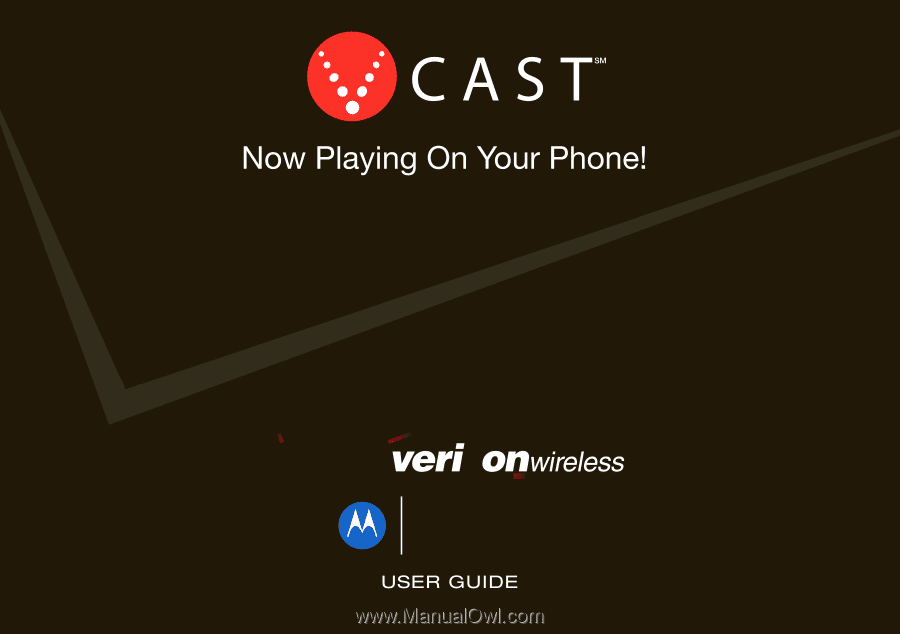
Z6c World Edition