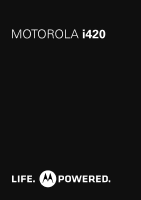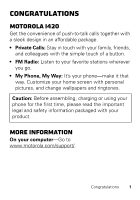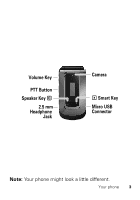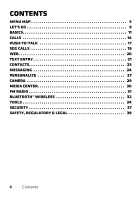Motorola i420 User Guide
Motorola i420 Manual
 |
View all Motorola i420 manuals
Add to My Manuals
Save this manual to your list of manuals |
Motorola i420 manual content summary:
- Motorola i420 | User Guide - Page 1
MOTOROLA i420 - Motorola i420 | User Guide - Page 2
- Motorola i420 | User Guide - Page 3
MOTOROLA i420 Get the convenience of push-to-talk calls together with a sleek design in an affordable package. • Private Calls: Stay in touch with your family, friends, and colleagues with the simple touch of a button. • FM Radio: Listen to your favorite stations wherever you go. • My Phone - Motorola i420 | User Guide - Page 4
Your phone the important keys & connectors Ready 10:05pm 01/24 Soft Key Menu Key / Send Key ` Navigation Key Contcs Mesg r OK Key - Soft Key ? Camera Key @ End/Power Key 2 Your phone - Motorola i420 | User Guide - Page 5
Volume Key PTT Button Speaker Key ) 2.5 mm Headphone Jack Camera ( Smart Key Micro USB Connector Note: Your phone might look a little different. Your phone 3 - Motorola i420 | User Guide - Page 6
Contents Menu map 5 Let's go 9 Basics 11 Calls 14 Push-to-Talk 17 SDG calls 19 Web 20 Text entry 21 Contacts 23 Messaging 24 Personalize 27 Camera 29 Media center 30 FM radio 31 Bluetooth™ wireless 32 Tools 34 Security 37 Safety, Regulatory & Legal 39 4 Contents - Motorola i420 | User Guide - Page 7
Menu map main menu Call Alert Bluetooth® • Hands Free • Link to Devices • Device History • Setup • Find Me Settings • (see settings menu) Ring Tones • Vibrate All: On/Off • Ringtones • Vibrate • Silent Java Apps • Java System • FM Radio GPS • Position • Privacy • Interface Media Center Camera Net - Motorola i420 | User Guide - Page 8
Contact] • [New SDG List] • [New Msg Group] Note: Your service provider may not offer the Message Group feature. Call Forward Quick PTT Profiles • Call • Phone Reset • Phone Lifetime • Prvt/Grp Reset • Prvt/Grp Life • Kbytes Reset PT Manager • Quick PTT • Send Message • Send Picture • Send Event - Motorola i420 | User Guide - Page 9
settings menu Display/Info • Wallpaper • Text Size • Theme • Home Icons • Backlight • Clock • Menu View • Large Dialing • Language Phone Calls • Set Line • Any Key Ans • Auto Redial • Call Waiting • Auto Ans • Flip Activation • Minute Beep • Call Duration • TTY • Hearing Aid • Notifications • DTMF - Motorola i420 | User Guide - Page 10
settings menu (con't.) Security • Phone Lock • Keypad Lock • SIM PIN • GPS PIN • Change Passwds Advanced • Alert Timeout • Headset/Spkr • Connectivity • Reset Defaults • Return to Home • Transmitters • Phone Only • Baud Rate 8 Menu map - Motorola i420 | User Guide - Page 11
Let's go let's get you up and running Assemble & charge 1 Remove cover 2 SIM in 3 Battery in 4 Cover on 5 Charge up 3H Let's go 9 - Motorola i420 | User Guide - Page 12
Caution: Please read "Battery Use & Safety" on page 39. Turn it on & off To turn on your phone, press and hold End/Power @ for a few seconds or until the display turns on. If prompted, enter your four-digit unlock code. Note: If you press End/Power @ for more than four seconds, the phone will turn - Motorola i420 | User Guide - Page 13
Basics About this guide This guide shows how to locate a menu feature as follows: Find it: Menu / > Settings > Phone Calls This means that, from the home screen: 1 Press the Menu key / to open the main menu. 2 Press the navigation keys to scroll to the - Motorola i420 | User Guide - Page 14
display provide important status information. Indicators z Signal Strength ~ No Service $ Active Phone Line 2 New Message ! Speaker On 7 Packet Data " Speaker Off d Battery Level , Ringer Off c Bluetooth On 5 Vibrate All 3 New Voicemail Adjust volume Press the volume keys up or down to - Motorola i420 | User Guide - Page 15
Transmitters Off feature during a flight. Turn off your phone whenever instructed to do so by airline staff. Find it: Menu phone use is prohibited. You can use the phone's other non-calling features when the transmitters are turned off. Note: When you select Transmitters Off, all wireless services - Motorola i420 | User Guide - Page 16
end a call, press End/Power @. Handsfree Note: Using a mobile device or accessory while driving may cause distraction and may be illegal. Always obey the laws and , you can press Talk ` to go to Recent Calls. When the phone is closed, press the Smart Key ( to go to Recent Calls. The recent calls - Motorola i420 | User Guide - Page 17
the emergency number. 2 Press Talk ` to call the emergency number. Note: Emergency calls can't be placed while the keypad is locked, or if the phone is displaying a No Service message. To unlock the keypad, press Menu / > *. Note: Your mobile device can use AGPS satellite signals to help emergency - Motorola i420 | User Guide - Page 18
exposed to extreme heat, "Cool Down" message screens will appear. To avoid possible damage to your battery and phone, you should follow these instructions until the phone is within its recommended temperature range. When your phone is in "Cool Down" mode, only emergency calls can be made. 16 Calls - Motorola i420 | User Guide - Page 19
@ or do nothing. The call will end after a few seconds. Set push-to-talk speaker You can listen to push-to-talk calls through your phone's speaker or earpiece. Press Speaker ) to turn the speaker on or off. Push-to-Talk 17 - Motorola i420 | User Guide - Page 20
delete the call alert. Note: Call alerts will automatically be moved to the queue after a few minutes of inactivity. You won't be able to make phone calls or private calls until the call alert is moved, or you've chosen one of the options above. Turn off a call alert You can - Motorola i420 | User Guide - Page 21
(Selective Dynamic Group) calls you can talk to up to 20 people at a time. Note: To store groups on your phone you need a group-call-capable SIM card. Contact your service provider for more information. Create SDG lists in contacts Find it: Menu / > Contacts 1 Select [New SDG List]. 2 If you want - Motorola i420 | User Guide - Page 22
Web Find it: Menu / > Net Note: Your service provider may charge you to surf the Web or download data. Go to a Web site 1 From the home page, select Go to URL. 2 Press Edit. 3 Enter the Web address and press Done. 4 Press Ok to go to the Web site. Create a bookmark 1 While on a Web page, press and - Motorola i420 | User Guide - Page 23
Text entry Your phone provides convenient ways to enter words, letters, punctuation, and numbers whenever you are prompted to enter text (for example, when adding a contact or when sending a - Motorola i420 | User Guide - Page 24
and press r to select. Enter symbols. Enter numbers. Select the desired entry language and Word Prediction features. Select an item to be inserted, such a picture, an audio clip or a voice recording. Note: Only available when using MMS messaging. Tip: When entering text, press and hold # to change - Motorola i420 | User Guide - Page 25
ID. 4 Enter the number for the contact and press Save. Call a stored phone number or Private ID Find it: Menu / > Contacts 1 Scroll to the contacts displayed (such as Mobile, Private, Work1, Work2, Home). 3 If you chose a phone number, press Talk ` to begin a call. If you chose a Private ID, - Motorola i420 | User Guide - Page 26
phone can use both SMS and Multimedia Messaging Service (MMS) messaging. The type of messaging your phone uses is determined by your service provider. Create & send messages Find it: Menu / > Messages > [Create Message] 1 Enter the phone QNotes, Add Picture, Insert Audio, Capture Picture, or Record - Motorola i420 | User Guide - Page 27
• To attach a file to the end of your message, select ....MORE.... > Attach > [New] > Browse Pictures, Capture Picture, or Browse Audio, or Record Voice. Note: You can only attach pictures and audio files if they're not forward locked and if they're not DRM-protected. Tip: To remove an attachment, - Motorola i420 | User Guide - Page 28
Note: Your service provider may not support this feature. Create message groups Find it: Menu / > contact your service provider to set up a voicemail account. Receiving a message To listen to the message, press Call. To dismiss the notification when the phone open, press Back. If the phone is closed - Motorola i420 | User Guide - Page 29
ringtone to. 4 When you're finished press Done. Note: This icon , appears on the display if the phone is set to Silent. This icon 5 appears on the display if the phone is set to Vibrate All. Set to vibrate You can set your phone to vibrate for all calls and alerts. Find it: Menu / > Ring - Motorola i420 | User Guide - Page 30
, or turn off the backlight feature to extend battery life. Find it: Menu / > Backlight pictures and press r to select a picture. You can set the wallpapers to change automatically by turning on Auto Cycle. Menu Language Find it: Menu / > Language Settings > Display/Info > Profiles Your phone - Motorola i420 | User Guide - Page 31
press the navigation key up to zoom in or down to zoom out. To change the picture size, press the navigation key left or right. 2 Press Capture or press r to take the picture. 3 To save the picture to memory, Store, press Discard to delete it, or you can press Send to send it - Motorola i420 | User Guide - Page 32
the navigation key left or right to scroll through all the pictures stored on your phone. Manage sounds 1 Press the navigation key to scroll to Media right to scroll through the audio files stored on your phone. Share To send a picture or audio file via Bluetooth, PTT, or MMS, highlight it and press Menu - Motorola i420 | User Guide - Page 33
FM radio Note: Your service provider may not support this feature. Find it: Menu / > FM Radio Note: A Press Menu / > Enter Freq. to use your key pad to enter a station frequency. Station Presets Your phone can store up to nine station presets. Store a station to a preset To store a station to your - Motorola i420 | User Guide - Page 34
it: Menu / > Bluetooth > Setup > Power Note: To extend battery life, turn Bluetooth power off when not in use. Connect devices Note: This feature requires an optional accessory. 1 Make sure the Bluetooth device is in discoverable mode. Note: Refer to the guide that came with the Bluetooth device for - Motorola i420 | User Guide - Page 35
user guide to locate this information. If your device doesn't have a Bluetooth PIN, you can enter any PIN for that device. 6 Press Ok. Note: Using a mobile device or accessory disconnect your phone from a paired device, simply turn off the device. To manually disconnect your phone from a - Motorola i420 | User Guide - Page 36
Tools Datebook Features create datebook events To create a new Datebook event press Menu / > Datebook > [New Event]. see datebook events To see a datebook event press Menu / > Datebook. Press the navigation key left or right to see the day and up or down to see the events. Voice Record Features - Motorola i420 | User Guide - Page 37
Aids" printed on it, then please read the following guidance. Note: Ratings are not a guarantee of compatibility, see "Hearing Aid Compatibility with Mobile Phones" in your legal and safety information. You may also want to consult your hearing health professional, who should be able to help you get - Motorola i420 | User Guide - Page 38
and listening. TTY You can use your phone in TTY mode with standard teletype machines. Pres Menu / > Settings > Phone Calls > TTY and select the mode you device and listen to voice replies on your phone's speaker. • VCO: Voice-Carry-Over-speak into your phone and read text replies on your TTY device - Motorola i420 | User Guide - Page 39
Lock > Lock Now or Auto Lock Change unlock code When you receive your phone, your unlock code is 0000. To change your unlock code, press Menu / > Settings > Security > Change Passwds > Unlock Code. Enter the current unlock code and enter the new four digit unlock code. Re-enter the new four digit - Motorola i420 | User Guide - Page 40
Menu / > Settings > Security > Change Passwds > SIM PIN. PUK code To unlock your SIM PIN, you need to enter your PIN unlock code (PUK code) when prompted. Note: Your PUK code is provided by your service provider. GPS PIN When you receive your phone, your GPS PIN is 0000. To change your GPS PIN press - Motorola i420 | User Guide - Page 41
the mobile device's circuits, leading to corrosion. If the mobile device and/or battery get wet, have them checked by your service provider or contact Motorola, even if they appear to be working properly.* • Don't allow the battery to touch metal objects. If metal objects, such as jewelry, stay in - Motorola i420 | User Guide - Page 42
it again; • If the message remains, contact a Motorola authorized service center. Important: Motorola's warranty does not cover damage to the mobile device caused by non-Motorola batteries and/or chargers. Warning: Use of a non-Motorola battery or charger may present a risk of fire, explosion - Motorola i420 | User Guide - Page 43
accessories in the vehicle. • End your call or other task if you cannot concentrate on driving. Remember to follow the "Smart Practices While Driving" in this guide and at www.motorola disorientation. It is always a good idea to hold the screen away from your eyes, leave the lights on in the room, take - Motorola i420 | User Guide - Page 44
noise from any source for extended periods of time may hearing, see our Web site at direct.motorola.com/hellomoto/nss/AcousticSafety.asp (in English [Nov0109] Small Children Keep your mobile device and its accessories away from small children. These products are not toys and may service center. 42 - Motorola i420 | User Guide - Page 45
" (for example, Factory Mutual, CSA, or UL approved). In such areas, sparks can occur and cause an explosion or fire. Symbol Key Your battery, charger, or mobile device may contain symbols, defined as follows: Symbol Definition 032374o Important safety information follows. Do not dispose of your - Motorola i420 | User Guide - Page 46
place the mobile device in a Motorola-supplied or approved clip, holder, holster, case, or body harness. If you do not use a body-worn accessory supplied or approved by Motorola and are not using the mobile device in the intended use positions along side the head in the phone mode or in front of the - Motorola i420 | User Guide - Page 47
position with the microphone 2.5 to 5 centimeters (1 to 2 inches) away from the lips. RF Energy Interference/Compatibility Nearly every electronic device is devices. Follow Instructions to Avoid Interference Problems Turn off your mobile device in any location where posted notices instruct you to do - Motorola i420 | User Guide - Page 48
Radio Product Operation and EME Exposure Your Motorola radio product is designed to comply with the 303 from July 2, 2002." Specific Absorption Rate (IEEE) SAR (IEEE) Your model wireless phone meets the governmental requirements for exposure to radio waves. Your mobile device is a radio transmitter - Motorola i420 | User Guide - Page 49
mobile device is available for sale to the public in the the FCC and available for review by Industry Canada. The guide, is 0.90 W/kg. Body-worn measurements can differ, depending upon available accessories and regulatory requirements. The SAR information includes the Motorola wireless phone meets - Motorola i420 | User Guide - Page 50
the body as described in this guide. In this case, the highest keep the mobile device away from the head and motorola.com/rfhealth). Information from the World Health Organization "A large WHOInformation number of studies have been performed over the last two decades to assess whether mobile phones - Motorola i420 | User Guide - Page 51
Motorola Mobility, Inc. Address: 8000 West Sunrise Boulevard, Plantation, FL 33322 USA Phone Number: 1 (800) 453-0920 Hereby declares that the product: Product Name: i420 in accordance with the instructions, may cause harmful the equipment off and on, the user is encouraged to try to correct the - Motorola i420 | User Guide - Page 52
an experienced radio/TV technician for help. Industry Canada Notice to Users Operation IndustryCanadaNotice is subject to the following two conditions: (1) including your wireless service provider, applications providers, Motorola, and other third parties providing services. Emergency Calls When - Motorola i420 | User Guide - Page 53
responder your location to the best of your ability; and • Remain on the phone for as long as the emergency responder instructs you. Performance Tips • Go outside and away from underground locations, covered vehicles, structures with metal or concrete roofs, tall buildings, and foliage. Indoor - Motorola i420 | User Guide - Page 54
call at an inconvenient time, if possible, let your voicemail answer it for you. • Let the person you are up phone numbers while driving. Jotting down a "to do" list or going through your address book takes attention away wireless phone service is available). Privacy & Data Security Motorola Privacy& - Motorola i420 | User Guide - Page 55
and phone memory. Be sure to remove or clear all personal information before you recycle, return, or give away your device. You can also backup your personal data to transfer to a new device. Note: For information on how to backup or wipe data from your mobile device, go to www.motorola.com/support - Motorola i420 | User Guide - Page 56
Use & Care To care Use&Care for your Motorola mobile device, please observe the following: liquids Don't expose your mobile device to water, mobile device. protection To help protect your mobile device, always make sure that the battery compartment and any connector covers are closed and secure. 54 - Motorola i420 | User Guide - Page 57
devices and electrical accessories to any Motorola Approved Service Center in your region. Details of Motorola approved national recycling schemes, and further information on Motorola recycling activities can be found at: www.motorola.com/recycling Packaging & Product Guides Product packaging and - Motorola i420 | User Guide - Page 58
phone, use only the original equipment battery model. The ratings are not guarantees. Results will vary depending on the user phones phones. Software Copyright Notice Motorola products SoftwareCopyrightNotice may include copyrighted Motorola and third-party software Motorola or any third-party software - Motorola i420 | User Guide - Page 59
your new Motorola product. Registering permits us to contact you for product or software updates and sales receipt to confirm warranty status. Thank you for choosing a Motorola product. Service & Repairs If you have questions or need assistance, we're here to help. Go to www.motorola.com/repair - Motorola i420 | User Guide - Page 60
or • the battery develops leakage. MOTOROLA, at its option, will at no charge either repair the Product (with new or reconditioned parts, in compliance with local legislation), replace it (with a new or reconditioned Product, in compliance with local legislation), or refund the purchase price of the - Motorola i420 | User Guide - Page 61
under this warranty. General Provisions: This warranty sets forth the full extent of MOTOROLA'S responsibilities regarding the Product, Repair, replacement or refund of the purchase price, at MOTOROLA'S options, is the exclusive remedy. THIS WARRANTY IS GIVEN IN LIEU OF ALL OTHER EXPRESS WARRANTIES - Motorola i420 | User Guide - Page 62
the battery in equipment or service other than the Product for which it is specified. • Freight costs to the repair depot. • A Product which, due to illegal or unauthorized alteration of the software/firmware in the Product, does not function in accordance with MOTOROLA'S published specifications - Motorola i420 | User Guide - Page 63
granted by implication, estoppel or otherwise under MOTOROLA patent rights or copyrights. Motorola Limited Warranty for the United States and Canada Warranty What Does this Warranty Cover? Note: FOR IDEN SUBSCRIBER PRODUCTS, ACCESSORIES AND SOFTWARE PURCHASED IN THE UNITED STATES OR CANADA. Subject - Motorola i420 | User Guide - Page 64
unless otherwise provided for below. Products or Accessories that are Repaired or Replaced. The balance of the original software (e.g. CD-ROM, or floppy disk). Ninety (90) days from the date of purchase. What is Not Covered? (Exclusions) Normal Wear and Tear. Periodic maintenance, repair - Motorola i420 | User Guide - Page 65
and without warranty. Who is Covered? This warranty extends only to the first consumer purchaser, and is not transferable. What Will Motorola Do? Motorola, at its option, will at no charge repair, replace or refund the purchase price of any Products, Accessories or Software that does not conform to - Motorola i420 | User Guide - Page 66
www.motorola.com/repair (United States) or www.motorola.com/support (Canada). You will receive instructions on how to ship the Products, Accessories or Software, at your expense, to a Motorola Authorized Repair Center. To obtain service, you must include: (a) a copy of your receipt, bill of sale or - Motorola i420 | User Guide - Page 67
use, including without limitation disassembly of such Motorola software or exercise of the exclusive rights reserved for Motorola, is permitted. Patent and Software Provisions: MOTOROLA will defend, at its own expense, any suit brought against the end user purchaser to the extent that it is based - Motorola i420 | User Guide - Page 68
granted by implication, estoppel or otherwise under MOTOROLA patent rights or copyrights. 66 - Motorola i420 | User Guide - Page 69
or service names are the property of their respective owners. © 2011 Motorola Mobility, Inc. All rights reserved. Caution: Changes or modifications made in the radio phone, not expressly approved by Motorola, will void the user's authority to operate the equipment. Product ID: Motorola i420 Manual - Motorola i420 | User Guide - Page 70
- Motorola i420 | User Guide - Page 71
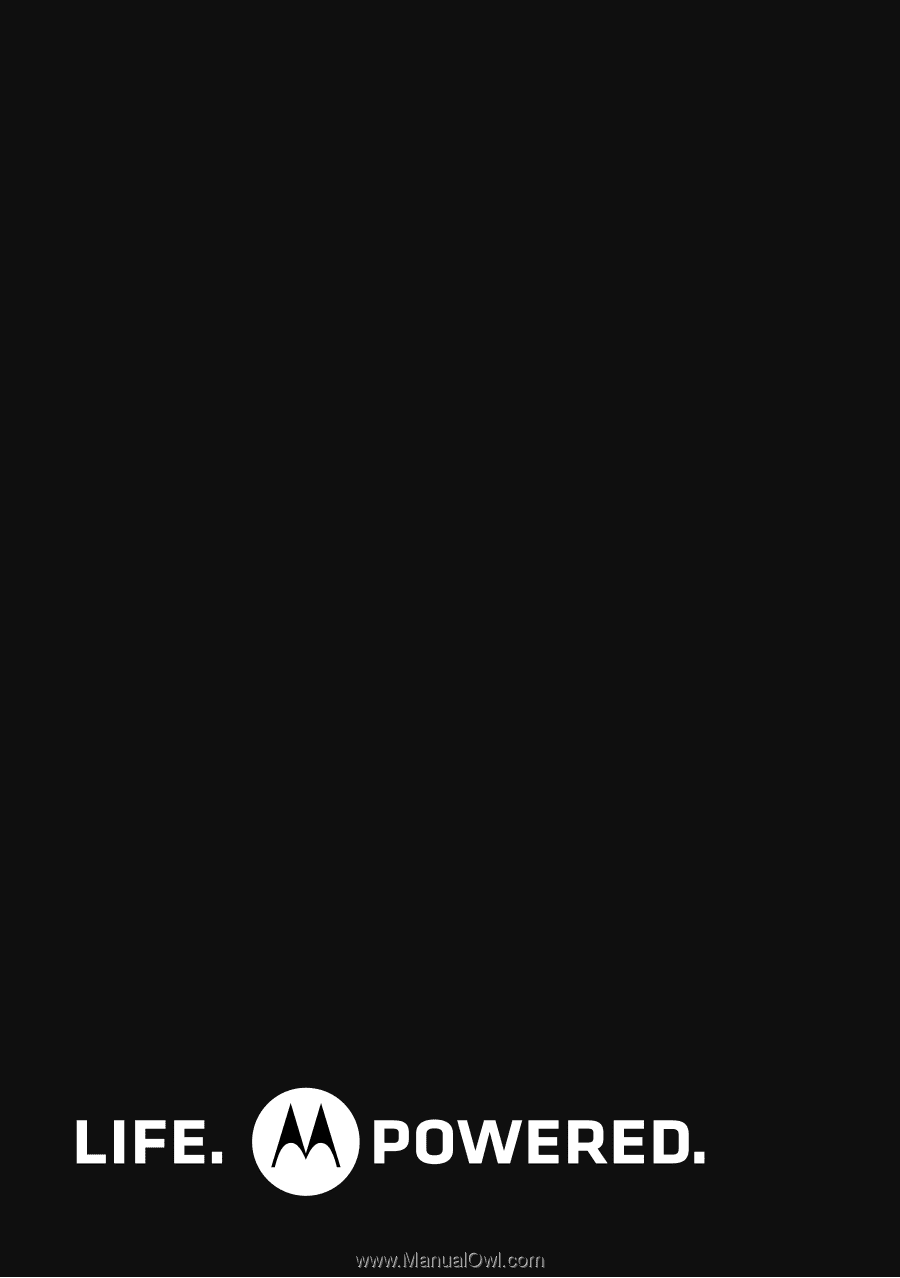
MOTOROLA
i420