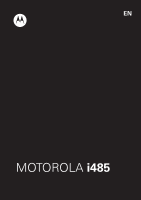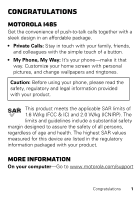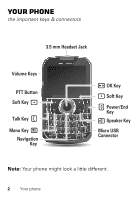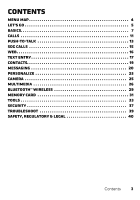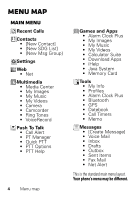Motorola i485 i485 - User Guide
Motorola i485 Manual
 |
View all Motorola i485 manuals
Add to My Manuals
Save this manual to your list of manuals |
Motorola i485 manual content summary:
- Motorola i485 | i485 - User Guide - Page 1
EN MOTOROLA i485 - Motorola i485 | i485 - User Guide - Page 2
- Motorola i485 | i485 - User Guide - Page 3
way. Customize your home screen with personal pictures, and change wallpapers and ringtones. Caution: Before using your phone, please read the safety, regulatory and legal information provided with your your product. More information On your computer-Go to www.motorola.com/support Congratulations 1 - Motorola i485 | i485 - User Guide - Page 4
Your phone the important keys & connectors 3.5 mm Headset Jack Volume Keys PTT Button Soft Key Talk Key Menu Key Navigation Key OK Key Soft Key Power/End Key Speaker Key Micro USB Connector Note: Your phone might look a little different. 2 Your phone - Motorola i485 | i485 - User Guide - Page 5
Contents Menu map 4 Let's go 5 Basics 7 Calls 11 Push-to-Talk 13 SDG calls 15 Web 16 Text entry 17 Contacts 19 Messaging 20 Personalize 23 Camera 25 Multimedia 26 Bluetooth™ wireless 29 Memory Card 31 Tools 33 Security 37 Troubleshoot 39 Safety, Regulatory & Legal 40 Contents 3 - Motorola i485 | i485 - User Guide - Page 6
• Call Timers • Memo Messages • [Create Message] • Voice Mail • Inbox • Drafts • Outbox • Sent Items • Fax Mail • Net Alert This is the standard main menu layout. Your phone's menu may be different. - Motorola i485 | i485 - User Guide - Page 7
Let's go let's get you up and running Assemble & charge 1 Remove battery cover. 2 Insert SIM with gold contacts facing down. 3 Insert optional memory card. SIM micro SIM SIM & Adapter 4 Insert battery. 5 Replace battery cover. Let's go 5 - Motorola i485 | i485 - User Guide - Page 8
Power/End . Enable security You will need to enable security the first time you turn on your phone or within 10 days of using your phone. 1 Press Ok. 2 You are prompted to enable security. Press Yes and follow the on-screen instructions. 3 Press Power/End to return to the home screen. 6 Let's go - Motorola i485 | i485 - User Guide - Page 9
Basics About this guide This guide shows how to locate a menu feature as follows: Find it: Menu > Settings > Phone Calls This means that, to Phone Calls, and press to select it. Home screen Your phone shows the home screen when you are not on a call or using the menu. Status Indicators NEXTEL 10/ - Motorola i485 | i485 - User Guide - Page 10
the current soft key functions. Status indicators appear at the top of your phone's display. Indicators Signal Strength No Service Active Phone Line New Message Speaker On Packet Data Speaker Off Battery Level Ringer Off Bluetooth™ On Vibrate All New Voicemail Carousel menu Get quick - Motorola i485 | i485 - User Guide - Page 11
the home screen • turn off a call alert before answering the call Tip: On the home screen, press and hold the volume key down until your phone vibrates to set your ringer to Vibrate All. Navigation key Press the navigation key up, down, left, or right to scroll to items. When you - Motorola i485 | i485 - User Guide - Page 12
Off feature during a flight. Turn off your phone whenever instructed to do so by airline staff. Find it: Menu > Transmitters > Off Settings > Advanced > Transmitters Off turns off your phone's calling and Bluetooth features in situations where wireless phone use is prohibited. You can use the - Motorola i485 | i485 - User Guide - Page 13
. To end a call, press Power/End . Handsfree Note: Using a mobile device or accessory while driving may cause distraction and may be illegal. Always obey During a call: • To use the speakerphone, press Speaker. • To connect a Bluetooth device, press Menu Bluetooth. > Use Recent calls Find it: - Motorola i485 | i485 - User Guide - Page 14
find you. See "Location Services" on page 48. Cool down In very limited circumstances, such as where your phone has been exposed to extreme heat, you may see "Cool Down" messages. To avoid possible damage to your battery and phone, you should follow these instructions until the phone is within its - Motorola i485 | i485 - User Guide - Page 15
/End or do nothing. The call will end after a few seconds. push-to-talk speaker You can listen to push-to-talk calls through your phone's speaker or earpiece. Press Speaker to turn the speaker on or off. Push-to-Talk 13 - Motorola i485 | i485 - User Guide - Page 16
delete the call alert. Note: Call alerts will automatically be moved to the queue after a few minutes of inactivity. You won't be able to make phone calls or private calls until the call alert is moved, or you've chosen one of the options above. Turn off a call alert You can - Motorola i485 | i485 - User Guide - Page 17
talk to up to 20 people at a time. Note: SDG calls may not be available from your service provider. To store groups on your phone you need a group-call-capable SIM card. Contact your service provider for more information. Create SDG lists in contacts Find it: Menu > Contacts 1 Select [New SDG List - Motorola i485 | i485 - User Guide - Page 18
Web Find it: Menu > WWW. Web > Net Note: Your service provider may charge you to surf the web or to download data. Go to a Web site 1 From the home page, select Go to URL. 2 Press - Motorola i485 | i485 - User Guide - Page 19
Text entry Your phone provides convenient ways to enter text. Typing tips To... Enter symbols. Enter alternate characters at the tops of keys Enter several alternate characters, until you - Motorola i485 | i485 - User Guide - Page 20
Change character input mode 1 On a screen where you can enter text, press Menu to change the character input mode. 2 Select an option: Option Alpha Word Text Input Settings Insert Enter words a single letter at a time. Predicts words as you enter text. Press the Navigation Key right to accept a - Motorola i485 | i485 - User Guide - Page 21
Contacts Store a phone number or Private ID Find it: Menu > Contacts > [New Contact] 1 Enter a name (up to 20 characters) for the new contact. 2 Select a ringtone. 3 Select a type for the contact (Mobile, Private1, Private2, Work1, Work2, Home, Email1, Email2, Fax, Pager, Talkgroup, SDG, Msg Group, - Motorola i485 | i485 - User Guide - Page 22
Messaging Find it: Menu > Messages You can send an SMS or Multimedia Messaging Service (MMS) message depending on your service provider. Create & send messages Find it: Menu > Messages > [Create Message] 1 Enter a phone number and press , or press Search to select a contact or recent call. 2 Enter - Motorola i485 | i485 - User Guide - Page 23
messages later, press Menu > Messages > Inbox. Message groups You can create a message group to send messages to a group of up to 20 contacts. Note: Your service provider may not support this feature. Messaging 21 - Motorola i485 | i485 - User Guide - Page 24
followed by the number of group members. For example, Msg Group (3). 4 Press Save. Voicemail To receive voicemail, you'll need to contact your service provider to set up a voicemail account. Receiving a message To listen to the message, press Call. To dismiss the notification, press Back. To listen - Motorola i485 | i485 - User Guide - Page 25
> Ring Tones 1 Make sure Vibrate All is set to Off. 2 Scroll through the list of ringtones and select one to assign. Vibrate sets your phone to vibrate instead of making a sound. Silent sets your phone to neither vibrate nor make a sound. 3 Select the features, such as Messages, you want to - Motorola i485 | i485 - User Guide - Page 26
amount of time the backlight remains on or turn it off to extend battery life. Find it: Menu > Settings > Display/Info > Backlight Wallpaper > Settings > Display/Info > Language Profiles Your phone has different profiles. You can customize ringtones, display settings, call settings, volume, and call - Motorola i485 | i485 - User Guide - Page 27
Camera Take photos Find it: Menu > Multimedia > Camera 1 Aim the camera lens and press the navigation key up to zoom in or down to zoom out. To change the picture size, press the navigation key left or right. 2 Press Capture or press to take the picture. 3 To save the picture to memory, press Menu - Motorola i485 | i485 - User Guide - Page 28
Multimedia My Music Play music files Find it: Menu > Multimedia > My Music To play a Song, Album, Playlist, Genre, or Artist, highlight it and press Play. To view the contents of an Album, Playlist, Genre, or Artist, highlight it and press . Music player controls Options Play/Pause Next/ previous - Motorola i485 | i485 - User Guide - Page 29
or right to move between highlights, or press Menu > Highlights Only to skip everything not marked as a highlight. FM radio Note: Your service provider may not support FM radio. Find it: Menu > Multimedia > My Music > FM Radio Note: A wired 3.5mm headset is required for radio use. Find a station - Motorola i485 | i485 - User Guide - Page 30
a number (1-9) on your keypad. To tune in a station preset, press its number. My Images My Images lets you browse, edit, and view images on your phone or memory card. View images Find it: Menu > Multimedia > My Images Press Menu > Slideshow to view a slide show of all the images in the current - Motorola i485 | i485 - User Guide - Page 31
Bluetooth > Setup > Power Note: To extend battery life, turn Bluetooth off when not in use. Connect devices Note: This feature requires an optional accessory. to the Bluetooth device guide for details. 2 Press Menu > Tools > Bluetooth > Audio Devices > [Look for Devices] to connect to an audio - Motorola i485 | i485 - User Guide - Page 32
Note: Using a mobile device or accessory while driving may cause distraction and may be illegal. Always obey the laws and drive safely. Reconnect devices To automatically reconnect to a paired device, simply turn it on. To manually reconnect with a paired device, select the device in the Audio - Motorola i485 | i485 - User Guide - Page 33
card in your phone creates five folders: Audio, Image, Music, Podcast, and Video. In order for your phone to access supported media files, access before connecting your phone to your computer. Find it: Menu > Settings > Connections > USB > Memory Card Access Once connected, your phone will appear as - Motorola i485 | i485 - User Guide - Page 34
With a memory card inserted, connect a micro USB cable from your phone to your computer. Note: Make sure to connect the phone to a high power USB port. Typically, these are located directly on your computer. 2 On your computer, double click "My Computer", locate your phone, and click on the icon to - Motorola i485 | i485 - User Guide - Page 35
Tools Datebook Features create datebook events To create a new Datebook event press Menu > Tools > Datebook > [New Event]. see datebook events To see a datebook event press Menu > Tools > Datebook. Press the navigation key left or right to see the day and up or down to see the events. Voice Record - Motorola i485 | i485 - User Guide - Page 36
Note: For general information, accessories, and more, visit www.motorola.com/accessibility. Voice playback Your navigation and selections, read out Navigate through your menus to hear how voice readouts work on your phone. Caller ID When you want to hear who's calling: • Read out loud: Have - Motorola i485 | i485 - User Guide - Page 37
ringtone. When finished, press Save. Volume & vibrate Choose volume and vibrate settings that work for you. • Volume: Press the Volume Key up to raise the volume, or press the Volume Key down to lower it. • Vibrate: Press the Volume Key down until the phone Compatibility with Mobile Phones" on page - Motorola i485 | i485 - User Guide - Page 38
listen to voice replies on your phone's speaker. • VCO: Voice-Carry-Over-speak into your phone and read text replies on your TTY device. Note: You'll need a cable/adapter to connect your TTY device to the headset jack on your phone. Refer to your TTY device guide for mode and usage information. 36 - Motorola i485 | i485 - User Guide - Page 39
Lock > Lock Now or Auto Lock Change unlock code When you receive your phone, your unlock code is 0000. To change your unlock code, press Menu > Settings > Security > Change Passwords > Unlock Code. Enter the current unlock code and enter - Motorola i485 | i485 - User Guide - Page 40
SIM PIN, you need to enter your PIN unlock code (PUK code) when prompted. Note: Your PUK code is provided by your service provider. GPS PIN When you receive your phone, your GPS PIN is 0000. To change your GPS PIN press Menu > Settings > Security > Change Passwords > GPS PIN. Enter the current - Motorola i485 | i485 - User Guide - Page 41
Troubleshoot we can help Service & Repairs If you have questions or need assistance, we're here to help. Go to www.motorola.com/repair (United States), where you can select from a number of customer care options. You can also contact the Motorola Customer Support Center at 1-800-453-0920 (United - Motorola i485 | i485 - User Guide - Page 42
in your car in high temperatures.* • Do avoid dropping the mobile device or battery.* Dropping these items, especially on a hard surface, can potentially cause damage.* • Do contact your service provider or Motorola if your mobile device or battery has been damaged in any of the ways listed here - Motorola i485 | i485 - User Guide - Page 43
; • If there is no hologram, the battery is not a Motorola battery; • If there is a hologram, replace the battery and try charging it again; • If the message remains, contact a Motorola authorized service center. Warning: Use of a non-Motorola battery or charger may present a risk of fire, explosion - Motorola i485 | i485 - User Guide - Page 44
laws and regulations for the use of mobile devices and accessories in the vehicle. • End your call or other task if you cannot concentrate on driving. Remember to follow the "Smart Practices While Driving" at www.motorola.com/callsmart (in English only). Seizures, Blackouts & Eyestrain To reduce - Motorola i485 | i485 - User Guide - Page 45
see our website at http://direct.motorola.com/hellomoto/nss/AcousticSafety.asp (in English only). Repetitive Motion When you Improperly handled batteries could overheat and cause a burn. Supervise access for older children. Similar to a computer, if an older child does use your mobile device, - Motorola i485 | i485 - User Guide - Page 46
Mutual, CSA, or UL approved). In such areas, sparks can occur and cause an explosion or fire. Symbol Key Your battery, charger, or mobile device may contain symbols, defined as follows: Symbol Definition 032374o Important safety information follows. 032376o 032375o Do not dispose of your - Motorola i485 | i485 - User Guide - Page 47
placing or receiving a phone call, hold your mobile device just like you would a landline phone. • If you wear the mobile device on your body, ensure that the device is positioned at least 2.5 cm (1 inch) away from the body, and if you use an accessory case or holder, ensure it is free of any metal - Motorola i485 | i485 - User Guide - Page 48
configured for RF energy compatibility. In some circumstances, your mobile device may cause interference with other devices. Follow Instructions to Avoid Interference Problems Turn off your mobile device in any location where posted notices instruct you to do so, such as hospitals or health care - Motorola i485 | i485 - User Guide - Page 49
the network, the operating power of your mobile device is automatically decreased when full power free kit to keep the device away from the head and body. Additional information can be found at www.motorola accordance with the instructions, may cause harmful Connect the equipment to an outlet on a - Motorola i485 | i485 - User Guide - Page 50
cause interference with Mobile Satellite Services (MSS). Public Wi-Fi access points in this range are optimized for indoor use. Software Notices Warning SoftwareNotices against unlocking the bootloader or altering a product's operating system software: Motorola strongly recommends against altering - Motorola i485 | i485 - User Guide - Page 51
with your service plan. Contact your wireless service provider for details. Your mobile device can of a mobile device. Mobile devices which are connected to a phone for as long as the emergency responder instructs you. Navigation The Navigationfollowing information is applicable to Motorola mobile - Motorola i485 | i485 - User Guide - Page 52
and phone memory. Be sure to remove or clear all personal information before you recycle, return, or give away your device. You can also backup your personal data to transfer to a new device. Note: For information on how to backup or wipe data from your mobile device, go to www.motorola.com/support - Motorola i485 | i485 - User Guide - Page 53
Motorola mobile device, please observe the following: liquids Don't expose your mobile device to water, rain, extreme humidity, sweat, or other liquids. drying Don't try to dry your mobile your mobile device. protection To help protect your mobile device, always make sure that any battery, connector - Motorola i485 | i485 - User Guide - Page 54
may apply when the battery is recycled or disposed of. See www.dtsc.ca.gov/hazardouswaste/perchlorate (in English only). There is no special handling required by consumers. Hearing Aid Compatibility with Mobile Phones Some Motorola HearingAidCompatibility phones are measured for compatibility - Motorola i485 | i485 - User Guide - Page 55
Hearing Aid Compatibility (HAC) rating for this mobile phone, use only the original equipment battery model. This phone has been tested and rated for use with from mobile phones. Software Copyright Motorola SoftwareCopyright products may include copyrighted Motorola and third-party software stored - Motorola i485 | i485 - User Guide - Page 56
any material, please contact your legal advisor. Open Source Software Information For instructions OSSInformation on how to obtain a copy of any source code being made publicly available by Motorola related to software used in this Motorola mobile device, you may send your request in writing to the - Motorola i485 | i485 - User Guide - Page 57
is required in order to receive additional warranty support. 4. If the software update does not fix the problem, you will receive instructions on how to ship the Product to a Motorola Authorized Repair Center or other entity. 5. To obtain warranty service, as permitted by applicable law, you are - Motorola i485 | i485 - User Guide - Page 58
Motorola Mobility LLC or its subsidiaries ("Motorola") warrant this Mobile Phone, and any in-box accessories which accompany such Mobile Phone is only available in the country where the Product was purchased. Motorola may provide service outside the country of purchase, to the extent that it is - Motorola i485 | i485 - User Guide - Page 59
Motorola in the Products' User Manual, Quick Start Guide, Online Tutorials, and other documentation), improper storage (e.g. subjecting the Product to extreme temperatures), abuse or neglect (e.g. broken/bent/missing clips caused by incorrectly securing the phone's protective elements or subjecting - Motorola i485 | i485 - User Guide - Page 60
of the Product due to any communication service or network you subscribe to or use with the Products. (i) All software, including operating system software, third-party software, applications, and all other software of any kind. Software distributed by Motorola is provided "AS-IS" and "AS AVAILABLE - Motorola i485 | i485 - User Guide - Page 61
PERMITTED BY APPLICABLE LAW, MOTOROLA DOES NOT WARRANT THAT THE OPERATION OF ANY PRODUCTS OR SOFTWARE COVERED UNDER THIS LIMITED WARRANTY WILL MEET YOUR REQUIREMENTS, WORK IN COMBINATION WITH ANY HARDWARE OR SOFTWARE APPLICATIONS OR THIRD PARTY SERVICES, BE UNINTERRUPTED, ERROR-FREE, OR WITHOUT RISK - Motorola i485 | i485 - User Guide - Page 62
TO APPLICABLE SOFTWARE UPDATES. MOTOROLA MAY INSTALL OPERATING SYSTEM SOFTWARE UPDATES AS PART OF WARRANTY SERVICE THAT MAY PREVENT MOTOROLA AND ITS PARTNERS. SUCH ALTERATIONS MAY PERMANENTLY DAMAGE YOUR PRODUCT, CAUSE YOUR PRODUCT TO BE UNSAFE AND/OR CAUSE YOUR PRODUCT TO MALFUNCTION. IN SUCH CASES - Motorola i485 | i485 - User Guide - Page 63
FACTORS WILL INVALIDATE THE FCC GRANT. IT IS ILLEGAL TO OPERATE A TRANSMITTING PRODUCT WITHOUT A VALID GRANT. Safety, Regulatory & Legal 61 - Motorola i485 | i485 - User Guide - Page 64
LLC. All other product or service names are the property of their respective owners. © 2012 Motorola Mobility LLC. All rights reserved. Caution: Motorola does not take responsibility for changes/modification to the transceiver. Product ID: Motorola i485 Manual Number: NNTN9293A 62 Safety, Regulatory - Motorola i485 | i485 - User Guide - Page 65
- Motorola i485 | i485 - User Guide - Page 66
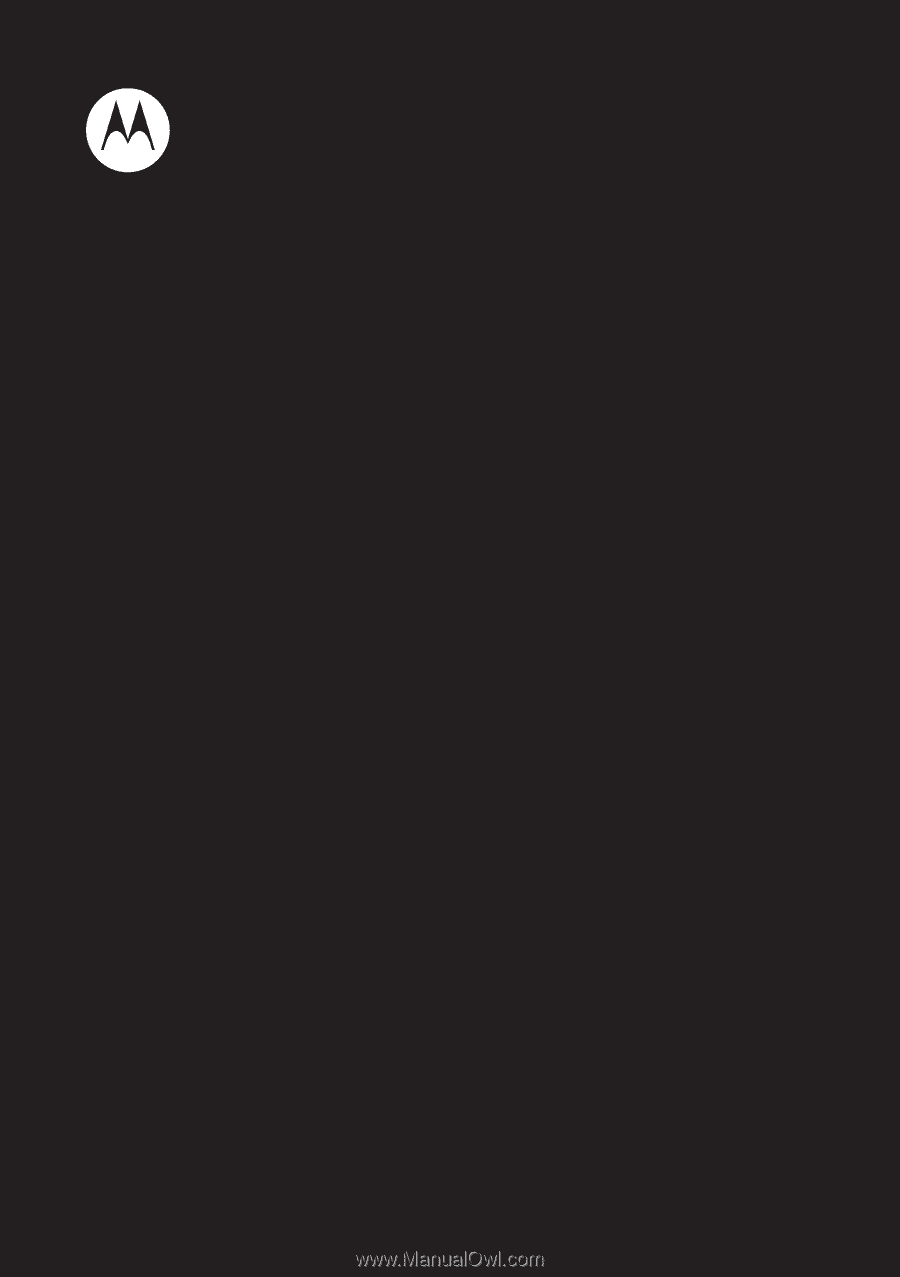
MOTOROLA
i485
EN