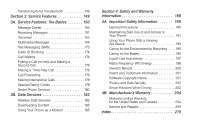Motorola i776 User Guide - Sprint
Motorola i776 Manual
 |
View all Motorola i776 manuals
Add to My Manuals
Save this manual to your list of manuals |
Motorola i776 manual content summary:
- Motorola i776 | User Guide - Sprint - Page 1
User Guide i776 by Motorola® www.nextel.com © 2008 Sprint. Sprint and the NEXTEL name and logo are trademarks of Sprint. Other marks are the property of their respective owners. 8/6/08 - Motorola i776 | User Guide - Sprint - Page 2
to return your phone for repairs, replacement or warranty service, please contact the Motorola Customer Support Center at: 1-800-453-0920 (United States) 1-877-483-2840 (TTY/TDD United States for hearing impaired) Product Support: www.motorola.com/support Certain mobile phone features are dependent - Motorola i776 | User Guide - Sprint - Page 3
the format FCC-ID: IHDP56HS1 on the product label. Motorola has not approved any changes or modifications to this device 47 CFR Sec. 15.21. This device complies with part 15 of the FCC Rules. Operation is subject to the and used in accordance with the instructions, may cause harmful interference to - Motorola i776 | User Guide - Sprint - Page 4
3 Enabling Security 4 Account Passwords 4 Getting Help 5 1B. Phone Basics 6 Your Phone 6 Getting Started With Your Phone 8 Features of Your Phone 15 Navigating Through Phone Menus and Options 18 Displaying Your Phone Number and Direct Connect Number 19 Entering Text 21 Accessories 25 - Motorola i776 | User Guide - Sprint - Page 5
Security 84 SIM Card Security 84 Your Phone's Lock Feature 86 Your Phone's Keypad Lock 86 Resetting Your Phone 87 GPS Privacy Options 88 Java Applications & GPS Security for an Entry 105 Checking Capacity 105 Dialing Nextel Customer Service 105 2F. Tools 106 Datebook 106 Java Applications - Motorola i776 | User Guide - Sprint - Page 6
a Three-Way Call 176 Call Forwarding 176 Making International Calls 179 Special Dialing Codes 179 Nextel Phone Services 180 3B. Data Services 182 Wireless Data Services 182 Downloading Content 185 Using Your Phone as a Modem 185 Section 4: Safety and Warranty Information 189 4A. Important - Motorola i776 | User Guide - Sprint - Page 7
and go directly to that page. Follow the instructions in that section, and you'll be ready to use your phone in no time. User Guide Note Because of updates in phone software, this printed guide may not be the most current version for your phone. Visit www.nextel.com and sign in to access the most - Motorola i776 | User Guide - Sprint - Page 8
1: Display/Info 1: Wallpaper 1: Buy Wallpapers 3: Wallpaper 2: Text Size 1: Zoom 3: Compressed 3: Theme 1: Onyx 3: Crimson 2: Auto Cycle 2: Standard 2: Blue Ice ii 4: Home Icons 5: Backlight 6: Clock 7: Menu View 1: Icon View 8: Large Dialing 9: Language 2: Phone Calls 1: Set Line 2: Any Key Ans - Motorola i776 | User Guide - Sprint - Page 9
Down Key 4: Left Key 5: Right Key 6: Center Key 7: Left Sftkey 8: Right Sftkey 9: Power Up 5: Volume 6: Security 1: Phone Lock 2: Keypad Lock 3: SIM PIN 4: GPS PIN 5: Change Passwds 7: Advanced 1: Alert Timeout 2: Headset/Spkr 3: Connectivity 4: Reset Defaults 5: Return to Home 6: Transmitters iii - Motorola i776 | User Guide - Sprint - Page 10
Ring Tones 1: Buy Ring Tones 2: Vibrate All 3: < list of ringtones > 4: Vibrate 5: Silent Contacts Messagesa 1: [Create Mesg] 2: Voice Mail 3: Inbox 4: Drafts 5: Sent Items 6: Net Alert 7: SMS Call Forward iv Downloads Bluetooth 1: Hands Free 2: Link to Devices 3: Device History 4: Setup 5: Find Me - Motorola i776 | User Guide - Sprint - Page 11
GPS 1: Position 2: Privacy 3: Interface Datebook Memo Call Timers 1: Last Call 2: Phone Reset 3: Phone Lifetime 4: DC/GC Reset 5: DC/GC Lifetime 6: Kbytes Reset Recent Calls Shortcuts Profiles 1: [New Profile] 2: Standard 3: Car 4: Meeting 5: Office 6: Outdoors 7: Headset 8: PRVT Only 9: CONTCS - Motorola i776 | User Guide - Sprint - Page 12
To care for your Motorola phone, keep it away from: liquids of any kind Don't expose your phone to water, rain, extreme humidity, sweat, or other moisture. extreme heat or cold Avoid temperatures below -10°C/14°F or above 45°C/113°F. microwaves Don't try to dry your phone in a microwave oven. dust - Motorola i776 | User Guide - Sprint - Page 13
Section 1 Getting Started - Motorola i776 | User Guide - Sprint - Page 14
walks you through the necessary steps to unlock your phone, set up your voicemail, establish passwords, and contact Nextel for assistance with your wireless service. 1. Make Sure your SIM card is in Place. 2. Install the battery. Ⅲ See "Installing the Battery" on page 11. 3. Press P to turn the - Motorola i776 | User Guide - Sprint - Page 15
For example, it verifies the phone is Nextel-approved and the correct SIM card is installed. If you don't pass the security checks, your phone displays messages and screen prompts showing what to do next. If you still encounter security messages, call Nextel Customer Service at 1-800-639-6111 from - Motorola i776 | User Guide - Sprint - Page 16
. 2. Press Ok (right softkey). 3. You are prompted to enable security. Press Yes (right softkey). A series of screens followed by the default homepage displays. 4. Press P to return to standby mode. With Nextel service, you enjoy unlimited access to your personal account information and voicemail - Motorola i776 | User Guide - Sprint - Page 17
plan). ⅷ View and pay your bill. ⅷ Enroll for online billing and automatic payment. ⅷ Purchase accessories. ⅷ Shop for the latest phones. ⅷ View available service plans and options. From Your i776 Phone ⅷ Press *4N to check minute usage and account balance. ⅷ Press *3N to make a payment. From - Motorola i776 | User Guide - Sprint - Page 18
Direct Connect Number (page 19) ࡗ Entering Text (page 21) ࡗ Accessories (page 25) Your phone is packed with features that simplify your life and expand your ability to stay connected to the people and information that are important to you. This section will guide you through the basic functions and - Motorola i776 | User Guide - Sprint - Page 19
prompts when using speakerphone mode and allows other callers to hear you clearly when you are speaking to them. 7. Charger Connector allows you to connect your battery charger or other accessories to your phone. 8. OK Key (r) selects the highlighted choice when navigating through a menu. 9. End - Motorola i776 | User Guide - Sprint - Page 20
accessories may be prohibited or restricted in certain area is. Always obey the laws and regulations on the use of these products. Getting Started With Your Phone To start using your i776 phone: ⅷ Make sure your SIM card is in place. ⅷ Charge the battery. ⅷ Turn on your phone. 8 Section 1B. Phone - Motorola i776 | User Guide - Sprint - Page 21
) card is a small card inserted into the SIM card holder within your phone behind the battery area. If no SIM card came with your phone, contact Nextel Customer Service at 1-800-639-6111. Most users will never need to remove or insert the SIM card. However, if you wish to, follow the instructions in - Motorola i776 | User Guide - Sprint - Page 22
Do not touch the gold-colored areas of your SIM card. Using Your Phone's Battery and Charger WARNING Use only Nextel-approved or Motorolaapproved batteries and chargers with your phone. The failure to use a Nextel-approved or Motorola-approved battery and charger may increase the risk that your - Motorola i776 | User Guide - Sprint - Page 23
on the battery cover on the back of your phone and slide it up toward the antenna to release it. 2. Remove the battery cover from the back of the phone 3. Insert the battery into the opening, making sure the connectors align. Gently press down to secure the battery. Section 1B. Phone Basics 11 - Motorola i776 | User Guide - Sprint - Page 24
off, and you will lose any information you were just working on. For a quick check of your battery level, glance at the battery charge indicator located on your display screen. Always use a Nextel-approved or Motorola-approved desktop charger, travel charger, or vehicle power adapter to charge your - Motorola i776 | User Guide - Sprint - Page 25
it becomes completely run down. Battery Use and Battery Safety ⅷ Motorola recommends you always use Motorola-branded batteries and chargers. The warranty does not cover damage caused by non-Motorola batteries and/or chargers. WARNING Use of an unqualified battery or charger may present a risk of - Motorola i776 | User Guide - Sprint - Page 26
bend, deform, puncture, shred, or submerge the battery or mobile device. Avoid dropping the battery or mobile device, especially on a hard surface. If your battery or mobile device has been subjected to such damage, take it to a Motorola Authorized Service Center before using. Do not attempt to dry - Motorola i776 | User Guide - Sprint - Page 27
you see the powering down animation on the display screen. Your screen remains blank while your phone is off (unless the battery is charging). Features of Your Phone The i776 is easy to use, and reliable, and it offers many features and service options. This list previews some of those features and - Motorola i776 | User Guide - Sprint - Page 28
location-based services (page 118). ⅷ Word English Text Input lets phone's display screen: abc Battery Strength - A fuller battery indicates a def greater charge. gd opq Signal Strength - More bars next to the rs antenna indicate a stronger signal. 6 No Service - Your phone is without service - Motorola i776 | User Guide - Sprint - Page 29
You are using one of the phone's text entry methods. See "Selecting a Text TUV Input Mode" on page 21. WX DE Internet - You are ready to browse the Internet or are browsing the Internet using a secure connection. See "Data Services" on page 182. 9 Transmitters - Your phone is set not to receive - Motorola i776 | User Guide - Sprint - Page 30
hearing aid and is active on a phone call. See "Using Your Phone With a Hearing Aid Device" on page 193. c Voice Record - You have one or more voice records stored. See "Voice Records" on page 126. Navigating Through Phone text messages, they are displayed.) Note For the purposes of this guide - Motorola i776 | User Guide - Sprint - Page 31
read the text for a quick overview of the feature. For more information, refer to this guide. Displaying Your Phone Number and Direct your phone numbers for phone lines 1 and 2. Each number appears when you receive your alert notification after enabling security on your phone. Section 1B. Phone - Motorola i776 | User Guide - Sprint - Page 32
when you receive your alert notification after enabling security on your phone. Ⅲ Group ID - the number of the Talkgroup you have joined. Ⅲ Carrier IP - the IP address assigned to Nextel. This number appears when you register for packet data services. Ⅲ IP1 Address and IP2 Address - the IP addresses - Motorola i776 | User Guide - Sprint - Page 33
Mode Your phone provides convenient ways to enter letters, numbers, and symbols whenever you are prompted to enter text (for example, when adding a Contacts entry or when composing text and multimedia messages). To choose a text input mode: 1. At a screen requiring you to enter text, press M to - Motorola i776 | User Guide - Sprint - Page 34
1. At a screen that requires you to enter text, press M. 2. Select Languages. 3. Select the language you want for your database. Entering Text Using Alpha Mode 1. Select the Alpha mode. (See "Selecting a Text Input Mode" or when you enter a character on a different key. 22 Section 1B. Phone Basics - Motorola i776 | User Guide - Sprint - Page 35
Y Z 9 + - 0 Space Shift Caps Lock Back Entering Symbols, Numbers, and Quick Notes To enter symbols: ᮣ Select the Symbols mode. (See "Selecting a Text Input Mode" on page 21.) To enter a "Selecting a Text Input Mode" on page 21.) To enter Quick Notes: 1. From a text entry screen, press QNotes - Motorola i776 | User Guide - Sprint - Page 36
Special Function Keys Some of the phone uppercase (caps lock), or to go back to lowercase letters. These icons appear: R or U Shift is on. S or V Caps lock is on. scrolling up, depending on the type of text message and the text entry mode. Your phone automatically makes the first letter of a sentence - Motorola i776 | User Guide - Sprint - Page 37
with the following accessories: ⅷ A Li-Ion battery and charger. ⅷ A 128K SIM card. Various accessories are available for use with your i776 phone, including cases, vehicle power chargers, data cables, hands-free accessories, and more. To order additional accessories, go to www.nextel.com or call - Motorola i776 | User Guide - Sprint - Page 38
- Motorola i776 | User Guide - Sprint - Page 39
Section 2 Using Your Phone - Motorola i776 | User Guide - Sprint - Page 40
and groups, participate in Talkgroups, use Nextel Direct Talk, and send Call Alerts. Types of Calls With the Nextel National Network, Nextel Direct Connect, and your i776 phone, you have the following traditional wireless phone and Nextel Direct Connect services available to you: ⅷ Digital Wireless - Motorola i776 | User Guide - Sprint - Page 41
equipped with this capability (page 53). Making and Answering Phone Calls Making Calls Placing a traditional wireless phone call from your i776 is as easy as making a call from any landline phone. 1. Make sure your phone is on. 2. Enter a phone number from standby mode. (If you make a mistake - Motorola i776 | User Guide - Sprint - Page 42
Recent Calls.) 2. Select the entry you wish to view and press r. Calling Emergency Numbers Your phone supports emergency calling. Emergency phone calls can be made even when your SIM card is blocked or not in your phone. ᮣ Dial 911 and press N to be connected to an emergency response center. If you - Motorola i776 | User Guide - Sprint - Page 43
, emergency calls cannot be placed while your SIM card is in your phone. If you are bringing your phone number to Nextel from your previous carrier, you may receive a temporary telephone number while your Nextel phone is being programmed with your permanent phone number. If you make a call to 911 - Motorola i776 | User Guide - Sprint - Page 44
save a number that is not in your contacts: ᮣ Highlight the entry you want to add to your Contacts and press Save (left softkey). (See "Saving a Phone Number" on page 33.) To view Call Details and Call Info: 1. Select a recent call. 2. Press r to view the Call Details. 3. Press r to view the Call - Motorola i776 | User Guide - Sprint - Page 45
(The first contact entry that matches the entered text will be highlighted.) 4. To display the Contacts entry, press r. To dial the entry's default phone number, press N. Dialing and Saving Phone Numbers With Pauses You can dial or save phone numbers with pauses for use with automated systems, such - Motorola i776 | User Guide - Sprint - Page 46
. Each P represents a threesecond pause. - or - Press and hold * until the letter W appears. The W means your phone waits before dialing further. A message appears asking if you want to send the rest of the digits. 3. Enter additional numbers. 4. Press N to dial the number. - or - Press M > Store - Motorola i776 | User Guide - Sprint - Page 47
Calls. 2. Select an entry and press N. - or - Press the Direct Connect button to make a Direct Connect or Group Connect call. Note You cannot make calls from recent Calls to entries identified as No ID or Restricted. Making a Phone Call Using a Voice Name If you have created a voice name in Contacts - Motorola i776 | User Guide - Sprint - Page 48
calling to up to 100 Nextel subscribers in the same Direct Connect network. (See "Making and Answering Talkgroup Calls" on page 51). See www.nextel.com for more details on these Direct Connect services. Pricing for each of these services is based on your service contract. 36 Section 2A. Making - Motorola i776 | User Guide - Sprint - Page 49
Begin talking after your phone emits a chirping sound. 3. Release the Direct Connect button to listen. A Direct Connect call ends automatically after there is no activity on the call for several seconds. Dialing Nextel Direct Connect Numbers Every Direct Connect number has three parts: ⅷ An area ID - Motorola i776 | User Guide - Sprint - Page 50
Contacts" on page 98. 1. Press M > Contacts. 2. Scroll to the name or number you want to call. 3. Press and hold the Direct Connect button on the side of your phone. Your phone places the call to the Direct Connect number stored in the Contacts entry, even if the Direct Connect icon is not displayed - Motorola i776 | User Guide - Sprint - Page 51
to store Groups to your i776 phone, you must use the 128K SIM card that came with your phone. The 128K SIM card is labeled "Nextel 600 Contcs & 25 Grps". With this SIM card, a maximum of 25 groups can be added to your i776 phone. Group entries created with your i776 phone may not be readable by - Motorola i776 | User Guide - Sprint - Page 52
Connect Number" on page 41. 2. Press the Direct Connect button. Answering Group Connect Calls ᮣ Proceed as if answering a Direct number and Group Connect-compatible phone to your Group by selecting them from Contacts, the Recent Calls list, Memo, or by manually entering the Direct Connect number - Motorola i776 | User Guide - Sprint - Page 53
to a selected member and press r. 3. Press Done (left softkey) and then press Save (left softkey) to save the group. To add Group members manually from the keypad: 1. While creating a Group, select [Add Number]. 2. Enter the Direct Connect number using the keypad. 3. Press r and then press Save - Motorola i776 | User Guide - Sprint - Page 54
select Store Group. - or - If you do not want to save the Group, press Done (left softkey). 6. To make the call, press the Direct Connect button. Removing Members or Groups To remove a member from a Group: 1. From Contacts, scroll to the Group you want to delete the member from. 2. Press Edit (left - Motorola i776 | User Guide - Sprint - Page 55
during an active call. 6. Press Save (left softkey). Group Connect Call Information While you are in a Group Connect call, the following appears on the screen: ⅷ The name of the Group. ⅷ The name or the Direct Connect number of the person speaking. ⅷ The number of members who are participating in - Motorola i776 | User Guide - Sprint - Page 56
be sent in Group Connect calls. Sending a Picture When you send a picture using Nextel Direct Send, the picture you send appears on the display of the phone you are engaged in the Direct Connect call with, and is saved by that phone. Sending a Picture During a Call You can send a picture at any time - Motorola i776 | User Guide - Sprint - Page 57
call is temporarily interrupted while a picture is transmitted. 5. When prompted, press the Direct Connect button to resume the Direct Connect call. Note The first time you send a stored picture after turning the phone on, the message Picture Fees May Apply appears and you are prompted to respond - Motorola i776 | User Guide - Sprint - Page 58
interrupted while a picture is transmitted. 8. When prompted, press the Direct Connect button to resume the Direct Connect call. Receiving a Picture When someone sends you a picture using Nextel Direct Send, your phone emits a tone or vibrates and a message appears on the display asking you - Motorola i776 | User Guide - Sprint - Page 59
an entry for yourself in Contacts and send it. The information your phone sends always includes My Name and Direct Connect. It may include Line 1, Line 2, and Carrier IP depending on the options provided by your service provider and how you set your sending options. The default setting is Line - Motorola i776 | User Guide - Sprint - Page 60
you receive your phone, it is set to send your information automatically. To send My Info during a call: 1. While in a Direct Connect call, press M. 2. With Direct Send My... highlighted, press r. 3. When Ready to Send appears on the display, press the Direct Connect button to send the information - Motorola i776 | User Guide - Sprint - Page 61
of the group being sent. Press Yes (left softkey) to become part of the group. 4. When Ready to Send appears on the display, press the Direct Connect button to send the contact information. To start a call by sending contact information: 1. From Contacts, scroll to or select the entry you want to - Motorola i776 | User Guide - Sprint - Page 62
92. Sending Groups Using Direct Send You can send a Group using Nextel Direct Send so that the person who receives the Group can use the list. To send a . 5. When Ready to Send appears on the display, press the Direct Connect button to send the contact information. To send a Group from Contacts: - Motorola i776 | User Guide - Sprint - Page 63
, or Memo. Select the number you want to enter. 6. When Ready to Send appears on the display, press the Direct Connect button to send the contact information. The Group will display in the Recent Calls list on the phone that you send the Group to. Making and Answering Talkgroup Calls A Talkgroup is - Motorola i776 | User Guide - Sprint - Page 64
hear all active Talkgroup conversations on your phone. Nextel Sales Representative at the time of activation. Making Talkgroup Calls 1. Press # and then enter the Talkgroup number using the keypad. - or - Select the Talkgroup from Contacts or the Recent Calls list. 2. Press the Direct Connect button - Motorola i776 | User Guide - Sprint - Page 65
Alert, the recipient's phone alerts them and displays your name or Direct Connect number. Sending Call Alerts 1. Enter the Direct Connect number you want to send the alert to. 2. Press Alert (left softkey). 3. When "Ready to Alert" appears, press the Direct Connect button to send the Call Alert - Motorola i776 | User Guide - Sprint - Page 66
the sender: 1. Press M > Call Alert. 2. Scroll to the Call Alert you want to respond to. 3. Press the Direct Connect button to begin the call. This removes the Call Alert from the queue. To send a Call Alert to the sender: 1. Press M > Call Alert. 2. Scroll to the Call Alert you want to respond to - Motorola i776 | User Guide - Sprint - Page 67
conducted off the network and using open channels and codes. In these calls, anyone using your same channel and code can hear your conversation. ⅷ Private calls - two-way radio calls conducted off the network and using the wireless phone numbers of the participants. In these calls, others using - Motorola i776 | User Guide - Sprint - Page 68
on the display screen. Your phone displays the last channel and code used for Direct Talk. To return to network mode from Direct Talk: 1. Press M > DT Options. 2. Select Exit Direct Talk. After a few seconds, your phone returns to network service. Code Direct Talk Calls Your phone has 10 channels - Motorola i776 | User Guide - Sprint - Page 69
: ᮣ In Direct Talk mode, press and hold the Direct Connect button. Your phone displays Transmitting, along with the channel and code selected. The tone emitted from your phone when making a Direct Talk call is four beeps and sounds different from the tone heard on Direct Connect calls conducted on - Motorola i776 | User Guide - Sprint - Page 70
the Direct Connect button. The display screen returns to Direct Talk standby mode. Note You do not need to set your phone to Private code. However, you cannot initiate a call when the code is set to Receive All. If you press the Direct Connect button to initiate a Direct Connect call and your code - Motorola i776 | User Guide - Sprint - Page 71
(left softkey). 2. Select Code. 3. Select Receive All. 4. Press Back (right softkey) to return to the Direct Talk standby screen. Making Emergency Calls While in Direct Talk Mode If you attempt to make an emergency 911 call while in Direct Talk mode, your phone - Motorola i776 | User Guide - Sprint - Page 72
Setup Options (page 80) You can customize your phone to sound, look, and operate just the way you want it to. This section describes how to change your phone's settings to best suit your needs. Take a few moments to review these options and to adjust or add settings that are right for you. The - Motorola i776 | User Guide - Sprint - Page 73
end a call by closing the phone. ⅷ Minute Beep - causes a beep to sound every minute of an active call. ⅷ Call Duration - causes the duration of a call to appear on the display when the call ends. ⅷ TTY - See "Telecommunications Relay Service" on page 179. ⅷ Hearing Aid - Supports the use of select - Motorola i776 | User Guide - Sprint - Page 74
. Set to Always to always hear keypad presses; set to Never to never hear keypad presses; set to In Call Only to hear keypad presses only while in a call. ⅷ Prepend - lets you specify a prefix, such as a country code for international calls, to be automatically added to phone numbers you dial. DC/GC - Motorola i776 | User Guide - Sprint - Page 75
phone line 2. ⅷ Messages - sets the volume of message notifications and Datebook reminders. ⅷ Earpiece - sets the volume of sound coming out of the earpiece. ⅷ Speaker - sets the volume of sound coming out of the speaker. ⅷ Keypad - sets the volume of sound associated with pressing keys and buttons - Motorola i776 | User Guide - Sprint - Page 76
. ⅷ Change Passwds - changes your phone unlock code, security code, SIM PIN, and GPS PIN. Advanced Features The Advanced menu contains advanced Settings features. ⅷ Alert Timeout - sets the amount of time a tone continues to sound and the logo backlight continues to flash when you receive a message - Motorola i776 | User Guide - Sprint - Page 77
sets the baud rate at which your phone communicates with a laptop computer or similar device. Sound Settings Ring Tones Ringer types help you identify next to selected options). Ⅲ Phone Line 1 Ⅲ Phone Line 2 Ⅲ Call Alert Ⅲ Voice Mail Ⅲ Messages Ⅲ Net Alert Ⅲ Direct Send Alert Ⅲ Reminders 5. When you - Motorola i776 | User Guide - Sprint - Page 78
of additional items available for purchase and download directly from your phone. You can also access downloadable ring tones from the Ring Tones menu. To purchase and download new ringtones: ᮣ Press M > Ring Tones > Buy Ring Tones. Note Ring tones may be downloaded only once. If you delete a ring - Motorola i776 | User Guide - Sprint - Page 79
tones frees memory. Note Ring tones are stored in your phone using learn more about their download regulations. To delete a phone open, press and hold the volume button down in standby mode. (Pressing and holding displays "VibeAll: On." Continuing to hold the button down displays "VibeAll: Locked - Motorola i776 | User Guide - Sprint - Page 80
unlock vibrate all. 2. Press the volume key up repeatedly to select a volume level. - or - Press M > Ring Tones > Vibrate All. Set this option to Off. These icons indicate how the ringer is set: The phone always vibrates instead of Q making a sound. The phone Select Phone Line 1 and/or Phone Line 2 - Motorola i776 | User Guide - Sprint - Page 81
To deactivate Silence All: ᮣ Press the volume key up repeatedly to select a volume level. To set your phone to vibrate instead of making a sound for some features but not others: 1. Press M > Ring Tones. 2. Make sure Vibrate All is set to Off. 3. Select Vibrate from the list of ring tones. 4. - Motorola i776 | User Guide - Sprint - Page 82
settings reduce the battery's talk and standby times. Changing the Display Screen Choose what you see on the display screen while powering on or Change Automatically When you set your wallpaper to change automatically, your phone uses each of the pictures in Media Center as wallpaper, cycling - Motorola i776 | User Guide - Sprint - Page 83
time and date appear in standby mode. 1. Press M > Settings > Display/Info > Clock. 2. Select Display, Time Format, or Date Format and then press r. 3. Select an easier. With your phone's advanced messaging capabilities, you can send and receive many different kinds of text messages without placing a - Motorola i776 | User Guide - Sprint - Page 84
notifies you by displaying an icon on your display screen. You can also choose to be notified with a sound while making a phone call. 1. Press M > Settings > Phone Calls > Notifications. 2. Select the and press r. Ⅲ Receive All - Tones sound during calls for all types of messages except MMS messages - Motorola i776 | User Guide - Sprint - Page 85
From the Quick Notes or Replies list, select a message, make your changes (see "Entering Text" on page 21), and press r. Temporarily Turning Off Transmissions (Airplane Mode) Sometimes you may want to have your phone on, but turn off its ability to make and receive calls and other transmissions. To - Motorola i776 | User Guide - Sprint - Page 86
phone's standby screen displays "Transmitters Off." Note While powering on your phone, you can turn transmitters off by pressing P for more than five seconds. To restore your phone , every time you press the Direct Connect button. To set your phone to quickly make a Direct Connect call, create - Motorola i776 | User Guide - Sprint - Page 87
Touch Direct Connect: 1. Press M > Settings > DC/GC Options > One Touch DC. 2. Set this option to Off. Headset Options To set your phone to send incoming sound to a headset only, or to a headset and a speaker at the same time: 1. Press M > Settings > Advanced > Headset/Spkr. 2. Select HdsetOnly to - Motorola i776 | User Guide - Sprint - Page 88
65, except assigning ring tones to Contacts. ⅷ Display/Info - sets Wallpaper, Theme, Text Size, and Backlight options. See "Display Settings" on page 70. ⅷ Phone Calls - sets Set Line and Auto Answer options. See "Phone Calls Features" on page 61. ⅷ Volume - sets all options described in "Volume - Motorola i776 | User Guide - Sprint - Page 89
that contains changes you make to settings: 1. Press M > Profiles. 2. Press M and then select Setup > Temp Profile. 3. Set this option to On. To set your phone to update the profile in effect to reflect any changes you make to settings: ᮣ Set Temp Profile to Off in step 3 above. Temporary Profiles - Motorola i776 | User Guide - Sprint - Page 90
3. Select Store Changes. Note The temporary profile is stored with the name of the profile it is based on. The profile it is based on, as it existed before you made changes to settings, is gone. Creating Profiles 1. Press M > Profiles. 2. Select [New Profile]. - or - Scroll to any profile, press - Motorola i776 | User Guide - Sprint - Page 91
Call Filter. 2. Select a filtering option Ⅲ Phone - sets filtering options for phone calls. ● Off - sets your phone to notify you of all phone calls. ● All - sets your phone to ignore all phone calls. ● All Contacts - sets your phone to notify you only of phone calls from numbers stored in Contacts - Motorola i776 | User Guide - Sprint - Page 92
. ● Text Messages - sets your phone not to sound a tone or vibrate when you receive text messages. ● All - sets your phone not to sound a tone or vibrate when you receive any message. Note When you receive a message you have set not to sound a tone or vibrate, the message notification screen still - Motorola i776 | User Guide - Sprint - Page 93
). 8. If the number key you chose is already assigned to a shortcut, a prompt appears asking if you want to replace the existing shortcut. Ⅲ Press Yes (left softkey) to replace the existing shortcut. Ⅲ Press No (right softkey) if you want to keep the existing shortcut and assign another number key - Motorola i776 | User Guide - Sprint - Page 94
calls on your phone: whether you want to be required to press N or to press any number key. 1. Press M > Settings > Phone Calls. 2. Select to be pressed to answer all incoming calls. Ⅲ Auto Ans to set your phone to automatically answer an incoming call after a specified number of rings. ● Off to - Motorola i776 | User Guide - Sprint - Page 95
to end all calls. Display Language You can choose to display your phone's on screen menus in English, Spanish, or French. 1. Press M > Settings beginning of all dialed numbers, such as a country code for international calls. 1. Press M > Settings > Phone Calls > Prepend. 2. Select Prepend > On. - Motorola i776 | User Guide - Sprint - Page 96
2C SIM Card Security Security ࡗ SIM Card Security (page 84) ࡗ Your Phone's Lock Feature (page 86) ࡗ Your Phone's Keypad Lock (page 86) ࡗ Resetting Your Phone (page 87) ࡗ GPS Privacy Options (page 88) ࡗ Java Applications & GPS Security (page 89) By using the security settings on your phone, you - Motorola i776 | User Guide - Sprint - Page 97
SIM card is blocked. To unblock your SIM card, you must contact Nextel Customer Service to get a PIN Unblock Code (PUK). Follow their instructions for unblocking your SIM PIN. Important If you unsuccessfully enter the PUK code ten times, your SIM card is permanently blocked and must be replaced - Motorola i776 | User Guide - Sprint - Page 98
. To lock and unlock your phone, you must enter your phone's four-digit lock code. If you do not know your phone's lock code, try 0000; if this does not work contact Nextel Customer Service for assistance. 1. Press M > Settings > Security. 2. Select Phone Lock > Lock Now, enter the unlock code, and - Motorola i776 | User Guide - Sprint - Page 99
> Reset Defaults > Reset Settings. 2. Enter your phone's six-digit security code and press Ok (left softkey). (A disclaimer is displayed.) Note Your security code is a six-digit number used for resetting your phone. Please contact Nextel Customer Service if you do not know your security code - Motorola i776 | User Guide - Sprint - Page 100
> Reset Defaults > Reset All. 2. Enter your security code and press Ok (left softkey). 3. Read the prompt and press Yes (left softkey) to complete the reset. (Press No [right softkey] to cancel.) GPS Privacy Options Your phone's GPS privacy options control whether Java applications or other software - Motorola i776 | User Guide - Sprint - Page 101
prevent your GPS privacy settings from being altered without your knowledge, your GPS privacy option can be protected by a PIN. When you receive your phone, the GPS security feature is turned off, so you do not have to enter a GPS PIN to access your GPS privacy options. If you turn this feature - Motorola i776 | User Guide - Sprint - Page 102
phone: ⅷ Restricted - No Java or similar software applications may access the location of your phone. However, location information may still be available to the phone phone, you are prompted to give permission. However, location information may still be available to the phone phone phone, a screen - Motorola i776 | User Guide - Sprint - Page 103
Security To grant this request: 1. Press Grant (left softkey). The application accesses your phone's location. 2. Select the granting option you want: Ⅲ Always - If the application requests access to the location of your phone again, the request is granted without notifying you. Ⅲ For this session - Motorola i776 | User Guide - Sprint - Page 104
track of incoming calls, outgoing calls, and missed calls. This section guides you through accessing and making the most of your Recent Calls list. It also displays My Info and contact information sent to you from other phones. It is continually updated as new numbers are added to the beginning of - Motorola i776 | User Guide - Sprint - Page 105
details, you see information such as the name associated with the call, the number, date, time, and duration of the call. My Info From Other Phones The Recent Calls list displays My Info sent from other phones. See "Sending My Info and Contact Information" on page 47. Section 2D. Recent Calls 93 - Motorola i776 | User Guide - Sprint - Page 106
appears in the Recent Calls list. Contact Information From Other Phones The Recent Calls list displays contact information sent from other phones. This information comes from the other phone's Contacts list or Recent Calls list. See "Sending My Info and Contact Information" on page 47. This icon - Motorola i776 | User Guide - Sprint - Page 107
. See "Prepending a Phone Number From Recent Calls" on page 97. ⅷ Call Alert Queue to view the call alert list. ⅷ Call Setup to configure the call. ⅷ Call New Group to create a Group and place a Group Connect call. (Direct Connect or Call Alerts only.) ⅷ Create to send a multimedia (text) message to - Motorola i776 | User Guide - Sprint - Page 108
, select the entry. Note Storing My Info or contact information from another phone to a Contacts entry that has a name assigned to it does not If you want to add more information to the entry, follow the applicable instructions in "Contacts" on page 98. 6. Press Save (left softkey). Deleting - Motorola i776 | User Guide - Sprint - Page 109
calls, press Yes (left softkey). Press No (right softkey) to cancel. Prepending a Phone Number From Recent Calls If you need to make a call from the Recent Calls List and you are outside your local area code, you can add the appropriate prefix by prepending the number. 1. Select a Recent Calls - Motorola i776 | User Guide - Sprint - Page 110
Nextel Customer Service (page 105) Your phone phone's Contacts list. About Contacts Contacts stores up to 600 numbers or addresses. Each Contacts entry can store several numbers or addresses. Information stored in Contacts is saved on your SIM card the sound your phone makes when you receive phone - Motorola i776 | User Guide - Sprint - Page 111
Mobile phone number B DC Direct Connect number C Work1 phone number D Work2 phone number E Home phone number F Email email address G Fax phone number H Pager phone list your local emergency contacts under "ICE" in your phone's Contacts list. For example, if your mother is your - Motorola i776 | User Guide - Sprint - Page 112
the Contacts type field. Ⅲ Select the Contacts type you want to assign. (Mobile, DC, Work1, Work2, Home, Email, Fax, Pager, Talkgroup, Group, IP For phone numbers, use the ten-digit format. For Direct Connect numbers, be sure to include the asterisks (*). Ⅲ For email addresses, see "Entering Text" - Motorola i776 | User Guide - Sprint - Page 113
the new Speed Dial number using the keypad. Ⅲ When you are finished, press r. 8. If you want to create a voice name for a phone number, select Voice Name. As directed by the screen prompts, record the name you want to assign to the number. Speak clearly into the microphone. 9. When you are finished - Motorola i776 | User Guide - Sprint - Page 114
add more information to the entry, follow the applicable instructions in "Creating Contacts Entries" on page 99. 6. Press "). - or - Press Search (left softkey), and enter the name you want to see. (Your phone finds the name you entered or the nearest match.) 2. If an entry has more than one number - Motorola i776 | User Guide - Sprint - Page 115
select a number type. 4. Scroll down to the open field, enter the new phone number or address, and press r. 5. Press Save (left softkey) to save of your options, press M and then select Edit. 3. Follow the applicable instructions in "Creating Contacts Entries" on page 99 to edit the various fields. - Motorola i776 | User Guide - Sprint - Page 116
. Note If an entry contains only one number or address, deleting the number or address deletes the entry. Assigning Speed Dial Numbers Your phone can store up to 600 phone numbers in speed dial locations. (For details on how to make calls using speed dial numbers, see "Using Speed Dialing" on page - Motorola i776 | User Guide - Sprint - Page 117
new phone number, a message will appear asking if you wish to replace the a ringer type, a sample ringer will sound.) 5. Select a ringer and press r. Nextel Customer Service Your Contacts list is preprogrammed with contact numbers for Nextel Customer Service. To dial Nextel Customer Service - Motorola i776 | User Guide - Sprint - Page 118
you can call this number from Datebook or when you get a reminder of this event. ⅷ A location - The location of the event. You can also enter a phone number, Direct Connect number, or Talkgroup number here. After the event is stored, you can call this number from Datebook or when you get a reminder - Motorola i776 | User Guide - Sprint - Page 119
a start time, you can set Datebook to remind you that the event is going to start. ⅷ A ring tone for the reminder. ⅷ A profile that your phone uses during the event. ⅷ A Java application that starts when the event starts. Only the subject and date are required. Viewing Datebook ᮣ Press M > Datebook - Motorola i776 | User Guide - Sprint - Page 120
a subject to the event, select Subject and: Ⅲ Enter the name. - or - Press Browse (left softkey) to choose from common event names. - or - Enter a phone number, Direct Connect number, or Talkgroup number. After the event is stored, you can call this number. Ⅲ When you are finished, press r. 108 - Motorola i776 | User Guide - Sprint - Page 121
Tools 3. If you want to assign a location to the event, select Location and: Ⅲ Enter the location. - or - Enter a phone number, Direct Connect number, or Talkgroup number. After the event is stored, you can call this number. Ⅲ When you are finished, press r. 4. The start time - Motorola i776 | User Guide - Sprint - Page 122
an application. (If you created a reminder for this event, your phone prompts you to start the Java application when you get the reminder.) 2. Select the event and press Edit (left softkey). 3. Follow the applicable instructions in "Creating Events" on page 108 to edit the various fields. To copy - Motorola i776 | User Guide - Sprint - Page 123
reminder for a Datebook event, when the reminder time occurs, your phone notifies you with text on the display and a reminder tone. To view more details stored a phone number, Direct Connect number, or Talkgroup number in the Subject or Location field of a Datebook event, you can call or send a Call - Motorola i776 | User Guide - Sprint - Page 124
ᮣ Press N or press M and then select Call # in Event. To make Direct Connect calls or Talkgroup calls: ᮣ Press the Direct Connect button. To send a Call Alert: ᮣ Press M and select Alert # in Event. Customizing Datebook Setup To access Datebook set up options: 1. Select M > Datebook. 2. Press M and - Motorola i776 | User Guide - Sprint - Page 125
amount of time a tone continues to sound when you receive a message notification, Call Alert, or Datebook reminder. ⅷ Clock - controls whether the time and the application you want to run. Tip If you do not hear the sounds associated with the Java application, select Settings > Volume and check - Motorola i776 | User Guide - Sprint - Page 126
M > Java Apps. 2. If the application you want to end is part of a suite of applications, select the suite. 3. Scroll to the application press M and select End. Tip You can also end applications from the Suspended Apps screen To end all applications: 1. Press M > Java Apps. 2. Scroll to Suspended - Motorola i776 | User Guide - Sprint - Page 127
M > Java Apps > Buy Games&Apps or Download Apps. - or - Press M > Downloads. You can also go to www.nextel.com, sign on to your account, and click the Digital Media option for a wide selection of available Java applications and downloading instructions. Deleting Applications To delete an application - Motorola i776 | User Guide - Sprint - Page 128
. Note Java application data is stored in your phone using the same memory space used to store messages, voice records, pictures, ring tones, and wallpaper images. Deleting some of these other items frees memory for Java applications. Shortcuts on the Main Menu When you install an application - Motorola i776 | User Guide - Sprint - Page 129
download for a specified number of times after you download it or for unlimited use. Managing Items Depending of a DRM item: 1. Go to the location on your phone that contains the item you want. 2. Highlight the DRM item Java application data is stored in your phone using the same memory space used to - Motorola i776 | User Guide - Sprint - Page 130
instructions for purchasing an additional license. Deleting Items If you delete a DRM item that you purchased from Nextel from your phone, you will have to purchase it again to download it. Note You cannot delete items that are DRM locked obtain indoors, in covered locations, between high buildings - Motorola i776 | User Guide - Sprint - Page 131
Between tall buildings or under dense tree-cover. ⅷ Near a powerful radio or television tower. ⅷ When your GPS antenna is covered (for example, by your hand or and if you cannot, remain on your phone for as long as the emergency response center instructs you. Even where adequate signals from multiple - Motorola i776 | User Guide - Sprint - Page 132
provided in "Enhancing GPS Performance" on page 122. While the GPS feature of your phone can be a valuable navigational aid, it does not replace the need for careful navigating and good judgment. Never rely solely on one device for navigation. Remember that the accuracy of the location information - Motorola i776 | User Guide - Sprint - Page 133
GPS satellites signals, the location of the nearest cell tower in contact with your phone is automatically made available to the emergency response center your phone determine your location. Viewing Your Approximate Location 1. Press M > GPS > Position. 2. Scroll to view the entire screen. This - Motorola i776 | User Guide - Sprint - Page 134
the Position screen. Enhancing GPS Performance Sometimes the GPS feature of your phone may be location of the nearest cell tower in contact with your phone is made available to the phone antenna. Hold your phone away from your body, giving the antenna clear access to satellite signals. Do not cover - Motorola i776 | User Guide - Sprint - Page 135
your location. If your satellite almanac data is out of date, your phone may prompt you to update it. Follow the instructions that appear on the phone's display. You may be asked to go to a Web site or call a customer service number. Using GPS With Map Software You can use the GPS feature of your - Motorola i776 | User Guide - Sprint - Page 136
the GPS feature of your phone with map software uses the phone's battery power quickly. Software Compatibility Your phone sends location information to your laptop or other device using the standard National Marine Electronics Association (NMEA) format. Your phone supports output messages in NMEA - Motorola i776 | User Guide - Sprint - Page 137
Set NMEA OUT to On. Your phone is now sending location data to your laptop or other device. To stop your phone from sending location data to your laptop or Memo. 2. To make a phone call, press N. - or - To make a Direct Connect call, press the Direct Connect button. Section 2F. Tools 125 Tools - Motorola i776 | User Guide - Sprint - Page 138
want to add more information to the entry, follow the applicable instructions in "Creating Contacts Entries" on page 99. 6. Press Save (left softkey is a recording you make with your phone and can play back. You can record notes to yourself or phone calls. Your phone can store up to 20 voice records - Motorola i776 | User Guide - Sprint - Page 139
a voice record, it cannot be deleted until you unlock it. To lock or unlock Voice Records: 1. Press M > VoiceRecord. 2. Scroll to a voice record and press M. 3. Select Lock to lock the message. - or - Select UnLock to unlock the message. When a voice record is locked, this icon R appears next to it - Motorola i776 | User Guide - Sprint - Page 140
: ⅷ Voice records created when your phone was not in a call. ⅷ Musical ringtones in the list of ringtones. ⅷ Audio files saved from MMS messages you received. ⅷ Audio files (songs, recordings, podcasts) you downloaded to your phone. Pictures and audio files accessible through the Media Center can be - Motorola i776 | User Guide - Sprint - Page 141
ⅷ Media: Pictures - all pictures. ⅷ Media: Audio - all audio files accessible through the Media Center. Keeping the Last Filter Setting You can set setting you had when you last viewed the Media Center. When you receive your phone, the Media Center is set to show all items every time you access it. - Motorola i776 | User Guide - Sprint - Page 142
Select By Time or By Name. When you receive your phone, the Media Center is set to sort items by time. Forward Locked Items Some items saved to the Media Center from MMS messages or by downloading may be forward locked. Forward locked items are usually copyright protected, and you cannot share them - Motorola i776 | User Guide - Sprint - Page 143
with the device. (Your phone connects to the device and transfers the picture.) Setting as Wallpaper 1. Scroll to or select a picture. 2. Press M and then select Set As Wallpaper. Audio Files The Media Center lets you play audio files (songs, recordings, podcasts), send them in MMS messages, and - Motorola i776 | User Guide - Sprint - Page 144
file, an animated image appears on the display. Sending in a Message 1. Scroll to or select an audio file and press Send (left softkey). 2. Create and send a new name, and press r. Locking Items When you lock an item in the Media Center, it cannot be deleted until you unlock it. 1. Press M > Media - Motorola i776 | User Guide - Sprint - Page 145
Locked. ] Forward lock and locked. Deleting Items Deleting items from the Media Center means they can no longer be accessed anywhere in your phone, including the list of ringtones, the list of voice records, and Contacts. Under certain conditions, some DRM vendors will not charge you if you download - Motorola i776 | User Guide - Sprint - Page 146
these other items frees memory. Call Timers Call timers measure the duration of your phone calls, Direct Connect, or Group Connect calls, and the number of kilobytes sent and received by your phone: ⅷ Last Call - displays the duration of your most recent phone call. ⅷ Phone Reset - keeps a running - Motorola i776 | User Guide - Sprint - Page 147
camera key (e). (See illustration on page 6.) 2. Using the phone's main display screen as a viewfinder, aim the camera lens at your subject. 3. Press Capture (left softkey), r, or e until the shutter sounds. Ⅲ Press Send (left softkey) to send the picture in an MMS message, Discard (right softkey - Motorola i776 | User Guide - Sprint - Page 148
Sending Messages" on page 154 for MMS.) ● Save [OK] to save the picture to the Media Center. ● Set As Wallpaper to use the picture as your phone's you are ready to start the timer. (The lower portion of the display screen displays the countdown time.) 4. Get ready for the picture. The camera will - Motorola i776 | User Guide - Sprint - Page 149
. 2. Select an option and press r. Ⅲ Ask for Name: Select On for the camera to prompt you to enter a new File Name when saving a camera picture. Ⅲ Shutter Sound: Highlight Sound1 or Sound2 and press r. Ⅲ Default Size: Select 640x480, 320x240, 160x120, 128x96 or128x160 and press r. Ⅲ Default Quality - Motorola i776 | User Guide - Sprint - Page 150
that allows you to connect wirelessly to a number of Bluetooth devices, such as headsets and hands-free car kits, and Bluetooth-enabled handhelds, computers, printers, and wireless phones. The Bluetooth communication range is usually up to approximately 30 feet. By default, your device's Bluetooth - Motorola i776 | User Guide - Sprint - Page 151
phone's Bluetooth service, including: ⅷ Powering Bluetooth on or off. ⅷ Entering or changing the name your phone uses for Bluetooth communication. ⅷ Setting your phone Select Hands Free to discover and connect to hands free devices. Ⅲ Select Link to Devices to scan for and connect your phone to an - Motorola i776 | User Guide - Sprint - Page 152
phone and another Bluetooth device. When devices are paired, a passkey is shared between devices, allowing for fast, secure security access. The first time a Bluetooth device connects to your i776 phone permission before it can connect to your phone. Devices are automatically granted permission during - Motorola i776 | User Guide - Sprint - Page 153
phone's Bluetooth feature on or off. While Bluetooth power is on, your phone can communicate with other devices. You can turn off Bluetooth if you want to prolong battery them. Your i776 phone comes with a default device name of "Motorola Phone." it is recommended you rename your i776 phone with a - Motorola i776 | User Guide - Sprint - Page 154
Use Bluetooth. Note If Bluetooth power is set to Off on your phone, you will be prompted to turn power on in order to use Bluetooth. Making a Bluetooth Connection The following sections cover how to connect your phone to another Bluetooth device. Note Some Bluetooth devices only have full - Motorola i776 | User Guide - Sprint - Page 155
previous screen, have to re-establish the bond. Your i776 requires that you create a bond in order or pass codes) in order refer to your Bluetooth device's user guide to locate this information. If phone and the device. For example, if you enter 1234 as the device's PIN, then enter 1234 as your phone - Motorola i776 | User Guide - Sprint - Page 156
so. Connecting to a Stored Device If you have previously connected to a device, the device will be stored on your phone so you can connect with it easily. 1. Press M > Bluetooth > Hands Free and then select the device you want to connect to. 2. If prompted whether you want to bond with the device - Motorola i776 | User Guide - Sprint - Page 157
> Hands Free. 2. Press Drop (left softkey) and then press Yes (left softkey). Note Pressing No (right softkey) when prompted exits the menu without disconnecting the device. Setting Device Details The device history stores a list of up to 20 devices that have connected with your phone. To view - Motorola i776 | User Guide - Sprint - Page 158
. Files sent or received may be up to 200 KB. Note This measurement represents optimal conditions. Actual conditions may require you to position your phone closer. You can only connect your phone to one device at a time. Note Go to www.nextel.com and click on Accessories for a list of i776 phone - Motorola i776 | User Guide - Sprint - Page 159
want to transfer to by selecting [Find Devices]. 7. If prompted, bond with the device. Your phone connects to the device and transfers the event. Sending Media Center Items You can only send audio files and pictures if they are not forward locked and if their DRM settings do not prevent you from - Motorola i776 | User Guide - Sprint - Page 160
(right softkey) to continue with the transfer. Viewing and Storing Received Items After an incoming transfer is complete, your phone translates the item. The item appears on your phone's display. You can choose to either store or discard the item. Items are stored as follows: ⅷ Contact entries are - Motorola i776 | User Guide - Sprint - Page 161
Section 3 Service Features - Motorola i776 | User Guide - Sprint - Page 162
most phone-to-phone text messages). ⅷ Net Alerts. ⅷ Text messages (SMS - Short Message Service). You can listen to or view these messages, delete them, or continue to store them in the message center. The message center also lets you create and send MMS messages, including phone-to-phone text - Motorola i776 | User Guide - Sprint - Page 163
(SMS) messages you have received. (Most traditional phone-to-phone text messages will arrive as MMS messages and will be found in the Inbox.) Receiving Messages When you receive a voicemail message, Multimedia Messaging Service (MMS) message, text message (SMS), or Net alert, you have two ways to - Motorola i776 | User Guide - Sprint - Page 164
you are not on a phone call when you receive a message, your phone sounds a notification tone every 30 For other types of messages, your phone may sound a notification tone during the call or into your voicemail box using your PTN (your wireless phone number). If there is already a message in your - Motorola i776 | User Guide - Sprint - Page 165
i776, dial your ten-digit Nextel PTN. When you hear the greeting, press the star key to access your voicemail box. The system will prompt you to enter your password. Enter the last seven digits of your Nextel PTN. For example: 5557777. This is your temporary password. Follow the system instructions - Motorola i776 | User Guide - Sprint - Page 166
. Your MMS address is [email protected]. Your PTN is your ten-digit Nextel Personal Telephone Number. Note Most common phone-to-phone text messages are sent and received as MMS messages on your i776. Text messages sent from other phones or mobile devices to your PTN arrive as MMS messages - Motorola i776 | User Guide - Sprint - Page 167
Service Features ⅷ Attach - one or more attachments. These may be pictures, ring tones, or audio files, including voice records that you create while creating the message. ⅷ Cc - the phone numbers or email addresses of more recipients. ⅷ Auto Replies - lets you insert replies the recipient can - Motorola i776 | User Guide - Sprint - Page 168
screen, phone number or email address and press Remove (right softkey). Ⅲ When you are finished addressing the message, press Back (right softkey). 3. To enter or edit the body of the message: Ⅲ Select Mesg and then use any of the following options to enter your message. 156 Section 3A. Service - Motorola i776 | User Guide - Sprint - Page 169
on page 160. ● Insert a picture, a ring tone, or an audio file. See "Inserting Pictures, Audio Files, and Voice Records" on page 160. When you are finished, press r. 4. If you want to send the message now, press Send (left softkey). - or - If Send is not one of your options, press M and then select - Motorola i776 | User Guide - Sprint - Page 170
: ⅷ To - the phone number or email address of the sender of the message you are replying to. If you are sending a reply to all, some recipients may be in this field. ⅷ Mesg - the first 40 characters of the message you are replying to. Text Service Features: The Basics - Motorola i776 | User Guide - Sprint - Page 171
the Recent Calls list: 1. From the Recent Calls list, scroll to an entry. 2. If the entry has more than one phone number stored, view the phone number you want to send the message to. 3. Press Create (left softkey). - or - If Create is not displayed, press M and then select Create. 4. Create and - Motorola i776 | User Guide - Sprint - Page 172
phone number. 2. Press M and then select Create. To begin a message from the Media Center: 1. From the Media Center, scroll to or select a picture or audio file. 2. Press Send (left softkey). 3. Create and send the message. The file Pictures, Audio Files, and Voice Records may include text in the - Motorola i776 | User Guide - Sprint - Page 173
files that you download to your phone or receive in a message may be forward locked, meaning they cannot be included in a message. 1. While you are filling in the Mesg field, press M. 2. Select Insert Audio. A list of audio files that can be included in a message appears. Tip To hear an audio file - Motorola i776 | User Guide - Sprint - Page 174
it in Drafts before you send it. You can view, edit, send, or delete saved drafts. Saving change. Sending a Draft 1. Press M > Messages > Drafts. 2. Scroll to a draft and press M > Send. Editing When you send a draft, it is deleted from Drafts. To delete a message in Drafts without sending it: 1. - Motorola i776 | User Guide - Sprint - Page 175
message and press M > Forward. 3. Edit and send your message. Resending Messages If a message was not sent from your phone, you can resend it. 1. Press M > Messages priority. L Attachment. z High priority and locked. y High priority with an attachment. Section 3A. Service Features: The Basics 163 - Motorola i776 | User Guide - Sprint - Page 176
Read (left softkey). The message is downloaded from the message server. 2. If the message fills more than one screen, scroll to read it. To dismiss and Attachments Messages may contain pictures or audio recordings as part of the body of the message or as attachments. If . Service Features: The Basics - Motorola i776 | User Guide - Sprint - Page 177
scroll right or scroll down. To repeat the part of the slide show you have just viewed, can create and send MMS messages containing slide shows on www.nextel.com. Viewing Received downloaded from the message server. 3. If the message fills more than one screen, scroll to read it. Section 3A. Service - Motorola i776 | User Guide - Sprint - Page 178
Locked. w High priority. L Attachment. x Locked, with an attachment. z High priority and locked. y High priority with an attachment. { High priority and locked message, and then press M > Forward. 2. Create and send your message. Embedded objects and attachments are included when you forward a - Motorola i776 | User Guide - Sprint - Page 179
Service Features Locking and Unlocking When you lock a message, it cannot be deleted until you unlock it. 1. Scroll to or view a message. 2. Press M and select Lock Message or Unlock Message. Calling a Number in a Message If a message you receive contains a phone number, Direct Connect number, or - Motorola i776 | User Guide - Sprint - Page 180
to Contacts If a message you receive contains a phone number, Direct Connect number, Talkgroup ID, or an or audio file and then press M > Save Picture or Save Audio. Deleting an Embedded Picture, Ring Tone, or Voice Record To delete a picture, ring tone, or voice record that is part of the body - Motorola i776 | User Guide - Sprint - Page 181
have received, you can save the parts of the slide show. If the file you want to save. Deleting Slide Shows 1. Highlight the slide show or view the slide show. 2. Press M and select Delete Slideshow. Customizing MMS The Setup menu lets you customize MMS for your phone: ⅷ Friendly Name - Enter text - Motorola i776 | User Guide - Sprint - Page 182
you create. You can edit the text before sending the message. ⅷ Quick Notes - phone to download new messages automatically; set the option to Manual if you want your phone to prompt you before downloading new messages. ⅷ Memory Size - displays a report on the free and used memory on your phone - Motorola i776 | User Guide - Sprint - Page 183
the cleanup option for the Inbox and Sent Items separately. The cleanup option deletes only read, unlocked messages. The cleanup option can be set to any of the following: ⅷ Off - messages softkey). To delete messages later, press No (right softkey). Section 3A. Service Features: The Basics 171 - Motorola i776 | User Guide - Sprint - Page 184
messages are deleted when you power on your phone. Managing Memory All messages in the Inbox, phone's memory until the message is read. Unread messages use very little memory. To view your used memory, free menus when you are using MMS. ⅷ To free memory, delete messages. ⅷ To delete many messages - Motorola i776 | User Guide - Sprint - Page 185
PTN is your ten-digit Personal Telephone Number. Note Most traditional phone-to-phone text messages arrive as MMS messages on your i776. Your phone can send and receive MMS messages. Your phone can receive SMS text messages, but it cannot send them. Section 3A. Service Features: The Basics 173 - Motorola i776 | User Guide - Sprint - Page 186
number cannot be blocked from calls made to 911, 800, 855, 866, 877, 888, or other toll-free phone numbers. Per-Line Blocking You can request that Nextel Customer Service permanently block delivery of your phone number on every call you make. In this case, you may need to display your number for - Motorola i776 | User Guide - Sprint - Page 187
Service Features To accept the second call and end the active call: 1. Press P. Your phone rings with the second call. 2. Answer the a call on hold and make a second call: 1. Place or receive a phone call. 2. While the call is active, press M. 3. Select 2nd Call. This puts the call on hold. - Motorola i776 | User Guide - Sprint - Page 188
speak to and hear each other. Call Forwarding Call Forwarding lets you forward all your incoming calls to another phone number - even when your phone is turned off. You can continue to make calls from your phone when Call Forwarding is activated. Call Forwarding sends calls to the phone numbers you - Motorola i776 | User Guide - Sprint - Page 189
Service Features Forwarding All Calls When you set your phone to forward all calls, an icon appears in the top row of the display: G Phone line 1 is active; calls to phone line 1 are being forwarded. I Phone line 1 is active; calls to phone line 2 are being forwarded. H Phone line 1 is active; - Motorola i776 | User Guide - Sprint - Page 190
Forwarding" on page 178 2. Select If Busy to specify a forwarding number for calls received when your phone is busy. 3. If you specified a forwarding number for this type of call before, this number then select the number you want to enter. 5. Press r. 178 Section 3A. Service Features: The Basics - Motorola i776 | User Guide - Sprint - Page 191
is "International Calls Restricted." Contact Nextel Customer Service to obtain international dialing access. Calls placed between the United States and Canada do not require an international access code. Special Dialing Codes Non-Emergency Numbers Nextel supports many "non-emergency" numbers (such - Motorola i776 | User Guide - Sprint - Page 192
. Ⅲ VCO (Voice Carry-Over) - Speak into the phone and read text replies on your TTY. Ⅲ HCO (Hearing Carry-Over) - Type text on your TTY and listen to voice replies on your phone. Nextel Phone Services Contact Nextel Customer Service to obtain these services or for additional information: Note Some - Motorola i776 | User Guide - Sprint - Page 193
Features In order to activate Second Line Service, contact your Nextel Sales Representative or call Nextel Customer Service. To set the active line (primary or alternate): 1. Press M > Settings > Phone Calls > Set Line. 2. Select the phone line you want to be the active line. When incoming calls - Motorola i776 | User Guide - Sprint - Page 194
to business tools. ⅷ Text Messaging - Provides access to text messaging. ⅷ Games, Ringers, & More - Provides access to downloadable items. ⅷ News, Sports & More - Lets you access news services. ⅷ Weekly Highlights - Displays Sprint weekly highlights. ⅷ Email & IM - Allows you to send email and chat - Motorola i776 | User Guide - Sprint - Page 195
Data Services ⅷ Help - Displays online help. Creating a Bookmark Bookmarks allow you to store the address of your favorite Web sites for easy access Favorites. 3. Select a bookmark and press r (or press the number corresponding to the bookmark you wish to access). Section 3B. Data Services 183 - Motorola i776 | User Guide - Sprint - Page 196
softkey) to go to the Web site. Note Not all Web sites are viewable on your phone. Reloading a Web Page 1. Press and hold M to open the browser menu. 2. seems to be malfunctioning or stops responding, you can usually fix the problem by simply restarting the browser. 1. Press and hold M to open - Motorola i776 | User Guide - Sprint - Page 197
Media option for a wide selection of available Java applications and downloading instructions. Note Using Java applications may cause your phone to use up more battery power than other uses of your phone. You can use your phone's data connection as a modem for a laptop, handheld device, or - Motorola i776 | User Guide - Sprint - Page 198
cover. 2. Insert a micro-USB data cable into the phone's charger connector. Note To use these services, you must subscribe to a Nextel Wireless Web access plan. For more information on setting up your computer and your i776 phone 3. When the Install New Modem Screen appears, put a check in the box - Motorola i776 | User Guide - Sprint - Page 199
my connection manually and click Next. 5. From the Internet Connection screen, select phone. 7. To connect via packet data, enter S = 2, and click Next. Important Packet Data users must be provisioned for Packet Data by their carrier. 8. Enter the user name and password for your Internet service - Motorola i776 | User Guide - Sprint - Page 200
Before you use your phone to connect to the Internet or a network for the first time, you must disable LCP Extensions. 1. From Network Connections, select the dial-up connection you just created. 2. From the dial-up screen, click Properties. 3. From the Properties screen, click on the Networking - Motorola i776 | User Guide - Sprint - Page 201
Section 4 Safety and Warranty Information - Motorola i776 | User Guide - Sprint - Page 202
ⅷ Speak directly into the mouthpiece. ⅷ Avoid exposing your phone and accessories to rain or liquid spills. If your phone does get wet, immediately turn the power off and remove the battery. ⅷ Do not expose your phone to direct sunlight for extended periods of time (such as on the dashboard of a car - Motorola i776 | User Guide - Sprint - Page 203
driving practices can be found in "Smart Practices While Driving" on page 202 and/or at the Motorola Web site: www.motorola.com/callsmart. Tip Purchase an optional hands-free accessory at your local Sprint Store, or call Nextel at 1-866-866-7509. Following Safety Guidelines To operate your - Motorola i776 | User Guide - Sprint - Page 204
To transmit (talk), push the PTT button. To receive calls, release the PTT button. Transmitting 50% of the time or Accessories For a list of approved Motorola accessories call 1-800-453-0920, or visit our website at www.motorola.com/support. Turning Off Your Phone Before Flying Turn off your phone - Motorola i776 | User Guide - Sprint - Page 205
for mobile phones to assist hearing device users find phones that may be compatible with their hearing device. Not all phones have been rated for compatibility with hearing devices. Phones that have been rated have a label with the rating(s) located on the box, and are listed at www.motorola.com - Motorola i776 | User Guide - Sprint - Page 206
store within 30 days of purchase. With the Sprint 30-day Risk-Free Guarantee, you may return the phone within 30 days of purchase for a full refund. More information about hearing aid compatibility may be found at: www.motorola.com/accessibility, www.fcc.gov, www.fda.gov, and www.accesswireless.org - Motorola i776 | User Guide - Sprint - Page 207
Recycling This symbol on a Motorola product means the product should not be disposed of with household waste. Disposal of your Mobile Device and Accessories Please do not dispose of mobile devices or electrical accessories (such as chargers, headsets, or batteries) with your household waste. These - Motorola i776 | User Guide - Sprint - Page 208
options of your Li-Ion batteries, contact your nearest authorized service center. Special Note: Be sure to dispose of your battery properly. In some areas, the disposal of batteries in household or business trash may be prohibited. Batteries and Chargers Your battery, charger, or portable radio may - Motorola i776 | User Guide - Sprint - Page 209
Parts Some parts of your phone may be made of glass. This glass could break if the product is dropped on a hard surface or receives a substantial impact. If glass breaks, do not touch or attempt to remove. Stop using your phone until the glass is replaced by a qualified service the screen away from - Motorola i776 | User Guide - Sprint - Page 210
industries developed this updated standard after reviewing the available body of research. In of non-Motorola-approved accessories may violate FCC RF exposure guidelines. Your Motorola phone is Federal Communications Commission, Code of Federal Regulations; 47 CFR part 2 sub-part J. ⅷ American - Motorola i776 | User Guide - Sprint - Page 211
Health (Canada). Safety Code 6. Limits of guides published prior to May 1, 2006 Communications Commission of the U.S. Government. These limits are part The exposure standard for wireless mobile phones employs a unit of measurement operating positions reviewed by the FCC with the phone transmitting at - Motorola i776 | User Guide - Sprint - Page 212
toward enjoying your new Motorola product. Registration permits us to contact you for product or software updates and allows you to subscribe to updates on new products or special promotions. Registration is not required for warranty coverage. Please retain your original dated sales receipt, as you - Motorola i776 | User Guide - Sprint - Page 213
and other countries. All other product names or services mentioned in this manual are the property of their respective trademark owners. The Motorola products described in this manual may include copyrighted Motorola and third party software stored in semiconductor memories or other media. Laws - Motorola i776 | User Guide - Sprint - Page 214
you have further questions regarding how use of your phone may impact your privacy or data security, please contact Motorola. Smart Practices While Driving Drive Safe, Call Smart SM Check the laws and regulations on the use of mobile devices and their accessories in the areas where you drive. Always - Motorola i776 | User Guide - Sprint - Page 215
serious hazard, a broken traffic signal, a minor traffic accident where no one appears injured, or a vehicle you know to be stolen, call roadside assistance or other special non-emergency wireless number.* * Wherever wireless phone service is available Section 4A. Important Safety Information 203 - Motorola i776 | User Guide - Sprint - Page 216
or General Mobile Radio Service, Motorola-branded or certified accessories sold for use with these Products ("Accessories") and Motorola software contained on CD-ROMs or other tangible media and sold for use with these Products ("Software") to be free from defects in materials and workmanship - Motorola i776 | User Guide - Sprint - Page 217
product. Products Covered Products and Accessories that are Repaired or Replaced. Length of replacement of parts due to normal wear and tear are excluded from coverage. Batteries. Only batteries whose fully charged capacity falls below 80% of their rated capacity and batteries that leak are covered - Motorola i776 | User Guide - Sprint - Page 218
; (c) mismatched board serial numbers; or (d) nonconforming or non-Motorola housings, or parts, are excluded from coverage. Communication Services. Defects, damages, or the failure of Products, Accessories or Software due to any communication service or signal you may subscribe to or use with the - Motorola i776 | User Guide - Sprint - Page 219
Warranty Who Is Covered? This warranty extends only to the first consumer purchaser, and is not transferable. What Will Motorola Do? Motorola, at its option, will at no charge repair, replace or refund the purchase price of any Products, Accessories or Software that does not conform to this - Motorola i776 | User Guide - Sprint - Page 220
OF THIS LIMITED WARRANTY, OTHERWISE THE REPAIR, REPLACEMENT, OR REFUND AS PROVIDED UNDER THIS EXPRESS MOTOROLA BE LIABLE, WHETHER IN CONTRACT OR TORT (INCLUDING NEGLIGENCE) FOR DAMAGES IN EXCESS OF THE PURCHASE PRICE OF THE PRODUCT, ACCESSORY OR SOFTWARE, OR FOR ANY INDIRECT, INCIDENTAL, SPECIAL - Motorola i776 | User Guide - Sprint - Page 221
here to help. Go to www.motorola.com/support, where you can select from a number of customer care options. You can also contact the Motorola Customer Support Center at 1-800-453-0920 (United States), 1-877-483-2840 (TTY/TDD United States for hearing impaired). Section 4B. Manufacturer's Warranty 209 - Motorola i776 | User Guide - Sprint - Page 222
Index A Accessories 25 Charger 25 Li-Ion Battery 25 Activation 3 Answering Calls 29 Applications See Java Applications Attachments 131, 164 See also MMS Messages, Attachments Audio Files Inserting in Messages 161 See Voice Records B Backlight 60, 70 Battery 10-13 Capacity 10 Charging 12 210 Index - Motorola i776 | User Guide - Sprint - Page 223
134 Call Waiting 174 Off 175 Caller ID 174 Calling Nextel Direct Connect Calls 36 Nextel Direct Talk Calls 55 Talkgroup Calls 51, 52 Types of Direct Connect Button 25 Talkgroup 62 Voice Name 35, 38 Camera 135-137 Clock 61 Clock Display 71 Contact Information Receiving 49, 94 Sending 47 Contacts - Motorola i776 | User Guide - Sprint - Page 224
Number and Groups 41 Viewing 19 Direct Connect Numbers 37 Direct Send See Pictures, Sending Groups 50 212 Index Direct Talk 55 Code 56 Private Only 57 Receiving All Calls On Channel 58 Setting Up 56 Display Backlight 60 Display Screen 16 Downloading Content 185 Drafts 154, 162 See also MMS Messages - Motorola i776 | User Guide - Sprint - Page 225
Deleting 115 Downloading 115 Ending Applications 114 Games 185 Installing Applications 113 Memory 115, 116, 117, 128 Resuming Applications 114 Running Applications 113 Suspending Applications 114 K Key Functions 7 Keypad Locking 64, 86 L Language 61, 83 Lock Code Changing 86 Locking Your Phone 86 - Motorola i776 | User Guide - Sprint - Page 226
18 Menu Style 70 Message Center 150 MMS Messages 154, 165 Text Messaging (SMS) 173 Voicemail 153 214 Index Messages Notifications 151 Web Site 168 Inbox 166 Locking 167 Memory 151, 172 Message Center 165 Quick Notes 160 Receiving 164 Saving Slide Shows 169 Sending 154, 162, 163 Sent Items - Motorola i776 | User Guide - Sprint - Page 227
Passwords 4 Activation 3 Operator Services 5 Non-Emergency Numbers 179 Notepad 125 O One Touch Direct Connect 74 Owner's Record 200 P Packet Data 185 Passwords 64 Pauses 33 Storing 101 Phone Active Line 61 Locking 64 Your Numbers 19 Phone (illus.) 6 Phone as Modem 185-188 Phone Number Finding 33 - Motorola i776 | User Guide - Sprint - Page 228
Items Settings 60 Resetting 64 Shortcuts Creating 80 Deleting 82 Editing 81 Using 81 Silence All 68 SIM Card Removing and Inserting 9 Security 84 SIM PIN 64, TDD/TTY Devices 179 Telecommunications Relay Service 179 Text Entry Database 21, 22 Mode 21 Text Messaging See MMS Messages Three-Way Calling - Motorola i776 | User Guide - Sprint - Page 229
Phone On and Off 15 U Unlocking Your Phone 86 V Vibrate All 67 Voice Name 35, 38 Creating 101 Voice Records Creating 126 Deleting 127 Deleting From Messages 168 Inserting in Messages 161 Labelling 127 Locking 184 Wireless Data Services 182 Downloads 185 Word English Text Input 21 Index 217 Index

User Guide
i776 by Motorola
®
www.nextel.com
© 2008 Sprint. Sprint and the NEXTEL name and logo are trademarks
of Sprint. Other marks are the property of their respective owners.
8/6/08