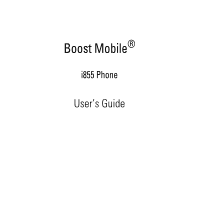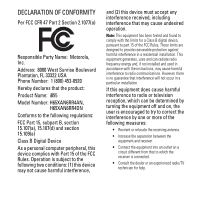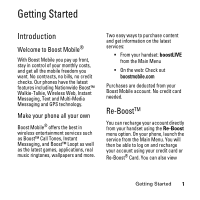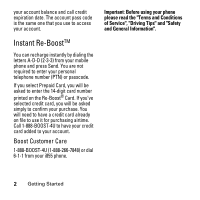Motorola i855 User Guide
Motorola i855 Manual
 |
View all Motorola i855 manuals
Add to My Manuals
Save this manual to your list of manuals |
Motorola i855 manual content summary:
- Motorola i855 | User Guide - Page 1
Boost Mobile® i855 Phone User's Guide - Motorola i855 | User Guide - Page 2
- Motorola i855 | User Guide - Page 3
Part 2 Section 2.1077(a) Responsible Party Name: Motorola, Inc. Address: 8000 West Sunrise Boulevard Plantation, FL 33322 USA Phone Number: 1 (800) 453-0920 Hereby declares that the product: Product Name: i855 with the instructions, may cause equipment off and on, the user is encouraged to try to - Motorola i855 | User Guide - Page 4
- Motorola i855 | User Guide - Page 5
no credit checks. Our phones have the latest features including Nationwide Boost™ Walkie-Talkie, Wireless Web, Instant Messaging, Text and Multi-Media Messaging and GPS technology. Make your phone all your own Boost Mobile® offers the best in wireless entertainment services such as Boost™ Call Tones - Motorola i855 | User Guide - Page 6
-4U to have your credit card added to your account. Boost Customer Care 1-888-BOOST-4U (1-888-266-7848) or dial 6-1-1 from your i855 phone. Important: Before using your phone please read the "Terms and Conditions of Service", "Driving Tips" and "Safety and General Information". 2 Getting Started - Motorola i855 | User Guide - Page 7
Motorola i855 wireless phone. Here is a quick anatomy lesson. Left Soft Key Perform function in lower left display. Menu Key From home screen , press to select highlighted option. Accesory/Charger Connector Speaker On/Off Key Volume Keys Walkie-Talkie Button Audio Jack Smart Key Mirror Camera - Motorola i855 | User Guide - Page 8
the key to open the Main Menu screen 1 Press and hold the Power Key for a few seconds, or until the screen lights up, to turn on your phone. Main Menu aq b cde fo g More Exit 3 Press the Navigation Key up, down, left or right ( ) to highlight a menu feature. 4 Press the key to select. 4 Check - Motorola i855 | User Guide - Page 9
) 1-800-461-4575 (Canada) Product Support: www.motorola.com/iden/support Certain mobile phone features are dependent on the capabilities and settings of your service provider's network. Additionally, certain features may not be activated by your service provider, and/or the provider's network - Motorola i855 | User Guide - Page 10
Messages 19 Walkie-Talkie calls. . 25 Walkie-Talkie send. . 26 Camera 27 Media Center 29 DRM Items 30 Pictures 30 Basics 34 Display 34 Text entry 35 Volume 37 Navigation key . . . . . 38 Hands-free 38 Codes & passwords . 38 Lock & unlock phone 38 Boost Mobile® Services 39 Accessories 39 - Motorola i855 | User Guide - Page 11
Other Features 48 Advanced calling. . . . 48 Contacts 48 Datebook 49 GPS 50 Hands-free 52 Messages 53 Personalize 54 Security 55 Safety and General Information 57 Motorola Limited Warranty for the United States and Canada. . . . . 64 Hearing Aid Compatibility 69 Information From the World - Motorola i855 | User Guide - Page 12
• 6) Messages • 7) VoiceRecord • 8) Web • 9) Ring-tones V Call Timers • Last Call • Phone Reset • Phone Lifetime • Walkie-Talkie Reset • Walkie-Talkie Lifetime • Circuit Reset • Circuit Lifetime • Kbytes Reset i GPS • Position • Privacy • Interface W Call Alert This is the standard main menu layout - Motorola i855 | User Guide - Page 13
1 • Messages • Earpiece • Speaker • Keypad • Java Earpiece • Java Speaker • Data Security • Phone Lock • Keypad Lock • SIM PIN • GPS PIN • Change Passwords Advanced • Alert Timeout • Headset/Spkr • Disco Lights • Connectivity • Reset Defaults • Return to Home • Airplane Mode • Baud Rate Menu Map 9 - Motorola i855 | User Guide - Page 14
Use and Care Use and Care To care for your Motorola phone, please keep it away from: liquids of any kind Don't expose your phone to water, rain, extreme humidity, sweat, or other moisture. extreme heat or cold Avoid temperatures below -10°C/14°F or above 45°C/113°F. microwaves Don't try - Motorola i855 | User Guide - Page 15
using the phone for the first time, read the Important Safety and Legal Information included in the gray-edged pages at the back of this guide. 032257o About this Guide This guide shows how to locate a menu feature as follows: Find it: m > Settings. This means that, from the home screen: 1 Press the - Motorola i855 | User Guide - Page 16
in the United States, call Boost Mobile Customer Care at 1-888-BOOST-4U (1-800-266-7848) or 611 from your handset. For more information on Boost Mobile products and services, or Boost Mobile events and Team Riders, check our boostmobile.com Part 000815914837300 SIMGBK005R SIM ID 0000000000000000000 - Motorola i855 | User Guide - Page 17
2 Carefully slide your SIM chip into the SIM chip holder. 3 Close the SIM chip holder. Warning: To avoid loss or damage, do not remove your SIM chip from your phone unless absolutely necessary. Essentials 13 - Motorola i855 | User Guide - Page 18
an unqualified battery or charger may present a risk of fire, explosion, leakage, or other hazard. Improper battery use, or use of a damaged battery, may result in a fire, explosion, or other hazard. • Battery usage by children should be supervised. • Important: Motorola mobile devices are designed - Motorola i855 | User Guide - Page 19
bend, deform, puncture, shred, or submerge the battery or mobile device. Avoid dropping the battery or mobile device, especially on a hard surface. If your battery or mobile device has been subjected to such damage, take it to a Motorola Authorized Service Center before using. Do not attempt to dry - Motorola i855 | User Guide - Page 20
. 4 Replace the battery door and press it gently until you hear a click. 2 Allow the battery door to pop up, slide it forward, and remove it from the back of your phone. 16 Essentials Battery charging New batteries are not fully charged. Plug the battery charger into your phone and an electrical - Motorola i855 | User Guide - Page 21
upper right of the screen shows charging progress. At least one segment of the indicator must be visible to ensure full phone functionality while charging. Motorola batteries have circuitry that protects the battery from damage from overcharging. Of course, unplugging the charger from the wall will - Motorola i855 | User Guide - Page 22
2 Press Save to store the number. To edit or delete a Contacts entry, see page 48. Shortcut: From the home screen, press Contcs. Call a stored phone number Find it: m > Contacts. 1 Scroll to the Contacts entry. Shortcut: In Contacts, press keypad keys to enter the first letters of an entry you want. - Motorola i855 | User Guide - Page 23
. Note: A message must contain a recipient and message text. Optional fields are visible when you select More. 3 Select Send. Shortcut: From the home screen, press Mesg > [Create Message] Note: You can also create a message from Contacts and Recent Calls. Reply to a message 1 View the message. 2 To - Motorola i855 | User Guide - Page 24
Drafts You can save an unsent message as a draft. Once it is saved, you can view, edit, send, or delete it. save a draft Find it: m > Save In Drafts view, edit, send, or delete a draft Find it: m > Messages > Drafts • Press OK to view and/or edit the draft. • Press m > Send to send the message as is - Motorola i855 | User Guide - Page 25
Press m > Delete. Receive a message When you receive a message, your phone plays an alert and the display shows New Message with a message indicator the message. If the message has not yet been downloaded from the message server, it is downloaded now. Delete unread messages 1 Scroll to the message - Motorola i855 | User Guide - Page 26
messages Locked messages cannot be deleted until you unlock them. 1 View the message you want to lock or unlock. 2 Press m. 3 Select Lock Message or Unlock Message. Call a number in a message If a message you receive contains a phone number, Walkie-Talkie number, or Talkgroup ID in the From field - Motorola i855 | User Guide - Page 27
1 View the message. 2 Highlight the website address. 3 Press m. 4 Select Go To Website. Note: The entire address must appear in the message. Save an embedded picture or audio recording 1 View the message. 2 Highlight the item you want to save. 3 Press m. 4 Select Save Picture or Save Audio. The item - Motorola i855 | User Guide - Page 28
view the slide show. 2 Press m. 3 Select Delete Slideshow. Message transmission After you start to send a message you have created or start to download a message you have been sent, you can still stop the message transmission from being completed by pressing A or B.. Customize message settings Find - Motorola i855 | User Guide - Page 29
deleted. Memory Size - Shows you how much used, free, and total memory you currently have on the phone. Walkie-Talkie calls With BoostTM Walkie-Talkie calls, you use your phone as a long-range, digital walkie-talkie. Every Walkie-Talkie number has 3 parts-an area ID, a network ID, and a member ID - Motorola i855 | User Guide - Page 30
To send your complete contact information, create an entry for yourself in Contacts and send it. Send contact information during a call 1 While in a Boost™ walkie-talkie call, press m. 2 Select Contacts or Recent Calls. 3 Scroll to the Contacts entry or item in the recent calls list you want to send - Motorola i855 | User Guide - Page 31
. Receive my info or contact information When you receive My Info or contact information from another phone, an icon appears on the display. To view the information while still in the Boost™ walkie-talkie call press m > View Contact. Camera Take pictures 1 Press c. 2 Aim the camera lens on the flip - Motorola i855 | User Guide - Page 32
except when you are or using the Camera Setup menu or viewing the memory screen. Find it: press m > Media Center Manage memory While you are taking pictures, the percentage of free memory appears on the screen. To view your used memory, free memory, and memory capacity: Find it: m > Memory Usage To - Motorola i855 | User Guide - Page 33
ringtones • Audio recordings saved from multi-media messages you received • Audio recordings you downloaded to your phone Pictures and audio recordings in the media center can be sent in multimedia messages. Pictures in the Media Center can be sent in Boost™ Walkie-Talkie calls using Walkie-Talkie - Motorola i855 | User Guide - Page 34
you download phone supports gifting and Tell-A-Friend services for DRM items, these services may not be offered by Boost Mobile®. Please contact Boost Mobile® for more information. Pictures The media center lets you view pictures, send them in multi-media messages or in Boost™ walkie-talkie - Motorola i855 | User Guide - Page 35
picture appears next to the picture in the list of items. If your phone is not set to show thumbnails, this icon g appears next to the not fit in the display, scroll left and right and up and down to view different parts of the picture. Send pictures in a message 1 Scroll to or select the picture you - Motorola i855 | User Guide - Page 36
Deleting items from the media center deletes them from all parts of your phone, including the list of ring-tones, the list of voice records, and Contacts. Under certain conditions, some DRM vendors will not charge you if you download an item multiple times within a given time frame. Please contact - Motorola i855 | User Guide - Page 37
DRM vendor to learn more about their download regulations. Delete an item 1 Scroll to or select the item. 2 Press m > Delete. deleting it: m > Media Center > [Camera]. Manage memory To view your used memory, free memory, and memory capacity: 1 Access the Media Center. 2 Press m > Memory Usage. To - Motorola i855 | User Guide - Page 38
Basics See page 3 for a basic phone diagram. Display The home screen shows when you turn on the phone. Note: Your home screen may look different. Press up, down, left, or right in the home screen to open basic menu features. Press m to open the menu. Soft Key Labels show the current soft key - Motorola i855 | User Guide - Page 39
network connection. You can't make or receive calls when 1 or 0 shows. 2 Active Phone Line - 1 indicates phone line 1 is ready to make calls. 3 Speaker Off - Sounds associated with Walkie-Talkie calls are set to come through the earpiece rather than through the speaker. 4 Ringer Off - Your phone is - Motorola i855 | User Guide - Page 40
: When entering text, press # to change letter capitalization (Abc > ABC > abc). Word mode Word English Text Input lets you enter text into your phone by pressing keys just once per letter. Word English Text Input analyzes the letters you enter using an intuitive word database and creates a suitable - Motorola i855 | User Guide - Page 41
Volume Press the volume keys to: • turn off an incoming call alert • change the earpiece volume during calls • change the ringer volume from the home screen Tip: Sometimes silence really is golden. That's why you can quickly set your ringer to Vibrate All by holding the down volume key in the - Motorola i855 | User Guide - Page 42
disables your phone's GPS PIN security feature. Change Passwords - Changes your phone unlock code, security code, SIM PIN, and GPS PIN. Lock & unlock phone You can lock your phone to keep others from using it. To lock or unlock your phone, you need the four-digit unlock code. To manually lock your - Motorola i855 | User Guide - Page 43
Boost Mobile® Services Accessories Your phone comes with a Lithium Ion Battery and travel charger. Various accessories are available for use with your i855 phone, cases, vehicle power charger, data cables, Hands-Free accessories and more. To order additional accessories, go to boostmobile.com or - Motorola i855 | User Guide - Page 44
one you want to assign. Vibrate sets your phone to vibrate instead of making a sound; Silent sets your phone to neither vibrate nor make a sound. 40 Customize Tip: Highlighting a ringtone lets you hear it. 4 Select the features you want to assign the ringtone to. 5 When you are finished, press Done - Motorola i855 | User Guide - Page 45
Vibrate All to On. Continue to hold the down volume control to set Vibrate All to Locked. To set your phone to vibrate instead of making a sound for some features but not others: 1 From the main menu, select Ringtones. 2 Make sure Vibrate All is set to Off. 3 Select Vibrate from the list of - Motorola i855 | User Guide - Page 46
: m > Settings > Display/Info > Text Size Select Zoom, Standard, or Compressed. Dialing text size You can set your phone to briefly display very large digits when you enter numbers at the idle screen: Find it: m > Settings > Display/Info > Large Dialing Select on On or Off. Menu view You can set the - Motorola i855 | User Guide - Page 47
phone is equipped with a Location feature for use in connection with location-based services that may be available in the future. The Location feature will not hide your general location based on the cell site serving your call. No application or service may use your location without your request or - Motorola i855 | User Guide - Page 48
outgoing call, press s twice. Return a call When an incoming call is not answered, the Missed Call log is displayed on your screen. To display the Missed Call entry from the notification screen: • Highlight the entry and press O. To dial the phone number, press the soft key under Call. 44 Calls - Motorola i855 | User Guide - Page 49
you want to call. 3 Press s. To permanently block your number, call Boost Customer Service. Emergency calls Your service provider programs one or more emergency phone numbers that you can call under any circumstances, even when your phone is locked or the SIM card is not inserted. Note: Emergency - Motorola i855 | User Guide - Page 50
911 or your local emergency number to be connected to an emergency response center. If you are on an active call, you must end it before making an emergency call. When you make an emergency call, your phone's GPS Enabled feature can help emergency service personnel find you, if you are in a location - Motorola i855 | User Guide - Page 51
Turbo dial From the idle screen, press and hold the Speed Dial number (1 through 9) assigned to the phone number you want to call. Voicemail Note: To receive voice mail messages, you must first set up a voice mail account with your service provider. receiving a message When you receive a voice mail - Motorola i855 | User Guide - Page 52
accept the second call and put the active call on hold: Press Yes. To accept the second call and end the active call: Press s. Your phone rings with the second call for you to answer. Contacts feature voice name command To make a call with voice name command: Press and hold the speaker - Motorola i855 | User Guide - Page 53
content to be edited > O > add and/or edit the desired information >O Display a Contacts entry: Press m > Edit > Ringtone/Picture > O > select desired ringer/ picture > O > Back > Save Datebook feature create datebook events add new calendar event see calendar event event reminder To create a new - Motorola i855 | User Guide - Page 54
GPS To improve GPS performance: • Stay in the open, • Extend your phone's antenna • Move away from other electrical or electronic devices • Try to remain stationary. feature make an emergency call Dial 9-1-1 to be connected to an emergency response center. If you are on an active call, you must - Motorola i855 | User Guide - Page 55
to confirm > O feature use GPS with map software Connect your phone to your laptop (or other device) with a serial data cable and set your phone to transmit data. Open the connector cover. With the phone's display facing up, insert the serial data cable's connector into the accessory connector - Motorola i855 | User Guide - Page 56
m > GPS > Interface > set NMEA OUT to On Hands-free Note: The use of wireless phones while driving may cause distraction. Discontinue a call if you can't concentrate on driving. Additionally, the use of wireless devices and their accessories may be prohibited or restricted in certain areas. Always - Motorola i855 | User Guide - Page 57
calls when connected to a car kit or headset: Press m > Settings > Phone Calls > Auto Ans > select the amount of rings before answering Messages feature read messages reply to messages When you receive a text message, it will automatically appear on your phone's main display screen. To view - Motorola i855 | User Guide - Page 58
Scroll to a message to edit, press Options > Edit > O > Save Personalize feature language Set menu language: Press m > Settings > Display/Info > Language backlight time length Select how long the display screen and keypad are backlit: Press m > Settings > Display/Info > Backlight menu style - Motorola i855 | User Guide - Page 59
Security feature lock feature To lock the phone: Press m > Security > Phone Lock > m > Lock Now or Auto Lock To lock the keypad: Press m > * Other Features 55 - Motorola i855 | User Guide - Page 60
Important Safety and Legal Information 56 - Motorola i855 | User Guide - Page 61
mobile device. Read this information before using your integrated multi-service portable radio.* Exposure to Radio Frequency (RF) Energy Your phone Federal Communications Commission, Code of Federal Regulations; 47 CFR part 2 sub-part J. • American National user's guides published prior to May 1, 2006 - Motorola i855 | User Guide - Page 62
(at the face, or at the abdomen when using an audio accessory) at usage factors of up to 50% talk/50% listen. Transmit no more than the rated duty factor of 50% of the time. To transmit (talk), push the Walkie-Talkie (WT) button. To receive calls, release the WT button. Transmitting 50 - Motorola i855 | User Guide - Page 63
The exposure standard for wireless mobile phones employs a unit of measurement operating positions reviewed by the FCC with the phone transmitting at its user guide, is 1.15 W/kg during packet data transmission. (Body-worn measurements differ among phone models, depending upon available accessories - Motorola i855 | User Guide - Page 64
to Avoid Interference Problems Turn OFF your radio product where posted notices instruct you to do so. In an aricraft, turn off your radio product whenever instructed to do so by airline staff. If your radio product offers an airplane mode or similar feature, consult airline staff about - Motorola i855 | User Guide - Page 65
instructed mobile device guide and/or at the Motorola Web site: www.motorola.com/callsmart. Note: The use of wireless phones while driving may cause distraction. Discontinue a call if you can't concentrate on driving. Additionally, the use of wireless devices and their accessories batteries unless - Motorola i855 | User Guide - Page 66
"Battery Use and Battery Safety" section in this user's guide. Your battery, charger, battery, charger, or mobile device get wet. Listening at full volume to music or voice through a headset may damage your hearing. Choking Hazards Your portable radio or its accessories may include detachable parts - Motorola i855 | User Guide - Page 67
flashing-lights feature (if available) on your mobile device. Discontinue parts of your body. If you continue to have discomfort during or after such use, stop use and see a physician. Service & Repairs If you have questions or need assistance, we're here to help. Go to www.motorola.com/iden/support - Motorola i855 | User Guide - Page 68
its Motorola iDEN Digital Mobile and Portable Handsets ("Products"), Motorola-branded or certified accessories sold for use with these Products ("Accessories") and Motorola software contained on CD-Roms or other tangible media and sold for use with these Products ("Software") to be free from - Motorola i855 | User Guide - Page 69
mismatched board serial numbers; or (d) nonconforming or non-Motorola housings, antennas, or parts, are excluded from coverage. Communication Services. Defects, damages, or the failure of Products, Accessories or Software due to any communication service or signal you may subscribe to or use with - Motorola i855 | User Guide - Page 70
TTY-877-483-2840 Or visit us online at http://www.motorola.com/iden/support You will receive instructions on how to ship the Products, Accessories or Software, at your expense, to a Motorola Authorized Repair Center. To obtain service, you must include: (a) a copy of your receipt, bill of sale or - Motorola i855 | User Guide - Page 71
the combination of the Product or parts furnished hereunder with software, apparatus or devices not furnished by MOTOROLA, nor will MOTOROLA have any liability for the use of ancillary equipment or software not furnished by MOTOROLA which is attached to or used in connection with the Product or any - Motorola i855 | User Guide - Page 72
any derivative thereof. No other use including, without limitation, alteration, modification, reproduction, distribution, or reverse engineering of such MOTOROLA software or exercise or rights in such MOTOROLA software is permitted. No license is granted by implication, estoppel or otherwise under - Motorola i855 | User Guide - Page 73
been developed for mobile phones to assist hearing aid users find phones that may be compatible with their hearing aid. Not all phones have been rated for compatibility with hearing aids. Phones that have been rated have a label with the rating(s) located on the box, and at www.motorola.com/iden - Motorola i855 | User Guide - Page 74
considered usable. Thus, if you use an M3 phone with a M3 hearing aid you will have a combined rating of six for "excellent use." This methodology applies equally for T ratings. More information about hearing aid compatibility may be found at: www.motorola.com/accessibility, www.fcc.gov, www.fda.gov - Motorola i855 | User Guide - Page 75
the need for any special precautions for the use of mobile phones. If you are concerned calls or by using Product Registration hands-free devices to keep mobile phones away from your head and body. for your records. For warranty service of your Motorola Personal Communications Product you will need - Motorola i855 | User Guide - Page 76
or trade it in for a new one, please remember that the mobile device, the charger, and many of its accessories can be recycled. It's easy. To learn more about CTIA's Recycling Program for Used Wireless Devices, please visit us at: http://recycling.motorola.young-america.com/ index.html Recycling 72 - Motorola i855 | User Guide - Page 77
Perchlorate Label Some PerchlorateLabel mobile phones use an internal, permanent backup battery on the printed circuit board that may contain very small amounts of perchlorate. In such cases, California law requires the following label: "Perchlorate Material - special handling may apply. See - Motorola i855 | User Guide - Page 78
the section entitled "master clear" or "delete data" in this user's guide. Note: Note: For information on backing up your mobile device data before erasing it, go to www.motorola.com and then navigate to the "downloads" section of the consumer Web page for "Motorola Backup" or "Motorola Phone Tools - Motorola i855 | User Guide - Page 79
features help you to place your call without taking your attention off the road. • When available, use a hands-free device. If possible, add an additional layer of convenience to your mobile device with one of the many Motorola Original hands-free accessories or look up phone numbers while driving. - Motorola i855 | User Guide - Page 80
serious hazard, a broken traffic signal, a minor traffic accident where no one appears injured, or a vehicle you know to be stolen, call roadside assistance or other special non-emergency wireless number.* * Wherever wireless phone service is available. 76 - Motorola i855 | User Guide - Page 81
Index A accessories 11, 39, 52 active phone line 35 advanced calling 48 alert set 37, 40 turn off 37, 44 answer a call 17 B battery 16 battery indicator 35 battery life, extend 14 C call answer 17 end 17 make 17 call waiting 48 caller ID 45 calls 44 center key 38 center select key 11 codes 38 - Motorola i855 | User Guide - Page 82
38 78 Index low battery message 35 M make a call 17 Media center 29 message indicator 35 messages 53 missed calls message 44 MMS 19 N navigation key 11, 38 O optional accessory 11, 52 optional feature 11 P packet data 35 passwords 38 passwords. See codes personalize 53, 54 phone number 18 pictures - Motorola i855 | User Guide - Page 83
vibrate 40 ringer volume 37 ringtone, setting 40 ringtones off 40 setting 40 vibrate code 38 send key 17 SIM chip 12 installation 12 SIM PIN 38 soft keys 34 speaker 35 speed dial 46 store your number 18 T tap text entry mode 36 text entry 35 time & date 41 turn on/off 17 U unlock phone 38 unlock code - Motorola i855 | User Guide - Page 84
V voice mail receiving 47 setting up 47 voicemail 47 voicemail message indicator 47 volume 37 W Walkie-Talkie calls 25 send 26 WHO information 71 Y your phone number 18 80 Index
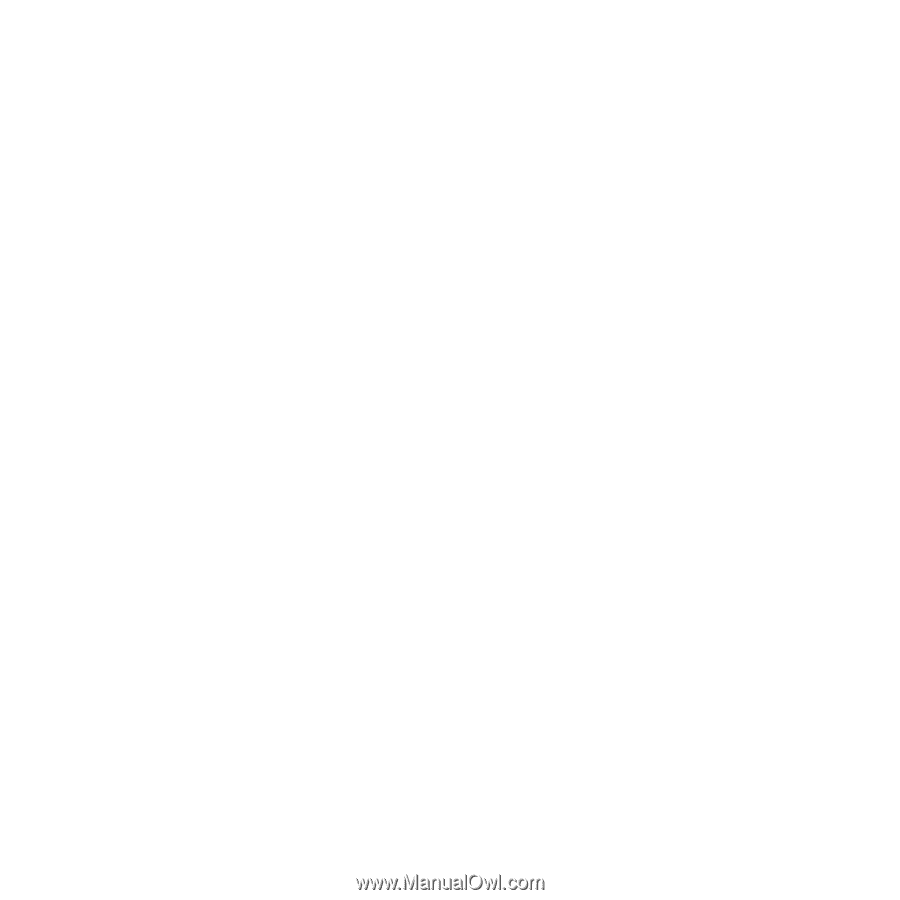
Boost Mobile
®
i855 Phone
User’s Guide