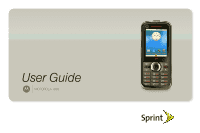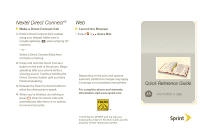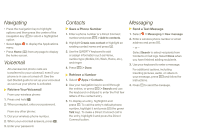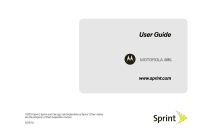Motorola i886 User Guide
Motorola i886 Manual
 |
UPC - 723755834354
View all Motorola i886 manuals
Add to My Manuals
Save this manual to your list of manuals |
Motorola i886 manual content summary:
- Motorola i886 | User Guide - Page 1
- Motorola i886 | User Guide - Page 2
- Motorola i886 | User Guide - Page 3
, additional charges may apply. Coverage is not available everywhere. For complete phone and warranty information visit www.sprint.com ©2010 Sprint. SPRINT and the logo are trademarks of Sprint. All other marks are the property of their respective owners. Quick Reference Guide MOTOROLA i886 - Motorola i886 | User Guide - Page 4
. • Select Apps to display the Applications menu. • Press Home (X) from any page to display the home screen. Voicemail All unanswered phone calls are transferred to your voicemail, even if your phone is in use or turned off. See the Get Started guide to set up your voicemail as soon as your phone is - Motorola i886 | User Guide - Page 5
©2010 Sprint. Sprint and the logo are trademarks of Sprint. Other marks are the property of their respective owners. 9/22/10 User Guide MOTOROLA i886 www.sprint.com - Motorola i886 | User Guide - Page 6
service names are the property of their respective owners. © 2010 Motorola Mobility, Inc. All rights reserved. Changes or modifications made in the radio phone, not expressly approved by Motorola, will void the user's authority to operate the equipment. Important: Important Privacy Message: Sprint - Motorola i886 | User Guide - Page 7
Motorola Mobility, Inc. Address: 8000 West Sunrise Boulevard Plantation, FL 33322 USA Phone Number: 1 (800) 453-0920 Hereby declares that the product: Product Name: i886 Motorola has not approved any changes or modifications to this device by the user. Any changes or modifications could void the user - Motorola i886 | User Guide - Page 8
energy and, if not installed and used in accordance with the instructions, may cause harmful interference to radio communications. However, there is reception, which can be determined by turning the equipment off and on, the user is encouraged to try to correct the interference by one or more of the - Motorola i886 | User Guide - Page 9
of Contents Introduction i Use and Care ii 1. Setting Up Service 1 Setting Up Your Phone 1 Setting Up Voicemail 3 Account Passwords 4 Getting Help 4 2. Phone Basics 6 Your Phone 6 SIM Card, Memory Card, and Battery Information 9 Turning Your Phone On and Off 15 Home Screen 16 Navigating - Motorola i886 | User Guide - Page 10
Entries 86 Selecting a Ringtone for an Entry 87 Assigning a Picture to an Entry 87 Import and Export Contacts 87 9. Tools 89 Calendar 89 Alarm clock 90 Calculator 90 10. microSD Card 91 Using a microSD Card With Your Phone . . . . . 91 microSD Settings 93 USB and Memory Card 94 11. Camera - Motorola i886 | User Guide - Page 11
102 Set Up Music 103 Get Music 103 Play Music 104 S1. Important Safety Information 108 General Precautions 108 Maintaining Safe Use of and Access to Your Phone 109 Battery Use and Safety 112 Using Your Phone With a Hearing Aid Device 115 Caring for the Environment by Recycling . . . . 117 - Motorola i886 | User Guide - Page 12
- Motorola i886 | User Guide - Page 13
Follow the instructions in that section, and you'll be ready to use your phone in no time. Note: Because of updates in phone software, this printed guide may not be the most current version for your phone. Visit www.sprint.com and sign in to access the most recent version of the user guide. WARNING - Motorola i886 | User Guide - Page 14
. However, avoid prolonged or extreme exposure to those conditions. To help protect your mobile device, always make sure the battery compartment and any connector covers are closed and secure, and observe the following precautions: liquids Don't expose your mobile device to water, extreme humidity - Motorola i886 | User Guide - Page 15
turn on, search for service, and display the setup wizard. If your phone's SIM PIN is set, you may be prompted to enter your SIM PIN code when you turn on your phone. Press Menu h, enter the four-digit SIM code, and select OK to allow phone transmissions as prompted. (See "SIM Card Security" on page - Motorola i886 | User Guide - Page 16
4. Use the MOTOROLA i886 setup menu to select a language, set up an email account, and import SIM contacts (if applicable). Ⅲ See "Setup Menu" on page 2. 5. Make your first call. Ⅲ Enter a phone number. Ⅲ Press Talk `. Tip: If your phone keypad is locked, press Menu h > * to display the home screen. - Motorola i886 | User Guide - Page 17
Up Service 2. To set up one or more email accounts on your phone, select Email and follow the prompts to enter your account information. 3. To import contacts from your SIM card to your phone, select SIM contacts > Import SIM contacts. Ⅲ This step is only applicable if you are using a SIM card from - Motorola i886 | User Guide - Page 18
plan). ⅷ View and pay your bill. ⅷ Enroll for online billing and automatic payment. ⅷ Purchase accessories. ⅷ Shop for the latest phones. ⅷ View available service plans and options. From Your MOTOROLA i886 ⅷ Dial *4 and then press Talk ` to check minute usage and account balance. ⅷ Dial *3 and - Motorola i886 | User Guide - Page 19
` to add a new line of service, upgrade your device, purchase accessories, or access other account services. From Any Other Phone ⅷ Sprint Customer Service: 1-800-639-6111. ⅷ Business Customer Service: 1-877-639-8351. Operator Services Operator Services provides assistance when you place collect - Motorola i886 | User Guide - Page 20
Basics Your Phone External View ࡗ Your Phone (page 6) ࡗ SIM Card, Memory Card, and Battery Information (page 9) ࡗ Turning Your Phone On and Off Contacts Call log Opera Mini 7. Notifications Key 8. Navigation Key 13. End/Power Key Press & hold to turn on/off. 12. Home Key 11. Micro USB - Motorola i886 | User Guide - Page 21
(DC) Button lets you use Nextel Direct Connect®. (See page 30 calls. 7. Notifications (a) lets you access the Notifications screen. USB Connector lets you connect a charger or other accessories to your phone. 12. Home (X) brings you back to the home screen. Press and hold to display the active apps - Motorola i886 | User Guide - Page 22
Landscape Phone Features Rotate the phone counter-clockwise and slide out the QWERTY keyboard. The screen automatically adjusts to landsacpe (Widescreen) mode. 12 9 3 6 10:10 AM 10:10 PM 12 9 3 6 Messaging Contacts Call log Opera Mini 12 9 3 6 10:10 AM Messaging Contacts Call log - Motorola i886 | User Guide - Page 23
Important: The SIM card is designed for optimal Contacts storage and feature use. For SIM card compatibility information, visit www.nextel.com/sim. In some cases, Contacts and Groups may not be accessible if you move your SIM card to another phone. Contacts and Groups created with your MOTOROLA i886 - Motorola i886 | User Guide - Page 24
and Inserting the SIM Card Important: To avoid losing information stored in your SIM card, do not remove it from your phone unless absolutely necessary. To remove your SIM card: 1. With your phone powered off, lift the battery door latch and lift and remove the battery door. 1 2 2. Press the - Motorola i886 | User Guide - Page 25
To insert your SIM card: 1. With your phone powered off, lift the battery door latch and lift and remove the battery door. 1 2. Carefully slide the SIM card into your phone until it lies flat in the SIM card holder. 2 Important: Do not touch the gold-colored areas of your SIM card. 3. Replace the - Motorola i886 | User Guide - Page 26
with your phone. The provided memory card contains helpful preloaded information, including guided tours of your phone's features. Insert the Memory Card 1. With your phone powered off, lift the battery door latch and lift and remove the battery door. 1 2. Open the memory card slot cover and slide - Motorola i886 | User Guide - Page 27
charger may increase the risk that your phone will overheat, catch fire, or explode, resulting in serious bodily injury, death, or property damage. Important: For information on battery safety, see "Battery Use and Safety" on page 112. Sprint-approved and Motorola-approved batteries and accessories - Motorola i886 | User Guide - Page 28
. WARNING: Do not handle a damaged or leaking battery as you can be burned. Charging the Battery Charge your battery as soon as possible so you can begin using your phone. Always use a Sprint-approved or Motorola-approved desktop charger, travel charger, or vehicle power adapter to charge your - Motorola i886 | User Guide - Page 29
use it or to access specific features. Note: If your phone's SIM PIN is set, you will be prompted to enter your SIM PIN code when you turn on your phone. Press Menu h, enter the four-digit SIM code, and select OK to allow phone transmissions as prompted. Turning Your Phone Off ᮣ Press and hold End - Motorola i886 | User Guide - Page 30
PM Status Indicators 12 9 3 6 Notifications Bar Press to check notifications. Widget Messaging Contacts Call log Opera Mini Shortcuts Select to open. Applications Tab Select to see all your apps. Note: Your home screen might look a little different. The home screen extends beyond what you - Motorola i886 | User Guide - Page 31
Menu h > Manage Home > Add > Shortcuts and select a shortcut. Apps (Applications) Your phone comes with many apps (applications) already installed, and you can download and install more. To open an app, select its icon. Applications Tab All the apps on your phone, including the apps that came - Motorola i886 | User Guide - Page 32
battery indicates a greater charge. The "lightning" icon (bottom rows) indicates the phone is charging. Signal Strength - More bars next to the antenna indicate a stronger signal. No Service - Your phone is without service. You cannot make or receive any type of call. Phone In Use - Your phone - Motorola i886 | User Guide - Page 33
Notification and Bluetooth LEDs You phone has a Notification LED that blinks whenever you Notification LED Bluetooth LED receive voicemail, email, have an appointment, or your battery as contacts, highlight the item, and then press and hold r. To open the main apps menu, scroll to the app tab - Motorola i886 | User Guide - Page 34
buttons to change the ring volume (in the home screen), or the earpiece volume (during a call). Volume Buttons Displaying Your Numbers Select Contacts and select the first contact. The first contact in the Contacts list will always contain your phone's information. Call log Contacts View all - Motorola i886 | User Guide - Page 35
and easiest way to enter text on your phone is by using the QWERTY keyboard. Rotate the phone counter-clockwise and slide the keyboard out to again Delete a character (hold to delete more) Start a new line (email or text messaging) Press Alternate c twice. Press Shift b. Press Shift b twice. - Motorola i886 | User Guide - Page 36
screen Set screen timeout Turn sound on/off Show last few apps used Turn airplane mode on/off Press Talk `. To put your phone to sleep, press and hold Menu h. Press r to wake up your phone. Press Menu h > * to unlock the screen. Select > Settings > Sound & display > BackLight timer. Press and hold - Motorola i886 | User Guide - Page 37
16.) ⅷ Reduce email updates: select > Email > Menu h > Account settings > Email check frequency and select a less frequent option (or Manual). ⅷ Turn off to your battery and phone, you should follow these instructions until the phone is within its recommended temperature range. When your phone is in - Motorola i886 | User Guide - Page 38
: ⅷ A Li-Ion battery and charger. ⅷ A128K SIM card. ⅷ A 2GB microSD card. Various accessories are available for use with your MOTOROLA i886, including cases, vehicle power chargers, data cables, hands-free accessories, and more. To order additional accessories, go to www.sprint.com or call1-866-866 - Motorola i886 | User Guide - Page 39
With the Nextel National Network, Nextel Direct Connect, and your MOTOROLA i886, you have the following traditional wireless phone and Nextel Direct Connect services available to you: ⅷ Digital Wireless Phone Calls offer clear calls and other services, such as missed call notification, Three-Way - Motorola i886 | User Guide - Page 40
wireless phone call from your MOTOROLA i886 is as easy as making a call from any landline phone. 1. From the home screen, Enter a number, and then press Talk `. 2. Press End/Power " when you are finished. You can also make calls from your phone by selecting numbers directly from Contacts (page - Motorola i886 | User Guide - Page 41
, emergency calls cannot be placed while your SIM card is in your phone. If you are bringing your phone number to Sprint from your previous carrier, you may receive a temporary telephone number while your Nextel phone is being programmed with your permanent phone number. If you make a call to 911 - Motorola i886 | User Guide - Page 42
a call to display a list of available incall features. To select an option, select it. The following options may be available: ⅷ Mute to mute your phone's microphone. Select Mute again to unmute your phone's microphone. ⅷ Speaker to route the phone's audio through the speaker or the earpiece. Mute - Motorola i886 | User Guide - Page 43
a Contact's name. You will see a list of matching entries. 3. To display an entry, select a name. Select a phone number to place a call. Phone Numbers With Pauses You can dial or save phone numbers with pauses for use with automated systems, such as voicemail, conference call, or credit card billing - Motorola i886 | User Guide - Page 44
(if their mobile phone number is stored in Contacts). Nextel Direct Connect Sprint offers the following Nextel Direct Connect® services: ⅷ Direct Connect® allows instant two-way radio communication with another Direct Connect user anywhere on the Nextel National Network (U.S.). ⅷ International - Motorola i886 | User Guide - Page 45
on the left side of your phone. Begin talking after your phone emits a chirping sound. Direct Connect (DC) Button 3. Release the DC button to listen. number for a Sprint phone with Direct Connect capabilities, the Direct Connect number may be the same as the wireless phone number. When dialing - Motorola i886 | User Guide - Page 46
these numbers to make calls. 1. Select > Contacts, or select > Call log. 2. Select an the entry details or My Info from another phone (in the Call log) and press and hold the DC call for several seconds. Direct Connect Timeout You can extend the automatic timeout of a Direct Connect call by about - Motorola i886 | User Guide - Page 47
it to Contacts so you can call it at any time. * Not all phones are Group Connect-compatible. See www.sprint.com for more details on Group Connect. Note: In order to store Groups to your MOTOROLA i886, you must use the 128K SIM card that came with your phone. The 128K SIM card is labeled "Nextel 600 - Motorola i886 | User Guide - Page 48
call from one user. Only one person at a time may speak on a Group Connect call. Creating Groups in Contacts 1. Select > Contacts > Menu h names to select the group members. 3. Select Save to store the Group in Contacts. 4. Select Phone and then enter a group name. Note: If you do not assign a name - Motorola i886 | User Guide - Page 49
Direct Send lets you use Direct Connect calls to exchange pictures, My Info, contact information, and Groups with other phones that have this capability. Nextel Direct Send cannot be used during Talkgroup calls. Pictures cannot be sent in Group Connect calls. Sending a Picture Sending a Picture - Motorola i886 | User Guide - Page 50
you send a stored picture after turning the phone on, the message Picture fees may apply Contacts. Tip: When a person sends you My Info from his or her phone, you can then easily store this information to Contacts sends you a picture using Nextel Direct Send, your phone emits a tone or vibrates - Motorola i886 | User Guide - Page 51
Group ID depending on the options provided by your service provider and how you set your sending options. Note: The My Info feature gets its information from your phone's contact entry. To add more information to My Info, edit your phone's contact entry, and then select the additional fields in the - Motorola i886 | User Guide - Page 52
. To control whether your information is sent automatically: ᮣ Select > Settings > Call settings > Direct Connect Settings > Sharing contact info > Share My Info. Note: When you receive your phone, it is set to send your information automatically. To send My Info during a call: 1. While in a Direct - Motorola i886 | User Guide - Page 53
still in the Direct Connect call: ᮣ Press Menu h > View Contact. You can also view My Info from other phones on the Call log list. See "7. Call Log" on page 78. Talkgroups A Talkgroup is a predetermined group of Direct Connect users, created by an account administrator. Talkgroups can contain up to - Motorola i886 | User Guide - Page 54
Geography Maximum Group Size Setup Group Connect Talkgroup Nationwide Limited to local market and network (fleet) 21 (including 100 originator) Dynamically, via your phone Predefined, via Sprint administrator using Talkgroup Management Joining a Talkgroup To participate in a Talkgroup, the - Motorola i886 | User Guide - Page 55
using Direct Connect. When a user receives a Call Alert, the phone sounds a tone and displays Ringtones" on page 68. To answer a Call Alert: ᮣ Press the DC button. This will start a Direct Connect call to the sender. To dismiss a Call Alert: ᮣ Select Dismiss. To store a Call Alert in Notifications - Motorola i886 | User Guide - Page 56
a Direct Connect call to the sender or sending a Call Alert to the sender. To make a Direct Connect call to the sender: 1. Select the Call Alert notification or open the Call log. 2. Select the Call Alert entry and press the DC button to begin the call. This removes the Call Alert from - Motorola i886 | User Guide - Page 57
Create a message to be sent, and select Update. To send a message after receiving or Nextel Direct Talk allows for two-way radio communication "off the network" between two or more phones equipped with this capability. This feature is useful in areas without network coverage. You can make: ⅷ Code - Motorola i886 | User Guide - Page 58
Select > Direct Talk. 2. Select Exit Direct Talk. After a few seconds, your phone returns to network service. Code Direct Talk Calls To make Direct Talk Code calls, both parties must be on the same channel and code and have their phones set to Direct Talk. Anyone within range who is set to the same - Motorola i886 | User Guide - Page 59
Making Code Calls in Direct Talk Mode ᮣ In Direct Talk mode, press and hold the DC button. Begin speaking after you hear the Direct Talk tone. Release the DC Button to listen for a response. The tone emitted from your phone when making a Direct Talk call sounds different from the tone heard on - Motorola i886 | User Guide - Page 60
To make a private Direct Talk Call: 1. In Direct Talk mode, enter a ten-digit wireless phone number. (You can also select a number from Contacts or Recent Calls.) 2. Make the call in the same way you make a regular Direct Connect call. If you receive an error message, it means: ⅷ You - Motorola i886 | User Guide - Page 61
4. Service Features: The Basics ࡗ Receiving Messages (page 47) ࡗ Voicemail (page 48) ࡗ Messaging (page 49) ࡗ Caller ID Codes (page 59) ࡗ Sprint Phone Services (page 60) Receiving Messages When you receive a message, you have two ways to access the message: ⅷ Respond to the message notification - Motorola i886 | User Guide - Page 62
instructions to create a new four- to seven-digit password, record your name, and record a greeting. When the system says, "Thank you for using Sprint Voicemail," your mailbox is set up. If you are setting up your voicemail from a phone other than your MOTOROLA i886, dial your ten-digit Nextel - Motorola i886 | User Guide - Page 63
sending messages faster and easier, slide out the QWERTY keyboard to compose your messages. Each message you create may contain the following fields: ⅷ To - the phone numbers or email addresses of one or more recipients. Service Features 4. Service Features: The Basics 49 - Motorola i886 | User Guide - Page 64
ringtones, Size phone will show a list of contacts that are possible matches for the letters you have typed. 3. Enter or edit the body of the message: Ⅲ Select the message field and then enter text using the keyboard. 4. To send the message without additional options, press r. 50 4. Service Features - Motorola i886 | User Guide - Page 65
from Messaging, you can begin a message from Contacts, the Call log list, the home screen, or the Media Gallery. To begin a message from Contacts: 1. From the Contacts list, select an entry. 2. Select Text in order for it to be saved as a draft. Service Features 4. Service Features: The Basics 51 - Motorola i886 | User Guide - Page 66
Notifications a and select the message notification. This icon appears on the display, reminding you that you have a new message. Navigating a Message As you scroll through a message, numbers, email hold r, and then select Delete thread. 2. Select OK to confirm. 52 4. Service Features: The Basics - Motorola i886 | User Guide - Page 67
a phone number, Direct Connect number, Talkgroup ID, or an email address in any of the fields, you can store this information to Contacts. 1. View the message. 2. Highlight the message. press and hold r to display the message options, and then select Add to Contacts. Service Features - Motorola i886 | User Guide - Page 68
change the contacts Phone, enter a group name, and select Done. Note: If you do not provide a name for the message group, the default name will be (Message Group). Manage Message Groups To view a Message Group: ᮣ Select > Contacts, highlight the message group and press r. 54 4. Service Features - Motorola i886 | User Guide - Page 69
Select > Contacts, highlight the Nextel phone number cannot be blocked from calls made to 911, 800, 855, 866, 877, 888, or other toll-free phone numbers. Per-Line Blocking You can request that Sprint Customer Service permanently block delivery of your phone number on every call you make. In this case - Motorola i886 | User Guide - Page 70
voicemail box, unless you set Call Forward or If Busy to a different number. Turn Off Call Waiting To turn off Call Waiting before a call: ᮣ Press *70 before dialing the call. Call Waiting is reactivated once the call ends. 1. Place or receive a phone Swap calls. 56 4. Service Features: The Basics - Motorola i886 | User Guide - Page 71
display: Phone line 1 is active; calls to phone line 1 are being forwarded. Phone line 2 is active; calls to phone line 2 are being forwarded. To forward all calls: 1. Select > Settings > Call settings > Call forwarding. 2. Select Always forward. Service Features 4. Service Features: The Basics - Motorola i886 | User Guide - Page 72
phone number and select Enable. - or - Select the Contacts icon to the right of the number field and select a number from Contacts phone is set to forward all calls, you must first disable Always forward to access these options. (See "Turning Off Call Forwarding" on page 58.) 58 4. Service Features - Motorola i886 | User Guide - Page 73
is "International Calls Restricted." Contact Sprint Customer Service to obtain international dialing access. Calls placed between the United States and Canada do not require an international access code. Special Dialing Codes Non-Emergency Numbers Sprint supports many "non-emergency" numbers - Motorola i886 | User Guide - Page 74
needs. In order to activate Second Line Service, contact your Sprint Sales Representative or call Sprint Customer Service. To set the active line (primary or alternate): 1. Press Menu h > Settings > Call settings > Phone line. 2. Select a phone line to be active. 60 4. Service Features: The Basics - Motorola i886 | User Guide - Page 75
voicemail without ringing. (See "Call Forwarding" on page 57.) Sprint 411 Dial 411 from your wireless phone phone numbers or pieces of information per call, and be automatically connected at no additional charge. Airtime and other charges apply. 4. Service Features: The Basics 61 Service Features - Motorola i886 | User Guide - Page 76
5. Web and Data Services ࡗ Web Browser (page 62) ࡗ Email (page 65) ࡗ Microsoft™ Office Outlook™ Synchronization (page 66) Web Browser With Web access on your phone, you can browse your favorite websites, making it easier than ever to stay informed while on the go. Follow sports scores, breaking news - Motorola i886 | User Guide - Page 77
Web and Data Connect Your phone uses the data capabilities of the Nextel National Network (over the air) to automatically connect to the Web. Tip: Contact Sprint for information on data usage fees and your service agreement. Select Web Links When you select a link, your phone outlines it and goes - Motorola i886 | User Guide - Page 78
of the page. 2. Enter a Web address and then press r. Note: Not all websites are viewable on your phone. Creating a Bookmark Bookmarks allow you to store the address of your favorite websites for easy access at a later time The browser will reload the current Web page.) 64 5. Web and Data Services - Motorola i886 | User Guide - Page 79
Copyright © 2010 Opera Software ASA. All rights reserved. Press Press releases Press resources Opera Video Fast facts FAQ SMW report Business Overview Solutions Customers Awards Newsletter Useful links Support Documentation Knowledge Base Site map Job opportunities Contact Search www.opera.com - Motorola i886 | User Guide - Page 80
then select Send. Tip: Press Menu h for options, such as Attach or Add Cc/ Bcc. Microsoft™ Office Outlook™ Synchronization What Can You Manage? Email, contacts, and calendar on your phone give you access to the same personal information that you add, view, and edit on your computer with the use of - Motorola i886 | User Guide - Page 81
in the same calendar as your phone calendar appointments, but each will be shown in a different color. Once you have configured your corporate account, you can start the calendar app to view, add, and manage your calendar appointments. Tip: To see the color codes for your calendar press Menu h > My - Motorola i886 | User Guide - Page 82
by the ring. Selecting Ringtones To personalize your ringtones: ᮣ Select > Settings > Sound & display > Phone ringtone or Notification ringtone. Note: To preview a ringtone, select it or use the Navigation key to scroll through and hear samples. Assigning a Ringtone to a Contact You can also assign - Motorola i886 | User Guide - Page 83
through the earpiece, not the speaker. The ring volume is set to zero for all calls. Ring and Vibrate To set your phone to ring and vibrate when you receive phone calls or Call Alerts: ᮣ Select > Settings > Sound & display > Vibrate when called. Silent Mode The Silent Mode option allows you to mute - Motorola i886 | User Guide - Page 84
using the Volume button on the left side of your phone. Display Settings Changing the Screen Timeout Select how long the display screen remains duration. Note: Long backlight settings reduce the battery's talk and standby times. Changing the Wallpaper Choose what you see on the display screen - Motorola i886 | User Guide - Page 85
notified with a sound while making a phone call. To turn messaging notifications on and off: ᮣ Select > Messaging > Menu h > Settings > Notifications. To select a message notification ringtone: ᮣ Select > Messaging > Menu h > Settings > Select ringtone. To set your phone to vibrate when you receive - Motorola i886 | User Guide - Page 86
/Power " to open the Phone Options menu and select Airplane mode. When in Airplane Mode, appears in your notifications bar. To turn Airplane Mode such as a country code for international calls. 1. Select > Settings > Call settings > Prepend. 2. Select Prepend to activate this feature, and then select - Motorola i886 | User Guide - Page 87
Ⅲ Sharing contact info - sets info to share. Ⅲ Talkgroup - lets you silence Talkgroups, define your Talkgroup area, and manage your Talkgroup time you press the DC button. You can also set your phone to bring up a Direct connect Contacts list when the DC button is pressed. 1. Select > Settings - Motorola i886 | User Guide - Page 88
power up the phone. You can change or disable the SIM PIN. Lock Your SIM Card 1. Select > Settings > Location & security > Set up SIM card lock > Lock SIM card. 2. Select the SIM PIN field and then use the dialpad to enter your SIM PIN code. Important: The default SIM PIN is 0000. Change your PIN to - Motorola i886 | User Guide - Page 89
to contact Sprint Customer Service. Except for making emergency calls, your phone does not function with a blocked SIM card. Your Phone's Lock Feature Keypad Lock To lock the screen: ᮣ Press and hold Menu h. - or - Let the screen time out (don't press or select anything). To unlock the screen - Motorola i886 | User Guide - Page 90
all information (text messages, contacts, emails, etc.) and downloaded apps. WARNING: Resetting your phone will erase all data and restore the phone back to factory default. 1. Select > Settings > Privacy > Master Clear > Reset phone. 2. Enter your phone's six-digit security code and select OK - Motorola i886 | User Guide - Page 91
1. Select > Settings > SD card & phone storage > Feature Reset > Feature Reset. 2. Enter your phone's six-digit security code and select OK. (A disclaimer is displayed.) Note: Your security code is a six-digit number used for resetting your phone. Please contact Sprint Customer Service if you do not - Motorola i886 | User Guide - Page 92
Info and contact information sent to you from other phones. It is continually updated as phone is turned on. If a call is received while your phone is turned off, it will not be included in the phone's Call log list. If you return a call from the voicemail menu, it will not be included in your phone - Motorola i886 | User Guide - Page 93
see information such as the name associated with the call, the number, date, time, and duration of the call. My Info From Other Phones The Call log list displays My Info sent from other phones. See "Sending My Info and Contact Information" on page 37. This icon appears with My Info sent from other - Motorola i886 | User Guide - Page 94
another phone to an existing Contacts entry does not change its name. 4. If the item is a call, you must assign a Contacts type to the number. Ⅲ Select the number field, select Edit label, and select a type. 5. To add more information to the entry (optional), follow the applicable instructions in - Motorola i886 | User Guide - Page 95
log. Prepending a Number From the Call Log If you need to make a call from the Call log list and you are outside your local area code, you can add the appropriate prefix by prepending the number. 1. Highlight a Call log entry, press and hold r, and then select Edit number before call > Menu - Motorola i886 | User Guide - Page 96
Contacts About Contacts Each Contacts entry can store several numbers, email addresses, chat addresses, or street addresses. Information stored in Contacts is saved in your phone's memory. Tip: You can import Contacts information from and export it to your SIM card. See "Import and Export Contacts - Motorola i886 | User Guide - Page 97
be assigned a Contacts type: Contacts Type Phone numbers Direct Connect Email IM Postal addresses Contacts Entries Tip: ICE - In Case of Emergency To make it easier for emergency personnel to identify important contacts, you can list your local emergency contacts under "ICE" in your phone's Contacts - Motorola i886 | User Guide - Page 98
field and enter a name. Edit contact Select photo 1:22 PM Jane Add name fields Phone number Add phone Mobile Push to Talk PTT Add phone wait for your response before dialing further. This feature is useful when using voicemail or other automated phone systems that require you to dial a phone - Motorola i886 | User Guide - Page 99
with certain attributes. 1. Select > Contacts > Menu h > Display options. 2. Select Only contacts with phones or Only contacts with DC and then select Done. Contacts Action Options To quickly access these actions for a saved Contact: 1. Select > Contacts. 2. Highlight a contact, and then press and - Motorola i886 | User Guide - Page 100
. 2. Press Menu h > Edit contact. 3. Follow the applicable instructions in "Creating Contacts Entries" on page 83 to edit the entry. 4. Press Menu h > Done when you have finished making your changes. 1. Select > Contacts and select an entry. 2. Press Menu h > Delete contact. 3. Select OK to confirm - Motorola i886 | User Guide - Page 101
memory and not within your SIM card. If you are using a SIM card from a previous phone, the first time you use your phone, you will need to import the contacts from your SIM card to your phone to be able to use the contacts stored on the SIM card. The contacts stored on your phone will not be saved - Motorola i886 | User Guide - Page 102
Import Contacts From Your SIM Card ᮣ Select > Contacts > Menu h > SIM Manager > Import contacts from SIM. Note: You might have already done this using the Setup menu (see page 2). Export Contacts to Your SIM Card ᮣ Select > Contacts > Menu h > SIM Manager > Export contacts to SIM. 88 8. Contacts - Motorola i886 | User Guide - Page 103
: You can send calendar events to other people using Direct Connect. (See"Nextel Direct Send" on page 35.) View your calendar in different ways: Press Tip: To display additional options, press Menu h > Show extra options. Manage Calendar Events ᮣ To edit an event, highlight it, press and hold - Motorola i886 | User Guide - Page 104
8:30 AM PM Mon, Tue, Wed, Thu, Fri 9:00 AM PM 12:24 PM Calculator ᮣ Select > Calculator. Your calculator has basic and advanced views. To change views, press Menu h > Advanced panel or Basic panel. 90 9. Tools - Motorola i886 | User Guide - Page 105
microSD Card ࡗ Using a microSD Card With Your Phone (page 91) ࡗ microSD Settings (page 93) ࡗ USB and Memory Card (page 94) Using a microSD Card With Your Phone Inserting the microSD Card 1. Remove the battery cover. (See "Installing the Battery" on page 13.) 2. Open the memory card slot cover, and - Motorola i886 | User Guide - Page 106
of data. 1. Before you remove your memory card you need to unmount it. Select > Settings > SD card & phone storage > Unmount SD card. 2. Once your phone confirms that it is safe to remove the microSD card, remove the battery cover and open the memory card slot cover. 3. Grasp the raised edge of the - Motorola i886 | User Guide - Page 107
a similar option) and drag and drop files using the available folders. microSD Settings Viewing Memory in the microSD Card 1. With the microSD card inserted, select > Settings > SD card & phone storage. 2. The following information will be displayed: Ⅲ Total space displays the capacity of the memory - Motorola i886 | User Guide - Page 108
music, ringtones, and more, from your computer to your phone's memory card. 1. With a memory card inserted, and your phone showing the home screen, connect a Motorola micro USB data cable from your phone's micro USB port to a USB port on your computer. Your phone should show in the notifications bar - Motorola i886 | User Guide - Page 109
to launch the camera. 2. Rotate your phone counter-clockwise to widescreen view, aim the camera lens at your subject, and press Camera j or r to take a picture. Zoom Zoom Change Settings Press the Navigation key up or down to scroll through the settings, such as Zoom, Effect, and Scenes. Press - Motorola i886 | User Guide - Page 110
you to the viewfinder. Share your picture via Bluetooth, DC, Email, or Messaging. Set the picture as your Wallpaper or Contact icon. Delete the picture. Tip: Photos are stored on your microSD memory card. Picture Resolution is 5MP, unless you change it. Photo Options In the viewfinder, press Menu - Motorola i886 | User Guide - Page 111
want to share: DC (Direct Connect), Email, Messaging, or Bluetooth. Manage Your Photos 1. Select > Media Gallery > All Pictures. 2. Highlight a photo, press and hold r, and then: Ⅲ To delete the photo, select Delete. Ⅲ To set the photo as a contact picture or wallpaper, select Set as. Tip: To copy - Motorola i886 | User Guide - Page 112
To stop the video recording, press Camera j again. Settings 00:00:02 Counter Change Settings Press the Navigation key up or down to scroll through the settings, such as sharing if you plan to save them to your microSD card. 98 11. Camera 01:00 -00:10 Progress Bar Note: To see the controls - Motorola i886 | User Guide - Page 113
Bluetooth 1:22:24PPMM Device name i886 Discoverable Make device discoverable Scan for Devices Bluetooth devices Motorola Device Select to turn Bluetooth on or off. Select to scan for devices. Select to connect or disconnect a device. Note: To extend battery life, turn Bluetooth power off - Motorola i886 | User Guide - Page 114
indicators on your phone's display screen shows Bluetooth Devices Connect New Devices Note: This feature requires an optional accessory. To connect with a new device, connected indicator appears in the notifications bar. Note: Using a mobile device or accessory while driving may cause distraction - Motorola i886 | User Guide - Page 115
from a paired device, simply turn off the device. To manually disconnect your phone from a paired device, select the device name in the devices list, and then select OK. Edit Properties To edit your MOTOROLA i886's device name, select > Settings > Wireless & networks > Bluetooth settings > Device - Motorola i886 | User Guide - Page 116
13. Music ࡗ Music Basics (page 102) ࡗ Set Up Music (page 103) ࡗ Get Music (page 103) ࡗ Play Music (page 104) 102 13. Music Music Basics ᮣ Select > Music, select a category, and then select a song to begin playing it. Music Artists Albums 12:24 PM 12:24 PM Unknown Song Unknown Artist, Unknown - Motorola i886 | User Guide - Page 117
Transfer music files from a computer to your memory card. 1. With a memory card inserted, and your phone showing the home screen, connect the Motorola micro USB data cable from your phone's micro USB port to a USB port on your computer. Your phone should show in the status bar. Note: Make sure to - Motorola i886 | User Guide - Page 118
Computer" window. 5. Drag and drop your music to a folder on your memory card. Tip: To help manage your music, create a "Music" folder on your memory card. 6. When you're done, use your computer's "Safely Remove Hardware" feature to finish. Tip: You can also transfer music directly to your microSD - Motorola i886 | User Guide - Page 119
Music Player Functions Just select a song or playlist to get going. 12:24 PM Unknown Song Unknown Artist, Unknown album Progress Bar 01:00 Music Controls -00:10 Music Player Controls Play/Pause Previous/Next Fast Forward/Rewind View Playlists Shuffle Repeat Volume View Library Turn Shuffle On/ - Motorola i886 | User Guide - Page 120
Music Player Controls Use as Ringtone Press Menu h > Use as ringtone. Delete Press Menu h > Delete. Hide, Wake, Turn Off Press Home X to use another app. Your music continues to play. When you see in the status bar a song is playing, press Notifications a to see details. Select the song to - Motorola i886 | User Guide - Page 121
Safety and Warranty Information - Motorola i886 | User Guide - Page 122
. ⅷ Any changes or modifications to your phone not expressly approved in this document could void your warranty for this equipment and void your authority to operate this equipment. Note: For the best care of your phone, only authorized personnel should service your phone and accessories. Failure to - Motorola i886 | User Guide - Page 123
driving practices can be found in "Smart Practices While Driving" on page 125 and/or at the Motorola website: www.motorola.com/callsmart. Tip: Purchase an optional hands-free accessory at your local Sprint Store, or call Sprint at 1-866-866-7509. Following Safety Guidelines To operate your - Motorola i886 | User Guide - Page 124
instructions and precautions: Phone Operation When placing or receiving a phone clip, holder, holster, case or body harness. If you do not use a body-worn accessory supplied or approved by Motorola and are not using the radio product in the intended use positions along side the head in the phone - Motorola i886 | User Guide - Page 125
. This glass could break if the product is dropped on a hard surface or receives a substantial impact. If glass breaks, do not touch or attempt to remove. Stop using your phone until the glass is replaced by a qualified service center. Seizures/Blackouts Some people may be susceptible to epileptic - Motorola i886 | User Guide - Page 126
from any source for extended periods of time may change the form of your battery. ⅷ Don't let the phone or battery come in contact with water. Water can get into the phone's circuits, leading to corrosion. If the phone and/or battery get wet, have them checked by your carrier or contact Motorola - Motorola i886 | User Guide - Page 127
charging it; ⅷ If the message remains, contact a Motorola Authorized Service Center. Important: Motorola's warranty does not cover damage to the phone caused by non-Motorola batteries and/or chargers. WARNING: Use of a non-Motorola battery or charger may present a risk of fire, explosion, leakage - Motorola i886 | User Guide - Page 128
manufacturing standards. Sprint is not aware of similar problems with Nextel phones resulting from the proper use of batteries and accessories approved by Sprint or the manufacturer of your phone. Use only Sprint-approved or manufacturer-approved batteries and accessories found at Sprint Stores or - Motorola i886 | User Guide - Page 129
Your battery, charger, or portable radio may contain symbols, defined as follows: Symbol 032374o 032376o 032375o Definition Important safety information follows. Do not dispose of your battery or phone in a fire. Your battery or phone may require recycling in accordance with local laws. Contact - Motorola i886 | User Guide - Page 130
yet for use with hearing aids. It is important to try the different features of this phone thoroughly and in different locations, using your hearing aid or cochlear implant, to determine if you hear any interfering noise. Consult your service provider about its return and exchange policies and for - Motorola i886 | User Guide - Page 131
accessories to any Motorola Approved Service Center in your region. Details of Motorola approved national recycling schemes, and further information on Motorola recycling activities can be found at: www.motorola.com/recycling. Disposal of your Mobile Device Packaging and User's Guide Product - Motorola i886 | User Guide - Page 132
important instructions and precautions. Product Operation When placing or receiving a phone call, hold your mobile device just like you would a landline phone. If you wear the mobile device on your body, always place the mobile device in a Motorola-supplied or approved clip, holder, holster, case - Motorola i886 | User Guide - Page 133
, turn off your mobile device, and do not remove, install, or charge batteries. In such areas, sparks can occur and cause an explosion or fire. Knowing Radio Frequency Safety The design of your phone complies with updated NCRP standards described below. In 1991-92, the Institute of Electrical and - Motorola i886 | User Guide - Page 134
or approved carrying case, holster or other body-worn accessory. If you do not use a body-worn accessory, ensure the antenna is at least 2.5 centimeters from your body when transmitting. Use of non-Motorola-approved accessories may violate FCC RF exposure guidelines. Your Motorola phone is designed - Motorola i886 | User Guide - Page 135
for this model phone when tested for use at the head is 0.87 W/kg, and when worn on the body, as described in this user guide, is 1.08 W/kg. Body-worn measurements can differ, depending upon available accessories and regulatory requirements. The SAR information includes the Motorola testing protocol - Motorola i886 | User Guide - Page 136
battery compartment. Record the serial number in the space provided below. This will be helpful if you need to contact us about your phone in the future. Model: MOTOROLA i886 Serial No.: Online Product Registration: http://www.motorola.com/us/productregistration Product registration is an important - Motorola i886 | User Guide - Page 137
Important Safety Information Open Source Software Information For instructions on how to obtain a copy of any source code being made publicly available by Motorola related to software used in this Motorola mobile device you may send your request in writing to: Motorola Mobility, Inc. OSS Management - Motorola i886 | User Guide - Page 138
others may have unmonitored access. Lock your device's keypad where this feature is available. ⅷ Keep software up to date: If Motorola or a software/ application vendor releases a patch or software fix for your phone which updates the device's security, install it as soon as possible. ⅷ Erase before - Motorola i886 | User Guide - Page 139
Important Safety Information If you have further questions regarding how use of your phone may impact your privacy or data security, please contact Motorola. Smart Practices While Driving Drive Safe, Call Smart SM Check the laws and regulations on the use of mobile devices and their accessories in - Motorola i886 | User Guide - Page 140
ⅷ Use your phone to help others in emergencies. If you see an auto accident, crime in progress, or other serious vehicle you know to be stolen, call roadside assistance or other special non-emergency wireless number.* * Wherever wireless phone service is available 126 S1. Important Safety Information - Motorola i886 | User Guide - Page 141
operate via Family Radio Service or General Mobile Radio Service, Motorola-branded or certified accessories sold for use with these Products ("Accessories") and Motorola software contained on CD-ROMs or other tangible media and sold for use with these Products ("Software") to be free from defects in - Motorola i886 | User Guide - Page 142
for below. Decorative Accessories and Cases. Decorative covers, bezels, PhoneWrap™ covers and cases. Monaural Headsets. Ear buds and boom headsets that transmit mono sound through a wired connection. Consumer and Professional Two-Way Radio Accessories. One (1) year from the date of purchase by the - Motorola i886 | User Guide - Page 143
error free, or that all defects in the software products will be corrected. Software NOT Embodied in Physical Media. Software that is not embodied in physical media (e.g. software that is downloaded from the internet), is provided "as is" and without warranty. Who Is Covered? This warranty extends - Motorola i886 | User Guide - Page 144
receive instructions on how to ship the Products, Accessories or Software, at your expense, to a Motorola Authorized Repair Center. To obtain service, you must include: (a) a copy of your receipt, bill of sale or other comparable proof of purchase; (b) a written description of the problem; (c) the - Motorola i886 | User Guide - Page 145
Motorola software or exercise of the exclusive rights reserved for Motorola, is permitted. Service and Repairs If you have questions or need assistance, we're here to help. Go to www.motorola.com/support, where you can select from a number of customer care options. You can also contact the Motorola - Motorola i886 | User Guide - Page 146
Index A Accessories 24 Charger 24 Li-Ion Battery 24 Activation 2 Airplane Mode 72 Alarm Clock 90 Answering Calls 26 Applications 17 Attachments 52 See also Messaging B Backlight 70 Battery 13-15 Charging 14 Disposal 114 Installing 13 Safety 112 Battery Life, Extend 99 132 Index Bluetooth 99-101 - Motorola i886 | User Guide - Page 147
Editing Entries 86 Making Direct Connect Calls 32 Making Phone Calls 30 Searching 85 D DC Options 73 Dialing Codes Non-Emergency Numbers 59 Telecommunications Relay Service 59 Direct Connect One Touch, Setting 73 Direct Connect Calls Dialing 31 From Contacts 32 Member ID 31 Direct Connect Numbers 31 - Motorola i886 | User Guide - Page 148
Message Groups 54 Notifications 47 Receiving 52 Sending 49 Text Messages 49 Messaging Settings Notification 71 microSD Card 91-94 Adapter 24 Resetting Your Phone 76 Ringtones 68 S Safety Information 108-126 Radio Frequency 118 Tips 109 Saving Attachments 54 Screen Lock 75 Security 74-76 Setup Menu - Motorola i886 | User Guide - Page 149
57 Transmitters Turning On and Off 72 TTY Devices 59 Turning Your Phone On and Off 15 U Unlocking Your Phone 76 USB Cables 94, 103 V Vibrate All 69 Video 98 Recording 98 Voicemail 48 Playing Messages 48 Setting Up 3, 48 W Waits Storing 84 Wallpaper 70 Warranty 127-131 Web 62-65 Bookmarks 64 Go to - Motorola i886 | User Guide - Page 150
- Motorola i886 | User Guide - Page 151