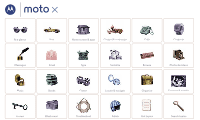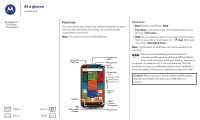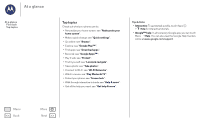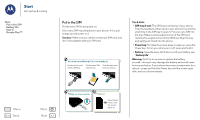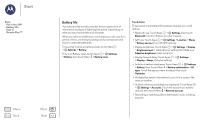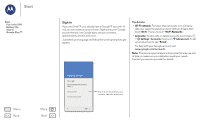Motorola moto x2 Moto X 2nd Gen Pure Edition - User Guide
Motorola moto x2 Manual
 |
View all Motorola moto x2 manuals
Add to My Manuals
Save this manual to your list of manuals |
Motorola moto x2 manual content summary:
- Motorola moto x2 | Moto X 2nd Gen Pure Edition - User Guide - Page 1
Moto X At a glance Start Home screen & apps Control & customize Calls Contacts Messages Email Type Socialize Browse Photos & videos Music Books Games Locate & navigate Organize Connect & transfer Protect Want more? Troubleshoot Safety Hot topics Search topics - Motorola moto x2 | Moto X 2nd Gen Pure Edition - User Guide - Page 2
quick look At a glance First look Top topics Menu Back More Next First look Your phone has a big, bright, high-definition display that goes from one side all the way to the other. Its curved body fits comfortably in your hand. Note: Your phone may look a little different. Nano SIM Card Tray 11 - Motorola moto x2 | Moto X 2nd Gen Pure Edition - User Guide - Page 3
"Take photos". • Connect to Wi-Fi: see "Wi-Fi Networks". • Watch a movie: see "Play Movies & TV". • Protect your phone: see "Screen lock". • Walk through interactive tutorials: see "Help & more". • Get all the help view the Google Help Centers online at www.google.com/support. Menu Back More Next - Motorola moto x2 | Moto X 2nd Gen Pure Edition - User Guide - Page 4
gently put it back into the phone. • Power key: To make the screen sleep or wake up, press the Power key. To turn your phone on or off, press and hold it. • Battery: Squeeze every bit of juice out of your battery, see "Battery life". Warning: Don't try to remove or replace the battery yourself-doing - Motorola moto x2 | Moto X 2nd Gen Pure Edition - User Guide - Page 5
Start Put in the SIM Battery life Sign in Google Play™ Menu Back More Next Battery life Your phone is like a small computer that processes tons of information and apps at lightning fast speed. Depending on what you use, that can take a lot of power. When your phone is stationary, not charging or - Motorola moto x2 | Moto X 2nd Gen Pure Edition - User Guide - Page 6
Start Start Put in the SIM Battery life Sign in Google Play™ Menu Back More Next Sign in If you google.com/accounts. Note: This phone supports apps and services that may use a lot of data, so make sure your data plan meets your needs. Contact your service provider for details. Add your account - Motorola moto x2 | Moto X 2nd Gen Pure Edition - User Guide - Page 7
.google.com/accounts. • Google help: See www.google.com/support. • Download Android apps: Touch Apps > Play Store. • Access all of your files in the cloud: Check out "Your cloud". Menu Back More Next Apps Play Games Play Store Play Books Play Movies & TV Note: Content may not be available in - Motorola moto x2 | Moto X 2nd Gen Pure Edition - User Guide - Page 8
interruptions Do not disturb Discover your Moto apps Download apps Take care of your apps Update your phone Menu Back More Next Quick start: Home an empty spot to add widgets, change wallpaper, or access settings. Google Play Store Touch Apps to see all your apps. Tips & tricks • Widgets - Motorola moto x2 | Moto X 2nd Gen Pure Edition - User Guide - Page 9
disturb Discover your Moto apps Download apps Take care of your apps Update your phone • Uninstall: . Read a how-to. Find out anything about your phone. Find it: Apps > Help Home Getting started First How-to videos Explore Learn about Motorola features Personalize your device Discover apps Let us - Motorola moto x2 | Moto X 2nd Gen Pure Edition - User Guide - Page 10
Quick start: Home screen & apps Help & more Search Status & notifications Volume & interruptions Do not disturb Discover your Moto apps Download apps Take care of your apps Update your phone Menu Back More Next Search At the top of the home screen, touch the Google Search box for a text search - Motorola moto x2 | Moto X 2nd Gen Pure Edition - User Guide - Page 11
disturb Discover your Moto apps Download apps Take care of your apps Update your phone Status & phone status: network strength / Wi-Fi in range/connected Bluetooth® on airplane mode / battery charging/full no sound vibrate priority alarm set warning Note: Apps you download on Google Play - Motorola moto x2 | Moto X 2nd Gen Pure Edition - User Guide - Page 12
start: Home screen & apps Help & more Search Status & notifications Volume & interruptions Do not disturb Discover your Moto apps Download apps Take care of your apps Update your phone Menu Back More Next Volume & interruptions Press the side volume key up or down to select a volume from high to - Motorola moto x2 | Moto X 2nd Gen Pure Edition - User Guide - Page 13
care of your apps Update your phone Menu Back More Next Tip: Want to hide sensitive or private notifications? Touch Apps > Moto > Display and set which apps can show notifications and how much to display. Download apps Google Play™ Get music, movies, books, apps, games, and more. Find it: Apps - Motorola moto x2 | Moto X 2nd Gen Pure Edition - User Guide - Page 14
Mode: Turn off your phone, then turn it back on-when you see the "Motorola" logo during power-up, press and hold both volume keys until you see the home screen, with Safe Mode in the lower left. Then, try removing the app. • Reinstall apps: To reinstall apps from Google Play Store, touch Apps - Motorola moto x2 | Moto X 2nd Gen Pure Edition - User Guide - Page 15
your Moto apps Download apps Take care of your apps Update your phone Update your phone Use your phone or computer to check, download, and install phone software updates: • Using your phone: If your phone notifies you about an update, follow the instructions to download and install it. To manually - Motorola moto x2 | Moto X 2nd Gen Pure Edition - User Guide - Page 16
home screen Quick settings Profiles Direct Share Accessibility Menu Back More Next Quick start: Control & customize Take control of your phone: • Touch, press, and speak: Learn phone gestures and commands. See "Discover your Moto apps". • Customize your phone and home screen: To put widgets like - Motorola moto x2 | Moto X 2nd Gen Pure Edition - User Guide - Page 17
to choose Power off. • Touch: Choose an icon or option. To conserve battery power, prevent • Touch and hold: Open options for items in lists. • to your phone, • Twist: Twist a map with two fingers to rotate it, and pull two see "Protect". fingers down to tilt it. • Back: Touch Back to go - Motorola moto x2 | Moto X 2nd Gen Pure Edition - User Guide - Page 18
Control & customize Quick start: Control & customize Controls and gestures On, off, lock & unlock Customize your phone Redecorate your home screen Quick settings Profiles Direct Share Accessibility Menu Back More Next Volume keys Your volume keys help in a few ways: • Ringer volume: Press the - Motorola moto x2 | Moto X 2nd Gen Pure Edition - User Guide - Page 19
& customize Quick start: Control & customize Controls and gestures On, off, lock & unlock Customize your phone Redecorate your home screen Quick settings Profiles Direct Share Accessibility Menu Back More Next > Settings > Security > Screen lock (see "Screen lock"). • Notifications: Double touch - Motorola moto x2 | Moto X 2nd Gen Pure Edition - User Guide - Page 20
Customize your phone Redecorate your home screen Quick settings Profiles Direct Share Accessibility Menu Back More Next Redecorate touch WIDGETS. Tip: Some apps include widgets. To download apps, touch Apps > Play Store. • Resize widgets: You can resize some widgets-touch and hold a widget - Motorola moto x2 | Moto X 2nd Gen Pure Edition - User Guide - Page 21
unlock Customize your phone Redecorate your home screen Quick settings Profiles Direct Share Accessibility Menu Back More Next Profiles You general information, accessories, and more, visit www.motorola.com/accessibility. Voice recognition Just tell your phone what you'd like to do-dial, browse, - Motorola moto x2 | Moto X 2nd Gen Pure Edition - User Guide - Page 22
& customize Quick start: Control & customize Controls and gestures On, off, lock & unlock Customize your phone Redecorate your home screen Quick settings Profiles Direct Share Accessibility Menu Back More Next To turn on TalkBack, touch Apps > Settings > Accessibility > TalkBack, then touch Off - Motorola moto x2 | Moto X 2nd Gen Pure Edition - User Guide - Page 23
phone Redecorate your home screen Quick settings Profiles Direct Share Accessibility Menu Back More Next Note: The way these gestures are interpreted is specific to TalkBack. Other accessibility services app from Google Play™ Store (touch Apps > Play Store), and install it on your phone. 2 Touch - Motorola moto x2 | Moto X 2nd Gen Pure Edition - User Guide - Page 24
phone Redecorate your home screen Quick settings Profiles Direct Share Accessibility Menu Back decreases your phone's battery life. phone's box has "Rated for Hearing Aids" printed on it, then please read the following guidance. Note: Ratings are not a guarantee of compatibility (visit www.motorola - Motorola moto x2 | Moto X 2nd Gen Pure Edition - User Guide - Page 25
Direct Share Accessibility Menu Back More Next • Position: During a call, hold the phone to your ear as normal, and then rotate/move it to get the best position for speaking and listening. Apps Want more? No problem. With over 1,000,000 apps to choose from, Google Play has something for everyone - Motorola moto x2 | Moto X 2nd Gen Pure Edition - User Guide - Page 26
Quick start: Calls Make calls Answer & end calls Recent calls 3-way calls Your phone number Emergency calls Menu Back More Next Quick start: Calls Dial contacts, recent calls, or numbers, all from one app. Find it: Phone • To call a contact or recent call, touch it. • To open the dialpad, touch - Motorola moto x2 | Moto X 2nd Gen Pure Edition - User Guide - Page 27
or screen protectors (even clear ones) that cover the proximity sensor. Recent calls View your calls (with newest first), and then call, text, or store them: Find it: Phone > RECENTS • To call a number, touch a contact name, then touch CALL BACK. • To send a text message, store the number, or other - Motorola moto x2 | Moto X 2nd Gen Pure Edition - User Guide - Page 28
Make calls Answer & end calls Recent calls 3-way calls Your phone number Emergency calls Menu Back More Next • To answer a second call, touch and Note: Your service provider programs one or more emergency phone numbers that you can call under any circumstances, even when your phone is locked. - Motorola moto x2 | Moto X 2nd Gen Pure Edition - User Guide - Page 29
or hide contacts Get contacts Share contacts My details Menu Back More Next Quick start: Contacts Combine information from your Google to add a shortcut for this contact on your homescreen. • Synchronize: On your phone, touch Apps > Settings. Go to the ACCOUNTS section, choose your Google account - Motorola moto x2 | Moto X 2nd Gen Pure Edition - User Guide - Page 30
Contacts list, touch Menu > Contacts to display. Touch an account type to show it. Touch Customize to uncheck accounts you always want to hide. Menu Back More Next - Motorola moto x2 | Moto X 2nd Gen Pure Edition - User Guide - Page 31
account. Note: You'll need a social networking app first. See "Google Play™" to get apps. • To add your email contacts, see "Email". Tip the contacts to your Google™ account at http://contacts.google.com. On your phone, touch Apps > Contacts > Menu > Accounts > Menu > Auto-sync data. Back More Next - Motorola moto x2 | Moto X 2nd Gen Pure Edition - User Guide - Page 32
forward & delete text messages Set your default messaging app Email Chat using Google Hangouts™ Wireless Emergency Alerts (U.S. & some countries only) Menu Back More Next Quick start: Messages Stay in touch with messages and pictures. Find it: Apps > Messaging • Create: Touch . • Attach: When you - Motorola moto x2 | Moto X 2nd Gen Pure Edition - User Guide - Page 33
Google Hangouts™ Wireless Emergency Alerts (U.S. & some countries only) Menu Back More Next Read, reply, forward & delete text messages Find it: a new email. • Add Gmail accounts: The first time you turned on your phone, you probably set up or logged in to your Google™ account-that sets up the - Motorola moto x2 | Moto X 2nd Gen Pure Edition - User Guide - Page 34
. To choose which types of alerts you receive, touch Apps > Settings > More > Emergency broadcasts. The U.S. and local governments send these alerts through your service provider. So you will always receive alerts for the area where you are, and you won't receive alerts if you're outside of the - Motorola moto x2 | Moto X 2nd Gen Pure Edition - User Guide - Page 35
Type keyboard when you need it Type Quick start: Type Text entry settings & dictionary Cut, copy & paste Menu Back More Next Quick start: Type When you touch a text box, like in a message or search, you have keyboard options. • Type or gesture: Enter letters by - Motorola moto x2 | Moto X 2nd Gen Pure Edition - User Guide - Page 36
Type Type Quick start: Type Text entry settings & dictionary Cut, copy & paste Menu Back More Next Text entry settings & dictionary Choose your keyboard style and edit the dictionary of words your phone suggests: Find it: Apps > Settings > Language & input • To choose your touchscreen keyboard, - Motorola moto x2 | Moto X 2nd Gen Pure Edition - User Guide - Page 37
Calendar Corporate sync Quickoffice™ Office network Google Drive™ Print Menu Back More Next Clock Find it: Apps > Clock > • drag to to snooze for ten minutes. Note: You can also wave your hand over the phone's display to snooze. • Settings: To change your alarm volume, snooze delay, or other - Motorola moto x2 | Moto X 2nd Gen Pure Edition - User Guide - Page 38
Corporate sync Quickoffice™ Office network Google Drive™ Print Menu Back More Next • Show, edit, or delete events: Touch To print your photos, documents, and more from your phone, check to see if your printer's manufacture has an app on Google Play Store. Then touch Apps > Settings > Printing to - Motorola moto x2 | Moto X 2nd Gen Pure Edition - User Guide - Page 39
your home screen. • Help: For more about Google+, visit www.google.com/+. • Other social networks: You can also use Facebook®, Twitter, and more. Open Google Play™ Store to find the latest official apps and widgets. Around the World, One Dance at a Time We're making improvements all the time. Your - Motorola moto x2 | Moto X 2nd Gen Pure Edition - User Guide - Page 40
: Socialize Google Now™ Now on Tap™ Menu Back More Next Google Now™ Google Now brings you just Upcoming Agenda Tomorrow Emily: logging in late 15:00 - 15:30 Show full agenda Liverpool F. C. Football game Touch to perform a task or ask Google a question. Stuff that's important to you shows up here - Motorola moto x2 | Moto X 2nd Gen Pure Edition - User Guide - Page 41
: Chrome™ Web connection Downloads Browser options Safe surfing & searching Menu Back More Next Quick start: Chrome™ Find it: Apps > Chrome • the web, your phone uses your Wi-Fi network (or your mobile phone network if no Wi-Fi network is connected). Note: Your service provider may charge to - Motorola moto x2 | Moto X 2nd Gen Pure Edition - User Guide - Page 42
Apps downloaded from the web can be from unknown sources. To protect your phone and personal data from theft, download apps only on Google Play™. To download a file, picture, or webpage, touch Apps > Chrome Apps > Chrome > Menu > Settings > Content settings > Block pop-ups. Menu Back More Next - Motorola moto x2 | Moto X 2nd Gen Pure Edition - User Guide - Page 43
& videos Create a highlights reel Capture your screen Play Movies & TV YouTube™ Menu Back More Next Quick start: Photos & videos Take super the camera screen right to open settings, then touch . Use the on-screen guide to slowly pan your phone. • Edit or crop: To edit a photo, touch the photo to - Motorola moto x2 | Moto X 2nd Gen Pure Edition - User Guide - Page 44
Capture your screen Play Movies & TV YouTube™ Menu Back More Next Take photos Find it: Apps > Camera Touch anywhere on the camera screen to take the photo. Get a better shot Sometimes your phone a wide-angle shot. Use the on-screen guide to slowly pan while you are taking the - Motorola moto x2 | Moto X 2nd Gen Pure Edition - User Guide - Page 45
Play Movies & TV YouTube™ View, share, & use photos & videos Find it: Apps > Gallery • Play on the screen. Tip: Turn your phone sideways for a widescreen view. • Wallpaper a highlights reel Your phone automatically creates a video phone, you can share it with your friends. To capture your phone - Motorola moto x2 | Moto X 2nd Gen Pure Edition - User Guide - Page 46
screen Play Movies & TV YouTube™ Play Movies & TV Find and rent movies and TV shows to watch on your phone, tablet, or computer: Find it: Apps > Play Movies & TV To shop, rent, or watch on a computer, go to www.google.com/play and choose - Motorola moto x2 | Moto X 2nd Gen Pure Edition - User Guide - Page 47
Play Music Quick start: Music Menu Back More Next Quick start: Music Music everywhere-stream it, buy it, save it, play it. Listen and create playlists anytime. Note: You can buy music only in the U.S. and some countries. Find it: Apps > Play . • File types: Your phone can play MP3, M4A, AAC, AAC - Motorola moto x2 | Moto X 2nd Gen Pure Edition - User Guide - Page 48
touch Menu to open the table of contents or change the view. • Close: To return to your book list, touch the back arrow. • Shop: To shop for books, touch Apps > Play Books > Shop. Browse by category, or touch and search for a title or author. Touch a book to show details. Then, touch the - Motorola moto x2 | Moto X 2nd Gen Pure Edition - User Guide - Page 49
• Find more friends: Scroll down to Add players you know and choose a person or touch MORE. Menu Back More Next Play Now 11:35 Play now or look for new games. Search for & download games. Lauren Rookie 1 Level up in 1,000 XP VIEW PROFILE Add players you know MORE Find friends to challenge - Motorola moto x2 | Moto X 2nd Gen Pure Edition - User Guide - Page 50
where you are, where you're going Locate & navigate Quick start: Locate & navigate Menu Back More Next Quick start: Locate & navigate Find a nearby cafe, get directions or step-by-step right and touch Help. Around Chicago See your current location. Get directions and navigation instructions. - Motorola moto x2 | Moto X 2nd Gen Pure Edition - User Guide - Page 51
Apps > Settings Menu Back More Next AT&T Settings Wireless & networks Wi-Fi Bluetooth Data usage More Device Moto Display 1111:3:355 Change • Automatic connections: When Bluetooth or Wi-Fi power is on, your phone automatically reconnects to available devices or networks it has used before. • - Motorola moto x2 | Moto X 2nd Gen Pure Edition - User Guide - Page 52
cause distraction and may be illegal. Always obey the laws and drive safely. Manage devices To manually reconnect your phone with a paired device, touch the device name in the list. To manually disconnect your phone from a paired device, touch the device name in the devices list, then touch OK. To - Motorola moto x2 | Moto X 2nd Gen Pure Edition - User Guide - Page 53
USB cables Share your data connection Data use NFC Your cloud Phone & tablet Virtual Private Networks (VPN) Mobile network Airplane mode Menu Back More Next Wi-Fi Networks Turn Wi-Fi power on/off who like to get a bit more technical, your phone supports the following Wi-Fi modes: 802.11a, b, g, n. - Motorola moto x2 | Moto X 2nd Gen Pure Edition - User Guide - Page 54
to transfer files. For more instructions or driver files, visit www.motorola.com/support. • For Apple™ Macintosh™: Use Android File Transfer, available at www.android.com/filetransfer. Share your data connection Your computer can access the internet through your phone's mobile network-you just need - Motorola moto x2 | Moto X 2nd Gen Pure Edition - User Guide - Page 55
™ Use Android Beam to share content on your phone with another NFC-enabled phone or tablet. Note: The other device must support NFC, too. 1 Open the screen that contains the map page or browser page you want to share. 2 Touch the back of your phone to the back of the other device. When the devices - Motorola moto x2 | Moto X 2nd Gen Pure Edition - User Guide - Page 56
you can make a mobile payment. Touch the back your phone to the payment device to pay for your Play-plus you share the same Gmail, Google Calendar™, and Google Mobile™. To add accounts to your phone, touch Apps > Settings > Accounts, then touch Add account > Google. Phone & tablet Your Android™ phone - Motorola moto x2 | Moto X 2nd Gen Pure Edition - User Guide - Page 57
to use with your tablet, remember you can use them with your phone too. To connect them, see "Bluetooth® wireless". Virtual Private Networks services are disabled. You can then turn Wi-Fi and/or Bluetooth® power back on, if permitted by your airline. Other wireless voice and data services - Motorola moto x2 | Moto X 2nd Gen Pure Edition - User Guide - Page 58
password: If you forget your pattern, PIN, or password, you can enter your Google™ account email and password to unlock the phone. If you don't have a Google account on your phone, contact your service provider to have your device factory reset. Warning: A factory reset will delete all data on your - Motorola moto x2 | Moto X 2nd Gen Pure Edition - User Guide - Page 59
will not be restored. To restore your Google Play™ Store apps, see "Take care of your apps". Reset To reset your phone to factory settings and erase all the data on your phone, touch Apps > Settings > Backup & reset > Factory Data Reset > Reset Phone. Warning: All downloaded apps and user data on - Motorola moto x2 | Moto X 2nd Gen Pure Edition - User Guide - Page 60
-through tutorials, how-tos, or FAQs, right on your phone. • Everything Moto X: Get PC software, user guides, and more at www.motorola.com/mymotox. • Accessories: Get accessories for your phone at www.motorola.com/mobility. • Get apps: Touch Apps > Play Store to buy and download apps. • News: Here - Motorola moto x2 | Moto X 2nd Gen Pure Edition - User Guide - Page 61
presses, try a reboot-press and hold the Power key until the screen goes dark and your phone restarts. Service & repairs If you have questions or need assistance, we're here to help. Go to www.motorola.com/support, where you can select from a number of customer care options. You can also contact the - Motorola moto x2 | Moto X 2nd Gen Pure Edition - User Guide - Page 62
Back More Next Battery Use & Safety Warning: BatteryUse&Safety Your mobile device contains a battery that should only be removed by a Motorola approved service center or recycler. • Don't try to remove or replace the battery yourself. Attempting to remove or replace the battery video games or - Motorola moto x2 | Moto X 2nd Gen Pure Edition - User Guide - Page 63
Service & Repairs Global Warranty Copyright & Trademarks Menu Back connector and compartment covers are closed and guide, or packaging may contain symbols, defined as follows: Symbol 032374o Definition Important safety information follows. Your battery -Motorola accessory case or holder, make - Motorola moto x2 | Moto X 2nd Gen Pure Edition - User Guide - Page 64
Law Service & Repairs Global Warranty Copyright & Trademarks Menu Back More Next Follow Instructions to Avoid Interference Problems your product guides. European Union Directives Conformance Statement The following EUConformance CE compliance information is applicable to Motorola mobile devices - Motorola moto x2 | Moto X 2nd Gen Pure Edition - User Guide - Page 65
Service & Repairs Global Warranty Copyright & Trademarks Menu Back More Next Motorola Gen, Section 8.4. This device complies with ICES-003 requirements for Class B ITE (Information Technology Equipment). CAN ICES-3 (B)/NMB-3(B) For products that support covered by warranty instructions phone memory - Motorola moto x2 | Moto X 2nd Gen Pure Edition - User Guide - Page 66
aid compatibility. If you have questions about return or exchange policies, contact your service provider or phone retailer. Software Copyright Motorola SoftwareCopyright products may include copyrighted Motorola and third-party software stored in semiconductor memories or other media. Laws in the - Motorola moto x2 | Moto X 2nd Gen Pure Edition - User Guide - Page 67
is required in order to receive additional warranty support. 4. If the software update doesn't fix the problem, you will receive instructions on how to ship the Product to a Motorola Authorized Repair Center or other entity. 5. To obtain warranty service, as permitted by applicable law, you are - Motorola moto x2 | Moto X 2nd Gen Pure Edition - User Guide - Page 68
Service & Repairs Global Warranty Copyright & Trademarks Menu Back More Next Product with a new or 'as new' reconditioned Product; or (3) refund the purchase price. Any refunded or replaced Product shall become the property of Motorola. What is not covered? This Limited Warranty does not cover - Motorola moto x2 | Moto X 2nd Gen Pure Edition - User Guide - Page 69
Back More Next 2. If the Product is still not functioning properly after you have followed troubleshooting instructions suggested on this website, please contact Motorola using the contact details provided on the customer support website at www.motorola.com/support. 3. If your Product is covered

Calls
Contacts
Control & customize
Start
Home screen & apps
At a glance
Socialize
Browse
Photos & videos
Type
Messages
Locate & navigate
Protect
Organize
Connect & transfer
Books
Hot topics
Search topics
Want more?
Troubleshoot
Music
Games
Safety
Email
St
t
&
P
t
t
Moto X