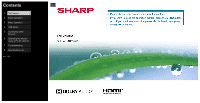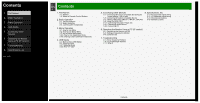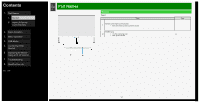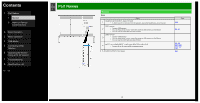NEC 8M-B120C 8M-B120C Operation Manual
NEC 8M-B120C Manual
 |
View all NEC 8M-B120C manuals
Add to My Manuals
Save this manual to your list of manuals |
NEC 8M-B120C manual content summary:
- NEC 8M-B120C | 8M-B120C Operation Manual - Page 1
Contents > 1. Part Names 2. Basic Operation 3. Menu Operation 4. USB Media 5. Connecting Other Devices 6. Operating the Monitor Using a PC (IP control) 7. Troubleshooting 8. Specifications, etc. Ver. 1.00 - NEC 8M-B120C | 8M-B120C Operation Manual - Page 2
signal timing 8-2. AV Supported signal timing 8-4. Dimensional Drawing 8-5. Software License 6. Operating the Monitor Using a PC (IP control) 6-1. Connecting the Monitor and PC 6-3. Settings to operate the Monitor 6-4. Command list 7. Troubleshooting 7-1. If You Suspect a Problem 7-9. If Error - NEC 8M-B120C | 8M-B120C Operation Manual - Page 3
Buttons 2. Basic Operation 3. Menu Operation 4. USB Media 5. Connecting Other Devices 6. Operating the Monitor Using a PC (IP control) 7. Troubleshooting 8. Specifications, etc. Ver. 1.00 > Part Names < Monitor Front Name 1 Remote control light receiving section • Point the remote control - NEC 8M-B120C | 8M-B120C Operation Manual - Page 4
Control Buttons 2. Basic Operation 3. Menu Operation 4. USB Media 5. Connecting Other Devices 6. Operating the Monitor Using a PC (IP control) 7. Troubleshooting 8. Specifications, etc. Ver. 1.00 > Part Names < Monitor Rear Name 1 Headphone terminal (Ø 3.5, stereo mini jack) • It allows sounds - NEC 8M-B120C | 8M-B120C Operation Manual - Page 5
Control Buttons 2. Basic Operation 3. Menu Operation 4. USB Media 5. Connecting Other Devices 6. Operating the Monitor Using a PC (IP control) 7. Troubleshooting 8. Specifications, etc. Ver. 1.00 > Part Names < Monitor Rear 6 INPUT 7 A to D (8K, HDMI x 4) 7 INPUT 8 (8K, HDMI) Name 1-3 Page - NEC 8M-B120C | 8M-B120C Operation Manual - Page 6
Remote Control Buttons 2. Basic Operation 3. Menu Operation 4. USB Media 5. Connecting Other Devices 6. Operating the Monitor Using a PC (IP control) 7. Troubleshooting 8. Specifications, etc. Ver. 1.00 > Part Names < Monitor Rear 8 LAN terminal (10BASE-T/100BASE-TX) • Used for IP Control, etc - NEC 8M-B120C | 8M-B120C Operation Manual - Page 7
of Remote Control Buttons 2. Basic Operation 3. Menu Operation 4. USB Media 5. Connecting Other Devices 6. Operating the Monitor Using a PC (IP control) 7. Troubleshooting 8. Specifications, etc. Ver. 1.00 > Part Names < Monitor Rear 12 Power button 13 MENU button • Displays the menu. Name 14 - NEC 8M-B120C | 8M-B120C Operation Manual - Page 8
Buttons 2. Basic Operation 3. Menu Operation 4. USB Media 5. Connecting Other Devices 6. Operating the Monitor Using a PC (IP control) 7. Troubleshooting 8. Specifications, etc. Ver. 1.00 > Part Names < Name of Remote Control Buttons 1 POWER 2 INFORMATION • Display the information. Button - NEC 8M-B120C | 8M-B120C Operation Manual - Page 9
Control Buttons 2. Basic Operation 3. Menu Operation 4. USB Media 5. Connecting Other Devices 6. Operating the Monitor Using a PC (IP control) 7. Troubleshooting 8. Specifications, etc. Ver. 1.00 > Part Names < Name of Remote Control Buttons Button name 3 Number • Also used to enter characters - NEC 8M-B120C | 8M-B120C Operation Manual - Page 10
Control Buttons 2. Basic Operation 3. Menu Operation 4. USB Media 5. Connecting Other Devices 6. Operating the Monitor Using a PC (IP control) 7. Troubleshooting 8. Specifications, etc. Ver. 1.00 > Part Names < Name of Remote Control Buttons Button name 8 / / / , ENTER • Used for the menu - NEC 8M-B120C | 8M-B120C Operation Manual - Page 11
of Remote Control Buttons 2. Basic Operation 3. Menu Operation 4. USB Media 5. Connecting Other Devices 6. Operating the Monitor Using a PC (IP control) 7. Troubleshooting 8. Specifications, etc. Ver. 1.00 > Part Names < Name of Remote Control Buttons 12 MODE 13 FUNCTION 14 F1 / F2 / F3 / F4 - NEC 8M-B120C | 8M-B120C Operation Manual - Page 12
Operation 4. Listening with Headphones 3. Menu Operation 4. USB Media 5. Connecting Other Devices 6. Operating the Monitor Using a PC (IP control) 7. Troubleshooting 8. Specifications, etc. Ver. 1.00 > Basic Operation < Initial Installation Perform the following steps before you press POWER on the - NEC 8M-B120C | 8M-B120C Operation Manual - Page 13
4. Listening with Headphones 3. Menu Operation 4. USB Media 5. Connecting Other Devices 6. Operating the Monitor Using a PC (IP control) 7. Troubleshooting 8. Specifications, etc. Ver. 1.00 > Basic Operation < Initial Installation (Continue) No operation off Enter standby automatically if no - NEC 8M-B120C | 8M-B120C Operation Manual - Page 14
Operation 4. Listening with Headphones 3. Menu Operation 4. USB Media 5. Connecting Other Devices 6. Operating the Monitor Using a PC (IP control) 7. Troubleshooting 8. Specifications, etc. Ver. 1.00 > Basic Operation < Basic Operation 1. Turn on the Monitor • Each time you press the power button - NEC 8M-B120C | 8M-B120C Operation Manual - Page 15
Operation 4. Listening with Headphones 3. Menu Operation 4. USB Media 5. Connecting Other Devices 6. Operating the Monitor Using a PC (IP control) 7. Troubleshooting 8. Specifications, etc. Ver. 1.00 > Basic Operation < Listening with Headphones Setting up the headphones • Sets the audio sound that - NEC 8M-B120C | 8M-B120C Operation Manual - Page 16
Application Menu 45. Entering Letters (Software Keyboard) 4. USB Media 5. Connecting Other Devices 6. Operating the Monitor Using a PC (IP control) 7. Troubleshooting 8. Specifications, etc. Ver. 1.00 > Menu Operation < How to Use Menu • The screen that serves as a gateway to operating the Monitor - NEC 8M-B120C | 8M-B120C Operation Manual - Page 17
Application Menu 45. Entering Letters (Software Keyboard) 4. USB Media 5. Connecting Other Devices 6. Operating the Monitor Using a PC (IP control) 7. Troubleshooting 8. Specifications, etc. Ver. 1.00 > Menu Operation < How to Use Setup Menu Basic operation for using the setup menu 1. Press MENU - NEC 8M-B120C | 8M-B120C Operation Manual - Page 18
Other Devices 6. Operating the Monitor Using a PC (IP control) 7. Troubleshooting 8. Specifications, etc. Ver. 1.00 > Menu Operation < List of Easy Setup" screen appears. Configure the setting by following onscreen instructions. Menu item names Language No operation off No signal off Network - NEC 8M-B120C | 8M-B120C Operation Manual - Page 19
Application Menu 45. Entering Letters (Software Keyboard) 4. USB Media 5. Connecting Other Devices 6. Operating the Monitor Using a PC (IP control) 7. Troubleshooting 8. Specifications, etc. Ver. 1.00 > Menu Operation < List of Setup Menu Items Multimedia Autoplay Playback the pictures in the USB - NEC 8M-B120C | 8M-B120C Operation Manual - Page 20
Application Menu 45. Entering Letters (Software Keyboard) 4. USB Media 5. Connecting Other Devices 6. Operating the Monitor Using a PC (IP control) 7. Troubleshooting 8. Specifications, etc. Ver. 1.00 > Menu Operation < List of Setup Menu Items Individual setting Power Save Mode Menu item name - NEC 8M-B120C | 8M-B120C Operation Manual - Page 21
Menu 45. Entering Letters (Software Keyboard) 4. USB Media 5. Connecting Other Devices 6. Operating the Monitor Using a PC (IP control) 7. Troubleshooting 8. Specifications, etc. Ver. 1.00 > Menu Operation < List of Setup Menu Items Screen display button setting • This setting allows you to - NEC 8M-B120C | 8M-B120C Operation Manual - Page 22
Menu 45. Entering Letters (Software Keyboard) 4. USB Media 5. Connecting Other Devices 6. Operating the Monitor Using a PC (IP control) 7. Troubleshooting 8. Specifications, etc. Ver. 1.00 > Menu Operation < List of Setup Menu Items Reset • Before transferring or disposing the Monitor, erase - NEC 8M-B120C | 8M-B120C Operation Manual - Page 23
Use Application Menu 45. Entering Letters (Software Keyboard) 4. USB Media 5. Connecting Other Devices 6. Operating the Monitor Using a PC (IP control) 7. Troubleshooting 8. Specifications, etc. Ver. 1.00 > Menu Operation < List of Setup Menu Items AV Mode • This function allows you to switch the - NEC 8M-B120C | 8M-B120C Operation Manual - Page 24
Menu 45. Entering Letters (Software Keyboard) 4. USB Media 5. Connecting Other Devices 6. Operating the Monitor Using a PC (IP control) 7. Troubleshooting 8. Specifications, etc. Ver. 1.00 > Menu Operation < List of Setup Menu Items Backlight • You can adjust the backlight brightness. Setup - NEC 8M-B120C | 8M-B120C Operation Manual - Page 25
Application Menu 45. Entering Letters (Software Keyboard) 4. USB Media 5. Connecting Other Devices 6. Operating the Monitor Using a PC (IP control) 7. Troubleshooting 8. Specifications, etc. Ver. 1.00 > Menu Operation < List of Setup Menu Items Color • You can adjust the color saturation. Setup - NEC 8M-B120C | 8M-B120C Operation Manual - Page 26
Menu 45. Entering Letters (Software Keyboard) 4. USB Media 5. Connecting Other Devices 6. Operating the Monitor Using a PC (IP control) 7. Troubleshooting 8. Specifications, etc. Ver. 1.00 > Menu Operation < List of Setup Menu Items Advanced C.M.S.-hue • Adjusts six-color hue. Menu item - NEC 8M-B120C | 8M-B120C Operation Manual - Page 27
Menu 45. Entering Letters (Software Keyboard) 4. USB Media 5. Connecting Other Devices 6. Operating the Monitor Using a PC (IP control) 7. Troubleshooting 8. Specifications, etc. Ver. 1.00 > Menu Operation < List of Setup Menu Items Advanced (Continue) C.M.S.-value • Adjusts six-color image - NEC 8M-B120C | 8M-B120C Operation Manual - Page 28
Menu 45. Entering Letters (Software Keyboard) 4. USB Media 5. Connecting Other Devices 6. Operating the Monitor Using a PC (IP control) 7. Troubleshooting 8. Specifications, etc. Ver. 1.00 > Menu Operation < List of Setup Menu Items Advanced (Continue) Color temp. • You can make adjustments - NEC 8M-B120C | 8M-B120C Operation Manual - Page 29
Menu 45. Entering Letters (Software Keyboard) 4. USB Media 5. Connecting Other Devices 6. Operating the Monitor Using a PC (IP control) 7. Troubleshooting 8. Specifications, etc. Ver. 1.00 > Menu Operation < List of Setup Menu Items Advanced (Continue) Dynamic range expansion setting • Sets the - NEC 8M-B120C | 8M-B120C Operation Manual - Page 30
Menu 45. Entering Letters (Software Keyboard) 4. USB Media 5. Connecting Other Devices 6. Operating the Monitor Using a PC (IP control) 7. Troubleshooting 8. Specifications, etc. Ver. 1.00 > Menu Operation < List of Setup Menu Items Advanced (Continue) Menu item name Setup Gamma adjustment - NEC 8M-B120C | 8M-B120C Operation Manual - Page 31
Menu 45. Entering Letters (Software Keyboard) 4. USB Media 5. Connecting Other Devices 6. Operating the Monitor Using a PC (IP control) 7. Troubleshooting 8. Specifications, etc. Ver. 1.00 > Menu Operation < List of Setup Menu Items Advanced (Continue) Film dejudder*1*2*3*4*5 • Intended to play - NEC 8M-B120C | 8M-B120C Operation Manual - Page 32
Menu 45. Entering Letters (Software Keyboard) 4. USB Media 5. Connecting Other Devices 6. Operating the Monitor Using a PC (IP control) 7. Troubleshooting 8. Specifications, etc. Ver. 1.00 > Menu Operation < List of Setup Menu Items Reset • Resets all video adjustments to factory defaults - NEC 8M-B120C | 8M-B120C Operation Manual - Page 33
Application Menu 45. Entering Letters (Software Keyboard) 4. USB Media 5. Connecting Other Devices 6. Operating the Monitor Using a PC (IP control) 7. Troubleshooting 8. Specifications, etc. Ver. 1.00 > Menu Operation < List of Setup Menu Items Auto volume • If the volume level differs in the - NEC 8M-B120C | 8M-B120C Operation Manual - Page 34
Use Application Menu 45. Entering Letters (Software Keyboard) 4. USB Media 5. Connecting Other Devices 6. Operating the Monitor Using a PC (IP control) 7. Troubleshooting 8. Specifications, etc. Ver. 1.00 > Menu Operation < List of Setup Menu Items Treble • You can adjust Treble Setup -15 to 0 to - NEC 8M-B120C | 8M-B120C Operation Manual - Page 35
Menu 45. Entering Letters (Software Keyboard) 4. USB Media 5. Connecting Other Devices 6. Operating the Monitor Using a PC (IP control) 7. Troubleshooting 8. Specifications, etc. Ver. 1.00 > Menu Operation < List of Setup Menu Items Surround • Recreates an enviroment where audio appears to come - NEC 8M-B120C | 8M-B120C Operation Manual - Page 36
Application Menu 45. Entering Letters (Software Keyboard) 4. USB Media 5. Connecting Other Devices 6. Operating the Monitor Using a PC (IP control) 7. Troubleshooting 8. Specifications, etc. Ver. 1.00 > Menu Operation < List of Setup Menu Items Sound Mode • This function enables you to set the - NEC 8M-B120C | 8M-B120C Operation Manual - Page 37
Use Application Menu 45. Entering Letters (Software Keyboard) 4. USB Media 5. Connecting Other Devices 6. Operating the Monitor Using a PC (IP control) 7. Troubleshooting 8. Specifications, etc. Ver. 1.00 > Menu Operation < List of Setup Menu Items View setting for wall mounting • This function is - NEC 8M-B120C | 8M-B120C Operation Manual - Page 38
Use Application Menu 45. Entering Letters (Software Keyboard) 4. USB Media 5. Connecting Other Devices 6. Operating the Monitor Using a PC (IP control) 7. Troubleshooting 8. Specifications, etc. Ver. 1.00 > Menu Operation < List of Setup Menu Items Clear voice • When it is difficult to hear the - NEC 8M-B120C | 8M-B120C Operation Manual - Page 39
Use Application Menu 45. Entering Letters (Software Keyboard) 4. USB Media 5. Connecting Other Devices 6. Operating the Monitor Using a PC (IP control) 7. Troubleshooting 8. Specifications, etc. Ver. 1.00 > Menu Operation < List of Setup Menu Items Audio only • You can hear only audio sound with - NEC 8M-B120C | 8M-B120C Operation Manual - Page 40
Use Application Menu 45. Entering Letters (Software Keyboard) 4. USB Media 5. Connecting Other Devices 6. Operating the Monitor Using a PC (IP control) 7. Troubleshooting 8. Specifications, etc. Ver. 1.00 > Menu Operation < List of Setup Menu Items No signal off • Enter standby automatically if no - NEC 8M-B120C | 8M-B120C Operation Manual - Page 41
Application Menu 45. Entering Letters (Software Keyboard) 4. USB Media 5. Connecting Other Devices 6. Operating the Monitor Using a PC (IP control) 7. Troubleshooting 8. Specifications, etc. Ver. 1.00 > Menu Operation < List of Setup Menu Items Screen On Time • It is a function that displays the - NEC 8M-B120C | 8M-B120C Operation Manual - Page 42
Use Application Menu 45. Entering Letters (Software Keyboard) 4. USB Media 5. Connecting Other Devices 6. Operating the Monitor Using a PC (IP control) 7. Troubleshooting 8. Specifications, etc. Ver. 1.00 > Menu Operation < List of Setup Menu Items RC control lock • You can lock the operation of - NEC 8M-B120C | 8M-B120C Operation Manual - Page 43
Application Menu 45. Entering Letters (Software Keyboard) 4. USB Media 5. Connecting Other Devices 6. Operating the Monitor Using a PC (IP control) 7. Troubleshooting 8. Specifications, etc. Ver. 1.00 > Menu Operation < List of Setup Menu Items Option for view Menu item name Multi-audio When - NEC 8M-B120C | 8M-B120C Operation Manual - Page 44
Use Application Menu 45. Entering Letters (Software Keyboard) 4. USB Media 5. Connecting Other Devices 6. Operating the Monitor Using a PC (IP control) 7. Troubleshooting 8. Specifications, etc. Ver. 1.00 > Menu Operation < List of Setup Menu Items Option for view (Continue) Menu item name Wide - NEC 8M-B120C | 8M-B120C Operation Manual - Page 45
Devices 6. Operating the Monitor Using a PC (IP control) 7. Troubleshooting 8. Specifications, etc. Ver. 1.00 > Menu Operation < List Manual Enables operation of an HDMI CEC device. Displays the built-in Operation Manual. NOTE *This is not selectable while the manual is displayed. Exit the manual - NEC 8M-B120C | 8M-B120C Operation Manual - Page 46
Application Menu 45. Entering Letters (Software Keyboard) 4. USB Media 5. Connecting Other Devices 6. Operating the Monitor Using a PC (IP control) 7. Troubleshooting 8. Specifications, etc. Ver. 1.00 > Menu Operation < List of Setup Menu Items CEC setup Menu item name Setup CEC control On - NEC 8M-B120C | 8M-B120C Operation Manual - Page 47
to Use Application Menu 45. Entering Letters (Software Keyboard) 4. USB Media 5. Connecting Other Devices 6. Operating the Monitor Using a PC (IP control) 7. Troubleshooting 8. Specifications, etc. Ver. 1.00 > Menu Operation < List of Setup Menu Items Sleep timer • Turn the power off after the - NEC 8M-B120C | 8M-B120C Operation Manual - Page 48
Menu 45. Entering Letters (Software Keyboard) 4. USB Media 5. Connecting Other Devices 6. Operating the Monitor Using a PC (IP control) 7. Troubleshooting 8. Specifications, etc. Ver. 1.00 > Menu Operation < List of Setup Menu Items Terminal setting Color gamut range*1 • Sets color gamut - NEC 8M-B120C | 8M-B120C Operation Manual - Page 49
Menu 45. Entering Letters (Software Keyboard) 4. USB Media 5. Connecting Other Devices 6. Operating the Monitor Using a PC (IP control) 7. Troubleshooting 8. Specifications, etc. Ver. 1.00 > Menu Operation < List of Setup Menu Items Terminal setting (Continue) Headphone • Switches the audio - NEC 8M-B120C | 8M-B120C Operation Manual - Page 50
Menu 45. Entering Letters (Software Keyboard) 4. USB Media 5. Connecting Other Devices 6. Operating the Monitor Using a PC (IP control) 7. Troubleshooting 8. Specifications, etc. Ver. 1.00 > Menu Operation < List of Setup Menu Items Terminal setting (Continue) Analog Audio output setting - NEC 8M-B120C | 8M-B120C Operation Manual - Page 51
Devices 6. Operating the Monitor Using a PC (IP control) 7. Troubleshooting 8. Specifications, etc. Ver. 1.00 > Menu Operation < List the program which is being viewed will be the output. To connect an amplifier that supports AAC / Dolby Digital, set it to "Bit Stream". Both the main and sub sound - NEC 8M-B120C | 8M-B120C Operation Manual - Page 52
Menu 45. Entering Letters (Software Keyboard) 4. USB Media 5. Connecting Other Devices 6. Operating the Monitor Using a PC (IP control) 7. Troubleshooting 8. Specifications, etc. Ver. 1.00 > Menu Operation < List of Setup Menu Items Terminal setting (Continue) Input skip • Unused inputs - NEC 8M-B120C | 8M-B120C Operation Manual - Page 53
Menu 45. Entering Letters (Software Keyboard) 4. USB Media 5. Connecting Other Devices 6. Operating the Monitor Using a PC (IP control) 7. Troubleshooting 8. Specifications, etc. Ver. 1.00 > Menu Operation < List of Setup Menu Items Terminal setting (Continue) Input label • The device names - NEC 8M-B120C | 8M-B120C Operation Manual - Page 54
Other Devices 6. Operating the Monitor Using a PC (IP control) 7. Troubleshooting 8. Specifications, etc. Ver. 1.00 > Menu Operation < List of Compatibility mode 2 The mode is intended for connected devices that provide support for the high definition (4:4:4/4:2:2) / wide color gamut (BT.2020) of - NEC 8M-B120C | 8M-B120C Operation Manual - Page 55
Other Devices 6. Operating the Monitor Using a PC (IP control) 7. Troubleshooting 8. Specifications, etc. Ver. 1.00 > Menu Operation < List of item name Setup Auto sync. Yes, No Fine sync. • Adjust the screen manually. Menu item name Setup H-Pos. Adjust the horizontal position of the image. - NEC 8M-B120C | 8M-B120C Operation Manual - Page 56
Application Menu 45. Entering Letters (Software Keyboard) 4. USB Media 5. Connecting Other Devices 6. Operating the Monitor Using a PC (IP control) 7. Troubleshooting 8. Specifications, etc. Ver. 1.00 > Menu Operation < List of Setup Menu Items Screen effect Menu item name Position H-Pos. V-Pos - NEC 8M-B120C | 8M-B120C Operation Manual - Page 57
Menu 45. Entering Letters (Software Keyboard) 4. USB Media 5. Connecting Other Devices 6. Operating the Monitor Using a PC (IP control) 7. Troubleshooting 8. Specifications, etc. Ver. 1.00 > Menu Operation < List of Setup Menu Items Screen effect (Continue) Auto Wide • According to the - NEC 8M-B120C | 8M-B120C Operation Manual - Page 58
Menu 45. Entering Letters (Software Keyboard) 4. USB Media 5. Connecting Other Devices 6. Operating the Monitor Using a PC (IP control) 7. Troubleshooting 8. Specifications, etc. Ver. 1.00 > Menu Operation < List of Setup Menu Items Identification • Displays the system status Setup Start, Test - NEC 8M-B120C | 8M-B120C Operation Manual - Page 59
Menu 45. Entering Letters (Software Keyboard) 4. USB Media 5. Connecting Other Devices 6. Operating the Monitor Using a PC (IP control) 7. Troubleshooting 8. Specifications, etc. Ver. 1.00 > Menu Operation < How to Use Application Menu Basic procedure for using the Application 1. Press OPTION to - NEC 8M-B120C | 8M-B120C Operation Manual - Page 60
Menu 45. Entering Letters (Software Keyboard) 4. USB Media 5. Connecting Other Devices 6. Operating the Monitor Using a PC (IP control) 7. Troubleshooting 8. Specifications, etc. Ver. 1.00 > Menu Operation < Entering Letters (Software Keyboard) • If you are required to enter letters, use - NEC 8M-B120C | 8M-B120C Operation Manual - Page 61
Using USB Media 7. Enjoying Photo 21. Enjoying Music 24. Enjoying Video 5. Connecting Other Devices 6. Operating the Monitor Using a PC (IP control) 7. Troubleshooting 8. Specifications, etc. Ver. 1.00 > USB Media < Before Using USB Media What you can do with USB Media • You can play the photo - NEC 8M-B120C | 8M-B120C Operation Manual - Page 62
USB Media 7. Enjoying Photo 21. Enjoying Music 24. Enjoying Video 5. Connecting Other Devices 6. Operating the Monitor Using a PC (IP control) 7. Troubleshooting 8. Specifications, etc. Ver. 1.00 > USB Media < Before Using USB Media About USB memories that can be attached to Monitor Devices that - NEC 8M-B120C | 8M-B120C Operation Manual - Page 63
USB Media 7. Enjoying Photo 21. Enjoying Music 24. Enjoying Video 5. Connecting Other Devices 6. Operating the Monitor Using a PC (IP control) 7. Troubleshooting 8. Specifications, etc. Ver. 1.00 > USB Media < Before Using USB Media About USB memories attached to Monitor How to attach / remove USB - NEC 8M-B120C | 8M-B120C Operation Manual - Page 64
Using USB Media 7. Enjoying Photo 21. Enjoying Music 24. Enjoying Video 5. Connecting Other Devices 6. Operating the Monitor Using a PC (IP control) 7. Troubleshooting 8. Specifications, etc. Ver. 1.00 > USB Media < Before Using USB Media About files in USB memory that can be played on Monitor - NEC 8M-B120C | 8M-B120C Operation Manual - Page 65
Using USB Media 7. Enjoying Photo 21. Enjoying Music 24. Enjoying Video 5. Connecting Other Devices 6. Operating the Monitor Using a PC (IP control) 7. Troubleshooting 8. Specifications, etc. Ver. 1.00 > USB Media < Before Using USB Media About files in USB memory that can be played on Monitor - NEC 8M-B120C | 8M-B120C Operation Manual - Page 66
Other Devices 6. Operating the Monitor Using a PC (IP control) 7. Troubleshooting 8. Specifications, etc. Ver. 1.00 > USB Media < Before Using , AAC) NOTE • jpeg files in progressive format cannot be supported. • 3D-form photos cannot be supported. • Music files in USB1.1 device may not be played - NEC 8M-B120C | 8M-B120C Operation Manual - Page 67
Media 7. Enjoying Photo 21. Enjoying Music 24. Enjoying Video 5. Connecting Other Devices 6. Operating the Monitor Using a PC (IP control) 7. Troubleshooting 8. Specifications, etc. Ver. 1.00 > USB Media < Enjoying Photo Displaying photo About this function • You can display photos on USB memory - NEC 8M-B120C | 8M-B120C Operation Manual - Page 68
Media 7. Enjoying Photo 21. Enjoying Music 24. Enjoying Video 5. Connecting Other Devices 6. Operating the Monitor Using a PC (IP control) 7. Troubleshooting 8. Specifications, etc. Ver. 1.00 > USB Media < Enjoying Photo Displaying photo 3. Press / to select a folder, and then press ENTER 4. Press - NEC 8M-B120C | 8M-B120C Operation Manual - Page 69
Other Devices 6. Operating the Monitor Using a PC (IP control) 7. Troubleshooting 8. Specifications, etc. Ver. 1.00 > USB Media < Enjoying Photo photos, you can switch to the next photo. • A guidance (operation guide) indicating the operation method is displayed at the bottom of the screen. - NEC 8M-B120C | 8M-B120C Operation Manual - Page 70
Media 7. Enjoying Photo 21. Enjoying Music 24. Enjoying Video 5. Connecting Other Devices 6. Operating the Monitor Using a PC (IP control) 7. Troubleshooting 8. Specifications, etc. Ver. 1.00 > USB Media < Enjoying Photo Switching photo display mode About this function • You can switch the photo - NEC 8M-B120C | 8M-B120C Operation Manual - Page 71
Media 7. Enjoying Photo 21. Enjoying Music 24. Enjoying Video 5. Connecting Other Devices 6. Operating the Monitor Using a PC (IP control) 7. Troubleshooting 8. Specifications, etc. Ver. 1.00 > USB Media < Enjoying Photo Enjoying slide show About this function • Photos can be displayed as a slide - NEC 8M-B120C | 8M-B120C Operation Manual - Page 72
USB Media 7. Enjoying Photo 21. Enjoying Music 24. Enjoying Video 5. Connecting Other Devices 6. Operating the Monitor Using a PC (IP control) 7. Troubleshooting 8. Specifications, etc. Ver. 1.00 > USB Media < Enjoying Photo Enjoying slide show To play a slide show based on photo list 1. Press - NEC 8M-B120C | 8M-B120C Operation Manual - Page 73
USB Media 7. Enjoying Photo 21. Enjoying Music 24. Enjoying Video 5. Connecting Other Devices 6. Operating the Monitor Using a PC (IP control) 7. Troubleshooting 8. Specifications, etc. Ver. 1.00 > USB Media < Enjoying Photo Enjoying slide show To play a slide show based on a photo list. 4. Press - NEC 8M-B120C | 8M-B120C Operation Manual - Page 74
USB Media 7. Enjoying Photo 21. Enjoying Music 24. Enjoying Video 5. Connecting Other Devices 6. Operating the Monitor Using a PC (IP control) 7. Troubleshooting 8. Specifications, etc. Ver. 1.00 > USB Media < Enjoying Photo Setting up slide show 1. Press OPTION on the photo list screen to display - NEC 8M-B120C | 8M-B120C Operation Manual - Page 75
USB Media 7. Enjoying Photo 21. Enjoying Music 24. Enjoying Video 5. Connecting Other Devices 6. Operating the Monitor Using a PC (IP control) 7. Troubleshooting 8. Specifications, etc. Ver. 1.00 > USB Media < Enjoying Photo Selecting BGM for a slide show About this function • Choosing the music - NEC 8M-B120C | 8M-B120C Operation Manual - Page 76
USB Media 7. Enjoying Photo 21. Enjoying Music 24. Enjoying Video 5. Connecting Other Devices 6. Operating the Monitor Using a PC (IP control) 7. Troubleshooting 8. Specifications, etc. Ver. 1.00 > USB Media < Enjoying Photo Copying photo About this function • Copying a photo from USB memory to - NEC 8M-B120C | 8M-B120C Operation Manual - Page 77
USB Media 7. Enjoying Photo 21. Enjoying Music 24. Enjoying Video 5. Connecting Other Devices 6. Operating the Monitor Using a PC (IP control) 7. Troubleshooting 8. Specifications, etc. Ver. 1.00 > USB Media < Enjoying Photo Copying photo • To copy photos, more than one USB memories need to be - NEC 8M-B120C | 8M-B120C Operation Manual - Page 78
Using USB Media 7. Enjoying Photo 21. Enjoying Music 24. Enjoying Video 5. Connecting Other Devices 6. Operating the Monitor Using a PC (IP control) 7. Troubleshooting 8. Specifications, etc. Ver. 1.00 > USB Media < Enjoying Photo Copying photo NOTE • The limit for the file name is up to 80 two - NEC 8M-B120C | 8M-B120C Operation Manual - Page 79
Using USB Media 7. Enjoying Photo 21. Enjoying Music 24. Enjoying Video 5. Connecting Other Devices 6. Operating the Monitor Using a PC (IP control) 7. Troubleshooting 8. Specifications, etc. Ver. 1.00 > USB Media < Enjoying Photo To remove the USB memory that is used as the copy destination How - NEC 8M-B120C | 8M-B120C Operation Manual - Page 80
Media 7. Enjoying Photo 21. Enjoying Music 24. Enjoying Video 5. Connecting Other Devices 6. Operating the Monitor Using a PC (IP control) 7. Troubleshooting 8. Specifications, etc. Ver. 1.00 > USB Media < Enjoying Photo Deleting photo About this function • You can delete unnecessary photos stored - NEC 8M-B120C | 8M-B120C Operation Manual - Page 81
USB Media 7. Enjoying Photo 21. Enjoying Music 24. Enjoying Video 5. Connecting Other Devices 6. Operating the Monitor Using a PC (IP control) 7. Troubleshooting 8. Specifications, etc. Ver. 1.00 > USB Media < Enjoying Music Playing back music About this function • You can play back music file in - NEC 8M-B120C | 8M-B120C Operation Manual - Page 82
Media 7. Enjoying Photo 21. Enjoying Music 24. Enjoying Video 5. Connecting Other Devices 6. Operating the Monitor Using a PC (IP control) 7. Troubleshooting 8. Specifications, etc. Ver. 1.00 > USB Media < Enjoying Music Playing music • Music is played. • When selecting a folder, music files in - NEC 8M-B120C | 8M-B120C Operation Manual - Page 83
USB Media 7. Enjoying Photo 21. Enjoying Music 24. Enjoying Video 5. Connecting Other Devices 6. Operating the Monitor Using a PC (IP control) 7. Troubleshooting 8. Specifications, etc. Ver. 1.00 > USB Media < Enjoying Music How to operate during the playback of music Playing music that is store - NEC 8M-B120C | 8M-B120C Operation Manual - Page 84
USB Media 7. Enjoying Photo 21. Enjoying Music 24. Enjoying Video 5. Connecting Other Devices 6. Operating the Monitor Using a PC (IP control) 7. Troubleshooting 8. Specifications, etc. Ver. 1.00 > USB Media < Enjoying Video Playing video About this function • You can play a video from USB memory - NEC 8M-B120C | 8M-B120C Operation Manual - Page 85
USB Media 7. Enjoying Photo 21. Enjoying Music 24. Enjoying Video 5. Connecting Other Devices 6. Operating the Monitor Using a PC (IP control) 7. Troubleshooting 8. Specifications, etc. Ver. 1.00 > USB Media < Enjoying Video Playing video 3. Use the / / / button to select a video, and then press - NEC 8M-B120C | 8M-B120C Operation Manual - Page 86
USB Media 7. Enjoying Photo 21. Enjoying Music 24. Enjoying Video 5. Connecting Other Devices 6. Operating the Monitor Using a PC (IP control) 7. Troubleshooting 8. Specifications, etc. Ver. 1.00 > USB Media < Enjoying Video How to operate during the playback of video 1. Press OPTION during the - NEC 8M-B120C | 8M-B120C Operation Manual - Page 87
Media 7. Enjoying Photo 21. Enjoying Music 24. Enjoying Video 5. Connecting Other Devices 6. Operating the Monitor Using a PC (IP control) 7. Troubleshooting 8. Specifications, etc. Ver. 1.00 > USB Media < Enjoying Video How to operate during the playback of video Operations during the playback of - NEC 8M-B120C | 8M-B120C Operation Manual - Page 88
a PC (IP control) 7. Troubleshooting > Connecting Other Devices < Connecting 8K Multi-screen display by using 8K signal is not supported. • In MODE2, 8K display is possible whenever then select input for audio sound. • Read the operation manual on the device to be connected to the Monitor as well - NEC 8M-B120C | 8M-B120C Operation Manual - Page 89
HDMI CEC 11. Connecting Recorder, Player, etc. 21. Connecting Audio Device 22. Connecting PC 6. Operating the Monitor Using a PC (IP control) 7. Troubleshooting > Connecting Other Devices < Connecting 8K output compatible Device/Quad-screen display(4K or less) Connect four HDMI cables (8K output - NEC 8M-B120C | 8M-B120C Operation Manual - Page 90
(IP control) 7. Troubleshooting > Connecting Other Devices < Connecting 8K output compatible Device/Quad-screen display(4K or less) Supported format in Mode2 In such situation, refer to the operation manual of the connected device and change to the supported signal. • Video will not be displayed - NEC 8M-B120C | 8M-B120C Operation Manual - Page 91
6. Operating the Monitor Using a PC (IP control) 7. Troubleshooting > Connecting Other Devices < Connecting 8K output compatible Device/Quad-screen -C:F3, INPUT7-D:F4 • To return initial display position, press CLEAR. Supported audio sound signals • Type: Linear PCM • Sampling frequency: 48kHz / - NEC 8M-B120C | 8M-B120C Operation Manual - Page 92
Connecting PC 6. Operating the Monitor Using a PC (IP control) 7. Troubleshooting > Connecting Other Devices < Connecting 4K output compatible Device Connecting a 4K output available premium HDMI cable is required. • Only INPUT 1 supports for 4K50p/60P (4:2:2, 4:4:4) signals. • Only INPUT - NEC 8M-B120C | 8M-B120C Operation Manual - Page 93
22. Connecting PC 6. Operating the Monitor Using a PC (IP control) 7. Troubleshooting > Connecting Other Devices < Connecting 4K output compatible Device Connecting 4K output compatible device • Use a PC that supports 4K output (resolution output of 3840 × 2160). NOTE • A commercially available - NEC 8M-B120C | 8M-B120C Operation Manual - Page 94
22. Connecting PC 6. Operating the Monitor Using a PC (IP control) 7. Troubleshooting > Connecting Other Devices < Viewing HDR Video (INPUT1, INPUT7, INPUT8) • This Monitor provides support for HDR (High Dynamic Range) supported by "ULTRA HD Blu-rayTM". Ever-more brightness information is included - NEC 8M-B120C | 8M-B120C Operation Manual - Page 95
HDMI CEC 11. Connecting Recorder, Player, etc. 21. Connecting Audio Device 22. Connecting PC 6. Operating the Monitor Using a PC (IP control) 7. Troubleshooting > Connecting Other Devices < Viewing HDR Video (INPUT1, INPUT7, INPUT8) Adjusting an HDR video to be either brightness-oriented or tone - NEC 8M-B120C | 8M-B120C Operation Manual - Page 96
HDMI CEC 11. Connecting Recorder, Player, etc. 21. Connecting Audio Device 22. Connecting PC 6. Operating the Monitor Using a PC (IP control) 7. Troubleshooting > Connecting Other Devices < Using the HDMI CEC What is HDMI CEC (Consumer Electronics Control)? • HDMI terminals are not limited to video - NEC 8M-B120C | 8M-B120C Operation Manual - Page 97
Audio Device 22. Connecting PC 6. Operating the Monitor Using a PC (IP control) 7. Troubleshooting > Connecting Other Devices < Using the HDMI CEC Before using HDMI CEC functions 1. Connect be configured for the recorder. Read the operation manual of the device before configuring the settings. 5-10 - NEC 8M-B120C | 8M-B120C Operation Manual - Page 98
11. Connecting Recorder, Player, etc. 21. Connecting Audio Device 22. Connecting PC 6. Operating the Monitor Using a PC (IP control) 7. Troubleshooting > Connecting Other Devices < Connecting Recorder, Player, etc. To connect through HDMI terminals • Check the output terminals of your recorder or - NEC 8M-B120C | 8M-B120C Operation Manual - Page 99
11. Connecting Recorder, Player, etc. 21. Connecting Audio Device 22. Connecting PC 6. Operating the Monitor Using a PC (IP control) 7. Troubleshooting > Connecting Other Devices < Connecting Recorder, Player, etc. To connect through video terminals NOTE • Connect each video / audio cable to the - NEC 8M-B120C | 8M-B120C Operation Manual - Page 100
CEC 11. Connecting Recorder, Player, etc. 21. Connecting Audio Device 22. Connecting PC 6. Operating the Monitor Using a PC (IP control) 7. Troubleshooting > Connecting Other Devices < Connecting Recorder, Player, etc. For a device with an HDMI output terminal • HDMI terminals allow video and audio - NEC 8M-B120C | 8M-B120C Operation Manual - Page 101
Device 22. Connecting PC 6. Operating the Monitor Using a PC (IP control) 7. Troubleshooting > Connecting Other Devices < Connecting Recorder, Player, etc. For a device with an HDMI output terminal (INPUT 1 / 2 / 3 / 4) Supported video signals • 3840 × 2160 (24Hz/25Hz/30Hz/50Hz/60Hz*), 1080p (24Hz - NEC 8M-B120C | 8M-B120C Operation Manual - Page 102
11. Connecting Recorder, Player, etc. 21. Connecting Audio Device 22. Connecting PC 6. Operating the Monitor Using a PC (IP control) 7. Troubleshooting > Connecting Other Devices < Connecting Recorder, Player, etc. For a device with a video output terminal (connection for playback) • Do not turn - NEC 8M-B120C | 8M-B120C Operation Manual - Page 103
HDMI CEC 11. Connecting Recorder, Player, etc. 21. Connecting Audio Device 22. Connecting PC 6. Operating the Monitor Using a PC (IP control) 7. Troubleshooting > Connecting Other Devices < Connecting Recorder, Player, etc. Switching to the screen of a BD recorder, etc. • Switching to the screen of - NEC 8M-B120C | 8M-B120C Operation Manual - Page 104
Audio Device 22. Connecting PC 6. Operating the Monitor Using a PC (IP control) 7. Troubleshooting > Connecting Other Devices < Connecting Recorder, Player, etc. Switching to the screen of a on how to make the setting, refer to the operation manual for the BD recorder connected to the Monitor. 5-17 - NEC 8M-B120C | 8M-B120C Operation Manual - Page 105
CEC 11. Connecting Recorder, Player, etc. 21. Connecting Audio Device 22. Connecting PC 6. Operating the Monitor Using a PC (IP control) 7. Troubleshooting > Connecting Other Devices < Connecting Recorder, Player, etc. Switching to the screen of a BD recorder, etc. To change displayed name of input - NEC 8M-B120C | 8M-B120C Operation Manual - Page 106
CEC 11. Connecting Recorder, Player, etc. 21. Connecting Audio Device 22. Connecting PC 6. Operating the Monitor Using a PC (IP control) 7. Troubleshooting > Connecting Other Devices < Connecting Recorder, Player, etc. Switching to the screen of a BD recorder, etc. To skip unused inputs • Unused - NEC 8M-B120C | 8M-B120C Operation Manual - Page 107
11. Connecting Recorder, Player, etc. 21. Connecting Audio Device 22. Connecting PC 6. Operating the Monitor Using a PC (IP control) 7. Troubleshooting > Connecting Other Devices < Connecting Recorder, Player, etc. Switching to the screen of a BD recorder, etc. When connecting a video game console - NEC 8M-B120C | 8M-B120C Operation Manual - Page 108
CEC 11. Connecting Recorder, Player, etc. 21. Connecting Audio Device 22. Connecting PC 6. Operating the Monitor Using a PC (IP control) 7. Troubleshooting > Connecting Other Devices < Connecting Audio Device • You can connect an audio device to the Monitor and enjoy impressive sound quality and - NEC 8M-B120C | 8M-B120C Operation Manual - Page 109
6. Operating the Monitor Using a PC (IP control) 7. Troubleshooting > Connecting Other Devices < Connecting PC Using as a monitor for PC does not provide support for the following resolutions, the PC screen cannot be displayed on the Monitor. The resolutions supported by this monitor Resolution - NEC 8M-B120C | 8M-B120C Operation Manual - Page 110
. 21. Connecting Audio Device 22. Connecting PC 6. Operating the Monitor Using a PC (IP control) 7. Troubleshooting > Connecting Other Devices < Connecting PC Using as a monitor for PC The resolutions supported by this monitor Resolution (pixel) 480p 576p 720 x 480 720 x 576 1080i 1920 x 1080 - NEC 8M-B120C | 8M-B120C Operation Manual - Page 111
Connecting PC 6. Operating the Monitor Using a PC (IP control) 7. Troubleshooting > Connecting Other Devices < Connecting PC Using as a monitor for PC In such situation, refer to the operation manual of the connected device and change to the supported signal. • The selectable screen size may vary - NEC 8M-B120C | 8M-B120C Operation Manual - Page 112
CEC 11. Connecting Recorder, Player, etc. 21. Connecting Audio Device 22. Connecting PC 6. Operating the Monitor Using a PC (IP control) 7. Troubleshooting > Connecting Other Devices < Connecting PC Using as a monitor for PC Selectable screen size for the Monitor (The selectable screen sizes may - NEC 8M-B120C | 8M-B120C Operation Manual - Page 113
HDMI CEC 11. Connecting Recorder, Player, etc. 21. Connecting Audio Device 22. Connecting PC 6. Operating the Monitor Using a PC (IP control) 7. Troubleshooting > Connecting Other Devices < Connecting PC Using as a monitor for PC Displaying the PC screen / selecting the screen size 1. Turn on PC - NEC 8M-B120C | 8M-B120C Operation Manual - Page 114
PC 6. Operating the Monitor Using a PC (IP control) 7. Troubleshooting > Connecting Other Devices < Connecting PC When the monitor is connected to input. In such situation, refer to the operation manual of the connected PC and change to the supported signal. • After switching to INPUT 1, select - NEC 8M-B120C | 8M-B120C Operation Manual - Page 115
CEC 11. Connecting Recorder, Player, etc. 21. Connecting Audio Device 22. Connecting PC 6. Operating the Monitor Using a PC (IP control) 7. Troubleshooting > Connecting Other Devices < Connecting PC When the monitor is connected to a PC with HDMI output terminal (digital connection) • Be sure to - NEC 8M-B120C | 8M-B120C Operation Manual - Page 116
CEC 11. Connecting Recorder, Player, etc. 21. Connecting Audio Device 22. Connecting PC 6. Operating the Monitor Using a PC (IP control) 7. Troubleshooting > Connecting Other Devices < Connecting PC When the monitor is connected to a PC with analog RGB output terminal (analog connection) • Be sure - NEC 8M-B120C | 8M-B120C Operation Manual - Page 117
Other Devices 6. Operating the Monitor Using a PC (IP control) 1. Connecting the Monitor and PC 3. Settings to operate the Monitor 4. Command list 7. Troubleshooting 8. Specifications, etc. Ver. 1.00 > Operating the Monitor Using a PC (IP control) < Connecting the Monitor and PC • The Monitor is - NEC 8M-B120C | 8M-B120C Operation Manual - Page 118
Devices 6. Operating the Monitor Using a PC (IP control) 1. Connecting the Monitor and PC 3. Settings to operate the Monitor 4. Command list 7. Troubleshooting 8. Specifications, etc. Ver. 1.00 > Operating the Monitor Using a PC (IP control) < Connecting the Monitor and PC Command and argument - NEC 8M-B120C | 8M-B120C Operation Manual - Page 119
and PC 3. Settings to operate the Monitor 4. Command list 7. Troubleshooting 8. Specifications, etc. Ver. 1.00 > Operating the Monitor Using Control port 9. Select "Next" 10. Select "Completed" 11. Follow on-screen instructions to establish the Power Save Mode. • To turn on the Monitor using a - NEC 8M-B120C | 8M-B120C Operation Manual - Page 120
Other Devices 6. Operating the Monitor Using a PC (IP control) 1. Connecting the Monitor and PC 3. Settings to operate the Monitor 4. Command list 7. Troubleshooting 8. Specifications, etc. Ver. 1.00 > Operating the Monitor Using a PC (IP control) < Command list • Any commands not listed in the - NEC 8M-B120C | 8M-B120C Operation Manual - Page 121
6. Operating the Monitor Using a PC (IP control) 1. Connecting the Monitor and PC 3. Settings to operate the Monitor 4. Command list 7. Troubleshooting 8. Specifications, etc. Ver. 1.00 > Operating the Monitor Using a PC (IP control) < Command list Function "A"part Picture Backlight Contrast - NEC 8M-B120C | 8M-B120C Operation Manual - Page 122
6. Operating the Monitor Using a PC (IP control) 1. Connecting the Monitor and PC 3. Settings to operate the Monitor 4. Command list 7. Troubleshooting 8. Specifications, etc. Ver. 1.00 > Operating the Monitor Using a PC (IP control) < Command list Function Screen size "A"part WIDE "B"part - NEC 8M-B120C | 8M-B120C Operation Manual - Page 123
Devices 6. Operating the Monitor Using a PC (IP control) 1. Connecting the Monitor and PC 3. Settings to operate the Monitor 4. Command list 7. Troubleshooting 8. Specifications, etc. Ver. 1.00 > Operating the Monitor Using a PC (IP control) < Command list Main unit control lock Function Reply - NEC 8M-B120C | 8M-B120C Operation Manual - Page 124
9. If Error Message Appears 11. What If 8. Specifications, etc. Ver. 1.00 > Troubleshooting < If You Suspect a Problem • If you encounter a problem, verify the problem before asking for repair. Check the following; The power cannot be turned on Be sure to insert the power cord plug all the way - NEC 8M-B120C | 8M-B120C Operation Manual - Page 125
Other Devices 6. Operating the Monitor Using a PC (IP control) 7. Troubleshooting 1. If You Suspect a Problem 9. If Error Message Appears 11. What If 8. Specifications, etc. Ver. 1.00 > Troubleshooting < If You Suspect a Problem Check the following; The power cannot be turned on (Continue) If the - NEC 8M-B120C | 8M-B120C Operation Manual - Page 126
Troubleshooting 1. If You Suspect a Problem 9. If Error Message Appears 11. What If 8. Specifications, etc. Ver. 1.00 > Troubleshooting < If You Suspect a Problem replace the dry battery with a new one early. The operation manual supplied with the Monitor "Preparation and How to Use Remote Control - NEC 8M-B120C | 8M-B120C Operation Manual - Page 127
Connecting Other Devices 6. Operating the Monitor Using a PC (IP control) 7. Troubleshooting 1. If You Suspect a Problem 9. If Error Message Appears 11. What If 8. Specifications, etc. Ver. 1.00 > Troubleshooting < If You Suspect a Problem General What if Where to check Is the volume control set - NEC 8M-B120C | 8M-B120C Operation Manual - Page 128
Other Devices 6. Operating the Monitor Using a PC (IP control) 7. Troubleshooting 1. If You Suspect a Problem 9. If Error Message Appears 11. What If 8. Specifications, etc. Ver. 1.00 > Troubleshooting < If You Suspect a Problem General What if Where to check Change "Picture". Reference page - NEC 8M-B120C | 8M-B120C Operation Manual - Page 129
5. Connecting Other Devices 6. Operating the Monitor Using a PC (IP control) 7. Troubleshooting 1. If You Suspect a Problem 9. If Error Message Appears 11. What If 8. Specifications, etc. Ver. 1.00 > Troubleshooting < If You Suspect a Problem General What if You cannot operate the buttons on the - NEC 8M-B120C | 8M-B120C Operation Manual - Page 130
Connecting Other Devices 6. Operating the Monitor Using a PC (IP control) 7. Troubleshooting 1. If You Suspect a Problem 9. If Error Message Appears 11. What If 8. Specifications, etc. Ver. 1.00 > Troubleshooting < If You Suspect a Problem General What if Input change does not allow selection The - NEC 8M-B120C | 8M-B120C Operation Manual - Page 131
Connecting Other Devices 6. Operating the Monitor Using a PC (IP control) 7. Troubleshooting 1. If You Suspect a Problem 9. If Error Message Appears 11. What If 8. Specifications, etc. Ver. 1.00 > Troubleshooting < If You Suspect a Problem IP control-related What if Where to check No IP control - NEC 8M-B120C | 8M-B120C Operation Manual - Page 132
USB Media 5. Connecting Other Devices 6. Operating the Monitor Using a PC (IP control) 7. Troubleshooting 1. If You Suspect a Problem 9. If Error Message Appears 11. What If 8. Specifications, etc. Ver. 1.00 > Troubleshooting < If Error Message Appears Message concerning USB Media On-screen error - NEC 8M-B120C | 8M-B120C Operation Manual - Page 133
USB Media 5. Connecting Other Devices 6. Operating the Monitor Using a PC (IP control) 7. Troubleshooting 1. If You Suspect a Problem 9. If Error Message Appears 11. What If 8. Specifications, etc. Ver. 1.00 > Troubleshooting < If Error Message Appears Message concerning USB Media On-screen error - NEC 8M-B120C | 8M-B120C Operation Manual - Page 134
USB Media 5. Connecting Other Devices 6. Operating the Monitor Using a PC (IP control) 7. Troubleshooting 1. If You Suspect a Problem 9. If Error Message Appears 11. What If 8. Specifications, etc. Ver. 1.00 > Troubleshooting < What If If the Monitor cannot be operated • If the Monitor is exposed - NEC 8M-B120C | 8M-B120C Operation Manual - Page 135
3. Menu Operation 4. USB Media 5. Connecting Other Devices 6. Operating the Monitor Using a PC (IP control) 7. Troubleshooting 8. Specifications, etc. 1. PC Supported signal timing 2. AV Supported signal timing 4. Dimensional Drawing 5. Software License Ver. 1.00 > Specifications, etc. < PC - NEC 8M-B120C | 8M-B120C Operation Manual - Page 136
3. Menu Operation 4. USB Media 5. Connecting Other Devices 6. Operating the Monitor Using a PC (IP control) 7. Troubleshooting 8. Specifications, etc. 1. PC Supported signal timing 2. AV Supported signal timing 4. Dimensional Drawing 5. Software License Ver. 1.00 > Specifications, etc. < AV - NEC 8M-B120C | 8M-B120C Operation Manual - Page 137
3. Menu Operation 4. USB Media 5. Connecting Other Devices 6. Operating the Monitor Using a PC (IP control) 7. Troubleshooting 8. Specifications, etc. 1. PC Supported signal timing 2. AV Supported signal timing 4. Dimensional Drawing 5. Software License Ver. 1.00 > Specifications, etc. < AV - NEC 8M-B120C | 8M-B120C Operation Manual - Page 138
4. USB Media 5. Connecting Other Devices 6. Operating the Monitor Using a PC (IP control) 7. Troubleshooting 8. Specifications, etc. 1. PC Supported signal timing 2. AV Supported signal timing 4. Dimensional Drawing 5. Software License Ver. 1.00 > Specifications, etc. < Dimensional Drawing - NEC 8M-B120C | 8M-B120C Operation Manual - Page 139
Operation 4. USB Media 5. Connecting Other Devices 6. Operating the Monitor Using a PC (IP control) 7. Troubleshooting 8. Specifications, etc. 1. PC Supported signal timing 2. AV Supported signal timing 4. Dimensional Drawing 5. Software License Ver. 1.00 > Specifications, etc. < Software License - NEC 8M-B120C | 8M-B120C Operation Manual - Page 140
Operation 4. USB Media 5. Connecting Other Devices 6. Operating the Monitor Using a PC (IP control) 7. Troubleshooting 8. Specifications, etc. 1. PC Supported signal timing 2. AV Supported signal timing 4. Dimensional Drawing 5. Software License Ver. 1.00 > Specifications, etc. < Software License - NEC 8M-B120C | 8M-B120C Operation Manual - Page 141
4. USB Media 5. Connecting Other Devices 6. Operating the Monitor Using a PC (IP control) 7. Troubleshooting 8. Specifications, etc. 1. PC Supported signal timing 2. AV Supported signal timing 4. Dimensional Drawing 5. Software License Ver. 1.00 < Specifications, etc. Software License Trademark
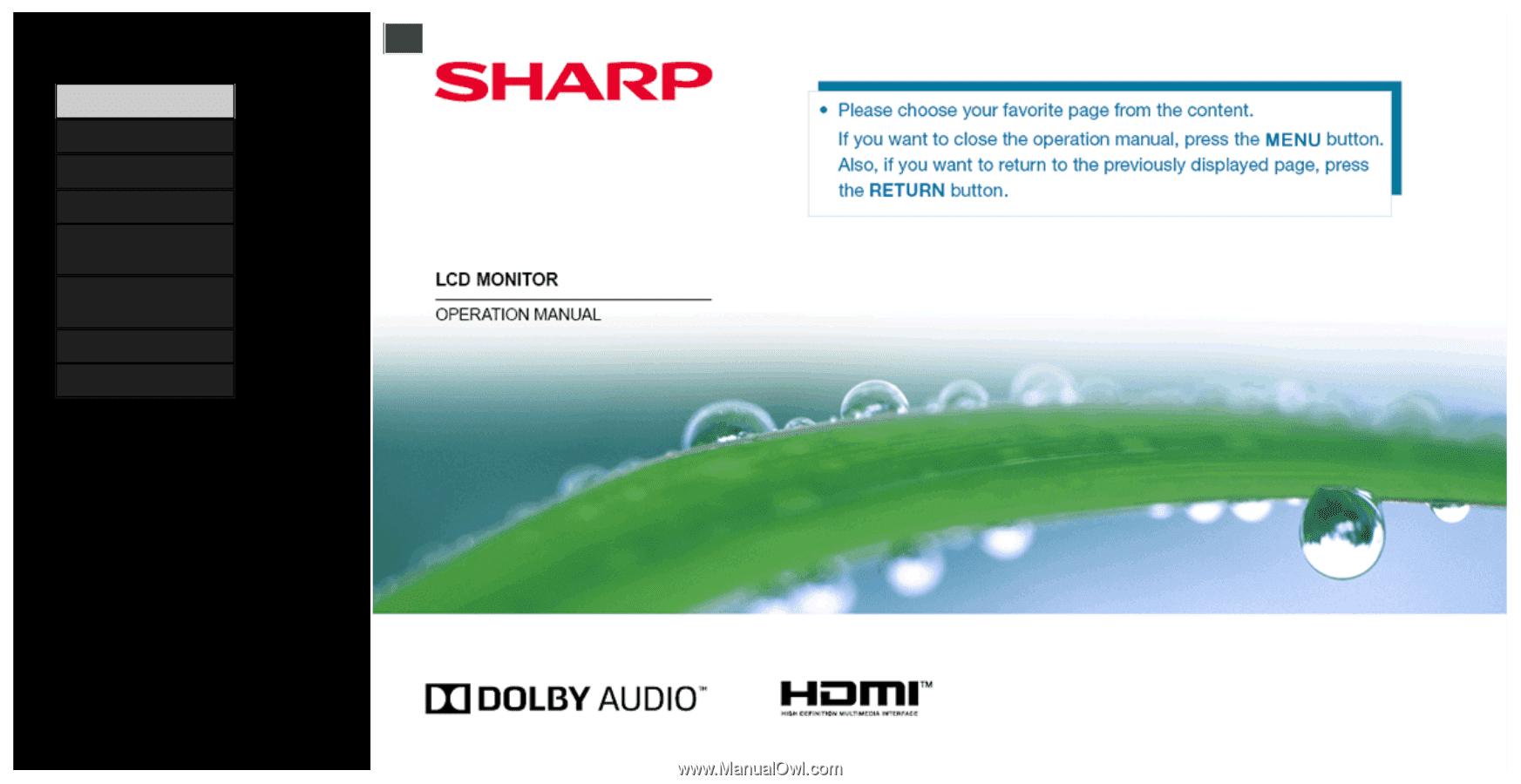
Contents
1.
Part Names
2.
Basic Operation
3.
Menu Operation
4.
USB Media
5.
Connecting Other
Devices
6.
Operating the Monitor
Using a PC (IP control)
7.
Troubleshooting
8.
Specifications, etc.
Ver. 1.00
>