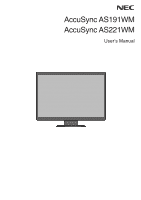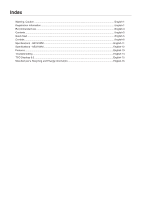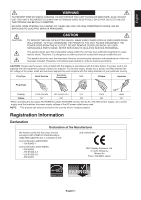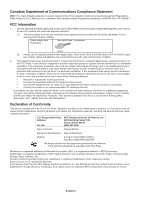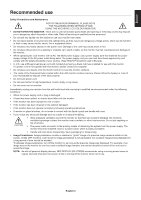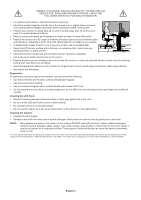NEC AS191WM AccuSync AS191WM-BK : user's manual
NEC AS191WM - AccuSync - 19" LCD Monitor Manual
 |
UPC - 805736031720
View all NEC AS191WM manuals
Add to My Manuals
Save this manual to your list of manuals |
NEC AS191WM manual content summary:
- NEC AS191WM | AccuSync AS191WM-BK : user's manual - Page 1
AccuSync AS191WM AccuSync AS221WM User's Manual - NEC AS191WM | AccuSync AS191WM-BK : user's manual - Page 2
-1 Recommended use ...English-3 Contents ...English-5 Quick Start ...English-5 Controls ...English-8 Specifications - AS191WM ...English-11 Specifications - AS221WM ...English-12 Features ...English-13 Troubleshooting ...English-14 TCO Displays 5.0 ...English-15 Manufacturer's Recycling and Energy - NEC AS191WM | AccuSync AS191WM-BK : user's manual - Page 3
be read carefully in order to avoid any problems. CAUTION: Please use the power cord provided serviced in the country where it was purchased. Registration Information Declaration Declaration of the Manufacturer We hereby certify that the colour monitor AccuSync AS191WM (L197HJ)/AccuSync AS221WM - NEC AS191WM | AccuSync AS191WM-BK : user's manual - Page 4
Party: Address: Tel. No.: NEC Display Solutions of America, Inc. 500 Park Blvd, Suite 1100 Itasca, Illinois 60143 (630) 467-3000 Type of Product: Display Monitor Equipment Classification: Class B Peripheral Models: AccuSync AS191WM (L197HJ) AccuSync AS221WM (L227HK) We hereby declare that - NEC AS191WM | AccuSync AS191WM-BK : user's manual - Page 5
use Safety Precautions and Maintenance FOR OPTIMUM PERFORMANCE, PLEASE NOTE THE FOLLOWING WHEN SETTING UP AND USING THE ACCUSYNC LCD COLOUR MONITOR: • DO NOT OPEN THE MONITOR. There are no user serviceable parts inside and opening or removing covers may expose you to dangerous shock hazards - NEC AS191WM | AccuSync AS191WM-BK : user's manual - Page 6
light sources to minimize glare and reflections. Adjust the monitor tilt so that ceiling lights do not reflect on your screen. • If reflected light makes it hard for you to see your screen, use an antiglare filter. • Clean the LCD monitor surface with a lint-free, non-abrasive cloth. Avoid using - NEC AS191WM | AccuSync AS191WM-BK : user's manual - Page 7
Your new NEC AccuSync LCD monitor box* should contain the following: • AccuSync LCD monitor with tilt base • Audio Cable • Power Cord • Video Signal Cable (15-pin mini D-SUB male to 15-pin mini D-SUB male) • Setup Manual • CD-ROM (only EU) • Base Stand CD-ROM Setup Manual Setup Manual Audio Cable - NEC AS191WM | AccuSync AS191WM-BK : user's manual - Page 8
C.1 6. No-touch Auto Adjust automatically adjusts the monitor to optimal settings upon initial setup Manual for a full description of these OSD controls. NOTE: If you have any problem, please refer to the Troubleshooting section of this User's Manual. Tilt Grasp both sides of the monitor screen - NEC AS191WM | AccuSync AS191WM-BK : user's manual - Page 9
out the unlocked Base. Locking tabs Connecting a Flexible Arm This LCD monitor is designed for use with a flexible arm. Please use screws screws Specifications 4-SCREWS (M4) (MAX depth: 10 mm) If use other screw, check depth of hole. 100 mm Weight of LCD assembly: AS191WM: 4.3 kg (MAX) AS221WM: - NEC AS191WM | AccuSync AS191WM-BK : user's manual - Page 10
Controls OSD (On-Screen Display) control buttons on the front of the monitor function as follows: 1. Basic function at pressing each key Button SELECT At No OSD showing Showing OSD. At OSD showing Go to Adjustment stage. (Icon - NEC AS191WM | AccuSync AS191WM-BK : user's manual - Page 11
BRIGHTNESS Adjusts the overall image and background screen brightness. To enter the ECO MODE, press the "1 2/RESET" button. ECO MODE OFF: Set brightness variable from 0% to 100%. ECO MODE1: AS191WM: Set brightness 80%. AS221WM: Set brightness 70%. This setting can adjust brightness within the range - NEC AS191WM | AccuSync AS191WM-BK : user's manual - Page 12
function works, when input signal timing is under Native Resolution. FULL: The image is expanded to full screen, regardless of the resolution. ASPECT: The image is expanded without changing the aspect ratio. DDC/CI Turns ON or OFF the two way communication and control of the monitor. MONITOR INFO - NEC AS191WM | AccuSync AS191WM-BK : user's manual - Page 13
English Specifications - AS191WM Monitor Specifications AccuSync AS191WM Monitor Notes LCD Module Diagonal: 48.1 cm/19.0 inches Viewable Image Size: 48.1 cm/19.0 inches Native Resolution (Pixel Count): 1440 x 900 Active matrix; thin film transistor (TFT) liquid crystal display (LCD); 0.284 - NEC AS191WM | AccuSync AS191WM-BK : user's manual - Page 14
Specifications - AS221WM Monitor Specifications AccuSync AS221WM Monitor Notes LCD Module Diagonal: 55.9 cm/22 inches Viewable Image Size: 55.9 cm/22 inches Native Resolution (Pixel Count): 1680 x 1050 Active matrix; thin film transistor (TFT) liquid crystal display (LCD); 0.282 mm dot pitch - NEC AS191WM | AccuSync AS191WM-BK : user's manual - Page 15
adjust all elements of your screen image via simple to use on-screen menus. No-touch Auto Adjust: No-touch Auto Adjust automatically adjusts the monitor to optimal settings upon initial setup. ErgoDesign Features: Enhance human ergonomics to improve the working environment, protect the health of - NEC AS191WM | AccuSync AS191WM-BK : user's manual - Page 16
to make sure that a supported mode has been selected on the display card or system being used. (Please consult display card or system manual to change graphics mode.) • Check the monitor and your display card with respect to compatibility and recommended settings. • Check the signal cable connector - NEC AS191WM | AccuSync AS191WM-BK : user's manual - Page 17
quality is tested to ensure top performance and reduce sight and strain problems. Important parameters are luminance, contrast, resolution, black level • The brand owner offers take-back options. The requirements can be downloaded from our web site. The requirements included in this label have been - NEC AS191WM | AccuSync AS191WM-BK : user's manual - Page 18
Saving mode is activated. The monitor enters a single Energy Saving mode. AS191WM Mode Maximum Operation Normal Operation Energy Saving Mode Off Mode Power consumption 29 W 18 W Default setting, Audio sleeping 0.40 W 0.35 W LED colour Green Green Amber Unlit AS221WM Mode Maximum Operation Normal

AccuSync AS191WM
AccuSync AS221WM
User’s Manual