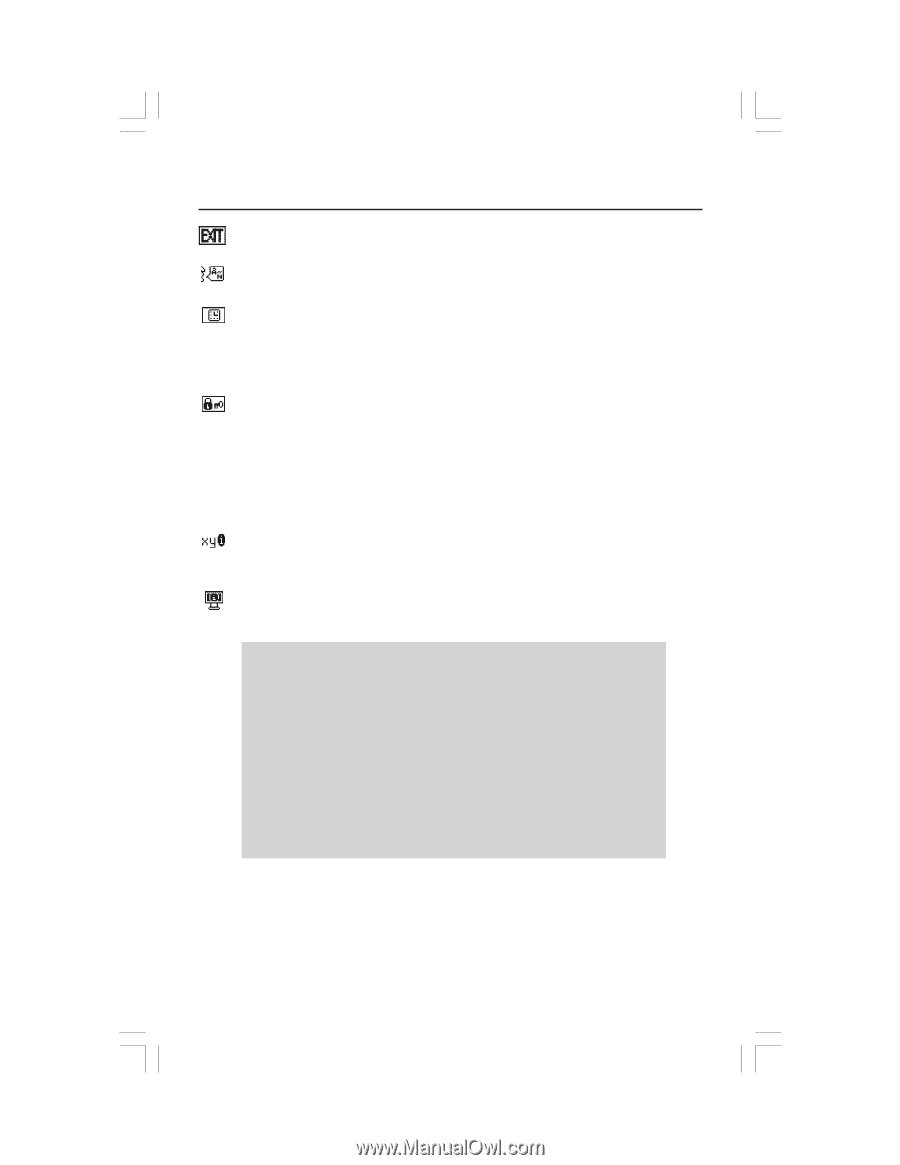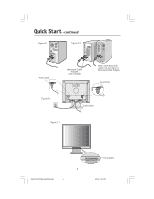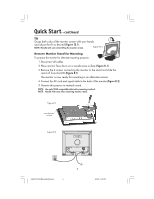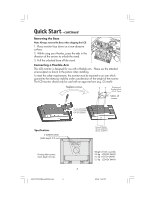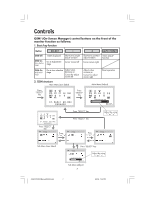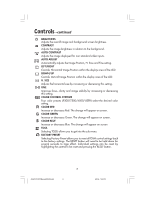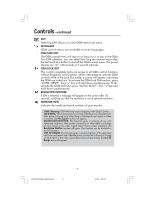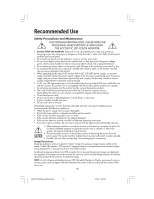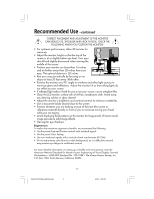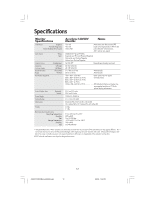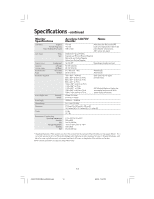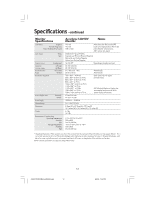NEC ASLCD52V AccuSync 2 Series User's Manual - Page 11
Language, Osm Turn Off, Osm Lock Out, Resolution Notifier, Monitor Info
 |
UPC - 805736011401
View all NEC ASLCD52V manuals
Add to My Manuals
Save this manual to your list of manuals |
Page 11 highlights
Controls -continued EXIT Selecting EXIT allows you exit OSM menu/sub menu. LANGUAGE OSM control menus are available in seven languages. OSM TURN OFF The OSM control menu will stay on as long as it is in use. In the OSM Turn OFF submenu, you can select how long the monitor waits after the last touch of a button to shut off the OSM control menu. The preset choices are 10 - 120 seconds in 5 second intervals. OSM LOCK OUT This control completely locks out access to all OSM control functions without Brightness and Contrast. When attempting to activate OSM controls while in the Lock Out mode, a screen will appear indicating the OSM are locked out. To activate the OSM Lock Out function, press "AUTO/ RESET", then "+" key and hold down simultaneously. To deactivate the OSM Lock Out, press "AUTO/ RESET", then "+" key and hold down simultaneously. RESOLUTION NOTIFIER If ON is selected, a message will appear on the screen after 30 seconds, notifying you that the resolution is not at optimal resolution. MONITOR INFO Indicates the model and serial numbers of your monitor. OSM® Warning: OSM Warning menus disappear with SELECT button. NO SIGNAL: This function gives a warning when there is no signal present. After power is turned on or when there is a change of input signal or video is inactive, the No Signal window will appear. RESOLUTION NOTIFIER: This function gives a warning of use with optimized resolution. After power is turned on or when there is a change of input signal or the video signal doesn't have proper resolution, the Resolution Notifier window will open. This function can be disabled in the TOOL menu. OUT OF RANGE: This function gives a recommendation of the optimized resolution and refresh rate. After the power is turned on or there is a change of input signal or the video signal doesn't have proper timing, the Out Of Range menu will appear. 9 AS52V72V92VManual080404.p65 9 8/5/04, 7:46 PM