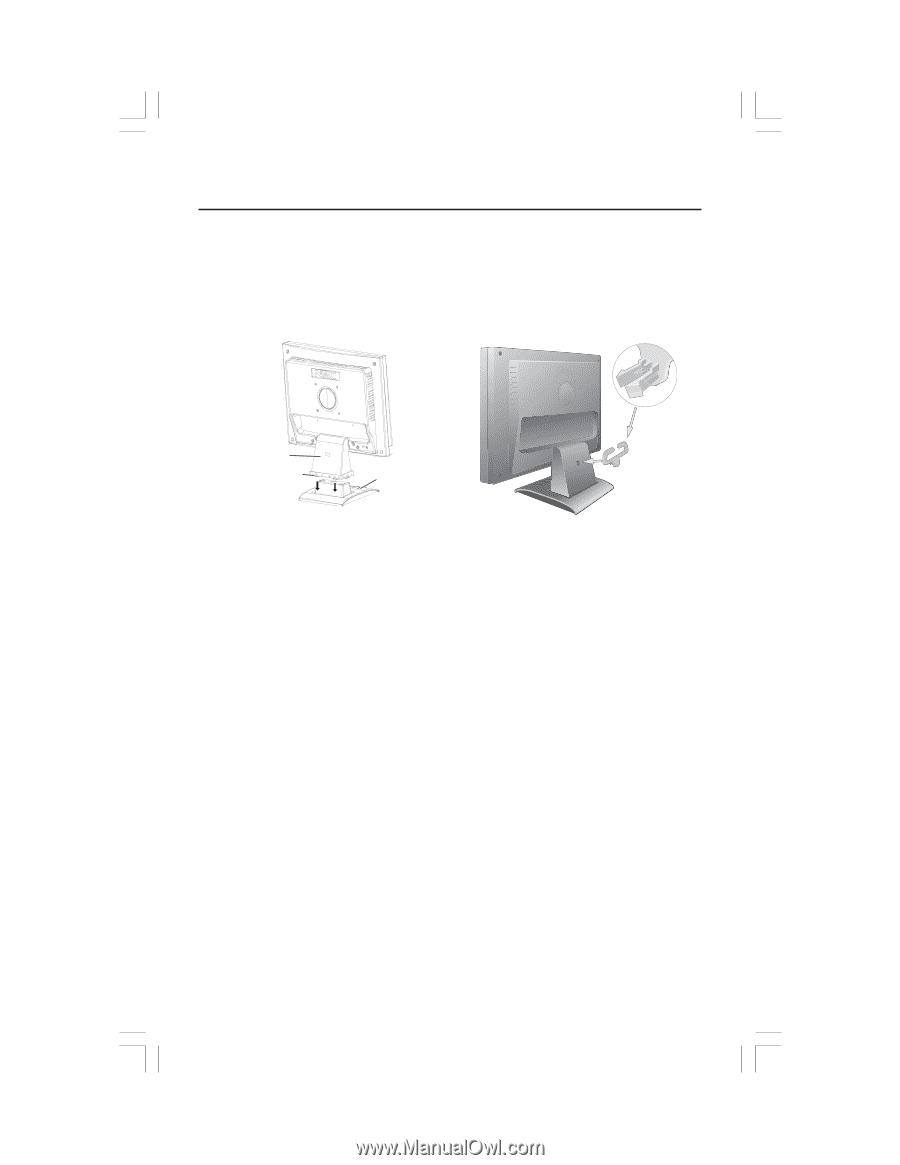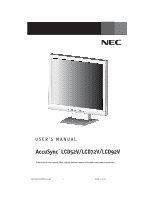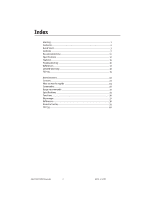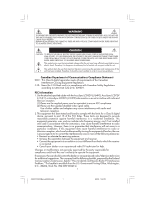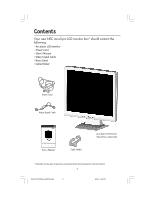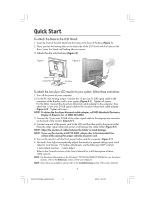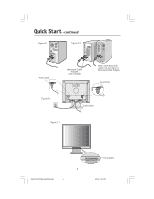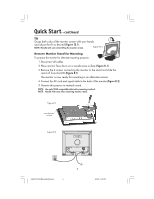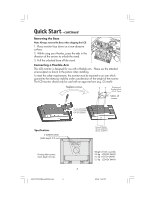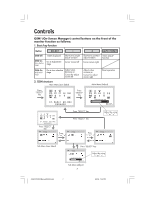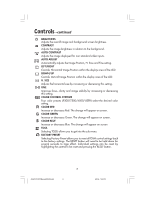NEC ASLCD52V AccuSync 2 Series User's Manual - Page 5
Quick Start - accusync 15 lcd monitor
 |
UPC - 805736011401
View all NEC ASLCD52V manuals
Add to My Manuals
Save this manual to your list of manuals |
Page 5 highlights
Quick Start To attach the Base to the LCD Stand: 1. Insert the front of the LCD Stand into the holes in the front of the Base (Figure 1). 2. Next, position the locking tabs on the back side of the LCD Stand with the holes on the Base. Lower the Stand until locking tabs are secure. 3. Attach the clip into the base (Figure 2). Figure 1 Figure 2 Stand Locking Tabs Front Base To attach the AccuSync LCD monitor to your system, follow these instructions: 1. Turn off the power to your computer. 2. For the PC with Analog output: Connect the 15-pin mini D-SUB signal cable to the connector of the display card in your system (Figure A.1). Tighten all screws. For the MAC: Connect the AccuSync Macintosh cable adapter to the computer, then attach the 15-pin mini D-SUB signal cable to the AccuSync Macintosh cable adapter (Figure A.2). Tighten all screws. NOTE: To obtain the AccuSync Macintosh cable adapter, call NEC-Mitsubishi Electronics Display of America, Inc. at (800) 632-4662. 3. Connect the 15-pin mini D-SUB of the video signal cable to the appropriate connector on the back of the monitor (Figure B.1). 4. Connect one end of the power cord to the LCD and the other end to the power outlet. Place the video signal cable and power cord between the cable holder (Figure B.1). NOTE: Adjust the position of cables between the holder to avoid damage. NOTE: If you use this monitor at AC125-240V, please refer to Recommended Use section of this manual for proper selection of power cord. 5. Turn on the monitor with the front power button and the computer. (Figure C.1) 6. No-touch Auto Adjust automatically adjusts the monitor to optimal settings upon initial setup for most timings. For further adjustments, use the following OSM® controls: • Auto Adjust Contrast • Auto Adjust Refer to the Controls section of this User's Manual for a full description of these OSM controls. NOTE: For download information on the Windows® 95/98/Me/2000/XP INF file for your AccuSync monitor, refer to the References section of this User's Manual. NOTE: If you have any problems, please refer to the Troubleshooting section of this User's Manual. 3 AS52V72V92VManual080404.p65 3 8/5/04, 7:45 PM