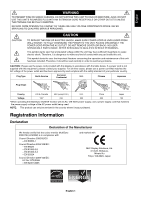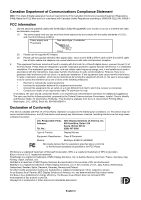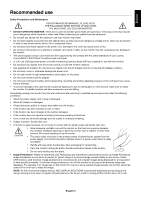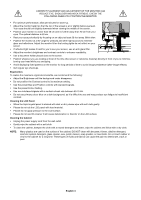NEC EX231W MultiSync EX231W-BK : user manual
NEC EX231W Manual
 |
View all NEC EX231W manuals
Add to My Manuals
Save this manual to your list of manuals |
NEC EX231W manual content summary:
- NEC EX231W | MultiSync EX231W-BK : user manual - Page 1
MultiSync EX231W User's Manual - NEC EX231W | MultiSync EX231W-BK : user manual - Page 2
...English-1 Recommended use ...English-3 Contents ...English-5 Quick Start ...English-6 Controls ...English-10 Specifications ...English-15 Features ...English-16 Troubleshooting ...English-17 Using the Auto Brightness function English-18 Manufacturer's Recycling and Energy Information English-19 - NEC EX231W | MultiSync EX231W-BK : user manual - Page 3
monitor MultiSync EX231W (L230NW) is in compliance with Council Directive 2006/95/EC: - EN 60950-1 Council Directive 2004/108/EC: - EN 55022 - EN 61000-3-2 - EN 61000-3-3 - EN 55024 Council Directive 2009/125/EC: EC No.1275/2008 - EN 62301:2005 and marked with NEC Display Solutions, Ltd. 4-13-23 - NEC EX231W | MultiSync EX231W-BK : user manual - Page 4
2. This equipment has been tested and found to comply with instructions, Problems." NEC Display Solutions of America, Inc. 500 Park Blvd, Suite 1100 Itasca, Illinois 60143 (630) 467-3000 Type of Product: Display Monitor Equipment Classification: Class B Peripheral Models: MultiSync EX231W - NEC EX231W | MultiSync EX231W-BK : user manual - Page 5
MULTISYNC LCD COLOUR MONITOR: • DO NOT OPEN THE MONITOR. There are no user serviceable parts monitor for one hour and a residual image remains, the monitor should be turned off for one hour to erase the image. NOTE: As with all personal display devices, NEC DISPLAY SOLUTIONS recommends displaying - NEC EX231W | MultiSync EX231W-BK : user manual - Page 6
monitor at a 90° angle to windows and other light sources to minimize glare and reflections. Adjust the monitor tilt so that ceiling lights do not reflect on your screen. • If reflected light Avoid displaying fixed patterns on the monitor for contrast. Cleaning the LCD Panel • When the liquid crystal - NEC EX231W | MultiSync EX231W-BK : user manual - Page 7
Your new NEC MultiSync LCD monitor box* should contain the following: • MultiSync LCD monitor • Power Cord • AC Adapter • Stand • Base stand • AC Adapter holder • Cable holder • Video Signal Cable (15-pin mini D-SUB male to DVI-A) • Video Signal Cable (DVI-D to DVI-D) • USB Cable • Setup Manual AC - NEC EX231W | MultiSync EX231W-BK : user manual - Page 8
. To attach the MultiSync LCD monitor to your computer system, follow these instructions: 1. Turn off the power to your computer. 2. For PC or MAC with DVI digital output: Connect the DVI signal cable to the connector of the display card in your system (Figure A.1). Tighten all screws. For PC with - NEC EX231W | MultiSync EX231W-BK : user manual - Page 9
for a full description of these OSD controls. NOTE: If you have any problems, please refer to the Troubleshooting section of this User's Manual. Power Key Figure C.1 Raise and Lower Monitor Screen The monitor may be raised or lowered. To raise or lower screen, place hands on each side of the - NEC EX231W | MultiSync EX231W-BK : user manual - Page 10
as desired (Figure TS.1). NOTE: Handle with care when tilting the monitor screen. Figure TS.1 Screen Rotation Before rotating, the screen must be raised your fingers. To raise the screen, with one hand, grip the top of the display by the handle using the other hand to grip the bottom. Lift up to the - NEC EX231W | MultiSync EX231W-BK : user manual - Page 11
for use with a flexible arm. To mount the monitor to a flexible arm: 1. Follow the instructions on how Remove Monitor Stand for Mounting to remove the stand. 2. Using 4 screws attach the arm to the monitor (Figure F.1). NOTE: 1. The LCD monitor should only be used with an approved arm (e.g. GS - NEC EX231W | MultiSync EX231W-BK : user manual - Page 12
of ambient lighting allowing the monitor to make adjustments to various settings resulting in a more comfortable viewing experience. Do not cover this sensor. 2 LED Indicates that the power is on. 3 Power Turns the monitor ON and OFF. 4 INPUT (SELECT) Enters the OSD sub menu. Activates the - NEC EX231W | MultiSync EX231W-BK : user manual - Page 13
See page 12 for more details. This function is adjusted threshold by FULL MENU. CARBON SAVINGS Displays the estimated carbon savings information. POWER Displays the current power consumption. FULL MENU Brightness/ECO Function BRIGHTNESS Adjusts the overall image and background screen brightness. If - NEC EX231W | MultiSync EX231W-BK : user manual - Page 14
optimal setting based on the white display area and by using the AmbiBright light goes below the level determined by you. The level can be adjusted in IPM sensor setting. When in power saving mode, the LED on the front of the monitor GAMING: Setting that boosts whole tones; best suited for games that - NEC EX231W | MultiSync EX231W-BK : user manual - Page 15
display area of the LCD. DOWN / UP Controls Vertical Image Position within the display area of the LCD supported MOVIE, GAMING, or when more than one computer is connected. FIRST: The . OFF TIMER: Monitor will automatically power-down time. LED BRIGHTNESS: You can adjust the Blue LED brightness. - NEC EX231W | MultiSync EX231W-BK : user manual - Page 16
Input-Port. If you select "OFF", monitor doesn't display "VIDEO INPUT MENU" after changing Input-Port. SENSOR INFORMATION: If you select "ON", monitor displays "HUMAN SENSOR ON" message. If you select "OFF", monitor doesn't display "HUMAN SENSOR ON" message. KEY GUIDE: If you select "ON", the Key - NEC EX231W | MultiSync EX231W-BK : user manual - Page 17
English Specifications Monitor Specifications MultiSync EX231W Notes LCD Module Diagonal: 58.42 cm/23.0 inches Viewable Image Size: 58.42 cm/23.0 inches Native Resolution (Pixel Count): 1920 x 1080 Active matrix; thin film transistor (TFT) liquid crystal display (LCD); 0.265 mm dot pitch; - NEC EX231W | MultiSync EX231W-BK : user manual - Page 18
the monitor bezel. Redesigned solution with the Windows® operating system facilitates setup and installation by allowing the monitor to send its capabilities (such as screen size and resolutions supported) directly to your computer, automatically optimizing display this monitor (world-wide average) - NEC EX231W | MultiSync EX231W-BK : user manual - Page 19
English Troubleshooting No picture • The signal cable should be completely connected to the display card/computer. • The monitor does not support DisplayPort converter signal. • The display card should be completely seated in its slot. • Front Power Switch and computer power switch should be in - NEC EX231W | MultiSync EX231W-BK : user manual - Page 20
. 1. Set the BRIGHTNESS level. This is the brightness level that the monitor will go up to when the ambient light level is highest. Select this setting when the room is at its brightest. Select "1" or "3" in the AUTO BRIGHTNESS menu (Figure 1). Then use the front Keys to move the cursor up to - NEC EX231W | MultiSync EX231W-BK : user manual - Page 21
on recycling facilities can be found on our following websites: http://www.nec-display-solutions.com/greencompany/ (in Europe), http://www.nec-display.com (in Japan) or http://www.necdisplay.com (in USA). Energy Saving This monitor features an advanced energy saving capability. When a VESA

MultiSync EX231W
User’s Manual