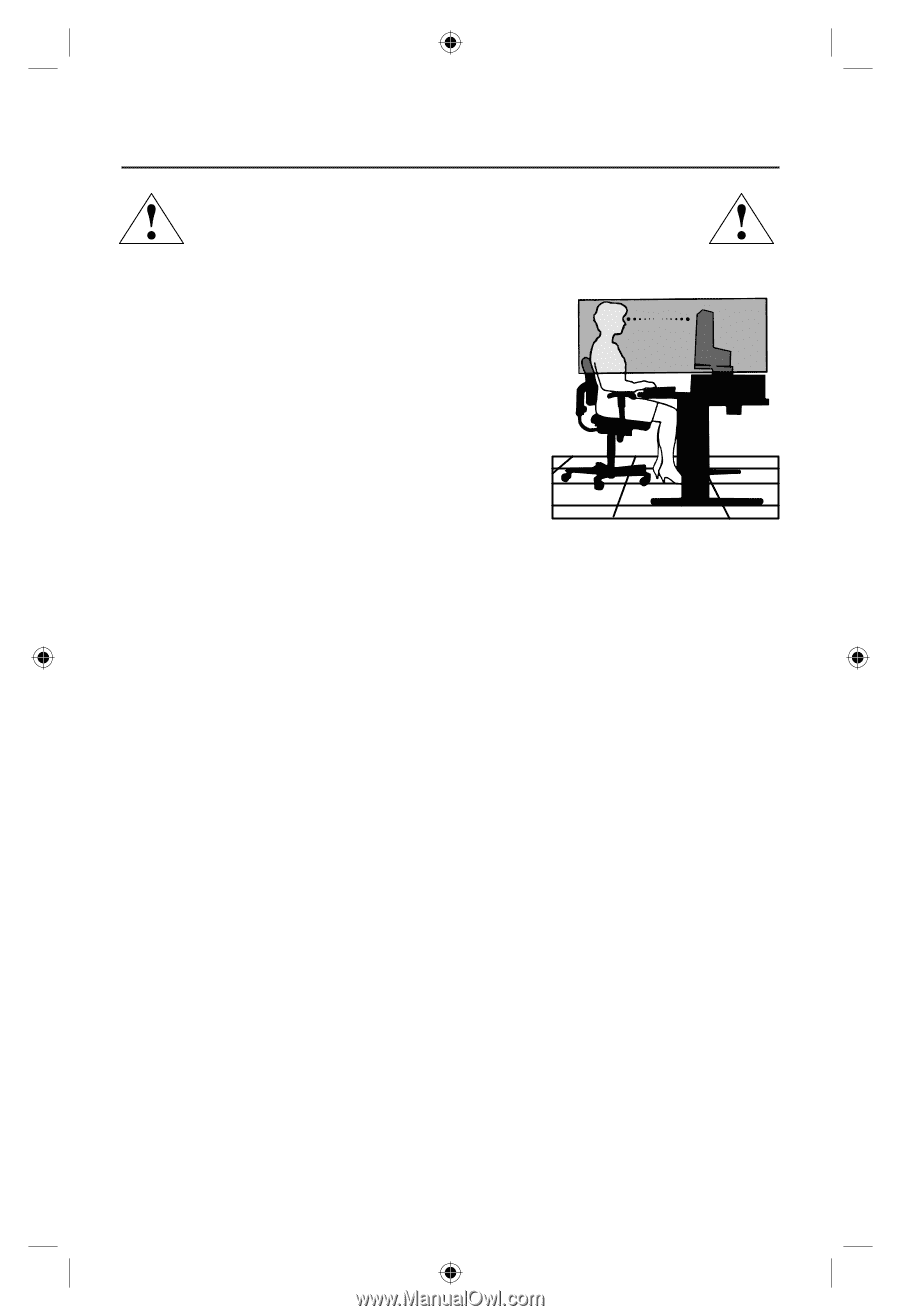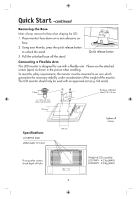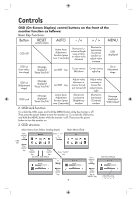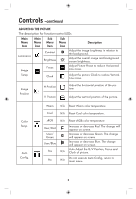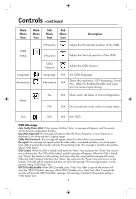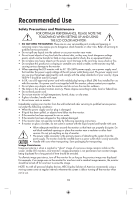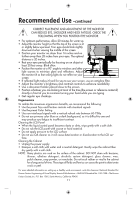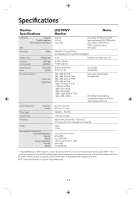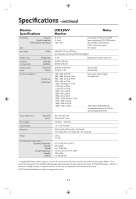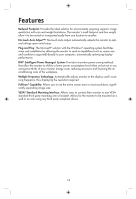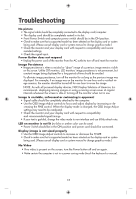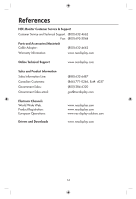NEC LCD19WV User Manual - Page 13
Correct Placement And Adjustment Of The Monitor, Can Reduce Eye, Shoulder And Neck Fatigue. Check
 |
UPC - 805736020038
View all NEC LCD19WV manuals
Add to My Manuals
Save this manual to your list of manuals |
Page 13 highlights
Recommended Use -continued CORRECT PLACEMENT AND ADJUSTMENT OF THE MONITOR CAN REDUCE EYE, SHOULDER AND NECK FATIGUE. CHECK THE FOLLOWING WHEN YOU POSITION THE MONITOR: • For optimum performance, allow 20 minutes for warm-up. • Adjust the monitor height so that the top of the screen is at or slightly below eye level. Your eyes should look slightly downward when viewing the middle of the screen. • Position your monitor no closer than 16 inches and no further away than 28 inches from your eyes. The optimal distance is 20 inches. • Rest your eyes periodically by focusing on an object at least 20 feet away. Blink often. • Position the monitor at a 90° angle to windows and other light sources to minimize glare and reflections. Adjust the monitor tilt so that ceiling lights do not reflect on your screen. • If reflected light makes it hard for you to see your screen, use an antiglare filter. • Adjust the monitor's brightness and contrast controls to enhance readability. • Use a document holder placed close to the screen. • Position whatever you are looking at most of the time (the screen or reference material) directly in front of you to minimize turning your head while you are typing. • Get regular eye checkups. Ergonomics To realize the maximum ergonomics benefits, we recommend the following: • Use the preset Size and Position controls with standard signals • Use the preset Color Setting • Use non-interlaced signals with a vertical refresh rate between 60-75Hz • Do not use primary color blue on a dark background, as it is difficult to see and may produce eye fatigue to insufficient contrast. Cleaning the LCD Panel • When the liquid crystal panel becomes dusty or dirty, wipe grntly with a soft cloth. • Do not rub the LCD panel with coarse or hard material. • Do not apply pressure to the LCD surface • Do not use OA cleaner as it will cause deterioration or discoloration to the LCD sur- face. Cleaning the Cabinet • Unplug the power supply. • Dampen a soft cloth with water and a neutral detergent. Gently wipe the cabinet then dry gently with a soft cloth. NOTE: Many plastics are used on the surface of the cabinet. DO NOT clean with benzene, thinner, alkaline detergent, alcoholic system detergent, glass cleaner, wax, polish cleaner, soap powder, or insecticide. Do not touch rubber or vinyl to the cabinet for a long period of time. These type of fluids and fanrics can cause the paint to deteriorate crack or peel. For more detailed information on setting up a healthy work environment, write the American National Standard for Human Factors Engineering of Visual Display Terminal Workstations - ANSI-HFS Standard No. 100-1988 - The Human Factors Society, Inc. P.O. Box 1369, Santa Monica, California 90406. 11