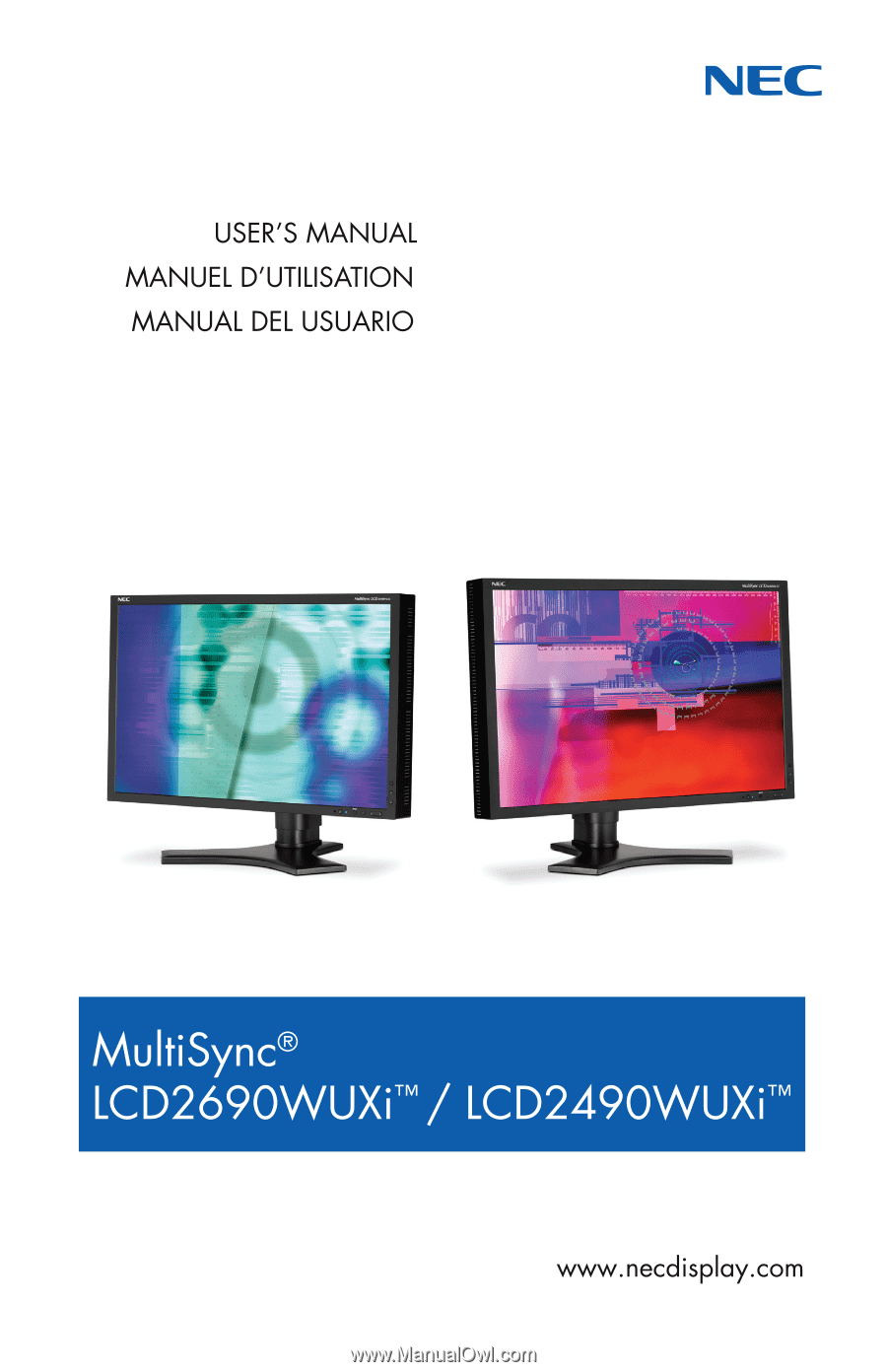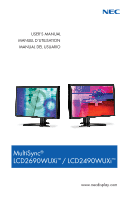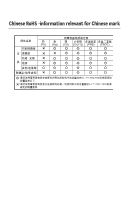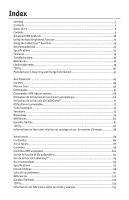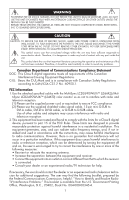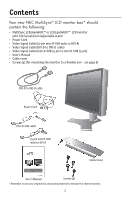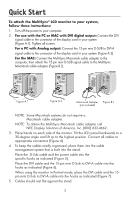NEC LCD2490WUXI-BK User Manual
NEC LCD2490WUXI-BK - MultiSync - 24" LCD Monitor Manual
 |
UPC - 805736016413
View all NEC LCD2490WUXI-BK manuals
Add to My Manuals
Save this manual to your list of manuals |
NEC LCD2490WUXI-BK manual content summary:
- NEC LCD2490WUXI-BK | User Manual - Page 1
- NEC LCD2490WUXI-BK | User Manual - Page 2
- NEC LCD2490WUXI-BK | User Manual - Page 3
the Auto Brightness Function 27 Using the CableComp™ Function 29 Recommended use ...30 Specifications ...33 Features ...35 Troubleshooting ...37 References ...38 Limited Warranty ...39 TCO'03 ...40 Manufacturer's Recycling and Energy Information 41 Avertissement ...43 Contenu...44 Mise en train - NEC LCD2490WUXI-BK | User Manual - Page 4
USER SERVICEABLE PARTS INSIDE. REFER SERVICING TO QUALIFIED SERVICE PERSONNEL. This symbol warns user MultiSync LCD2690WUXiTM (L266RZ)/Mul- tiSync LCD2490WUXiTM (L246T0) color monitor television reception. 2. This equipment has been tested and found to comply with the limits with the instructions, may - NEC LCD2490WUXI-BK | User Manual - Page 5
following: • MultiSync LCD2690WUXi™ or LCD2490WUXi™ LCD monitor with tilt/swivel/pivot/adjustable stand • Power Cord • Video Signal Cable(15-pin mini D-SUB male to DVI-A) • Video Signal Cable(DVI-D to DVI-D cable) • Video Signal Cable(mini D-SUB 15 pin to mini D-SUB 15 pin) • User's Manual • Cable - NEC LCD2490WUXI-BK | User Manual - Page 6
Quick Start To attach the MultiSync® LCD monitor to your system, follow these instructions: 1. Turn off the power to your computer. 2. For use with the PC or MAC with DVI digital output: Connect the DVI signal cable to the connector of the display card in your system (Figure A.1). Tighten all screws - NEC LCD2490WUXI-BK | User Manual - Page 7
refer to the Controls section of this User's Manual for a full description of the OSM controls. For download information on the Windows® INF file for your monitor, visit www. necdisplay.com/support. NOTE: If you have any problems, please refer to the Troubleshooting section of this User's Manual. 4 - NEC LCD2490WUXI-BK | User Manual - Page 8
NOTE: The Vacation Switch is a true on/off switch. If this switch is in the OFF position, the monitor cannot be turned on using the front button. Raising and Lowering Monitor Screen The monitor screen may be raised or lowered while in either Portrait or Landscape mode. To raise or lower the screen - NEC LCD2490WUXI-BK | User Manual - Page 9
: To toggle the orientation of the OSM menu between Landscape and Portrait modes, refer to the "Controls" section of this user's manual. Figure R.1 Tilt Grasp top and bottom sides of the monitor screen with your hands and adjust the tilt as desired (Figure TS.1). Swivel Grasp both sides of the - NEC LCD2490WUXI-BK | User Manual - Page 10
. Move the Quick Release Lever in the direction indicated by the arrows (Figure S.2) . 5. Lift up the bottom of the stand to unhook it from the monitor (Figure S.3). The monitor can now be mounted using and alternate method. Reverse the process to reattach stand. NOTE: Handle with care when removing - NEC LCD2490WUXI-BK | User Manual - Page 11
must be mounted to an arm which guaranties the necessary stability under consideration of the weight of the monitor. The LCD monitor should only be used with an approved arm (e.g. GS mark). When using mounting accessories (e.g. VESA (200 X 100)) other than VESA (100 X 100), use the screws - NEC LCD2490WUXI-BK | User Manual - Page 12
sensor. 2 POWER 3 LED 4 INPUT/SELECT 5 EXIT 6 LEFT/RIGHT 7 UP/DOWN 8 RESET/ROTATE OSM 9 KEY GUIDE Turns the monitor on and off. Indicates that landscape mode.* See page 24 Tag9 OSM ROTATION. The Key Guide appears on screen when the OSM control menu is accessed. The Key Guide will rotate when the - NEC LCD2490WUXI-BK | User Manual - Page 13
the amount of white being displayed on the monitor. This function does not utilize the AmbiBright sensor. NOTE: Do not cover the AmbiBright sensor. When "AUTO LUMINANCE"(See page 16) is ON, this function is disabled. BLACK LEVEL: Adjusts the black level. Auto Adjust (Analog input only) AUTO ADJUST - NEC LCD2490WUXI-BK | User Manual - Page 14
Vertical Image Position within the LCD's display area. H.SIZE (V.SIZE) (Analog input only): Increases or decreases the horizontal (or vertical) size. If the "Auto Adjust function" does not provide a satisfactory picture, further tuning can be performed manually using the "H. Size (or V. Size - NEC LCD2490WUXI-BK | User Manual - Page 15
at any time. This setting can be set independently for different signal timings (resolution settings). DVI SELECTION: This function selects the DVI input mode. If the DVI selection changes, you must restart the computer. AUTO: When using the DVI-D to DVI-D cable, the DVI SELECTION is DIGITAL - NEC LCD2490WUXI-BK | User Manual - Page 16
supported. If you have any problems, please refer to the Troubleshooting section of this User's Manual. VIDEO DETECT: Selects the method of video detection when more than one video input source is connected to the monitor the display area of the screen. These variations are characteristic of LCD - NEC LCD2490WUXI-BK | User Manual - Page 17
the OSM vertically. OSM TURN OFF: The OSM control menu will stay on as long as it is use. You can select how long the monitor waits after the last touch of a button to shut off the OSM control menu. Time can be set between10-120 seconds, in 5 second increments. OSM - NEC LCD2490WUXI-BK | User Manual - Page 18
about the current resolution being displayed by the monitor. Also provides technical information including which preset timing is being used as well as the horizontal and vertical frequencies. OSM WARNINGS: OSM Warning menus alert the user when there are problems with the input signal. These - NEC LCD2490WUXI-BK | User Manual - Page 19
the image brightness and contrast in relation to the background. Adjusts the image displayed for non-standard video inputs. Auto Black Level Adjusts the black level for non-standard video inputs. (Analog input only) ECO Mode Decreases the amount of power consumed by reducing the brightness - NEC LCD2490WUXI-BK | User Manual - Page 20
of the image. Press "Left" or "Right" to adjust. DVI LONG CABLE (Digital input only) Compensates for image degradation caused by using a long DVI cable. There are 4 O O: Automatic Adjustment X: No Automatic Adjustment NOTE: Automatic Adjustment does not work at resolutions less than 800 x 600 - NEC LCD2490WUXI-BK | User Manual - Page 21
transmit very similar (or even the same) signals in terms of resolution and refresh rates, the monitor recognizes that there is a new signal and automatically optimizes the picture without the need for any action on the part of the user. OFF: A-NTAA is disabled. ON: If a change in signal is detected - NEC LCD2490WUXI-BK | User Manual - Page 22
display area of the LCD. Press "Left" or "Right" to adjust. H. SIZE (Analog input manually adjust the monitor, a Moiré test pattern should be used. This function may alter the width of the picture. Use Left/Right Menu to center the image on the screen. (see page 11). FINE (Analog input resolution - NEC LCD2490WUXI-BK | User Manual - Page 23
manually select the grayscale tone curve. There are five possible selections: NO CORRECTION: No Correction possible. 2.2: The exponential gamma curve value is fixed at 2.2. OPTION: There are two optional selections. 1: This setting is recommended for Video input adjusts the black level after the - NEC LCD2490WUXI-BK | User Manual - Page 24
, 1080i) are not supported. If you have any problems, please refer to the Troubleshooting section of this User's Manual. Selects the method of video detection when more than one video input is connected. FIRST: If "FIRST" is selected as the VIDEO DETECT option, the monitor displays the signal from - NEC LCD2490WUXI-BK | User Manual - Page 25
black bars color between black and white. For wide aspect monitors. LED BRIGHTNESS Controls the brightness of the LED on the front of the monitor display area of the screen. These variations are characteristics of LCD Selecting OSM Position allows you to manually adjust the location of the OSM - NEC LCD2490WUXI-BK | User Manual - Page 26
be changed. Signal information can be displayed in the corner of the screen. Signal information is either "ON/OFF". The Resolution Notifier warns the user if the input to the monitor is set to something other than the optimized resolution of 1920 x 1200. If the monitor detects a signal that is not at - NEC LCD2490WUXI-BK | User Manual - Page 27
INPUT SETTING Tag A TILE MATRIX AUTO: The OSM rotates automatically when the monitor is rotated. OSM ROTATION is set to AUTO by default. MANUAL: To rotate the OSM, press the ROTATE OSM button when the OSM is not showing. AUTO: The display monitor display. FULL: Screen image is display input input - NEC LCD2490WUXI-BK | User Manual - Page 28
the tiled monitors in order to accurately display the image. TileComp using 4 monitors (black area shows monitor frames). monitor1 LCD Monitor will be activated. You can select the time the monitor turns on and turns off, the day of week the monitor is activated, and which input source the monitor - NEC LCD2490WUXI-BK | User Manual - Page 29
appear on the screen asking the user if they want to delay the turn off time by 60 minutes. Press any OSM button to delay the turn off time. Displays the estimated power saving information in watt-hours. Provides information about the current display resolution as well as technical data, including - NEC LCD2490WUXI-BK | User Manual - Page 30
the Auto Brightness function The brightness of the LCD screen can be set to increase or decrease depending on the amount of ambient light within the room. If the room is bright, the monitor becomes correspondingly bright. If the room is dim, then the monitor will dim accordingly. The purpose of this - NEC LCD2490WUXI-BK | User Manual - Page 31
level set for the monitor to use when ambient lighting level is low. BRIGHTNESS level set for the monitor to use when ambient L1 : BRIGHTNESS level set for the monitor to use when ambient lighting level is high (L1>Lb) L2 : BRIGHTNESS level set for the monitor to use when ambient lighting level is - NEC LCD2490WUXI-BK | User Manual - Page 32
Fine" "Position" SIMPLE O FULL O DETAIL O "Contrast" X O O Black Level, Long cable capability *1 X X O Time 1 seconds 1.5 seconds and restart your monitor. Perform "AUTO ADJUST" by using the OSM function. • Press select to adjust. • For additional information on user controls and software - NEC LCD2490WUXI-BK | User Manual - Page 33
USING THE MULTISYNC® LCD COLOR MONITOR: • DO NOT OPEN THE MONITOR. There are no user serviceable parts inside and monitor for one hour and a residual image remains, the monitor should be turned off for one hour to erase the image. NOTE: As with all personal display devices, NEC DISPLAY SOLUTIONS - NEC LCD2490WUXI-BK | User Manual - Page 34
Clean the LCD monitor surface with a lint-free, non-abrasive cloth. Avoid using any cleaning solution or glass cleaner! • Adjust the monitor's brightness and your head while you are typing. • Avoid displaying fixed patterns on the monitor for long periods of time to avoid image persistence (after-image - NEC LCD2490WUXI-BK | User Manual - Page 35
the American National Standard for Human Factors Engineering of Visual Display Terminal Workstations - ANSI-HFS Standard No. 100-1988 - the LCD panel with hard or coarse material. • Do not apply pressure to the LCD surface. • Do not use OA cleaner as it will cause deterioration or discolor the LCD - NEC LCD2490WUXI-BK | User Manual - Page 36
Specifications Monitor Specifications LCD Module Diagonal: Viewable Image Size: Native Resolution (Pixel Count): Input Signal Video: Sync: Display Colors Synchronization Horizontal: Range Vertical: Viewing Angle Left/Right: Up/Down: Image Formation Time Resolutions Supported Some - NEC LCD2490WUXI-BK | User Manual - Page 37
: Altitude: MultiSync® LCD2490WUXi Notes 24.1 inch Active matrix; thin film transistor (TFT) 24.1 inch liquid crystal display (LCD); 0.270 mm dot 1920x1200 pitch; 400cd/m2 white luminance; XtraView+™ technology; 800:1 contrast ratio, typical ANALOG 0.7 Vp-p/75 Ohms Digital Input: DVI(with - NEC LCD2490WUXI-BK | User Manual - Page 38
lower emissions. Plug and Play: The Microsoft® solution with the Windows® operating system facilitates setup and installation by allowing the monitor to send its capabilities (such as screen size and resolutions supported) directly to your computer, automatically optimizing display performance. 35 - NEC LCD2490WUXI-BK | User Manual - Page 39
: Automatically adjusts monitor to the display card's scanning frequency, thus displaying the resolution required. FullScan® monitor. VESA Standard Mounting Interface: Allows users to connect their MultiSync monitor to any VESA standard third party mounting arm or bracket. Allows for the monitor - NEC LCD2490WUXI-BK | User Manual - Page 40
Front Power Switch and computer power switch should be in the ON position. • Check to make sure that a supported mode has been selected on the display card or system being used. (Consult display card or system manual to change graphics mode.) • Check the monitor and your display card with respect to - NEC LCD2490WUXI-BK | User Manual - Page 41
References NEC Monitor Customer Service & Support Customer Service and Technical Support: (800) 632-4662 Fax: (800) 695-3044 Parts and Accessories/Macintosh Cable Adapter: (800) 632-4662 Warranty Information: www.necdisplay.com Online Technical Support www.necdisplay.com Sales and Product - NEC LCD2490WUXI-BK | User Manual - Page 42
in image persistence (afterimage effects), accident, misuse or abuse or operated contrary to the instructions contained in the User's Manual. Any such conditions will void this warranty. NEC DISPLAY SOLUTIONS SHALL NOT BE LIABLE FOR DIRECT, INDIRECT, INCIDENTAL, CONSEQUENTIAL, OR OTHER TYPES OF - NEC LCD2490WUXI-BK | User Manual - Page 43
TCO'03 40 - NEC LCD2490WUXI-BK | User Manual - Page 44
on recycling facilities can be found on our following websites: http://www.nec-display-solutions.com/greencompany/ (in Europe), http://www.nec-display.com (in Japan) or http://www.necdisplay.com (in USA). Energy saving: This monitor features an advanced energy saving capability. When a VESA - NEC LCD2490WUXI-BK | User Manual - Page 45
certify that the color monitors MultiSync® LCD2690WUXi (L266RZ) MultiSync® LCD2490WUXi (L246T0) are in compliance with Council Directive 73/23/EEC: - EN 60950-1 Council Directive 89/336/EEC: - EN 55022 - EN 61000-3-2 - EN 61000-3-3 - EN 55024 and marked with NEC Display Solutions, Ltd. 4-13-23 - NEC LCD2490WUXI-BK | User Manual - Page 46
glements de sécurité du Canada (Canadian Safety Regulations) selon moniteur couleur MultiSync LCD2690WUXiTM (L266RZ) /MultiSync LCD2490WUXiTM (L246T0 la télévision. 2.Cet équipement a été testé et est conforme aux limites d'un appareil utilisé conformément aux instructions, peut causer des interfé - NEC LCD2490WUXI-BK | User Manual - Page 47
Contenu Votre nouvelle boîte* de moniteur NEC MultiSync ACL doit contenir les éléments suivants : Un moniteur MultiSync LCD2690WUXiTM ou LCD2490WUXiTM avec une base inclinable et pivotante à hauteur réglable • Cordon d'alimentation • Câble de signal vidéo(mini-D-SUB 15 broches à DVI-A) • Câble de - NEC LCD2490WUXI-BK | User Manual - Page 48
Mise en train Suivez ces instructions pour fixer le moniteur ACL MultiSync à votre système : 1. : REMARQUE : Pour obtenir un adaptateur de câble MultiSync Macintosh, veuillez joindre NEC Display Solutions of America, Inc., au (800) 6324662. 3. doivent rester bien à plat contre le support. 45 - NEC LCD2490WUXI-BK | User Manual - Page 49
Mise en train - Suite Figure 4 30 Tilt Figure 5 Position du support la plus élevée DVI-D DVI-I DC-OUT D-SUB Cordon d'alimentation Figure 6 (C.C-out pour produits NEC en option tel que la fixation de barre de son. Ne pas utiliser ce connecteur sauf indication contraire.) Assurez vous de - NEC LCD2490WUXI-BK | User Manual - Page 50
Mise en train - Suite Figure 7 Figure 8 Veille Interrupteur Figure 9 Figure 10 Alimentation Bouton REMARQUE : Le commutateur de veille est un réel commutateur de mise sous/hors tension. Si ce Bouton est en position arrêt, le moniteur ne peut pas se mettre sous tension en utilisant le bouton - NEC LCD2490WUXI-BK | User Manual - Page 51
Mise en train - Suite Rotation d'écran Avant la rotation, l'écran doit être relevé au niveau le plus haut pour éviter les dommages accidentels de l'écran et pour éviter le pincement des doigts. Pour relever l'écran, placez les mains de chaque côté du moniteur en le soulevant dans sa position la plus - NEC LCD2490WUXI-BK | User Manual - Page 52
du moniteur page 47). 3. Placez le moniteur avec l'écran vers le bas sur une surface non abrasive (Figure S.1). 4. Placez une main autour du support et l'autre sur le levier de dégagement rapide. Déplacez le levier de dégagement rapide dans le sens indiqué par les flèches. (Figure S.2). 5. Relevez - NEC LCD2490WUXI-BK | User Manual - Page 53
bras flexible Ce moniteur ACL a été conçu pour être utilisé avec un bras flexible. Montage du moniteur sur bras flexible : 1. Enlevez le support (voir Retrait du support pour le moniteur page 49). 2. Utilisez les 4 vis qui sont incluses pour fixer le bras du moniteur (Figure F.1). 200mm 100mm 100mm - NEC LCD2490WUXI-BK | User Manual - Page 54
plus agréable. Ne pas couvrir ce capteur. 2 ALIMENTATION 3 DEL 4 INPUT/SELECT (ENTRÉE/SÉLECTION) 5 EXIT (QUITTER) 6 LEFT/RIGHT (GAUCHE/DROITE) « ROTATION du OSM ». Le guide des accès apparaît sur l'écran quand le menu des commandes OSM est accessible. Le guide des accès tournera quand le menu - NEC LCD2490WUXI-BK | User Manual - Page 55
de 50 %. PERSO. : Diminue le niveau de luminosité selon le choix de l'utilisateur. Consultez le menu OSM optionavancée pour les instructions de réglage personnalisé. LUMINOSITÉ AUTO. : Il existe trois réglages de luminosité automatique. ARRÉT : La luminosité automatique ne fonctionne pas. 1: Ajuste - NEC LCD2490WUXI-BK | User Manual - Page 56
Pour ajuster manuellement le moniteur, vous devrez utiliser un motif de test Moiré. Cette fonction peut altérer la largeur de l'image. Utilisez stabilité de l'image. Pour ce faire, vous devrez utiliser un motif de test Moiré. Si le réglage de Finesse n'est pas correctement étalonné, vous obtiendrez - NEC LCD2490WUXI-BK | User Manual - Page 57
de calibration des couleurs tel que GammaComp ou Spectraview II de NEC. Outils NETTETÉ : Cette fonction utilise la technologie numérique glé indépendamment pour les différentes synchronisations de signal (réglage de résolution). SÉLECTION DVI : Cette fonction sélectionne le mode d'entrée DVI. - NEC LCD2490WUXI-BK | User Manual - Page 58
Commandes - suite DERN. : Si la dernière détection est sélectionnée comme option de détection vidéo, le moniteur affiche automatiquement le nouveau signal à chaque fois qu'une nouvelle source d'entrée est détectée. AUCUN : Le moniteur cherchera seulement les autres ports d'entrée quand l'alimentation - NEC LCD2490WUXI-BK | User Manual - Page 59
et la « couleur du cadre de la fenêtre d'ajustement » peuvent être changées en Rouge, Vert, Bleu, ou Gris. NOTIFICAT. RÉSOLUTION : La commande Notificat. Résolution avertit l'utilisateur si le signal d'entrée au moniteur présente la définition optimisée de 1920 x 1200. Si le moniteur détecte un signal - NEC LCD2490WUXI-BK | User Manual - Page 60
le signal d'entrée est modifié, la fenêtre PAS DE SIGNAL apparaît. NOTIFICAT. RÉSOLUTION : Cet avertissement apparaît quand le moniteur détecte une résolution autre que la résolution optimisée. Par exemple, si la résolution optimisée pour le moniteur est de 1920x 1200 et qu'un signal utilisant une - NEC LCD2490WUXI-BK | User Manual - Page 61
LEVEL (niveau du Noir Auto) (Entrée analogique seulement) ECO MODE (Mode Éco) ECO MODE CUSTOM (MODE ÉCO PERSO.) AUTO BRIGHTNESS (Luminosité Auto.) BLACK LEVEL(Niveau du Noir) Ajuste le niveau de noir pour les entrées vidéo non standard. Diminue le niveau d'énergie consommée en réduisant le niveau - NEC LCD2490WUXI-BK | User Manual - Page 62
H/V Précision Contraste SIMPLE O X FULL O O Appuyez sur « droite » ou « gauche » pour ajuster. , O : Réglage automatique X : N° d'ajustement automatique. REMARQUE : le réglage automatique ne fonctionne pas si la résolution est inférieure à 800 x 600. 59 - NEC LCD2490WUXI-BK | User Manual - Page 63
) permet de reconnaître des nouveaux signaux même si ni la résolution ni la fréquence de rafraîchissement n'ont été modifiées. Si phase d'horloge). Pour ajuster manuellement le moniteur, vous devrez utiliser un motif de test Moiré. Cette fonction peut altérer la largeur de l'image. Utilisez le menu - NEC LCD2490WUXI-BK | User Manual - Page 64
ou quand un changement de synchronisation de signal est détecté. H. RESOLUTION (Résolution H) Ajuste la résolution horizontale. Appuyez sur « droite » ou « gauche » pour ajuster. V. RESOLUTIONS (Résolution V) Ajuste la résolution verticale. Appuyez sur « droite » ou « gauche » pour ajuster - NEC LCD2490WUXI-BK | User Manual - Page 65
courbe gamma programmable peut être chargée en utilisant un logiciel Nec tel que GammaComp, GammaCompMD et SpectraView II. CUSTOM (PERSO). ou Spectraview II de NEC. SHARPNESS (Netteté) Cette commande est capable numériquement de conserver une image contrastée pour toutes les résolutions et à tout - NEC LCD2490WUXI-BK | User Manual - Page 66
». Remarque : Les signaux entrelacés (480i, 576i, 1080i) ne sont pas pris en charge.Si vous rencontrez des problèmes, veuillez vous reporter à la section Résolution des problèmes du présent manuel. Sélectionne la méthode de détection de vidéo lorsque plusieurs entrées de signal vidéo sont connectées - NEC LCD2490WUXI-BK | User Manual - Page 67
Commandes OSM -Option avancée - suite Tag 7 suite Tag 8 SIDE BORDER COLOR Ajuste la couleur de la barre noire latérale entre noir et blanc. (Couleur de Bordure) Pour moniteur à écran large. LED BRIGHTNESS (Intensité de Del) Ajuste l'intensité lumineuse du voyant à DEL de la touche d'alimentation - NEC LCD2490WUXI-BK | User Manual - Page 68
DÉSACTIVER pour : POWER KEY (TOUCHE D'ALIMENTATION), INPUT SEL (ENTRÉE SÉLECTION) HOT KEY (ACCÈS RAPIDE) {BRIGHTNESS/ CONTRAST (LUMINOSITÉ,/CONTRASTE)} ECO MODE (MODE ÉCO) WARNING (AVERTISSEMENT) {RESOLUTION NOTIFIER/OSM LOCKOUT (NOTIFICAT. RÉSOLUTION / VERROUILLAGE OSM)} Pour désactiver la fonction - NEC LCD2490WUXI-BK | User Manual - Page 69
est tourné. ROTATION du OSM est placée à l' « AUTO » par défaut. MANUAL: Pour tourner l'OSM, appuyez sur le bouton de la ROTATION OSM quand l'OSM ne OFF (ARRÊT) : The display image is not rotated. ROTATION du IMAGE is set to OFF by default. ON (MARCHE) : The display image always rotated. PORTRAIT - NEC LCD2490WUXI-BK | User Manual - Page 70
OSM -Option avancée - suite Tag 9 Tag A INPUT SETTING (Réglage d'entrée) TILE MATRIX (Matrice en Mosaï MOSAÏQUE sélectionnée. H MONITOR (MONITEUR H) : Sélectionne le nombre d'écrans horizontaux. V MONITOR (MONITEUR V) : Sélectionne le nombre d'écrans verticaux. MONITOR NO. (N° de moniteur) - NEC LCD2490WUXI-BK | User Manual - Page 71
tour outre du temps. Affiche l'estimation de puissance économisée en watt par heure Fournit des informations au sujet des données techniques de la résolution courante y compris la synchronisation courante programmée et les fréquences horizontales et verticales qui sont affichées. 68 - NEC LCD2490WUXI-BK | User Manual - Page 72
Utilisation de la fonction de luminosité automatique La luminosité de l'écran ACL peut être augmentée ou diminuée selon la quantité de lumière ambiante de la pièce. Si la pièce est claire, le moniteur deviendra proportionnellement clair. Si la pièce est sombre, le moniteur deviendra - NEC LCD2490WUXI-BK | User Manual - Page 73
Utilisation de la fonction de luminosité automatique - Suite Quand la fonction « luminosité auto » est active, le niveau de luminosité de l'écran change automatique selon les conditions d'éclairage de la pièce. (Figure 4). Niveau de LUMINOSITÉ réglé pour le moniteur en utilisation Quand le niveau - NEC LCD2490WUXI-BK | User Manual - Page 74
Utilisation de la fonction de CableCompMD Ajustement CableComp Le CableComp permet au moniteur de corriger les légères déviations dans l'image qui peuvent intervenir pendant l'utilisation d'un long câble de signal. Il est nécessaire de suivre les étapes suivantes pour effectuer le réglage de - NEC LCD2490WUXI-BK | User Manual - Page 75
et subir des dommages importants. • Lors de l'utilisation du moniteur ACL MultiSync avec la source d'alimentation CA. 125-240 V, utilisez un cordon d' les dispositifs d'affichage personnels, l'écran électronique de NEC DISPLAY SOLUTIONS recommande d'utiliser un économiseur d'écran en mouvement à - NEC LCD2490WUXI-BK | User Manual - Page 76
du moniteur ACL avec un chiffon doux, non abrasif. Évitez d'utiliser une solution de nettoyage ou un produit de nettoyage pour le verre ! • Ajustez l' et le contraste du moniteur pour améliorer sa lisibilité. • Utilisez un support de document à proximité de l'écran. • Positionnez le document consulté - NEC LCD2490WUXI-BK | User Manual - Page 77
à American National Standard for Human Factors Engineering of Visual Display Terminal Workstations - ANSI-HFS Standard N°. 1001988 - The délicatement le boîtier à l'aide d'un chiffon doux. • Trempez un chiffon dans une solution de détergent neutre et de l'eau, nettoyez le boîtier et séchez à l'aide - NEC LCD2490WUXI-BK | User Manual - Page 78
MultiSync® LCD2690WUXi Remarques : Module LCD Diagonale : Surface utile : Résolution Résolutions supportées en portrait : Certains systèmes ne le supportent pas Digital) 1920 x 1200*1 à 60 Hz NEC Display Solutions recommandé pour une résolution optimale performance d'affichage. 1024 x 1280 - NEC LCD2490WUXI-BK | User Manual - Page 79
solutions supportées en portrait : Certains systèmes ne le supportent MultiSync® LCD2490WUXi Remarques : 24.1 po Matrice active; transistor à film fin (TFT) 24.1 po affichage à cristaux liquides (LCD *1 à 60 Hz NEC Display Solutions recommandé pour une résolution optimale performance d'affichage - NEC LCD2490WUXI-BK | User Manual - Page 80
supportée en utilisant un connecteur traditionnel VGA à 15 broches. Ambix3 fournit une compatibilité analogique de la technologie MultiSync Display Working Group (DDWG) tient compte des connecteurs analogiques et des connecteurs numériques d'un port. Le support emploi : La solution Microsoft® avec le - NEC LCD2490WUXI-BK | User Manual - Page 81
fichant ainsi la résolution requise. Capacité FullScan® : Vous permet d'utiliser la zone d'écran intégrale dans la plupart des résolutions, ce qui augmente consid de Montage standard VESA : Permet le raccord du moniteur MultiSync à tout bras ou support de standard VESA de montage. Permet de monter le - NEC LCD2490WUXI-BK | User Manual - Page 82
d'affichage ou le système utilisé est supporté par le moniteur. (Veuillez consulter le manuel apparaît, suivez les instructions suivantes : appuyez électronique de NEC DISPLAY SOLUTIONS recommande d'utiliser LCD est équipé avec la capacité de faire un autodiagnostic des anomalies. Lorsque l'écran LCD - NEC LCD2490WUXI-BK | User Manual - Page 83
NEC Service à la clientèle et assistance technique :(800) 632-4662 Fax : (800) 695-3044 Pièces et accessoires/adaptateur de câble Macintosh : Information sur la garantie : Service : [email protected] www.necdisplay.com www.necdisplay.com www.nec-display-solutions.com www.necdisplay.com 80 - NEC LCD2490WUXI-BK | User Manual - Page 84
Canada par NEC DISPLAY SOLUTIONS. Aucun service de garantie n'est fourni à l'extérieur des États-Unis ou du Canada. La preuve d'achat sera exigée par NEC DISPLAY SOLUTIONS dans le présent guide d'utilisation. Chacune de ces conditions annule la garantie. NEC DISPLAY SOLUTIONS NE PEUT ÊTRE TENUE - NEC LCD2490WUXI-BK | User Manual - Page 85
TCO'03 (C'est une traduction de portion Anglaise de TCO'03.) 82 - NEC LCD2490WUXI-BK | User Manual - Page 86
disponibles sur les sites Web suivants : http://www.nec-display-solutions.com/greencompany/ (en Europe), http://www.nec-display.com (au Japon) ou http://www.necdisplay.com Consommation Approx. 65W (LCD2690WUXi) Approx. 65W (LCD2490WUXi) Moins de1W Moins de1W Couleur de DEL vert ou bleu orangé é - NEC LCD2490WUXI-BK | User Manual - Page 87
présente que le moniteurs couleur MultiSync® LCD2690WUXi (L266RZ) et MultiSync® LCD2490WUXi (L246T0) sont conforme à la directive 73/23/EEC du Conseil : - EN 60950-1 89/336/EEC du Conseil : - EN 55022 - EN 61 000-3-2 - EN 61 000-3-3 - EN 55024 et porte le sigle CE NEC Display Solutions, LTD. 4-13-23 - NEC LCD2490WUXI-BK | User Manual - Page 88
de acuerdo con CAN/CSA C22.2 Nº 60950-1. Información FCC 1. Use los cables específicos que se suministran con el monitor a color MultiSync LCD2690WUXiTM (L266RZ)/ MultiSync LCD2490UXiTM (L246T0) para no provocar interferencias en la recep ción de radio y televisión. (1) Use el cable de alimentaci - NEC LCD2490WUXI-BK | User Manual - Page 89
La caja del monitor NEC MultiSync LCD* debe contener lo siguiente: • Monitor MultiSync LCD2690WUXi™ y LCD2490WUXi™ con base inclinable de señal de video(D-SUB a D-SUB cable) • Manual del usuario • Tapa de cable • Tornillos(4)(para la instalación del monitor en un brazo flexible. Ver la página 92) DVI - NEC LCD2490WUXI-BK | User Manual - Page 90
el adaptador de cable Macintosh. NOTA: Para obtener el adaptador de cable MultiSync Macintosh, co muníquese con NEC Display Solutions of America, Inc. al (800) 632-4662. 3. Coloque las manos en ambos lados del monitor. Incline el panel LCD hacia atrás en un ángulo de 30 grados y levántelo hasta la - NEC LCD2490WUXI-BK | User Manual - Page 91
de alimentación (Salida CC para productos opcionales NEC como el accesorio Soundbar. No use este conector manual del usuario para obtener una descripción detallada de los controles OSM. Para obtener información de descarga en el archivo Windows® INF para su monitor, visite www.necdisplay.com/support - NEC LCD2490WUXI-BK | User Manual - Page 92
de encendido/apagado. Si este interruptor está en posición de APAGADO, el monitor no puede prenderse usando el botón del frente. Cómo elevar y bajar la pantalla del monitor Se puede subir o bajar la pantalla del monitor mientras se esté en modo vertical u horizontal. Para subir o bajar la pantalla - NEC LCD2490WUXI-BK | User Manual - Page 93
R.1). Nota: Para que el menú OSM pase del modo horizontal al modo vertical, consulte la sección "Controles" de este manual del usuario. Figura R.1 Inclinación Sujete el monitor por arriba y por abajo con las manos y ajuste la inclinación como desee (Figura TS.1). Giro Sujete ambos lados de la - NEC LCD2490WUXI-BK | User Manual - Page 94
en la dirección indicada por las flechas (Figura S.2). 5. Levante la parte de abajo del soporte para desengancharlo del monitor (Figura S.3). Ahora se puede montar el monitor utilizando un método alternativo. Revierta este proceso para volver a colocar la base. NOTA: Manipule con cuidado cuando quite - NEC LCD2490WUXI-BK | User Manual - Page 95
y el soporte o brazo se dañen. Para cumplir con las normas de seguridad, el monitor debe estar montado a un brazo que garantice la estabilidad necesaria de acuerdo con el peso del monitor. El monitor LCD sólo se debe utilizar con un brazo aprobado (por ejemplo: Marca GS). Si usa accesorios de - NEC LCD2490WUXI-BK | User Manual - Page 96
LED 4 INPUT/SELCET (ENTRADA monitor está encendido. Se puede intercalar entre el color azul y verde en el menú de control OSM avanzado. Ingresa al menú de control OSM. Ingresa a los sub menúsOSM. Cambia la fuente de entrada cuando no se encuentra en el menú de control OSM. Sale del sub menú OSM Sale - NEC LCD2490WUXI-BK | User Manual - Page 97
. APAGADO: El brillo automático no funciona. 1: Ajusta el brillo automáticamente al detectar el nivel de brillo de su ambiente y al ajustar el monitor de acuerdo con la mejor configuración de BRILLO (consulte la página 120 para obtener información acerca de AmbiBright) para lograr la mejor calidad de - NEC LCD2490WUXI-BK | User Manual - Page 98
de la imagen en el área de visu alización de la pantalla de LCD. ANCHURA (para entrada análoga únicamente): Aumenta o reduce el tamaño una configuración de imagen satisfactoria, se pueden realizar mayores ajustes en forma manual mediante la función "ANCHURA (o ALTURA)" (reloj de punto). Para ello, se - NEC LCD2490WUXI-BK | User Manual - Page 99
un software de calibración como Spectraview II o GammaComp de NEC. Herramientas NITIDEZ: Esta función tiene la capacidad digital salida digital: antes de encender la MAC, el modo entrada de DVI del monitor debe configurarse como DIGITAL en el menú SELECCIÓN DVI. Para con de este manual del usuario. 96 - NEC LCD2490WUXI-BK | User Manual - Page 100
pantalla. Estas variaciones son características de la tecnología de pantallas LCD. Esta función mejora el color y nivela la uniformidad de luminosidad á encendido mientras se use. Usted puede seleccionar el tiempo que esperará el monitor después de la última vez que se tocó un botón para cerrar - NEC LCD2490WUXI-BK | User Manual - Page 101
puede desactivar la función Notificador de resolución en el OSM. TECLA DIRECTA: Cuando esta función está activada, el brillo y el contraste del monitor se pueden ajustar sin ingresar al menú OSM. Los botones "Izquierda" o "Derecha" ajustan el nivel de brillo. Los botones "Abajo" o "Arriba" ajustan el - NEC LCD2490WUXI-BK | User Manual - Page 102
que la señal de entrada se encuentra fuera de la resolución optimizada y de la velocidad de regeneración que utiliza el monitor. ADV. POS. VERTICAL: Cuando se usa el monitor en posición vertical, el valor de brillo se reduce a 300 cd/m2. Si el aviso de posición vertical ENCENDIDO, aparecerá un - NEC LCD2490WUXI-BK | User Manual - Page 103
mejor configuración según la cantidad de claridad que aparece en el monitor. Esta función no utiliza el sensor de AmbiBright. NOTA: No cubra el sensor de AmbiBright. Cuando "AUTO LUMINANCE está en ENCENDIDO, esta función está desactivada. BLACK LEVEL (Nivel de negro) Ajusta el nivel de negro. 100 - NEC LCD2490WUXI-BK | User Manual - Page 104
Controles OSM avanzados - continuación Entrada 1 Entrada 2 AUTO LUMINANCE LOW BRIGHT MODE (Modo de brillo bajo) R-H.POSITION (Posición R-H.) (para entrada análoga únicamente) G-H.POSITION (Posición G-H). (para entrada análoga únicamente) B-H.POSITION (Posición B-H) (para entrada análoga únicamente - NEC LCD2490WUXI-BK | User Manual - Page 105
). Presione "Izquierda" o "Derecha" para seleccionar. Size, Fine, Position Contrast Black Level, Long Cable capability** Time SIMPLE O X X 1 Sec. FULL O ENCENDIDO): Si se detecta un cambio de señal, A-NTAA ajustará el monitor a la configuración óptima para la nueva señal. Si no detecta - NEC LCD2490WUXI-BK | User Manual - Page 106
horizontal en el área de visualización del LCD. Presione "Izquierda" o "Derecha" para , se pueden realizar mayores ajustes en forma manual mediante la función ANCHURA (o ALTURA) ( RESOLUTION (Resolución H.) Ajusta la resolución horizontal. Presione "Izquierda" o "Derecha" para ajustar. V. RESOLUTION - NEC LCD2490WUXI-BK | User Manual - Page 107
GSDF, para uso con imá genes en la escala de grises. PROGRAMABLE: Se puede cargar una curva de gamma programable mediante software de NEC como GammaComp, Gamma- CompMD y SpectraView II. CUSTOM (PERSONALIZADO): La siguiente configuración se puede ajustar cuando se selecciona PERSONALIZADO como la con - NEC LCD2490WUXI-BK | User Manual - Page 108
surgiera algún problema, consulte el apartado Solución de problemas de este manual del usuario. Selecciona el método de detección de video cuando hay de entrada a otro puerto de entrada del monitor mientras el monitor se encuentra en el modo PRIMERO, el monitor no cambiará automáticamente a la nueva - NEC LCD2490WUXI-BK | User Manual - Page 109
pantalla. Estas variaciones son características de la tecnología de pantallas LCD. Esta función mejora el color y nivela la uniformidad de permanecerá encendido mientras se use. Usted puede seleccionar el tiempo que esperará el monitor después de la última vez que se tocó un botón para cerrar el - NEC LCD2490WUXI-BK | User Manual - Page 110
) o DISABLE (DESHABILITAR) para: POWER KEY (TECLA DE ENCENDIDO), INPUT SEL (SELECCIÓN DE ENTRADA), HOT KEY (TECLA DE ACCESO RÁPIDO señal es "ENCENDIDO/APAGADO". RESOLUTION NOTIFIER (Aviso dE Reso.) El Aviso de reso le advierte al usuario si la señal de entrada al monitor está configurada con una - NEC LCD2490WUXI-BK | User Manual - Page 111
áticamente cuando se rota el monitor. La ROTACIÓN de OSM (Rotación de OSM) es fijada al AUTO por el defecto.MANUAL: Para rotar el OSM, presione funciona cuando está habilitada la función TILE MATRIX (MATRICE ENMOSAÏQUE). INPUT SETTING (Configuración de Entrada) VIDEO BANDWIDTH (ANCHO DE BANDA DE - NEC LCD2490WUXI-BK | User Manual - Page 112
- continuación Entrada TILE MATRIX A La función "TILE MATRIX" permite que una imagen aparezca en múltiples pantallas. Esta función puede utilizarse hasta con 25 monitores. (5 horizontal x 5 vertical) El uso de la función Tile Matrix requiere que la señal de salida de la PC se envíe a través de - NEC LCD2490WUXI-BK | User Manual - Page 113
hasta siete diferentes rangos de tiempo programados que activarán el monitor LCD. Puede seleccionar el horario de encendido o apagado del monitor, el día de la semana de activación del monitor y la fuente de entrada que utilizará el monitor para cada período de activación programada. Una marca de - NEC LCD2490WUXI-BK | User Manual - Page 114
Brillo automático El brillo de la pantalla LCD puede configurarse para que aumente o disminuya según la cantidad de luz ambiental de la habitación. Si la habitación es luminosa, el monitor ajusta el brillo debidamente. Si la habitación es oscura, el monitor se oscurece adecuadamente. El propósito de - NEC LCD2490WUXI-BK | User Manual - Page 115
predefinido en fábrica L1: Nivel de BRILLO configurado para que el monitor use cuando el nivel de iluminación ambiente sea alto (L1>Lb) L2: Nivel de BRILLO configurado para que el monitor use cuando el nivel de iluminación ambiental sea bajo (L2 - NEC LCD2490WUXI-BK | User Manual - Page 116
DERECHA, ARRIBA/ABAJO. para ingresar al menú Control OSM avanzado. Para salir del menú Control OSM avanzado • Apague y vuelva a encender el monitor. Active "AJUSTE AUTO" mediante la función OSM. • Presione seleccionar para ajustar. • Para obtener más información sobre los controles del usuario y las - NEC LCD2490WUXI-BK | User Manual - Page 117
INSTALE Y UTILICE EL MONITOR A COLOR MULTISYNC® LCD • NO ABRA EL MONITOR. No hay piezas que monitor por una hora y se mantiene una imagen residual, el monitor se debe apagar por una hora para borrar la imagen. NOTA: Como en todos los dispositivos de visualización personales, NEC DISPLAY SOLUTIONS - NEC LCD2490WUXI-BK | User Manual - Page 118
. • Si el reflejo de la luz le dificulta la visión de la pantalla, use un filtro antireflejos. • Limpie la superficie del monitor LCD con un paño sin pelusas que no sea abrasivo. ¡Evite utilizar soluciones limpiadoras o limpiadores para vidrios! • Regule el brillo y los controles de contraste del - NEC LCD2490WUXI-BK | User Manual - Page 119
American National Standard for Human Factors Engineering of Visual Display Terminal Workstations - ANSI-HFS Standard No. 100-1988 LCD con material rígido o áspero. • No ejerza presión sobre la superficie LCD. • No use un limpiador absorbente de olores ya que deteriorará o decolorará la superficie LCD - NEC LCD2490WUXI-BK | User Manual - Page 120
fications Especificaciones del monitor MultiSync® LCD2690WUXi Notas LCD Módulo diagonal: Tamaño 75 Hz(Análoga) 1680 x 1050*1 a 60 Hz(Digital) 1920 x 1200*1 a 60 Hz NEC DISPLAY SOLUTIONS menciona esta resolución para garantizar el rendimiento óptimo de pantalla. 1024 x 1280 *1 a 60 Hz 1200 - NEC LCD2490WUXI-BK | User Manual - Page 121
monitor MultiSync® LCD2490WUXi Notas LCD 24.1 pulgadas Matriz activa; transistor de película delgada (TFT) 24.1 pulgadas pantalla de cristal líquido (LCD a 60 Hz(Digital) 1920 x 1200*1 a 60 Hz NEC DISPLAY SOLUTIONS menciona esta resolución para garantizar el rendimiento óptimo de pantalla. - NEC LCD2490WUXI-BK | User Manual - Page 122
la compatibilidad de tecnología habitual MultiSync® para entradas análogas y lo digital de DVI verificado por el Digital Display Working Group (DDWG) para conexiones digitales entre Conectar y visualizar): La norma VESA para interfaces de monitor de pantalla plana digital. Es más resistente que DFP - NEC LCD2490WUXI-BK | User Manual - Page 123
visionnement de chaque moniteur. Interfaz de montaje estándar VESA: Permite a los usuarios conectar su monitor MultiSync a cualquier brazo o soporte de montaje estándar VESA. Permite montar el monitor en una pared o brazo usando cualquier dispositivo compatible de terceros. Diseño de marco ultrafino - NEC LCD2490WUXI-BK | User Manual - Page 124
monitores CRT, la persistencia de la imagen de los monitores LCD NEC DISPLAY SOLUTIONS recomienda utilizar protectores de pantalla con movimiento a rangos regulares siempre que la pantalla esté inactiva, o apague el monitor que se está utilizando. (Consulte el manual de la tarjeta de visualización o - NEC LCD2490WUXI-BK | User Manual - Page 125
Referencias Servicio de atención y asistencia al cliente de monitores NEC Servicio de atención al cliente y soporte técnico: (800) 632-4662 Fax : Operaciones europeas: www.necdisplay.com www.necdisplay.com www.nec-display-solutions.com Controladores y descargas www.necdisplay.com 122 - NEC LCD2490WUXI-BK | User Manual - Page 126
uso o abuso, ni se lo haya utilizado de forma contraria a las instrucciones contenidas en el Manual del usuario. Cualquiera de estas condiciones anulará la presente garantía. NEC DISPLAY SOLUTIONS NO SE RESPONSABILIZARÁ POR DAÑOS DIRECTOS, INDIRECTOS, INCIDENTALES, RESULTANTES NI POR OTRO TIPO DE - NEC LCD2490WUXI-BK | User Manual - Page 127
TCO'03 (traducción de la normativa TCO'03 en inglés) 124 - NEC LCD2490WUXI-BK | User Manual - Page 128
NEC DISPLAY SOLUTIONS NEC conveniente,NEC DISPLAY SOLUTIONS ofrece una nec-display-solutions.com/greencompany/ (en Europa), http://www.nec-display.com (en Japón) o http://www.necdisplay.com (en EE.UU.). Ahorro de energía: Este monitor el modo de ahorro de energía. El monitor sólo dispone de un modo de - NEC LCD2490WUXI-BK | User Manual - Page 129
certificamos que los monitores color MultiSync® LCD2690WUXi (L266RZ) y MultiSync® LCD2490WUXi (L246T0) cumplen la Directiva municipal 73/23/EEC: - EN 60950-1 Directiva municipal 89/336/EEC: - EN 55022 - EN 61000-3-2 - EN 61000-3-3 - EN 55024 y tiene la marca NEC Display Solutions, Ltd. 4-13-23 - NEC LCD2490WUXI-BK | User Manual - Page 130
- NEC LCD2490WUXI-BK | User Manual - Page 131
- NEC LCD2490WUXI-BK | User Manual - Page 132
- NEC LCD2490WUXI-BK | User Manual - Page 133
- NEC LCD2490WUXI-BK | User Manual - Page 134
: No de tel: NEC Display Solutions of America, Inc. 500 Park Blvd, Suite 1100 Itasca, Illinois 60143 (630) 467-3000 Type de produit : Classe de l'appareil : Modèle : Moniteur d'affichage Périphérique de classe B MultiSync LCD2690WUXi(L266RZ)/MultiSync LCD2490WUXi (L246T0) Nous déclarons par - NEC LCD2490WUXI-BK | User Manual - Page 135
: Dirección: Teléfono Nº: NEC Display Solutions of America, Inc. 500 Park Blvd, Suite 1100 Itasca, Illinois 60143 (630) 467-3000 Tipo de producto: Clasificación del equipo: Modelo: Monitor de visualización Periférico clase B MultiSync LCD2690WUXi (L266RZ)/MultiSync LCD2490WUXi (L246T0) Por la - NEC LCD2490WUXI-BK | User Manual - Page 136
Party: Address: Tel. No.: NEC Display Solutions of America, Inc. 500 Park Blvd, Suite 1100 Itasca, Illinois 60143 (630) 467-3000 Type of Product: Equipment Classification: Model: Display Monitor Class B Peripheral MultiSync LCD2690WUXi(L266RZ)/MultiSync LCD2490WUXi (L246T0) We hereby declare that