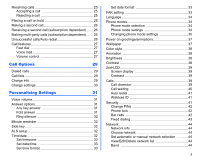NEC N342i User Guide
NEC N342i Manual
 |
View all NEC N342i manuals
Add to My Manuals
Save this manual to your list of manuals |
NEC N342i manual content summary:
- NEC N342i | User Guide - Page 1
Important Information 7 Safety And Performances 8 Before You Start 10 Getting Started 19 Basic Calls and Phone Use 24 Call Options 29 Personalizing Settings 31 Text Entry 46 Message 48 emocion 53 Phonebook 64 Camera 70 My data 74 Java™ application 79 - NEC N342i | User Guide - Page 2
19 Service activation 19 Voice mail messaging and text messaging 19 Phone password 19 SIM card 20 Inserting a SIM card 20 Removing the SIM card 20 Preparing the battery 21 Charging the battery for the first time 21 Checking the battery 22 Low battery indication 22 Charging the battery 22 - NEC N342i | User Guide - Page 3
format 33 FAK setting 33 Language 34 Phone modes 34 Phone mode selection 34 Phone mode settings 34 Changing phone mode settings 35 Power on greetings/animations 37 Withhold ID 41 Security 41 Change PINs 42 Phone lock 42 Bar calls 42 Fixed dialing 43 Network 44 Network info 44 Choose - NEC N342i | User Guide - Page 4
list 52 Broadcast 52 Topic list 52 Auto display 52 CB languages 52 4 emocion 53 What is emocion 53 emocion website connection 53 Multimedia Message Service (MMS 53 Website Browsing 53 What Can be Downloaded 53 What is a Ring tone 54 What is an Idle Screen Picture 54 What is a Startup - NEC N342i | User Guide - Page 5
64 Lists 64 Personal Directory (ADN 64 Service Dialing Numbers (SDN 64 Fixed Dialing Numbers (FDN 64 Storing numbers & name in phonebook 65 Starting and recall stored number 65 Editing or personalizing phone memory numbers .. 65 Groups 67 Deleting a single phonebook record 68 Record - NEC N342i | User Guide - Page 6
Stopwatch 86 Calculator 86 Calculator key 86 Currency converter 87 Rate setting 87 Rate compute 87 Composer 87 Voice memo 88 Record voice 88 Data rate 88 PC sync 88 Index 89 6 - NEC N342i | User Guide - Page 7
NEC mobile phone generates, uses and can radiate radio frequency energy and, if not installed and used in accordance with the instructions that the radio is 2.5 cm or further from the human body. However, the user of wireless radios may be restricted in some places or situations, such as aboard - NEC N342i | User Guide - Page 8
to the operation of the aircraft and may disrupt the cellular network. Failure to observe this instruction may lead to suspension or denial of cellphone service to the offender, or legal action, or both. • Do not use your phone on the ground without the permission of the ground crew. Hospital - NEC N342i | User Guide - Page 9
phone's operation. For example use only the NEC mains cable supplied with the AC charger. Service The cellphone, batteries and charger contain no user-serviceable parts. We recommend that your NEC cellphone be serviced or repaired by an NEC authorised service Electrical and Electronics Engineers Inc - NEC N342i | User Guide - Page 10
and bills The people that transmit your calls The people that provide your Internet services This type of paragraph contains important information. All the features described in this user manual are supported by your phone. However, for all these features to work, you must have a valid SIM card - NEC N342i | User Guide - Page 11
Parts and functions Earpiece Left Softkey/ Menu key Call key Alphanumeric keys Main-LCD 4 Way navigation keys ( ) Right Softkey End/On-Off key Centre key Speaker Antenna 2nd-LCD Charger Connection Camera Battery rear cover Earphone jack cover Side key 11 - NEC N342i | User Guide - Page 12
network, vibrator status, current active mode, current time and date and whatever you have keyed using the phone's keypad. Status icon area This area contains icons that indicate battery strength, new SMS or MMS messages received, new voice mail or emocion status messages received, whether GPRS - NEC N342i | User Guide - Page 13
the list of sound and picture files stored in your phone. Refer to page 74 for details. 9 STK/Call options :provides SIM related functions (this will be replaced by Call options screen if the SIM card does not support STK services). Main menu consists of nine different display screens that - NEC N342i | User Guide - Page 14
it and pressing Left Softkey. Option menu operation example Changing of the phone modes using the Option menu is carried out as follows: • From Press the navigation key to access Message. • Press the navigation key to access Phone modes. • Press the navigation key to access My data. • Press the to - NEC N342i | User Guide - Page 15
any part of the world with the Tri-band (GSM 900/1800/1900 bands) features. Your phone has the following features: • 2 Softkeys • Li-ion Battery • Alternate Line Service (ALS) compatible • Calculator • Caller ID alert and vibrator • Currency converter • Date, Time & Alarm functions • Phonebook - NEC N342i | User Guide - Page 16
was failed Indicates that the GPRS is available and emocion is active Indicates that the phone is in the GSM network service area and GPRS is attached (emocion can be used). 7 Indicates the battery level. Appears during charging. 8 Operator's name 9 Indicates that the volume is at the lowest (silent - NEC N342i | User Guide - Page 17
. Appears when you are outside the service area. 2 Date 3 Day of the week 4 Indicates battery level. Battery animation appears during charging. 5 Indicates that there is a new message(s) in your phone. 6 Indicates that there is a missed call in your phone. 7 Indicates that an alarm is missed - NEC N342i | User Guide - Page 18
Predefined text Settings Memory status Cell broadcast 3 Camera 4 emocion Settings emocion Key Main menu 5 Settings 6 Accessory 2nd Level menu Phone Phone modes Display Calls Security Network T9® input Reset settings Organizer Clock Calculator Composer Voice memo PC sync Key Main menu 2nd - NEC N342i | User Guide - Page 19
a battery and a charger. Other optional accessories can customize your phone for maximum performance and mobility. All the features described in this user guide are supported by your phone. For all the features to work, you must have a valid SIM card (included in the package supplied by your service - NEC N342i | User Guide - Page 20
rear cover. 4 Unlock the finger tab from the battery lock. 5 Lift the battery holding both corners shown by the arrows. 6 Remove the battery to reveal the data such as your electronic phonebook, messages, as well as details of the network services you have subscribed to. The phone will not work ( - NEC N342i | User Guide - Page 21
slide back the rear cover until you hear a click. • Connect the NEC battery charger supplied with your phone to a suitable main power socket. • Connect the charger plug into the connector at the base of the phone. • Check that the battery icon becomes animated on the main-LCD or 2nd-LCD. Leave the - NEC N342i | User Guide - Page 22
upwards/downwards or pull the plug, not the cord. Using any battery pack or AC adapter not specified by NEC for use with this phone may be dangerous and may invalidate any warranty and approval given to the phone. Do not leave the charger connected to the power supply when it is not in use - NEC N342i | User Guide - Page 23
, making sure that the tabs of the battery fit properly into the notches in the phone. 5 Lower the battery towards the phone to lock into place. 6 Place the on process, the phone displays the standby screen. You may need to enter your PIN code or password. Switching the phone off Press and hold - NEC N342i | User Guide - Page 24
You can make a call in the same way as a normal push-button phone. Press key after entering the area code and phone number. Dialing calls • Enter the phone number in the standby screen and check the number on the display. • Press key to dial the call. • To end the call at any time, - NEC N342i | User Guide - Page 25
are dependent on your network and subscription plans with your local mobile service provider. If a call is received but not answered, the Select Phonebook > Call options > Missed calls from the main menu. When your phone is receiving MMS, the incoming call signal may be ignored. The caller may be - NEC N342i | User Guide - Page 26
call while already on the first call if you have subscribed to Call waiting service. Your phone will emit a tone to alert you if there is a second incoming call. short delay. The phone will try to redial the number up to 10 times. Failure to connect a call might be due to network problems or if the - NEC N342i | User Guide - Page 27
the phone and did not activate Call waiting. You will be notified of a voice mail message by an icon in the standby screen. If voice mail service is not included in your mobile service provider's package, you will have to subscribe to the service separately and configure the settings manually. The - NEC N342i | User Guide - Page 28
Volume control To adjust the earpiece volume during a call, use the key to decrease volume. navigation key to increase volume and the navigation 28 - NEC N342i | User Guide - Page 29
options to access this function. Dialed calls The Dialed calls screen will display the date and time of the last 15 calls made on your phone. From the main menu, select Phonebook > Call options > Dialed calls. • Press Right Softkey to return to Call options screen. A quick way to view received and - NEC N342i | User Guide - Page 30
limit in units so your phone cannot be used once the limit is reached. From the main menu, select Phonebook > Call options > Charge settings. • Select Currency to edit the unit price of each call. You will appear in the check box. The charge settings service is SIM card and network dependent. 30 - NEC N342i | User Guide - Page 31
calls, use the following procedure: From the main menu, select Settings > Phone > Voice volume to display the voice Volume screen with a volume slider by pressing any key except key. From the main menu, select Settings > Phone > Answer options. • Highlight Any key answer and press Left Softkey to - NEC N342i | User Guide - Page 32
SIM card supports Alternate Line Service (ALS), you can set which line to use for your phone: From the main menu, select Settings > Phone > ALS and return to the Phone menu. ALS setup function is SIM card and network related and may only be available from your mobile service provider. Time/date - NEC N342i | User Guide - Page 33
you. Press Left Softkey to confirm the time zone selection. • The phone will prompt you as to whether Daylight saving is required. Press Left Softkey is required or press Right Softkey if it is not. • Subsequently, your phone will prompt you whether to set the selected city as your local city, press - NEC N342i | User Guide - Page 34
LCD) • Auto answer (On/Off, only available for the Car mode) The following table shows the selections keys and default settings for each mode: Phone mode Normal mode Meeting mode Pocket mode Car mode Ringer setting On Off On On When you have changed the display language, please wait until - NEC N342i | User Guide - Page 35
the and navigation keys to highlight either Activate to activate the phone mode or Change settings to change the phone mode's settings, then press Left Softkey. When you select Sounds folder. • Highlight the desired ringtone and press Left Softkey to select and return to the Ringer menu screen. 35 - NEC N342i | User Guide - Page 36
feature allows a received call to be connected automatically if you are using your phone as a car phone or with a hands-free kit. To change the Auto answer settings: always on, the battery life is reduced. Auto answer only works if your phone is working with a handsfree kit or a headset. 36 - NEC N342i | User Guide - Page 37
Power on greetings/animations Two types of greeting/animation screens can be displayed when the phone is power-on: • No greeting (standard powering on screen display animation). • Text greeting (standard powering on screen with text greeting). The type of greeting to - NEC N342i | User Guide - Page 38
Low/Medium/ High/ Max. • Press Left Softkey to confirm the selection and turn on the radio button. Contrast To alter the contrast of your phone's display screen, use the following procedure: • From the main menu, select Settings > Display > Contrast. • Use the navigation key to increase the contrast - NEC N342i | User Guide - Page 39
screen reaches a suitable contrast level. • Press Left Softkey to save any contrast changes or press Right Softkey to reject any contrast changes. The phone returns to the 2nd-LCD menu screen. Calls The Calls screen allows you to activate Call diversion, Call waiting, Auto redial, and Withhold ID - NEC N342i | User Guide - Page 40
call waiting tone can be heard during the call to alert the user of another incoming call. Setting call waiting On/Off • From phone. There may be additional charge for this service depending on your network. There may be unavailable settings depending on your network. Only the call types supported - NEC N342i | User Guide - Page 41
3 times, you will need to contact your service provider for a PUK2 code. If the Phone code is entered incorrectly 10 times, the Phone code will be locked. In order to unlock the code, you will need to contact your service provider. The PIN codes and Phone code are between 4 to 8 digits. 41 - NEC N342i | User Guide - Page 42
be deactivated, at the risk of unauthorized usage of your phone. Some mobile service providers do not permit the deactivation of this control. You can set up your phone to require your PIN code entered when the phone is switched on before the phone can be used and receive any incoming calls. If you - NEC N342i | User Guide - Page 43
PIN2 code to display a message to activate/deactivate Fixed dialing. A tick in the check box beside the option indicates that Fixed dialing has been activated. • Roaming allows you to use your phone in many parts of the world and to pay all charges through your home network Mobile Service Provider - NEC N342i | User Guide - Page 44
on the radio button. The phone returns to the Network screen. • The available bands are 900MHz; 1800MHz; 1900MHz; 900/1800MHz; 900/1900MHz Before you manually select a network, ensure it is covered under the agreement you have with your mobile service provider. Before editing your pref. network - NEC N342i | User Guide - Page 45
Left Softkey again to confirm resetting or press Right Softkey to abort resetting and return to Settings menu. You will be prompted to enter your phone code. Reverting to the default factory settings will NOT reset data in My data, Message and the Phonebook menu. You will be prompted to enter the - NEC N342i | User Guide - Page 46
This section describes how you can enter text (letters, numbers and symbols). The same method of text entry can be used in all of the phone's editing display. Mode change * In the text entry screen, pressing the key can change the text entry mode in the normal text input or when - NEC N342i | User Guide - Page 47
Your phone supports T9® Text Input and will try to deduce the correct word by alphabet once. The screen will display the word you may require based on the in-built English dictionary of the mobile phone. An example of it shown as follows: * • With the text entry screen displayed, press key to switch - NEC N342i | User Guide - Page 48
stored in the Outbox. Your phone supports the following messaging services: • SMS (Short Messaging Service) allows you to send short messages (maximum of 160 characters). To send an SMS message, the destination phone number must be a mobile phone with an SMS service subscription. Long text messages - NEC N342i | User Guide - Page 49
animations into the edited SMS. • Format - Change the format of the fonts. • Predefined text - Insert a pre-defined user message into the edited SMS. • Insert number - Insert a phone number from the Complete Phonebook. To select an option, highlight the option and press Left Softkey. Please review - NEC N342i | User Guide - Page 50
The following describes the setting items for SMS/EMS settings and Cell broadcast settings: SMS/EMS settings From the main menu, select Message > Settings. Service centre • Use the and navigation keys to highlight Service centre and press Left Softkey to edit the SMS Message Center number. 50 - NEC N342i | User Guide - Page 51
Softkey. • Highlight 1 hour/12 hours/1 day/1 week/Maximum. Press Left Softkey to select and turn on the radio button of the highlighted option. The phone returns to the SMS setting menu screen. Status report Select this option to request for a receipt when the SMS message is sent successfully. • Use - NEC N342i | User Guide - Page 52
of received cell broadcast messages. When cell broadcast service is activated, the phone operating time will be reduced. Broadcast Highlight and if required, the name itself. • To add a new topic, select Topic list > User defined > to display the Enter msg ID: screen. Enter the ID and - NEC N342i | User Guide - Page 53
guides you through setting up and using emocion. To access the emocion service, you need to: • Contact your service provider and subscribe to it. • Set up the emocion options in your phone. What is emocion emocion is a platform for mobile phone communications. With emocion, cellular phone users - NEC N342i | User Guide - Page 54
What is a Ring tone? The ring tone sounds when your phone receives an incoming call, SMS, and multimedia message service (MMS). What is an Idle Screen Picture? This is the picture displayed when your cell phone is in the idle or power-saving mode. You may download any of the 65536-colour pictures - NEC N342i | User Guide - Page 55
. emocion lock If the emocion lock function is activated, users can not apply any emocion service and receive/send MMS/ iappli. • Select emocion lock, the current web page. Save the number on the web page to your phone book. Display the certificate Information of the current web page, which must - NEC N342i | User Guide - Page 56
send and save MMS. • Select Compose MMS or press 1 to enter the item directly. • Select the item you would like to change and press . The phone displays the entry screen. • Set the addressee (To1 item), Subject (Max. 30 characters) of the MMS, press . The mail-editing screen displays again, showing - NEC N342i | User Guide - Page 57
. Delete the message currently edited. Select Send and press Select Save and press to deliver the MMS and the phone returns to the Mail menu. to save the MMS as a draft and the phone returns to the Mail menu. Inbox This function allows you to read and manage received MMS. Read MMS - NEC N342i | User Guide - Page 58
Forward the message. Delete Delete the message. Save address Save the address of the message into the phonebook. Add to phonebook Add the phone number of the message to phonebook. Create message Create a new message. Save melody Save the message melody. Save attachment Save the attachment - NEC N342i | User Guide - Page 59
Re-edit the message. Delete Delete the message. Save address Save the address of the message into the phonebook. Add to phonebook Add the phone number of the message to Phonebook. Create message Create a new message. Copy message Copy the message for later use. Copy subject Copy the subject - NEC N342i | User Guide - Page 60
to "Compose MMS" on page 56 for detailed information.) Check new mail Select Check new mail or press 5 to enter the item directly, and the phone will access to MMS server and check if there is new MMS. Mail settings Select Mail settings or press 6 to enter the option directly, and - NEC N342i | User Guide - Page 61
Select the preferred Bookmarks and press Left Softkey, and you will see a list of options: Open Copy address Edit title Create message Delete one Delete all Connect to the website and display the web page Copy the address of the chosen bookmark Edit the title of the chosen bookmark. Create a - NEC N342i | User Guide - Page 62
Saved pages From the main menu, select emocion > emocion > Saved pages. Press Left Softkey to display the option menu as follows: Open Edit title Protect On/Off Delete one Delete all Open the Saved pages. Edit the title you have saved. If the screen data is unprotected, the function will be turned - NEC N342i | User Guide - Page 63
Settings From the main menu, select emocion > emocion > Settings. Under emocion menu, select settings and press will see the following options: or press 8 to directly enter the item. Entering Settings, you Set time out Select the preferred time out option and press confirm. Then select OK/ - NEC N342i | User Guide - Page 64
, note, company, street, post code, country, city, and URL under one name. You can also group names in your phone memory to simplify searching. The numbers from either of these personal phonebooks can be viewed, altered and dialed when you need to do so. Service Dialing Numbers (SDN) The numbers - NEC N342i | User Guide - Page 65
to display the phonebook entries. • Press either or navigation key until the desired phonebook is displayed: Complete, SIM, Phone, Own number, SDN, FDN, Groups, or Voice mailbox. When the phone number saved in the phonebook contains 8 digits, the name of the caller might not display on the screen - NEC N342i | User Guide - Page 66
fields (Note, Company, Street, Post code, Country, City). • A URL. • Allocate the phone number to a group or remove the phone number from a group. • A phonebook picture ID for the caller. • A specific ringtone/melody for the caller. Editing existing phone memory information • With the required - NEC N342i | User Guide - Page 67
the editing screen. Make the necessary changes to the name and press Left Softkey to save and return to the Groups list screen. Press key to return to the standby screen. Add a phone contact to a group With the group function, it is now possible to allocate specific members to be under a certain - NEC N342i | User Guide - Page 68
the list of ringtones/melodies and press Left Softkey to confirm the selection of desired ringtone/melody for the group. The phone returns to the Groups list screen. • (in the FDN list). You will have to enter your PIN2 code when you select Protected SIM as the location before you store the record. - NEC N342i | User Guide - Page 69
press Left Softkey to display the Option menu. • Select Edit from the Option menu. Enter the desired phone number and name using the text editor. Press Left Softkey to save and return to Own number menu screen , press 0 from the main menu directly. The Own number service is SIM card dependent. 69 - NEC N342i | User Guide - Page 70
photos and send them out via the Multimedia Messaging Service (MMS). The photos will be stored in JPG format in the phone, and can be viewed by most picture viewing programs. Taking a picture To take and save a picture inside your phone, use the following procedure: • From the main menu, select - NEC N342i | User Guide - Page 71
to toggle this function On/Off. The picture is taken after 10 seconds after Sidekey is pressed during picture taking. When in camera mode, the phone will return to standby mode after 3 minutes of idling. Twilight • Highlight this function and press Left Softkey to toggle this function On/Off. The - NEC N342i | User Guide - Page 72
5) Image quality Normal Effect Normal Flicker control 50Hz Images shot in your phone cannot be used in ways that infringe copyright laws without the consent of entertainments and exhibits, even when intended purely for personal use. Users are also asked to note that the transfer of images - NEC N342i | User Guide - Page 73
Camera option menu (after saving a picture) View finder • By selecting this menu, you can return to the Camera finder screen. Send as MMS • By selecting this menu, you can attach the saved picture to an MMS. Set as wallpaper • By selecting this menu, you can set the saved picture as the wallpaper. - NEC N342i | User Guide - Page 74
to manage all the pictures and sounds saved in the phone. You can playback sound, ringtones or display pictures/wallpapers downloaded from the Internet, or press Left Softkey to view the list of photos or pictures in your phone. Alternatively, you can access the Photos folder by selecting Go to my - NEC N342i | User Guide - Page 75
From My data display screen, highlight Sounds folder and press Left Softkey to view the list of ringtones/ melodies in your phone. Sounds option menu The phone plays back the ringtone/melody that is highlighted from the list in the Sounds folder. Use the and navigation keys to highlight the desired - NEC N342i | User Guide - Page 76
broadcast • Friends, Colleagues, Family, Biz partner, and VIP Highlight the type of call you want to set the ringtone and press Left Softkey. The phone returns to the Sounds list screen. Rename (for downloaded ringtone/melody) You can use the Rename function to edit the file name for the selected - NEC N342i | User Guide - Page 77
Record Voice The Record Voice function allows you to record a sound file and send it as MMS. Or you may record a sound file and play it later. Display the record voice menu list screen From My data display screen, highlight Record voice folder and press Left Softkey to view the list of recorded - NEC N342i | User Guide - Page 78
Delete all Highlight Delete All to delete all the sound files in the folder. Info • Highlight Info to see the details of the sound file. Memory status The available memory and the used-up memory will be displayed. • With the standby screen displayed, press navigation key or select My data from the - NEC N342i | User Guide - Page 79
Displays the trace information. Displays the information of the JavaTM system in your phone. Press Right Softkey on the list of JavaTM applications and the following options the Applications screen. Do not remove the battery while the software is running as data to that point may not be saved. 79 - NEC N342i | User Guide - Page 80
is pressed. The options are described below: • View There is a 20 seconds delay before the phone emits an alert tone for the scheduled appointment time. Even if the phone has been switched off, the phone automatically switches itself on at the specified time if the Agenda function is turned on. If - NEC N342i | User Guide - Page 81
Display the details of the selected agenda. • Activate/Deactivate Activate/deactivate the highlighted active agenda. • Edit Display an edit screen for the highlighted agenda. Use the and navigation keys to toggle between the different choices in the different fields to edit the agenda settings and - NEC N342i | User Guide - Page 82
allowed and the remaining capacity for new appointments. Notepad The notepad application allows you to write text files and save them in your phone as reference. From the main menu, select Accessory > Organizer > Notepad. Use and navigation keys to highlight the existing notes or highlight - NEC N342i | User Guide - Page 83
: Delete the text. • Send: Send the note as an SMS. Alarm clock The alarm will start ringing at the time you set (even after the phone is switched off). • From the main menu, select Accessory > Clock > Alarm clock. • Use and navigation keys to highlight one of the 4 time fields and press - NEC N342i | User Guide - Page 84
Auto off When this function is activated, the phone will be automatically switched off at the pre-set time check box indicates that the function is activated. Auto on When this function is activated, the phone will be automatically switched on at the pre-set time everyday. • From the main menu, select - NEC N342i | User Guide - Page 85
• To register only one timing with the stopwatch, press Left Softkey to start timing and Right Softkey to stop. • To reset all time counters, press Left Softkey. Calculator You can perform addition, subtraction, multiplication and division of numbers with the calculator function. You can enter up to - NEC N342i | User Guide - Page 86
Deleting a digit To delete a digit, press Right Softkey. Deleting all digits • To delete all digits input, press and hold Right Softkey. Currency converter From the main menu, select Accessory > Calculator > Currency conv.. You are able to calculate the exchange rates between two currencies using - NEC N342i | User Guide - Page 87
Voice memo The Voice memo function allows you to record up to 50 seconds of sound/voice (at the lowest data rate) using your phone's microphone. You can also send the Voice memo as an MMS attachment. From the main menu, select Accessory > Voice memo. Record voice • Select Record voice - NEC N342i | User Guide - Page 88
30 Max cost 30 Personal rate 30 Charging the battery.........21, 22 Color style 38 Composer 87 Contrast 38 services 8 F Factory settings 45 FAK (Fast Access Key 33 Fast Dial 27 FDN 43, 64 Fold answer 31 G Groups Add a phone contact...........67 Assign a ring tone 68 Creating a group - NEC N342i | User Guide - Page 89
Photos 74 Pictures 74 PIN code 41, 42 PUK code 41, 42 R Received calls 29 Record Voice 77 Rejecting a call 25 Removing a SIM Card 20 Ring tones 53, 54 Ringer setting 35 Ringer volume 35,

Important Information
7
Safety And Performances
8
Before You Start
10
Getting Started
19
Basic Calls and Phone Use
24
Call Options
29
Personalizing Settings
31
Text Entry
46
Message
48
emocion
53
Phonebook
64
Camera
70
My data
74
Java™ application
79
Accessory
80
Index
89