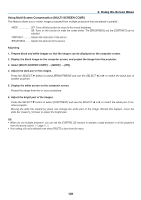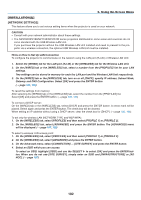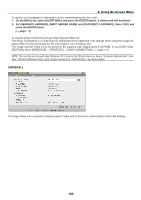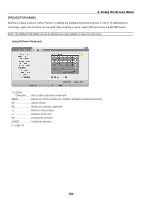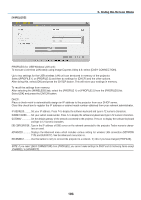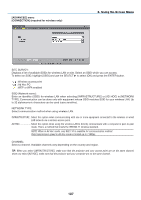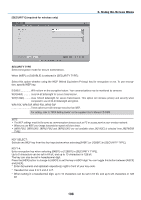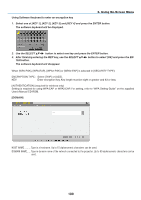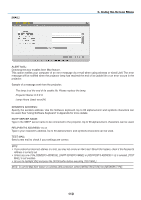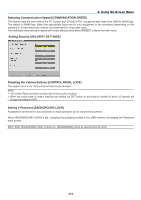NEC NP1150 NP1150/2150/3150/3151W user's manual - Page 120
To execute a wireless LAN easily using Image Express Utility 2.0, select [EASY CONNECTION].
 |
UPC - 805736019568
View all NEC NP1150 manuals
Add to My Manuals
Save this manual to your list of manuals |
Page 120 highlights
[WIRELESS] 6. Using On-Screen Menu Profiles (for USB Wireless LAN unit): To execute a wireless LAN easily using Image Express Utility 2.0, select [Easy Connection]. Up to two settings for the USB wireless LAN unit can be stored in memory of the projector. Select [Profile 1] or [Profile 2] and then do settings for [DHCP] and the other options. After doing this, select [OK] and press the ENTER button. This will store your settings in memory. To recall the settings from memory: After selecting the [WIRELESS] tab, select the [PROFILE 1] or [PROFILE 2] from the [PROFILES] list. Select [OK] and press the ENTER button. DHCP: Place a check mark to automatically assign an IP address to the projector from your DHCP server. Clear this check box to register the IP address or subnet mask number obtained from your network administrator. IP Address.......... Set your IP address. Press to display the software keyboard and type in 12 numeric characters. Subnet Mask....... Set your subnet mask number. Press to display the software keyboard and type in 12 numeric characters. Gateway Set the default gateway of the network connected to the projector. Press to display the software keyboard and type in 12 numeric characters. DNS Configuration.. Type in the IP address of DNS server on the network connected to the projector. Twelve numeric charac- ters are used. Advanced Displays the Advanced menu which includes various setting for wireless LAN connection (NETWORK TYPE and SECURITY). See the Advanced menu later on. Reconnect........... Use this button to retry to connect the projector to a network. Try this if you have changed [PROFILES]. NOTE: If you select [EASY CONNECTION] from [PROFILES], you cannot make settings to DHCP and its following items except [CHANNEL] in [ADVANCED]. 106