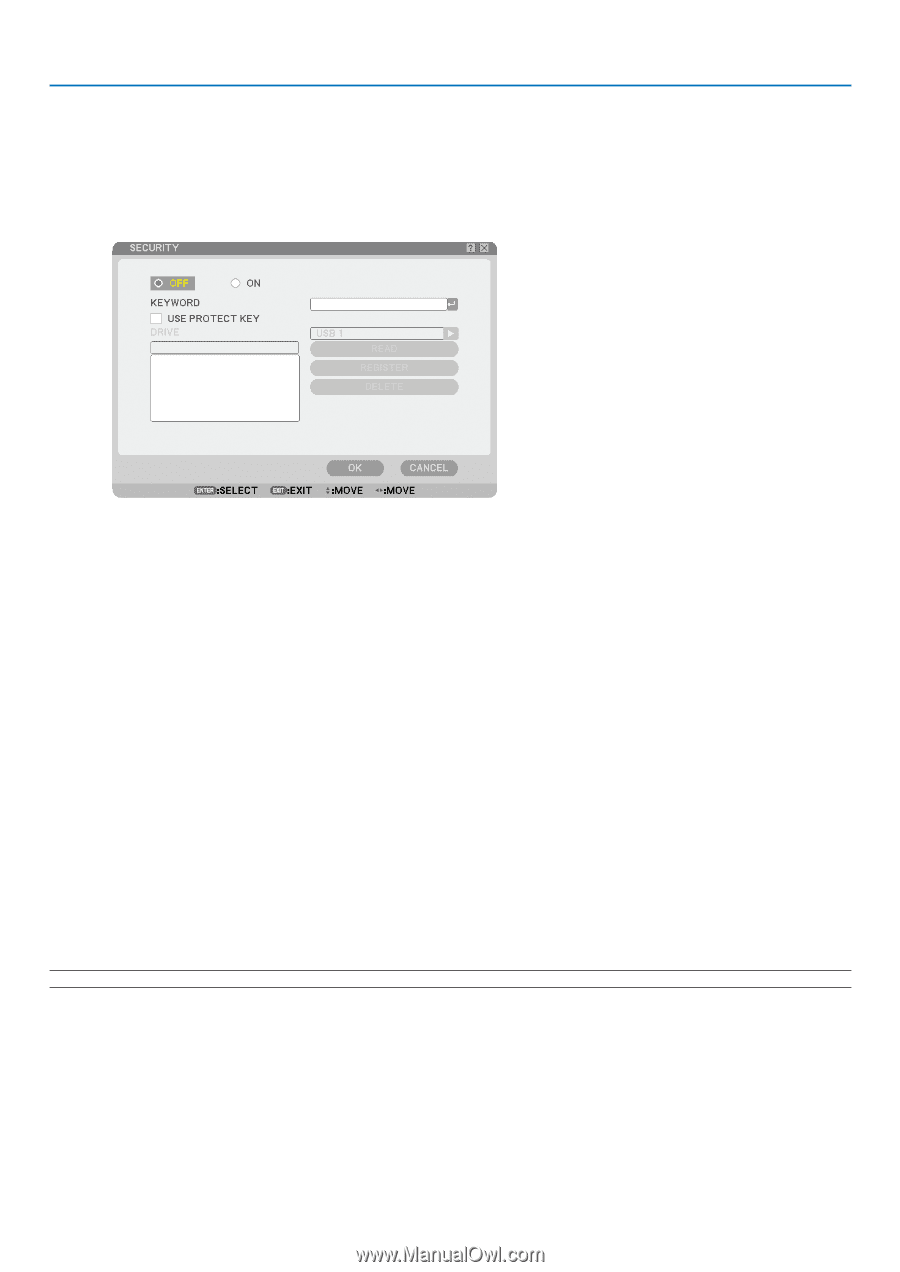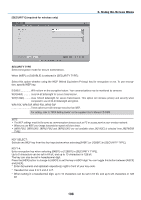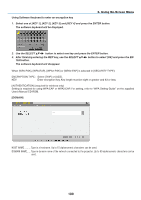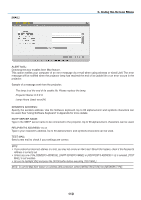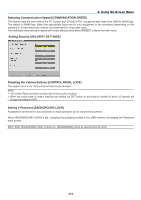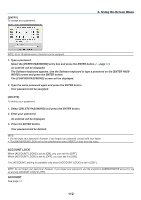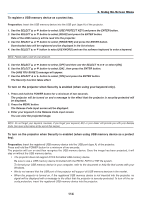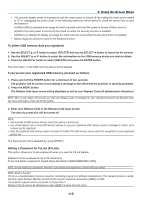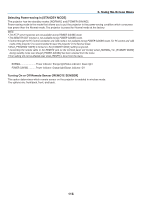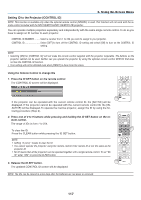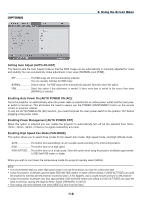NEC NP1150 NP1150/2150/3150/3151W user's manual - Page 127
SECURITY], To set up a keyword to enable the Security function without using a registered USB memory.
 |
UPC - 805736019568
View all NEC NP1150 manuals
Add to My Manuals
Save this manual to your list of manuals |
Page 127 highlights
6. Using On-Screen Menu [Security] The Security function enables you to protect your projector so that the projector will not project a signal unless you enter a keyword. There is also an option to lock the projector by using a registered USB memory* as a protect key. Once you have registered your USB memory as a protect key, you are required to insert the registered USB memory into the USB port of the projector each time you turn on the projector. You can enable the Security function by using a keyword only. (→ page 45) * The projector does not support NTFS formatted USB memory device. Be sure to use a USB memory device formatted with the FAT32, FAT16 or FAT file system. To format your USB memory device in your computer, refer to the document or help file that comes with your Windows. On/Off This turns the Security function on or off. This setting will take effect when the projector is turned on next time. Keyword Enter an appropriate keyword when you use the Security function. (Up to 10 characters can be used.) The Security function is available only when your keyword is entered. Use Protect key.. Check this box to lock your projector when using a USB memory. To use a keyword without a USB memory, do not check this box. Read Reads data from a USB memory. Register Registers data from the USB memory. The Security function is not available unless at least one USB memory is registered. (if the [USE PROTECT KEY] check box is selected) Up to 5 USB memory devices can be registered. Delete Deletes data of a registered USB memory. To set up a keyword to enable the Security function without using a registered USB memory. 1. Use the SELECT or button to select [KEYWORD] and use the software keyboard to enter a keyword. NOTE: Please make a note of your keyword. 2. Use the SELECT or button to select [Off] and then use the SELECT or to select [On]. 3. Use the SELECT or button to select [OK] , then press the ENTER button. The [ARE YOU SURE?] message will appear. 4. Use the SELECT or button to select [Yes] and press the ENTER button. The Security function takes effect. 113