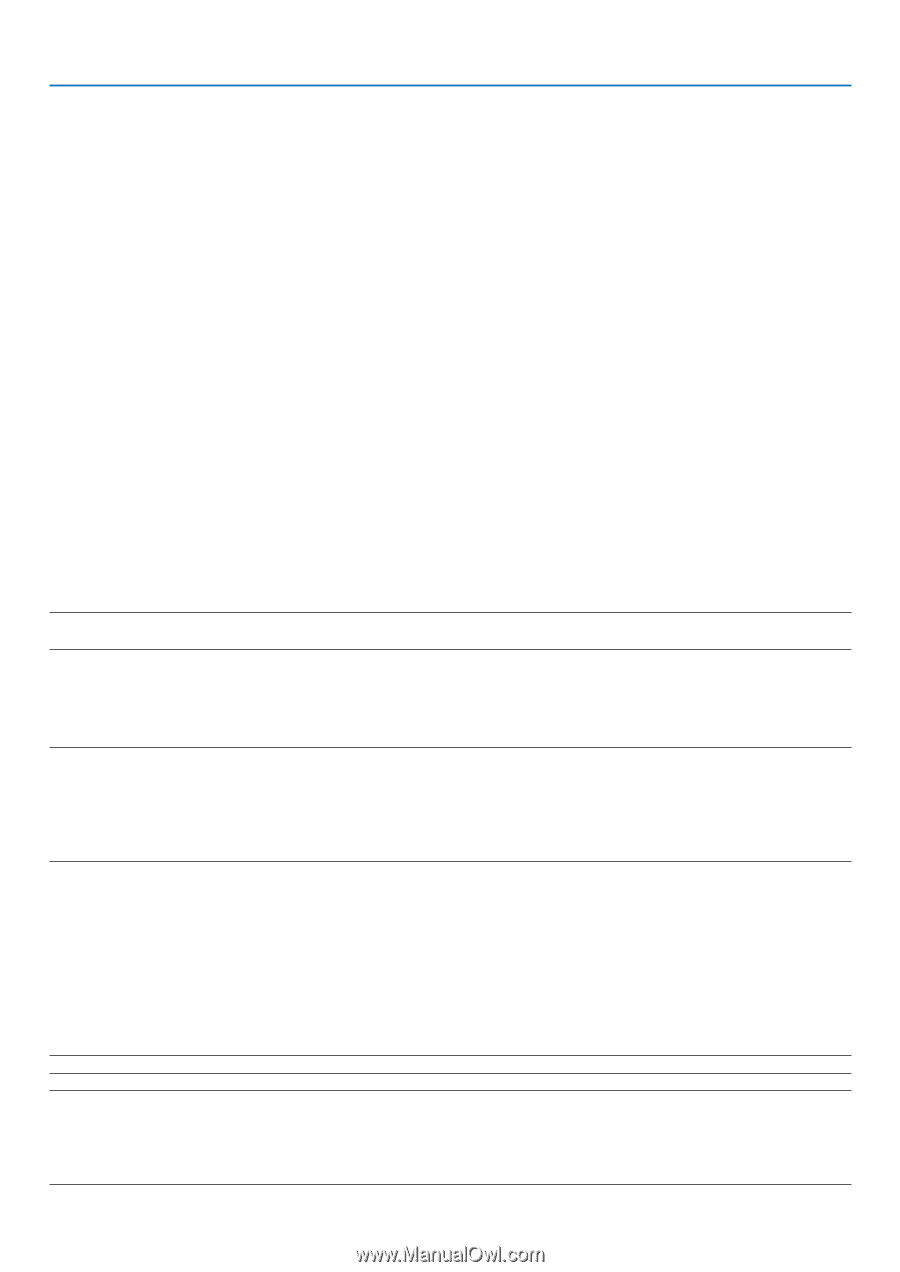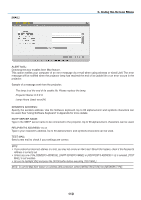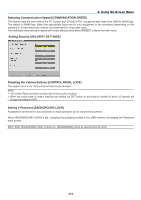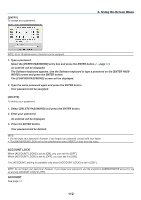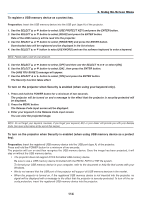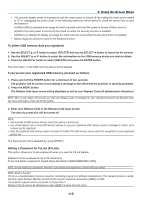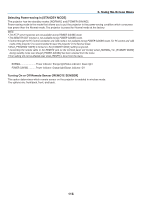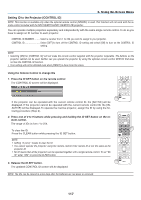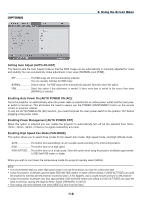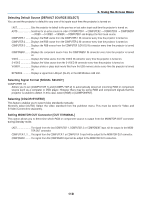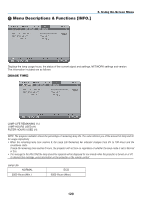NEC NP1150 NP1150/2150/3150/3151W user's manual - Page 129
To delete USB memory data you registered., If you've lost your registered USB memory
 |
UPC - 805736019568
View all NEC NP1150 manuals
Add to My Manuals
Save this manual to your list of manuals |
Page 129 highlights
6. Using On-Screen Menu • The security disable mode is maintained until the main power is turned off (by setting the main power switch to "O" or unplugging the power cord). In the following cases you will be asked to check the protect key or input the keyword: (1)When [OK] is selected at an image for which security is set and the power is turned off then back on (2)When the main power is turned off then back on while the security function is enabled (3)When you attempt to display an image for which security is set while the security function is enabled • Blanks (spaces) cannot be used in the Keyword section. To delete USB memory data you registered. 1. Use the SELECT or button to select [Delete] and use the SELECT button to select the list window. 2. Use the SELECT or button to select the information on the USB memory device you wish to delete. 3. Press the SELECT button to select [Delete] and press the ENTER button. The information on the USB memory device will be deleted. If you've lost your registered USB memory, proceed as follows: 1. Press and hold the POWER button for a minimum of two seconds. The projector will be turned on and display a message to the effect that the projector is security-protected. 2. Press the MENU button. The Release Code input screen will be displayed as well as your Request Code (24 alphanumeric characters). NOTE: NEC or your dealer will provide you with your Release Code in exchange for your registered keyword and Request Code. See more information at the end of this section. 3. Enter your Release Code in the Release Code Input screen. The security protection will be turned off. NOTE: • Some brands of USB memory devices cannot be used as a protect key. • You should register one or more USB memory devices in case your registered USB memory device is damaged or stolen. Up to 5 pieces can be registered. • Once the registered USB memory device has been formatted, the USB memory device cannot be recognized as your registered protect key. The Security will not be disabled by using [Reset]. Setting a Password for PJLink [PJLink] This option allows you to set a password when you use the PJLink feature. Password: Enter a password (up to 32 characters) To set and delete a password, repeat steps described in [BACKGROUND LOCK]. NOTE: Do not forget your password. However, if you forget your password, consult with your dealer. NOTE: What is PJLink? PJLink is a standardization of protocol used for controlling projectors of different manufacturers. This standard protocol is established by Japan Business Machine and Information System Industries Association (JBMIA) in 2005. The projector supports all the commands of PJLink Class 1. Setting of PJLink will not be affected even when [RESET] is done from the menu. 115