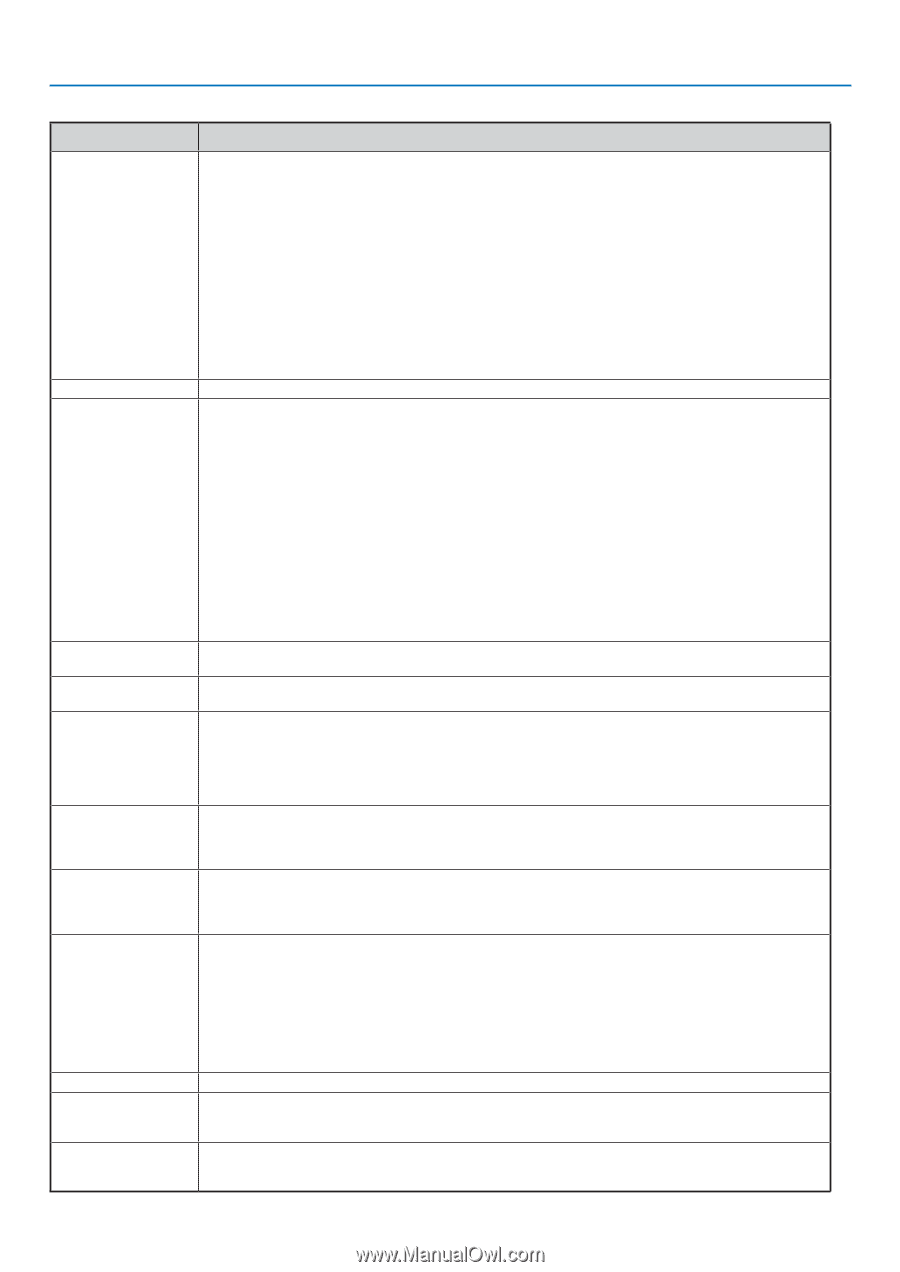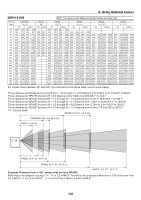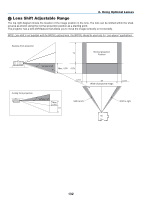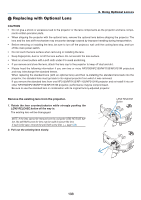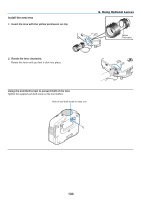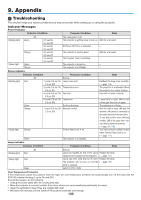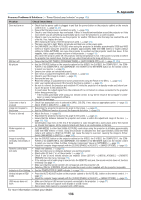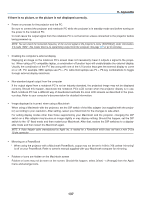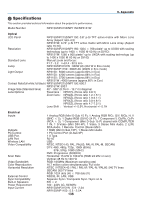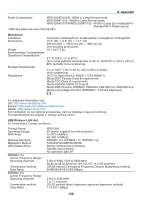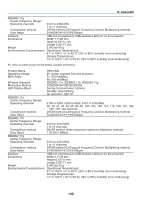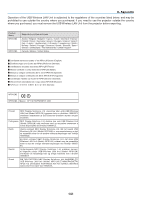NEC NP1150 NP1150/2150/3150/3151W user's manual - Page 150
Problem, Check These Items, For more information contact your dealer.
 |
UPC - 805736019568
View all NEC NP1150 manuals
Add to My Manuals
Save this manual to your list of manuals |
Page 150 highlights
9. Appendix Common Problems & Solutions (→ "Power/Status/Lamp Indicator" on page 135) Problem Check These Items Does not turn on Will turn off No picture Color tone or hue is unusual Image isn't square to the screen Picture is blurred Flicker appears on screen Image is scrolling vertically, horizontally or both Remote control does not work Indicator is lit or blinking Vertical stripes in RGB mode USB mouse does not work • Check that the power cable is plugged in and that the power button on the projector cabinet or the remote control is on. (→ page 22, 23) • Ensure that the lamp cover is installed correctly. (→ page 129) • Check to see if the projector has overheated. If there is insufficient ventilation around the projector or if the room where you are presenting is particularly warm, move the projector to a cooler location. • Check to see if you continue to use the projector for another 100 hours after the lamp has reached the end of its life. If so, replace the lamp. After replacing the lamp, reset the lamp hours used. (→ page 124) • The lamp may fail to light. Wait a full minute and then turn on the power again. • Set [FAN MODE] to [HIGH ALTITUDE] when using the projector at altitudes approximately 5500 feet/1600 meters or higher. Using the projector at altitudes approximately 5500 feet/1600 meters or higher without setting to [HIGH ALTITUDE] can cause the projector to overheat and the projector could shut down. If this happens, wait a couple minutes and turn on the projector. (→ page 118) Also when the lamp is turned off, the projector internal temperature is hot. If the power is turned on before the projector has cooled down, the fan will run a short time before the lamp will turn on. • Ensure that the [OFF TIMER], [PROGRAM TIMER] or [AUTO POWER OFF] is off. (→ page 93, 118) • Use the SOURCE button on the projector cabinet or the VIDEO, the S-VIDEO, the COMPUTER 1, the COMPUTER 2, the COMPUTER 3, the COMPONENT, the VIEWER or the NETWORK button on the remote control to select your source. (→ page 25) • Ensure your cables are connected properly. • Use menus to adjust the brightness and contrast. (→ page 82) • Check to see if the image is muted. (→ page 35) • Remove the lens cap. • Reset the settings or adjustments to factory preset levels using the Reset in the Menu. (→ page 124) • Enter your registered keyword if the Security function is enabled. (→ page 45) • Be sure to connect the projector and notebook PC while the projector is in standby mode and before turn- ing on the power to the notebook PC. In most cases the output signal from the notebook PC is not turned on unless connected to the projector before being powered up. * If the screen goes blank while using your remote control, it may be the result of the computer's screen- saver or power management software. • See also the next page. • Check if an appropriate color is selected in [Wall Color]. If not, select an appropriate option. (→ page 92) • Adjust [Hue] in [Adjust]. (→ page 82) • Reposition the projector to improve its angle to the screen. (→ page 26) • Use the 3DReform function to correct the trapezoid distortion. (→ page 30) • Adjust the focus. (→ page 28) • Reposition the projector to improve its angle to the screen. (→ page 26) • Ensure that the distance between the projector and screen is within the adjustment range of the lens. (→ page 130, 132) • Condensation may form on the lens if the projector is cold, brought into a warm place and is then turned on. Should this happen, let the projector stand until there is no condensation on the lens. • Set [FAN MODE] to other than [HIGH ALTITUDE] mode when using the projector at altitudes approximately 5500 feet/1600 meters or lower. Using the projector at altitudes less than approximately 5500 feet/1600 meters and setting to [HIGH ALTITUDE] can cause the lamp to overcool, causing the image to flicker. Switch [FAN MODE] to [AUTO]. (→ page 118) • Use the SOURCE button on the projector cabinet or the VIDEO, the S-VIDEO, the COMPUTER 1, the COMPUTER 2, the COMPUTER 3, the COMPONENT, the VIEWER or the NETWORK button on the remote control to select your source (Video, S-Video, Computer, Component, Viewer or NETWORK). (→ page 25) • Adjust the computer image manually with the [Clock]/[Phase] in [Adjust] → [Image Options]. (→ page 83) • Install new batteries. (→ page 10) • Make sure there are no obstacles between you and the projector. • Stand within 22 feet (7 m) of the projector. (→ page 10) • Check if one or more remote sensors are enabled. Select [Setup] → [Installation(2)] → [Remote Sensor] from the menu. See page 116. • If the remote control cable plug is inserted into the REMOTE mini jack, the remote control does not function wirelessly. See page 11. • Make sure that the remote control's ID corresponds with the projector's ID. • Selecting [ON] for [CONTROL ID] will not make the remote control supplied with the projector inoperable. • See the POWER/STATUS/LAMP Indicator. (→ page 135) • Press the AUTO ADJUST button on the projector cabinet or the AUTO ADJ. button on the remote control. (→ page 32) • Adjust the computer image manually with the [Clock]/[Phase] in [Adjust] → [Image Options]. (→ page 83) • Make sure that your USB mouse is properly connected to the projector. (→ page 37) The projector may not support some brands of a USB mouse. • Some menu items cannot be operated with a USB mouse. For more information contact your dealer. 136