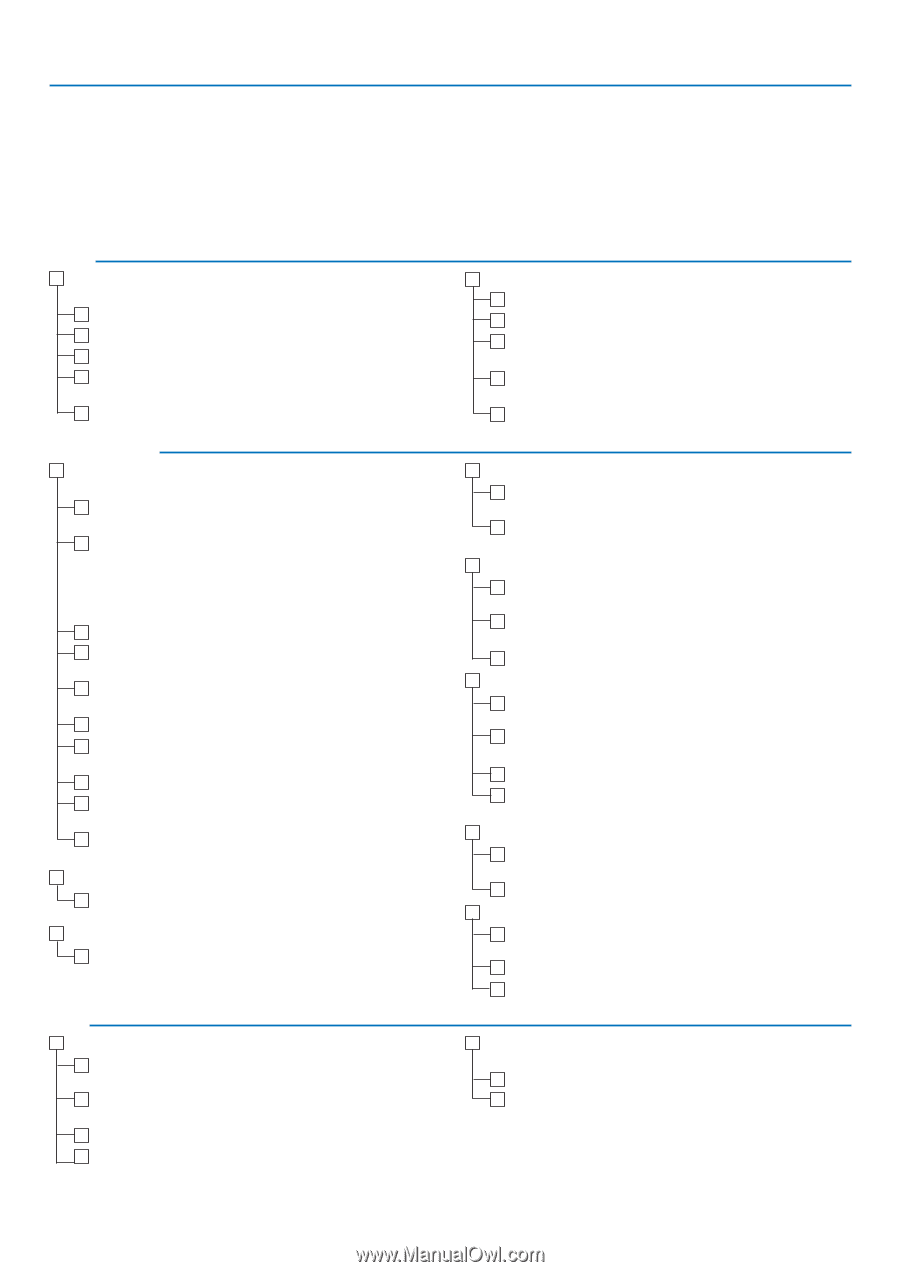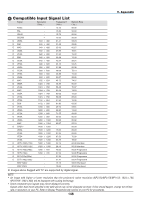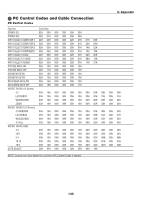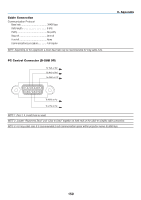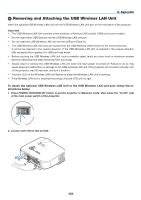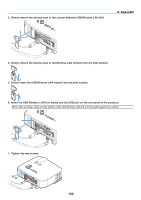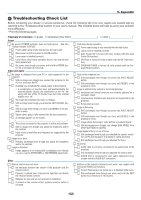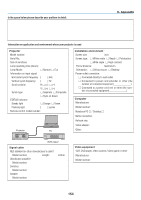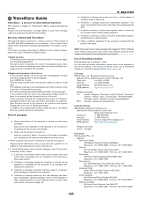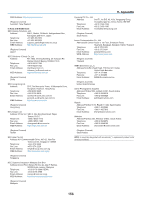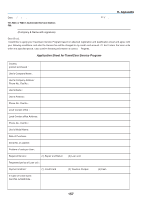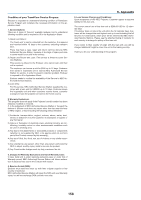NEC NP1150 NP1150/2150/3150/3151W user's manual - Page 167
(9) Troubleshooting Check List, Frequency of occurrence, Power, Video and Audio, Other - service manual
 |
UPC - 805736019568
View all NEC NP1150 manuals
Add to My Manuals
Save this manual to your list of manuals |
Page 167 highlights
9. Appendix 9 Troubleshooting Check List Before contacting your dealer or service personnel, check the following list to be sure repairs are needed also by referring to the "Troubleshooting" section in your user's manual. This checklist below will help us solve your problem more efficiently. * Print the following pages. Frequency of occurrence always sometimes (How often other Power No power (POWER indicator does not light green) See also "Status Indicator (STATUS)". Power cable's plug is fully inserted into the wall outlet. Main power switch is pressed to the ON position. Lamp cover is installed correctly. Shut down during operation. Power cable's plug is fully inserted into the wall outlet. Lamp cover is installed correctly. Auto Power Off is turned off (only models with the Auto Power Off function). Lamp Hours Used (lamp operation hours) was cleared after lamp replacement. Off Timer is turned off (only models with the Off Timer function). No power even though you press and hold the POWER button for a minimum of 2 seconds. Video and Audio PROGRAM TIMER is turned off (only models with the Program Timer function). No image is displayed from your PC or video equipment to the projector. Still no image even though you connect the projector to the PC first, then start the PC. Enabling your notebook PC's signal output to the projector. Parts of the image are lost. Still unchanged even though you press the AUTO ADJUST button. Still unchanged even though you carry out [RESET] in the projector's menu. • A combination of function keys will enable/disable the external display. Usually, the combination of the "Fn" key along with one of the 12 function keys turns the external display on or off. No image (blue background, logo, no display). Still no image even though you press the AUTO ADJUST button. Still no image even though you carry out [Reset] in the projector's menu. Signal cable's plug is fully inserted into the input connector A message appears on the screen The source connected to the projector is active and available. Still no image even though you adjust the brightness and/or the contrast. Input source's resolution and frequency are supported by the projector. Image is too dark. Remains unchanged even though you adjust the brightness and/or the contrast. Image is distorted. Image appears to be trapezoidal (unchanged even though you carry out the [Keystone] or [3D Reform] adjustment). Other Image is shifted in the vertical or horizontal direction. Horizontal and vertical positions are correctly adjusted on a computer signal. Input source's resolution and frequency are supported by the projector. Some pixels are lost. Image is flickering. Still unchanged even though you press the AUTO ADJUST button. Still unchanged even though you carry out [RESET] in the projector's menu. Image shows flickering or color drift on a computer signal. Still unchanged even though you change [FAN MODE] from [HIGH ALTITUDE] to [AUTO]. Image appears blurry or out of focus. Still unchanged even though you checked the signal's resolution on PC and changed it to projector's native resolution. Still unchanged even though you adjusted the focus. No sound. Audio cable is correctly connected to the audio input of the projector. Still unchanged even though you adjusted the volume level. AUDIO OUT is connected to your audio equipment (only models with the AUDIO OUT connector). Remote control does not work. No obstacles between the sensor of the projector and the remote control. Buttons on the projector cabinet do not work ( only models with the Control Panel Lock function). Control Panel Lock is not turned on or is disabled in the menu. Projector is placed near a fluorescent light that can disturb the infrared remote controls. Still unchanged even though you press and hold the EXIT button for a minimum of 10 seconds. Batteries are new and are not reversed in installation. If present on the remote control, projector selector switch is not used. 153