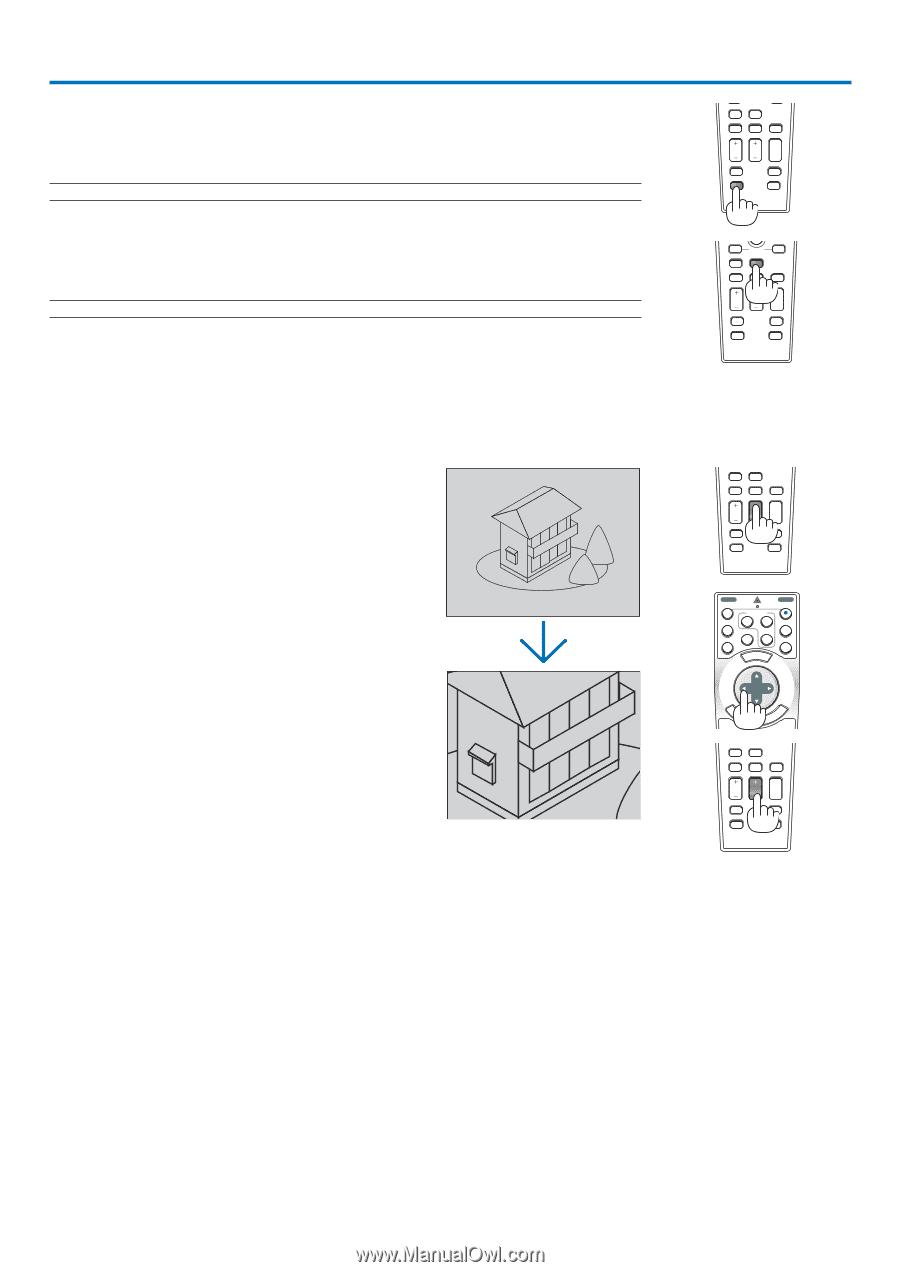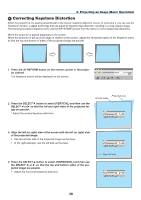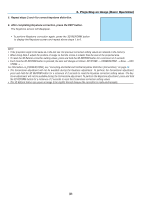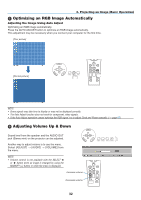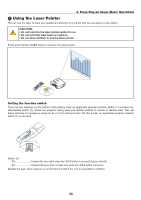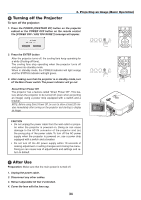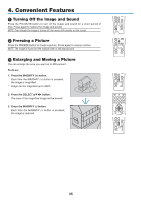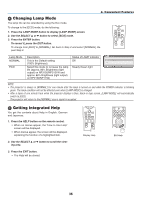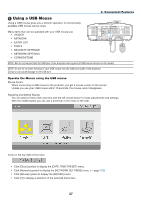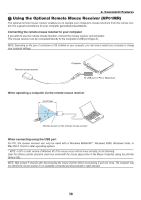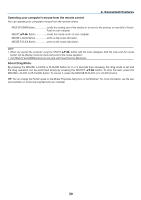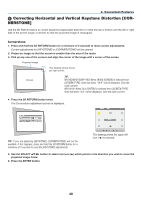NEC NP1150 NP1150/2150/3150/3151W user's manual - Page 49
Convenient Features, (1) Turning Off the Image and Sound, (2) Freezing a Picture
 |
UPC - 805736019568
View all NEC NP1150 manuals
Add to My Manuals
Save this manual to your list of manuals |
Page 49 highlights
4. Convenient Features Turning Off the Image and Sound Press the PIC-MUTE button to turn off the image and sound for a short period of time. Press again to restore the image and sound. NOTE: Even though the image is turned off, the menu still remains on the screen. Freezing a Picture Press the FREEZE button to freeze a picture. Press again to resume motion. NOTE: The image is frozen but the original video is still playing back. Enlarging and Moving a Picture You can enlarge the area you want up to 400 percent. To do so: 1. Press the MAGNIFY (+) button. Each time the MAGNIFY (+) button is pressed, the image is magnified. * Image can be magnified up to 400% 2. Press the SELECT button. The area of the magnified image will be moved 3. Press the MAGNIFY (-) button. Each time the MAGNIFY (-) button is pressed, the image is reduced. NTER EXIT LASER L-CLICK PIP MOUSE FREEZE R-CLICK ASPECT LAMP MODE AUTO ADJ. VOLUME MAGNIFY PAGE UP PICTURE DOWN 3D REFORM PIC-MUTE HELP NTER EXIT LASER L-CLICK PIP MOUSE FREEZE R-CLICK ASPECT LAMP MODE AUTO ADJ. VOLUME MAGNIFY PAGE UP PICTURE PIC-MUTE DOWN 3D REFORM HELP NTER EXIT LASER L-CLICK PIP MOUSE FREEZE R-CLICK ASPECT LAMP MODE AUTO ADJ. VOLUME MAGNIFY PAGE UP PICTURE PIC-MUTE DOWN 3D REFORM HELP POWER OFF VIDEO COMPUTER 1 2 COMPONENT S-VIDEO 3 POWER ON VIEWER NETWORK MENU SELECT NTER EXIT ENTER LASER EXIT L-CLICK PIP MOUSE FREEZE R-CLICK ASPECT LAMP MODE AUTO ADJ. VOLUME MAGNIFY PAGE UP PICTURE DOWN 3D REFORM PIC-MUTE HELP 35