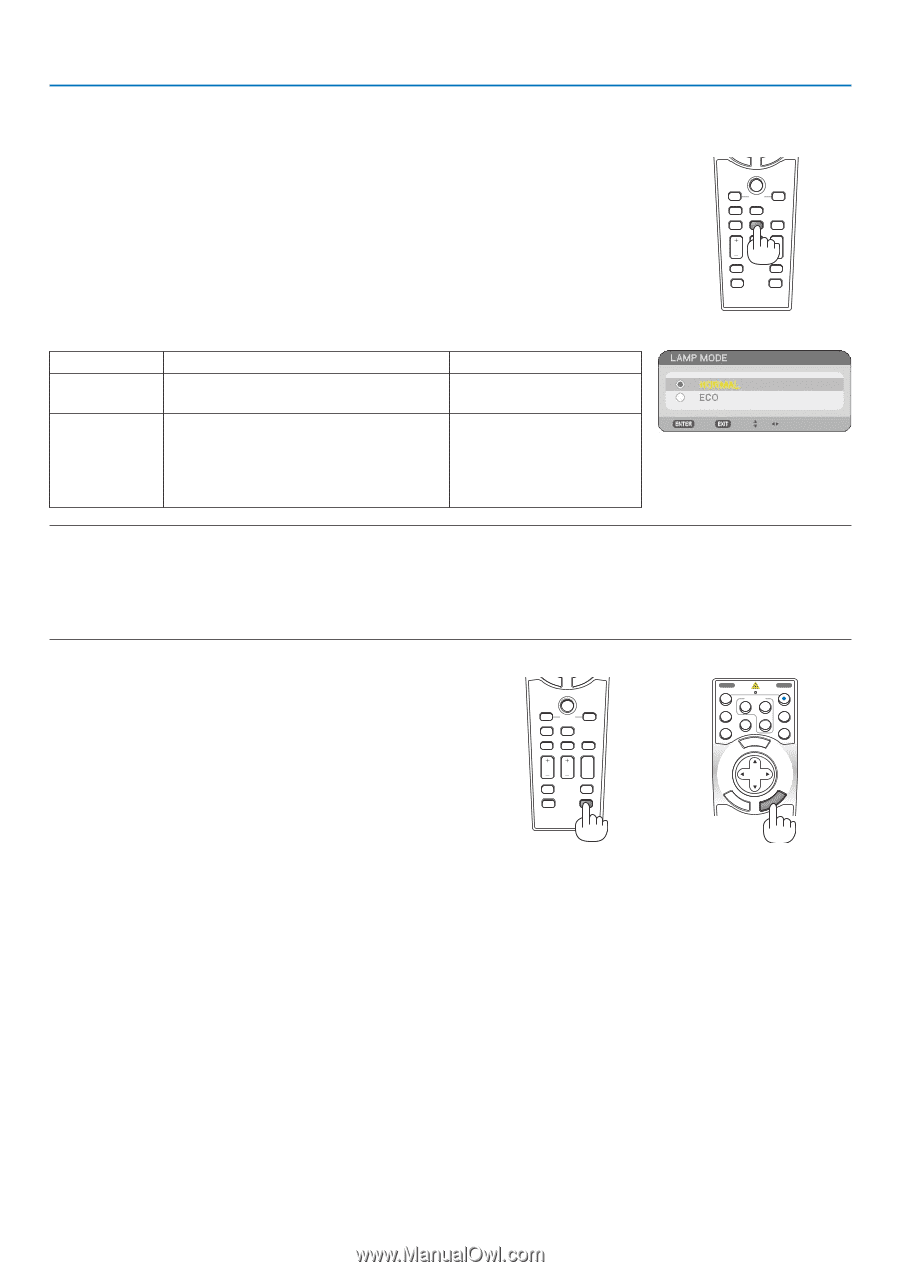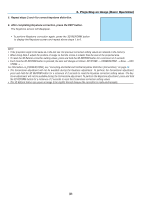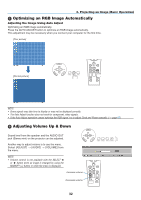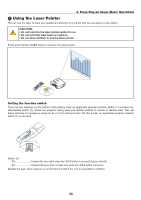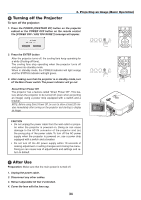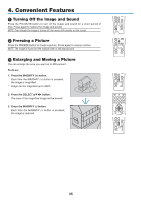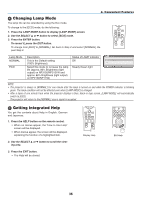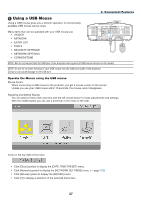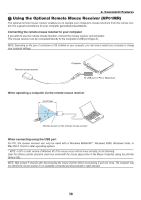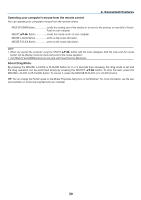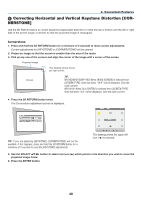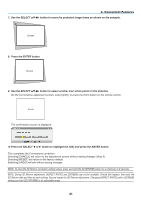NEC NP1150 NP1150/2150/3150/3151W user's manual - Page 50
(4) Changing Lamp Mode, (5) Getting Integrated Help, Use the SELECT
 |
UPC - 805736019568
View all NEC NP1150 manuals
Add to My Manuals
Save this manual to your list of manuals |
Page 50 highlights
4. Convenient Features Changing Lamp Mode The lamp life can be extended by using the Eco mode. To change to the [Eco] mode, do the following: 1. Press the LAMP MODE button to display [Lamp Mode] screen. 2. Use the SELECT or button to select [Eco] mode. 3. Press the ENTER button. To cancel it, press the EXIT button. To change from [Eco] to [Normal], Go back to Step 2 and select [Normal]. Repeat Step 3. NTER EXIT LASER L-CLICK PIP MOUSE FREEZE R-CLICK ASPECT LAMP MODE AUTO ADJ. VOLUME MAGNIFY PAGE UP PICTURE PIC-MUTE DOWN 3D REFORM HELP Lamp Mode NORMAL ECO Description This is the Default setting (100% Brightness). Select this mode to increase the lamp life (approx. 80% Brightness (light output) on NP3150/NP3151W and approx. 88% Brightness (light output) on NP2150/NP1150) Status of LAMP indicator Off Steady Green light NOTE: • The projector is always in [NORMAL] for one minute after the lamp is turned on and while the POWER indicator is blinking green. The lamp condition will not be affected even when [LAMP MODE] is changed. • After a lapse of one minute from when the projector displays a blue, black or logo screen, [LAMP MODE] will automatically switch to [ECO]. The projector will return to the [NORMAL] once a signal is accepted. Getting Integrated Help You get the contents about Help in English, German and Japanese. 1. Press the HELP button on the remote control. • When no menus appear, the "How to Use Help" screen will be displayed. • When menus appear, the screen will be displayed, explaining the function of a highlighted item. 2. Use the SELECT or button to scroll the viewing area. 3. Press the EXIT button. • The Help will be closed. NTER EXIT LASER L-CLICK PIP MOUSE FREEZE R-CLICK ASPECT LAMP MODE AUTO ADJ. VOLUME MAGNIFY PAGE UP PICTURE PIC-MUTE DOWN 3D REFORM HELP Display Help POWER OFF VIDEO COMPUTER 1 2 COMPONENT S-VIDEO 3 POWER ON VIEWER NETWORK MENU SELECT ENTER EXIT Exit Help 36