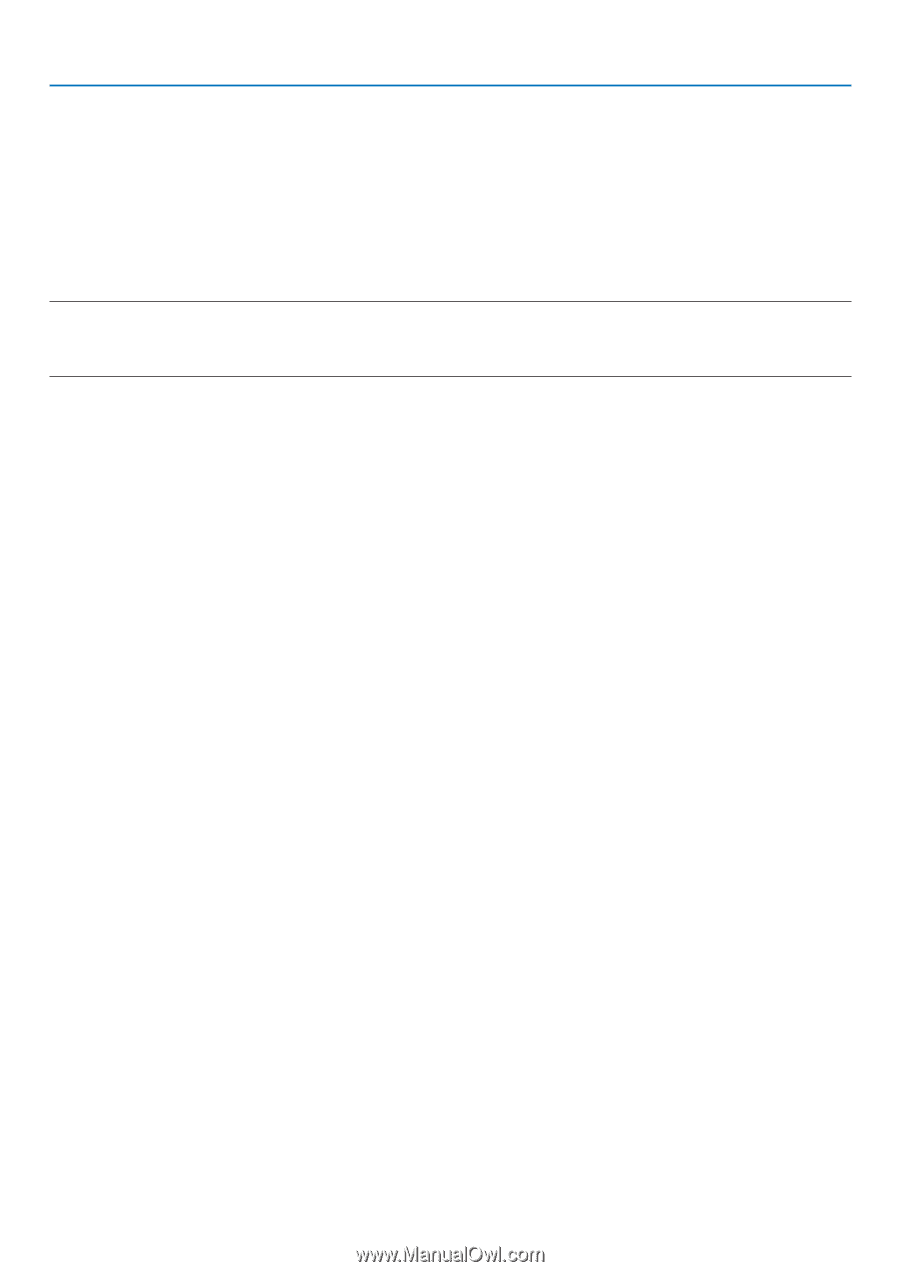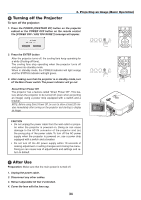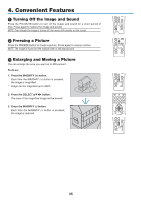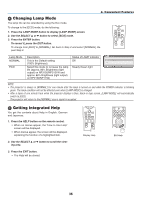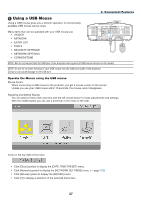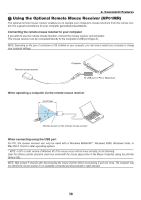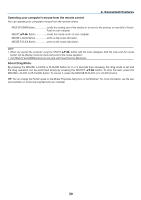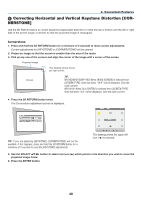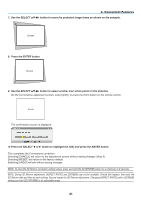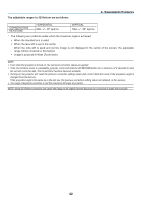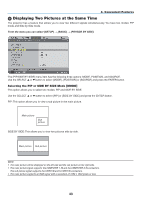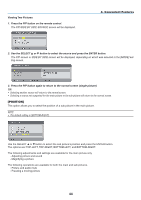NEC NP1150 NP1150/2150/3150/3151W user's manual - Page 53
Operating your computer's mouse from the remote control, About Drag Mode
 |
UPC - 805736019568
View all NEC NP1150 manuals
Add to My Manuals
Save this manual to your list of manuals |
Page 53 highlights
4. Convenient Features Operating your computer's mouse from the remote control You can operate your computer's mouse from the remote control. PAGE UP/DOWN Button scrolls the viewing area of the window or to move to the previous or next slide in PowerPoint on your computer. SELECT Button moves the mouse cursor on your computer. MOUSE L-CLICK Button works as the mouse left button. MOUSE R-CLICK Button works as the mouse right button. NOTE: • When you operate the computer using the SELECT button with the menu displayed, both the menu and the mouse pointer will be affected. Close the menu and perform the mouse operation. • The PAGE UP and DOWN buttons do not work with PowerPoint for Macintosh. About Drag Mode: By pressing the MOUSE L-CLICK or R-CLICK button for 2 or 3 seconds then releasing, the drag mode is set and the drag operation can be performed simply by pressing the SELECT button. To drop the item, press the MOUSE L-CLICK (or R-CLICK) button. To cancel it, press the MOUSE R-CLICK (or L-CLICK) button. TIP: You can change the Pointer speed on the Mouse Properties dialog box on the Windows. For more information, see the user documentation or online help supplied with your computer. 39