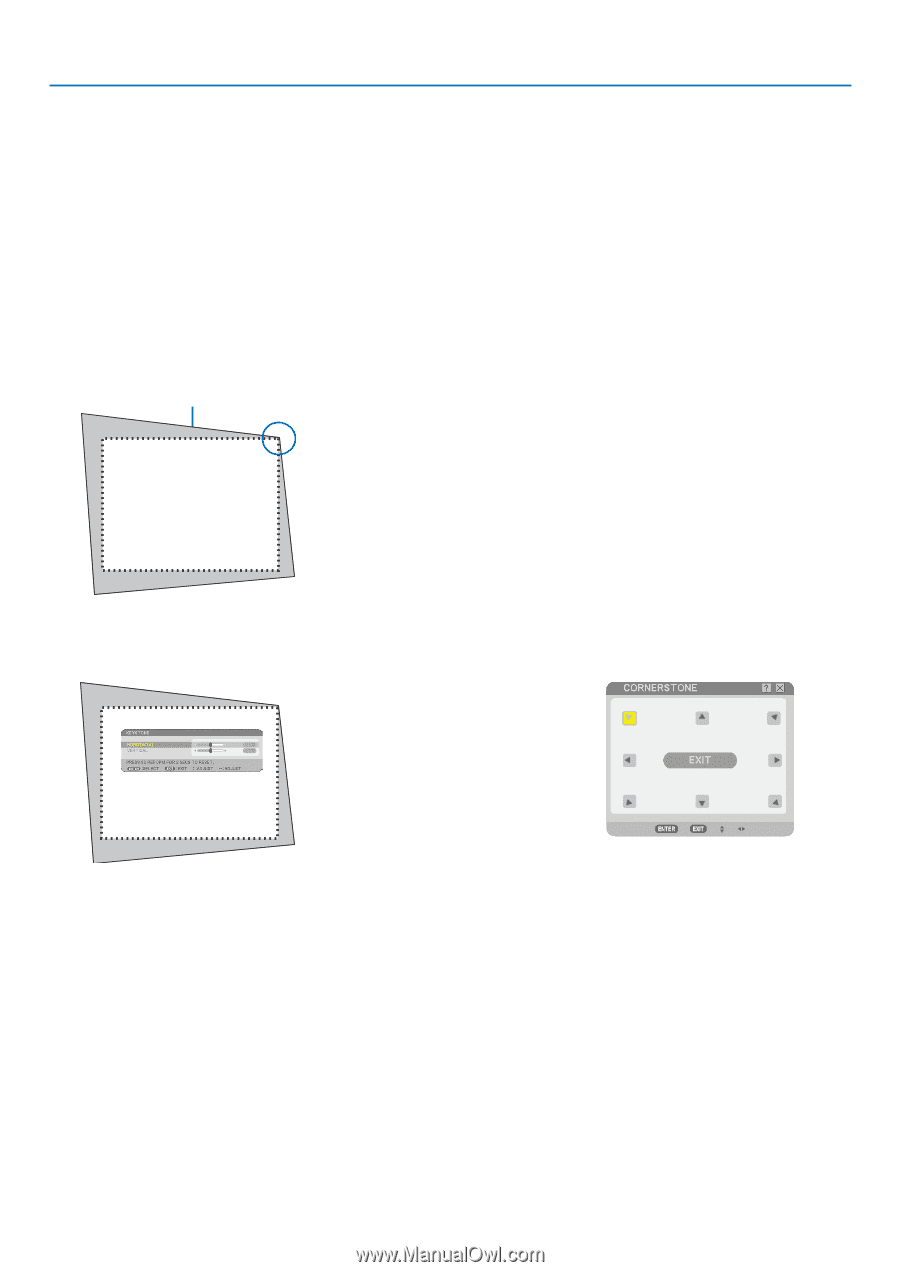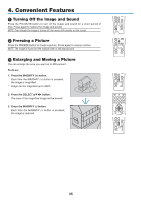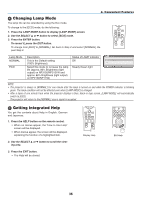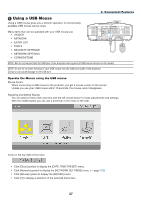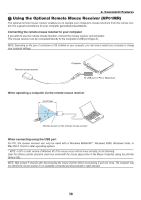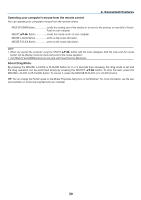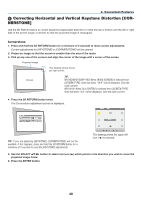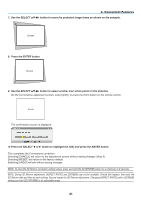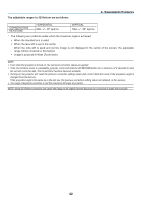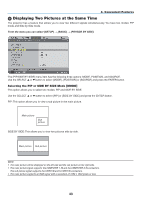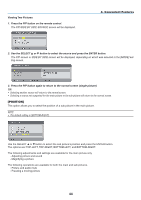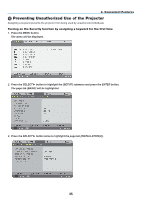NEC NP1150 NP1150/2150/3150/3151W user's manual - Page 54
(8) Correcting Horizontal and Vertical Keystone Distortion [CORNERSTONE], Cornerstone
 |
UPC - 805736019568
View all NEC NP1150 manuals
Add to My Manuals
Save this manual to your list of manuals |
Page 54 highlights
4. Convenient Features Correcting Horizontal and Vertical Keystone Distortion [Cornerstone] Use the 3D Reform feature to correct keystone (trapezoidal) distortion to make the top or bottom and the left or right side of the screen longer or shorter so that the projected image is rectangular. Cornerstone 1. Press and hold the 3D REFORM button for a minimum of 2 seconds to reset current adjustments. Current adjustments for [Keystone] or [Cornerstone] will be cleared. 2. Project an image so that the screen is smaller than the area of the raster. 3. Pick up any one of the corners and align the corner of the image with a corner of the screen. Projected image The drawing shows the upper right corner. Screen TIP: NP3150/NP2150/NP1150: When [WIDE SCREEN] is selected from [SCREEN TYPE], lines that show "16:9" will be displayed. Click the outer corners. NP3151W: When [4:3 SCREEN] is selected from [SCREEN TYPE], lines that show "4:3" will be displayed. Click the outer corners. 4. Press the 3D REFORM button twice. The Cornerstone adjustment screen is displayed. TIP: If you are adjusting [Keystone], [Cornerstone] will not be available. If this happens, press and hold the 3D REFORM button for a minimum of 2 seconds to reset the [Keystone] adjustments. The drawing shows the upper left icon ( ) is selected. 5. Use the SELECT button to select one icon () which points in the direction you wish to move the projected image frame. 6. Press the ENTER button. 40