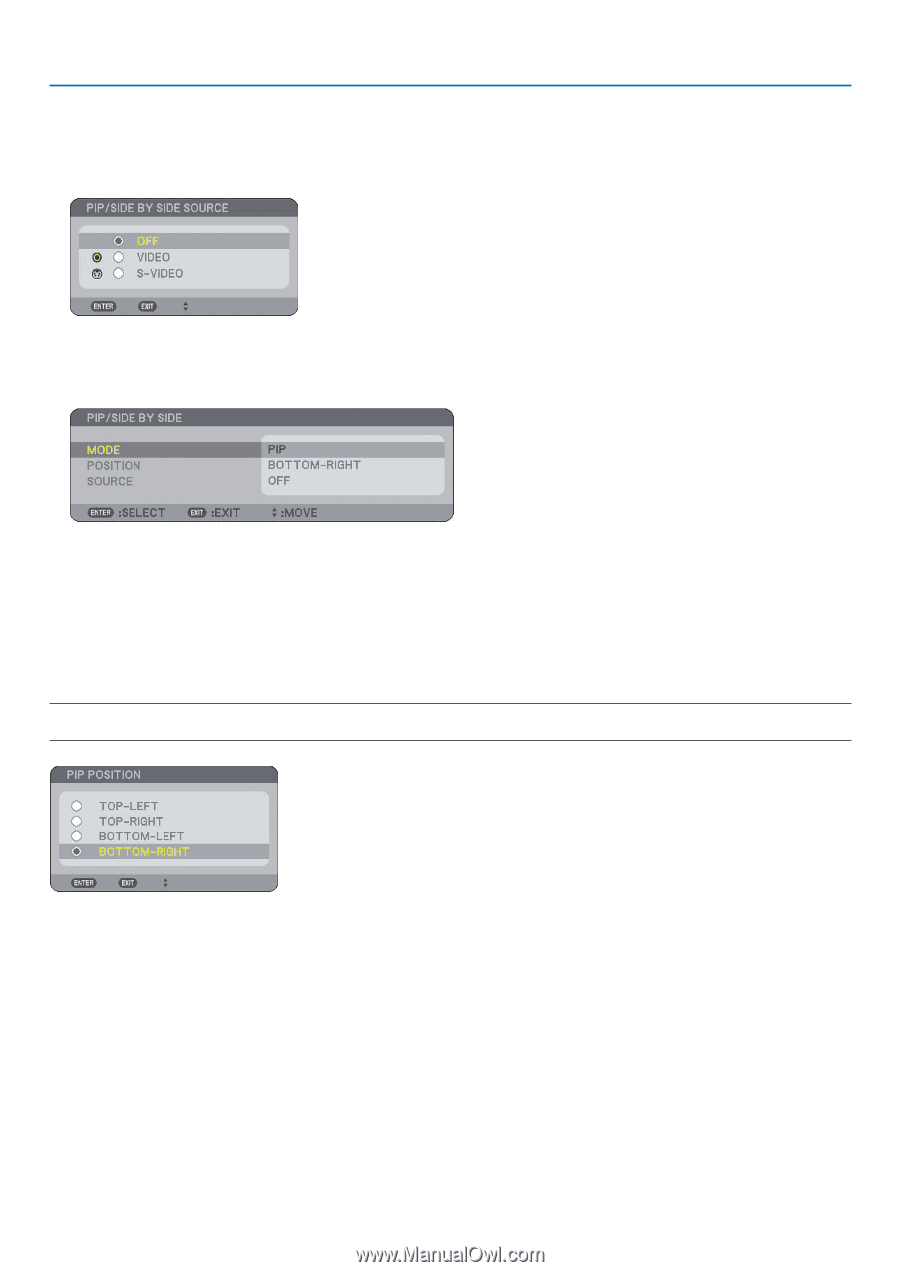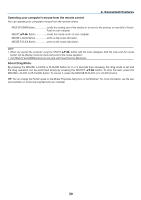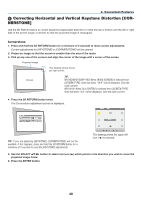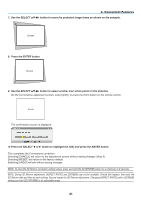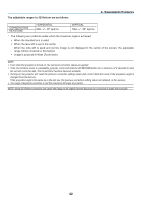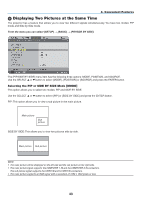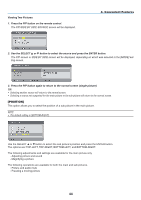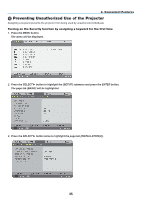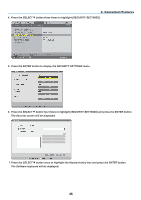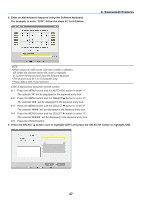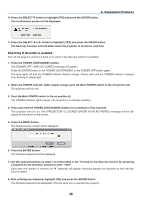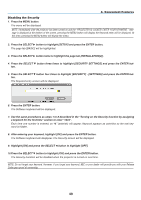NEC NP1150 NP1150/2150/3150/3151W user's manual - Page 58
[POSITION], Convenient Features
 |
UPC - 805736019568
View all NEC NP1150 manuals
Add to My Manuals
Save this manual to your list of manuals |
Page 58 highlights
Viewing Two Pictures 1. Press the PIP button on the remote control. The PIP/SIDE BY SIDE source screen will be displayed. 4. Convenient Features 2. Use the SELECT G or button to select the source and press the ENTER button. The PIP screen or SIDE BY SIDE screen will be displayed, depending on which was selected in the [MODE] set- ting screen. 3. Press the PIP button again to return to the normal screen (single picture). TIP: • Selecting another source will return to the normal screen. • Selecting a source not supported for the main picture or the sub picture will return to the normal screen. [POSITION] This option allows you to select the position of a sub picture in the main picture. NOTE: • The default setting is [BOTTOM-RIGHT]. Use the SELECT or button to select the sub picture's position and press the ENTER button. The options are: top-left, top-right, botTom-left, and botTom-right. The following adjustments and settings are available for the main picture only. - Adjusting picture and sound - Magnifying a picture The following operations are available for both the main and sub pictures. - Picture and audio mute - Freezing a moving picture 44