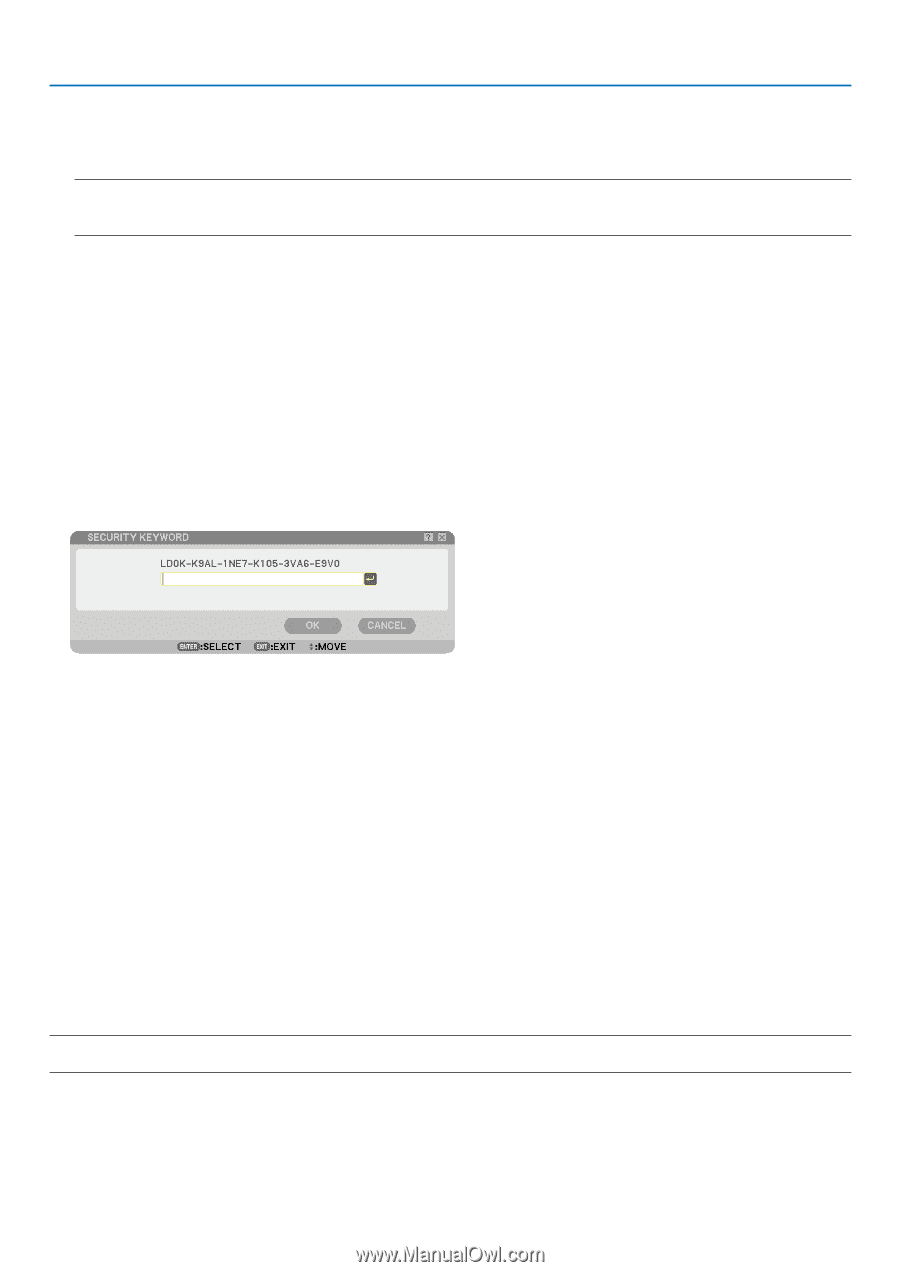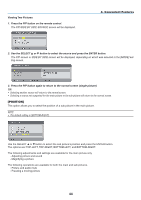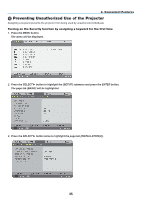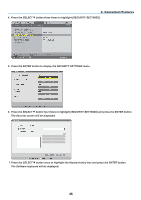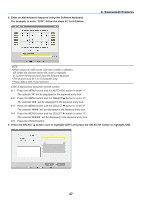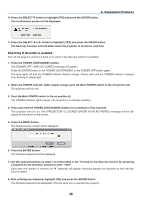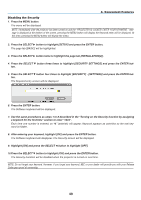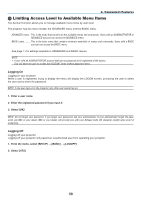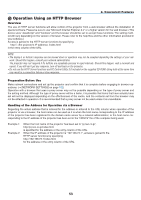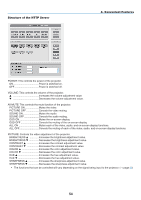NEC NP1150 NP1150/2150/3150/3151W user's manual - Page 63
Disabling the Security, After entering your keyword, highlight [OK] and press the ENTER button.
 |
UPC - 805736019568
View all NEC NP1150 manuals
Add to My Manuals
Save this manual to your list of manuals |
Page 63 highlights
4. Convenient Features Disabling the Security 1. Press the MENU button. The menu will be displayed. NOTE: Immediately after the projector has been turned on and the "Projector is locked! Enter your keyword." message is displayed at the bottom of the screen, pressing the MENU button will display the Keyword entry will be displayed. At this time, pressing the MENU button will display the menu. 2. Press the SELECT button to highlight [Setup] and press the ENTER button. The page tab [Basic] will be highlighted. 3. Press the SELECT button twice to highlight the page tab [INSTALLATION(2)]. 4. Press the SELECT button three times to highlight [Security SETTINGS] and press the ENTER but- ton. 5. Press the SELECT button four times to highlight [SECURITY] - [SETTINGS] and press the ENTER button. The Keyword entry screen will be displayed 6. Press the ENTER button. The Software keyboard will be displayed. 7. Use the same procedures as steps 1 to 8 described in the "Turning on the Security function by assigning a keyword for the first time" section to enter "1234". Each time one number is entered, an "" (asterisk) will appear. Keyword appears as asterisks so the real keyword is hidden. 8. After entering your keyword, highlight [OK] and press the ENTER button. The Software keyboard will disappear. The Security screen will be displayed. 9. Highlight [On] and press the SELECT button to highlight [Off]. 10.Press the SELECT button to highlight [OK] and press the ENTER button. The Security Function will be disabled when the projector is turned on next time. NOTE: Do not forget your keyword. However, if you forget your keyword, NEC or your dealer will provide you with your Release Code upon proof of ownership. 49