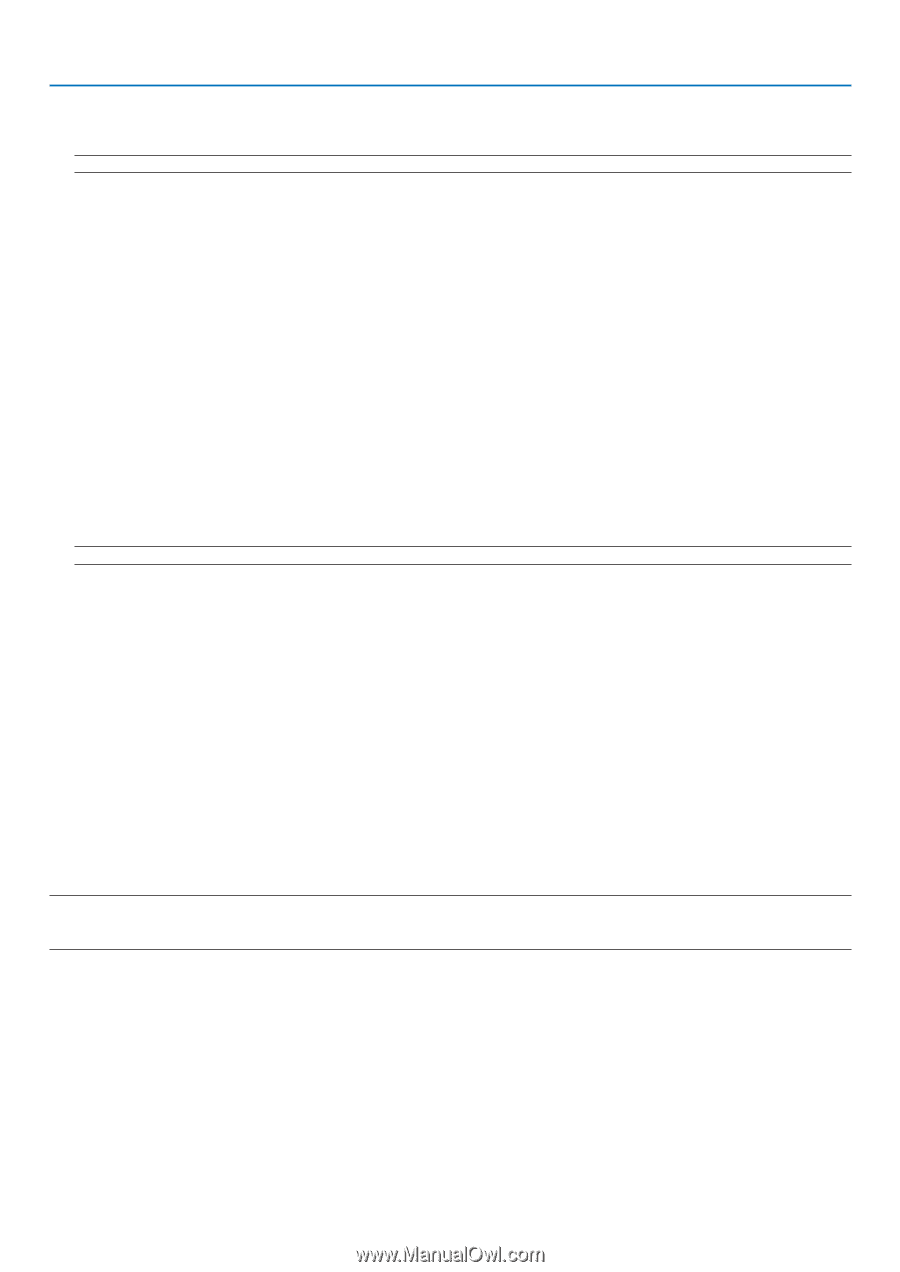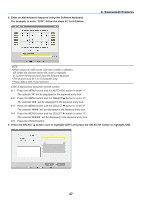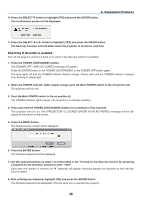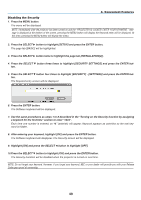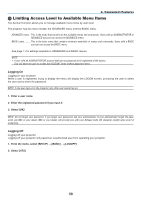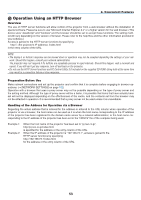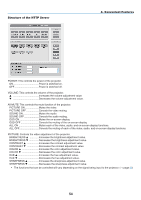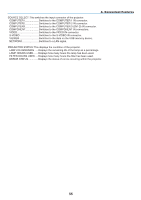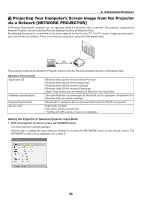NEC NP1150 NP1150/2150/3150/3151W user's manual - Page 66
Editing a User Changing Account Settings, Deleting a User, Select [EDIT].
 |
UPC - 805736019568
View all NEC NP1150 manuals
Add to My Manuals
Save this manual to your list of manuals |
Page 66 highlights
4. Convenient Features Editing a User (Changing Account Settings) 1. From the menu, select [SETUP] → [INSTALLATION(2)] → [SECURITY SETTINGS]. NOTE: A user with an ADMINISTRATOR account is recommended to change the account settings. 2. Select [ACCOUNT]-[SETTINGS]. The [ACCOUNT] setting screen will be displayed. 3. Select a user name you wish to edit. 4. Select [EDIT]. The [EDIT] screen will be displayed. Enter your password and press the ENTER button. If no password is set, simply press the ENTER button without entering any password. 5. Change the settings and select [OK]. Deleting a User 1. From the menu, select [SETUP] → [INSTALLATION(2)] → [SECURITY SETTINGS]. NOTE: A user with an ADMINISTRATOR account is recommended to delete the account settings. 2. Select [ACCOUNT]-[SETTINGS]. The [ACCOUNT] setting screen will be displayed. 3. Select a user name you wish to delete. 4. Select [DELETE]. The [DELETE] screen will be displayed. Enter your password and press the ENTER button. The confirmation screen will be displayed. 5. Select [YES]. This will complete deleting the user. NOTE: Do not forget your password. If you forget your password, ask your administrator. If your administrator forget the password, ask NEC or your dealer. NEC or your dealer will provide you with your Release Code (24 character length) upon proof of ownership. 52