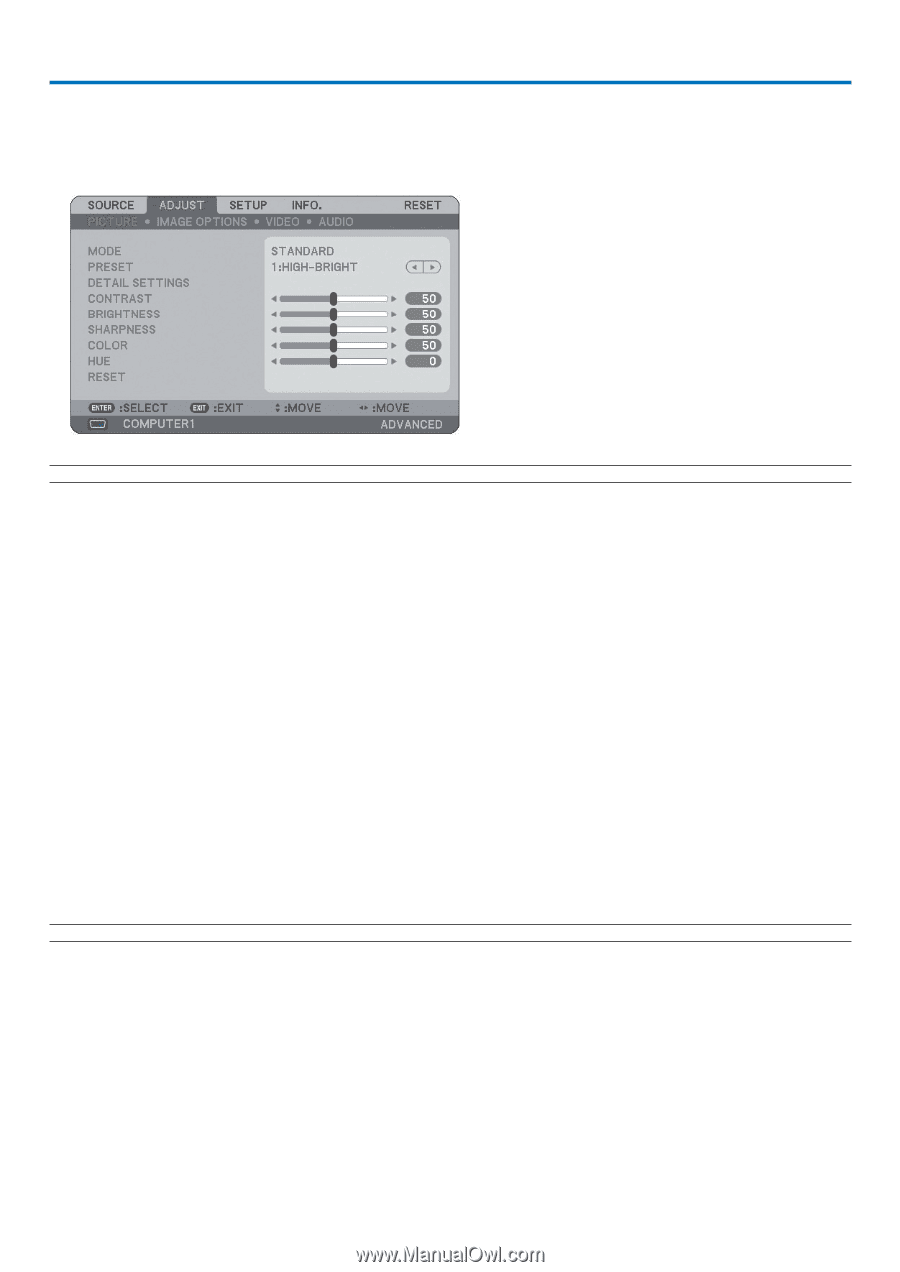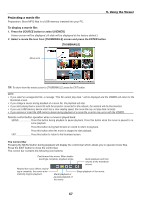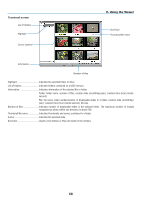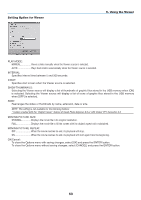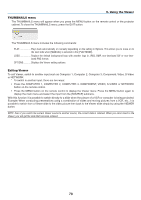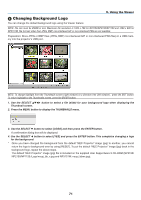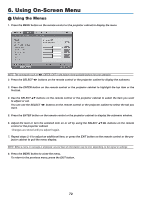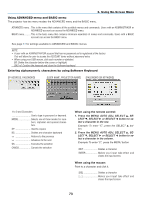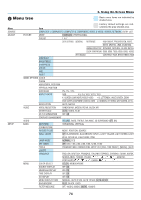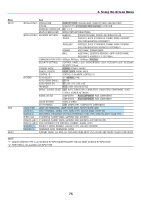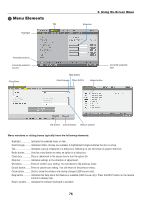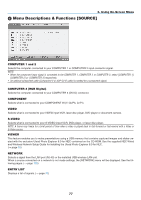NEC NP1150 NP1150/2150/3150/3151W user's manual - Page 86
Using On-Screen Menu, (1) Using the Menus
 |
UPC - 805736019568
View all NEC NP1150 manuals
Add to My Manuals
Save this manual to your list of manuals |
Page 86 highlights
6. Using On-Screen Menu Using the Menus 1. Press the MENU button on the remote control or the projector cabinet to display the menu. NOTE: The commands such as , ENTER, EXIT in the bottom show available buttons for your operation. 2. Press the SELECT buttons on the remote control or the projector cabinet to display the submenu. 3. Press the ENTER button on the remote control or the projector cabinet to highlight the top item or the first tab. 4. Use the SELECT buttons on the remote control or the projector cabinet to select the item you want to adjust or set. You can use the SELECT buttons on the remote control or the projector cabinet to select the tab you want. 5. Press the ENTER button on the remote control or the projector cabinet to display the submenu window. 6. Adjust the level or turn the selected item on or off by using the SELECT buttons on the remote control or the projector cabinet. Changes are stored until you adjust it again. 7. Repeat steps 2 -6 to adjust an additional item, or press the EXIT button on the remote control or the projector cabinet to quit the menu display. NOTE: When a menu or message is displayed, several lines of information may be lost, depending on the signal or settings. 8. Press the MENU button to close the menu. To return to the previous menu, press the EXIT button. 72