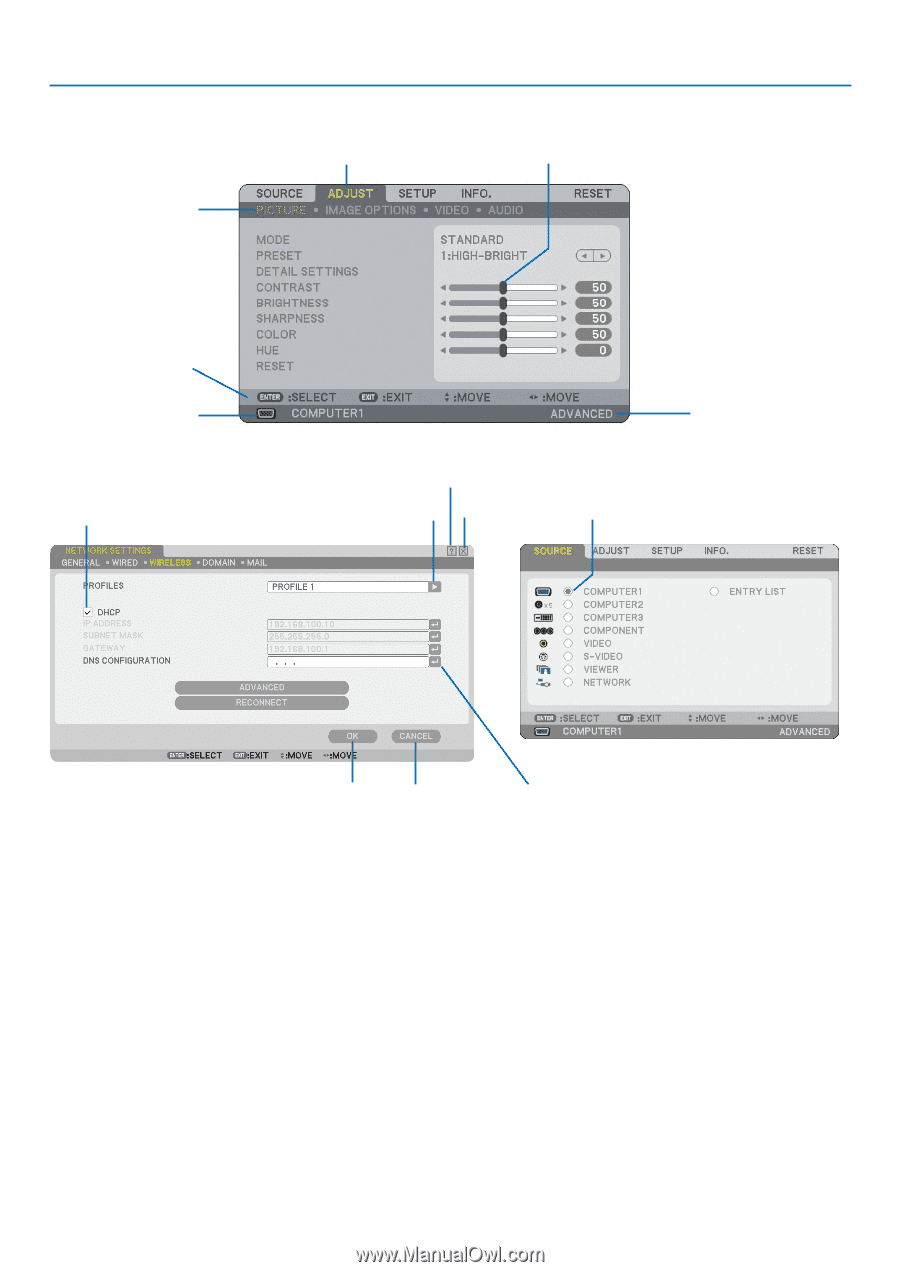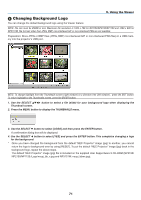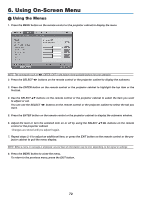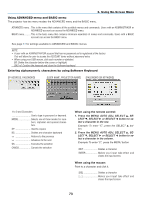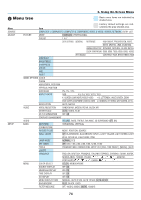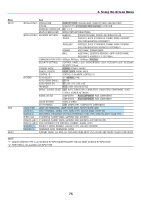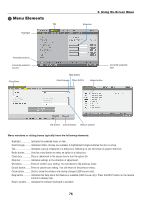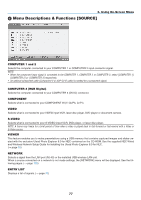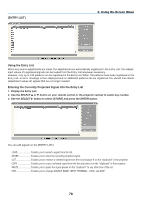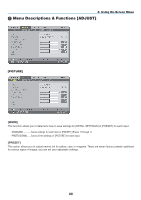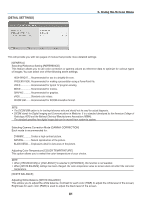NEC NP1150 NP1150/2150/3150/3151W user's manual - Page 90
(3) Menu Elements, Menu windows or dialog boxes typically have the following elements
 |
UPC - 805736019568
View all NEC NP1150 manuals
Add to My Manuals
Save this manual to your list of manuals |
Page 90 highlights
Menu Elements Tab Highlight 6. Using On-Screen Menu Slide bar Available buttons Currently selected source Check box Help button Solid triangle Close button Radio button Currently selected user OK button Cancel button Return symbol Menu windows or dialog boxes typically have the following elements: Highlight Indicates the selected menu or item. Solid triangle.......... Indicates further choices are available. A highlighted triangle indicates the item is active. Tab Indicates a group of features in a dialog box. Selecting on any tab brings its page to the front. Radio button.......... Use this round button to select an option in a dialog box. Check box Place a checkmark in the square box to turn the option On. Slide bar Indicates settings or the direction of adjustment. OK button Press to confirm your setting. You will return to the previous menu. Cancel button......... Press to cancel your setting. You will return to the previous menu. Close button........... Click to close the window and saving changes (USB mouse only). Help button Indicates that help about that feature is available (USB mouse only). Press the HELP button on the remote control to display help. Return symbol........ Indicates the software keyboard is available. 76