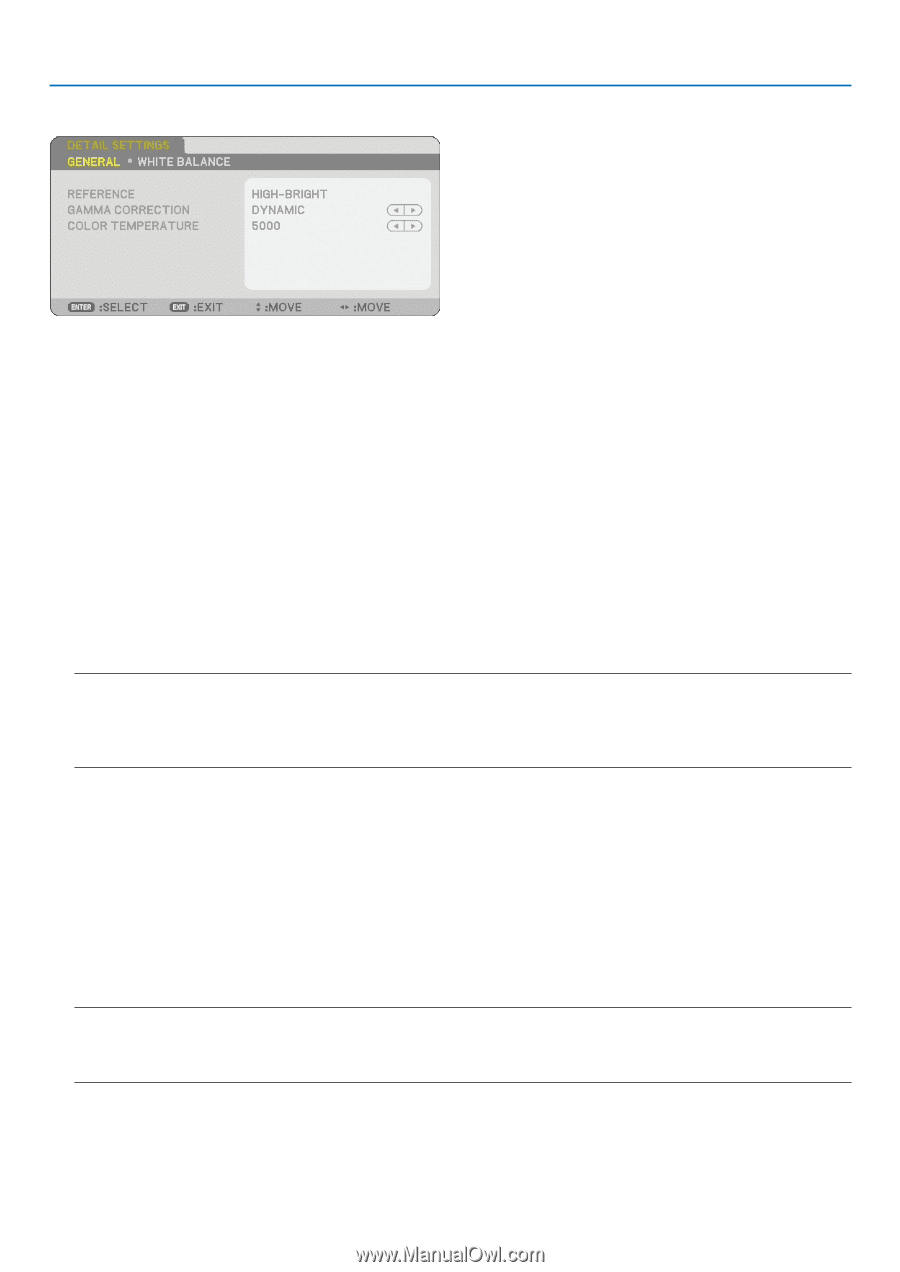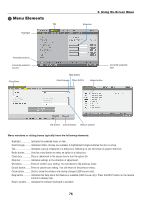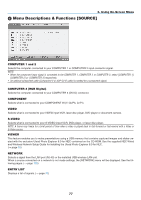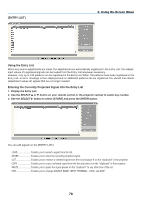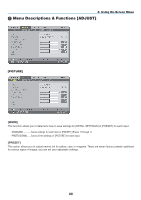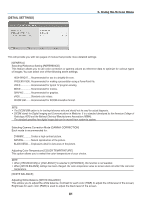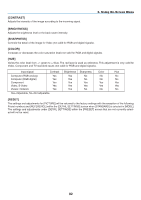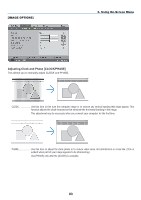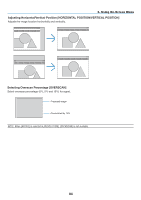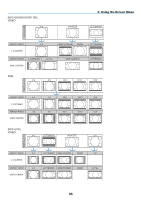NEC NP1150 NP1150/2150/3150/3151W user's manual - Page 95
DETAIL SETTINGS], Selecting Gamma Correction Mode [GAMMA CORRECTION]
 |
UPC - 805736019568
View all NEC NP1150 manuals
Add to My Manuals
Save this manual to your list of manuals |
Page 95 highlights
[Detail Settings] 6. Using On-Screen Menu This will provide you with two pages of menus that provide more detailed settings. [General] Selecting Reference Setting [Reference] This feature allows you to use color correction or gamma values as reference data to optimize for various types of images. You can select one of the following seven settings. High-Bright..... Recommended for use in a brightly lit room. Presentation.. Recommended for making a presentation using a PowerPoint file. Video Recommended for typical TV program viewing. Movie Recommended for movies. Graphic Recommended for graphics. sRGB Standard color values. DICOM SIM........ Recommended for DICOM simulation format. NOTE: • The DICOM SIM option is for training/reference only and should not be used for actual diagnosis. • DICOM stands for Digital Imaging and Communications in Medicine. It is a standard developed by the American College of Radiology (ACR) and the National Electrical Manufacturers Association (NEMA). The standard specifies how digital image data can be moved from system to system. Selecting Gamma Correction Mode [Gamma Correction] Each mode is recommended for: Dynamic........... Creates a high-contrast picture. Natural........... Natural reproduction of the picture. Black Detail.... Emphasizes detail in dark areas of the picture. Adjusting Color Temperature [Color Temperature] This option allows you to select the color temperature of your choice. NOTE: • When [Presentation] or [High-Bright] is selected in [Reference], this function is not available. • When [White Balance] settings has been changed, the color temperature value on screen does not reflect the real color temperature. [White Balance] Adjusting White Balance [White Balance] This allows you to adjust the white balance. Contrast for each color (RGB) to adjust the white level of the screen; Brightness for each color (RGB) is used to adjust the black level of the screen. 81