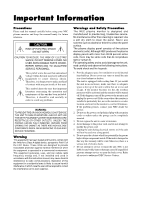NEC PX-50XM2A 50MP2
NEC PX-50XM2A Manual
 |
View all NEC PX-50XM2A manuals
Add to My Manuals
Save this manual to your list of manuals |
NEC PX-50XM2A manual content summary:
- NEC PX-50XM2A | 50MP2 - Page 1
PlasmaSync Plasma Monitor User's Manual NEC Technologies - NEC PX-50XM2A | 50MP2 - Page 2
monitor to a cooler location, and wait for the monitor to cool for 60 minutes. If the problem persists, contact your NEC dealer for service. 2. Do not use the power cord polarized plug with extension cords or outlets unless the prongs can be completely inserted. 3. Do not expose the unit to water - NEC PX-50XM2A | 50MP2 - Page 3
life: 1. Use only with 120V 50/60Hz AC power supply. Continued operation at line voltages greater accident, unplug the unit and have it serviced by an authorized NEC Service Center. 5. Do not hit or scratch . * Always power down the monitor when you are finished using it. If the plasma monitor is in - NEC PX-50XM2A | 50MP2 - Page 4
PlasmaSync NEC NEC produise des panneaux à affichage plasma avec plus de 99,99 % de cellules actives, il peut y avoir des cellules qui ne produisent pas de lumière ou qui restent allumées. Pour des raisons de sécurité et pour éviter d'endommager l'appareil, lire attentivement les instructions - NEC PX-50XM2A | 50MP2 - Page 5
de service de l'appareil: 1. N'utiliser qu'une source d'alimentation de 120 V 50/ 60 service agréé NEC. 5. Ne pas frapper ou rayer la surface de la écran plasma, car des défauts risquent de se produire sur la surface de la écran plasma dans ce moniteur PlasmaSync NEC, veuillez suivre les - NEC PX-50XM2A | 50MP2 - Page 6
Limited Warranty Plasma Monitors NEC Technologies, Inc. (hereinafter NECTECH) warrants this product to be free from defects in material and workmanship under the following terms and, subject to the conditions set forth below, agrees to repair or replace (at NECTECH's sole option) any part of the - NEC PX-50XM2A | 50MP2 - Page 7
Attach Options to the Plasma Monitor .... 1 Introduction 2 Introduction to the PlasmaSync 50MP2 Plasma Monitor 2 The features you'll enjoy include 2 Contents of the Package 2 Options 2 Part Names and Function 3 Front View 3 Rear View / Terminal Board 4 Remote Control 5 Battery Installation - NEC PX-50XM2A | 50MP2 - Page 8
Monitor You can attach your optional mounts or stand to the plasma monitor in one of the following two ways: * While it . (Wall mount unit, Stand, etc.) * See page 2. • For correct installation and mounting it is strongly recommended to use a trained, authorized NEC dealer. Failure to follow - NEC PX-50XM2A | 50MP2 - Page 9
switched to the DVD/ HD input (2). Contents of the Package Ⅺ PlasmaSync™ 50MP2 plasma monitor Ⅺ Power cord Ⅺ RGB cable (Mini D-Sub 15-pin to Mini D-Sub 15pin connector) Ⅺ Remote control with two AAA Batteries Ⅺ User's manual Ⅺ Remote cable Ⅺ Safety metal fittings* Ⅺ Screws for safety metal fitting - NEC PX-50XM2A | 50MP2 - Page 10
← RGB/PC2 ← RGB/PC1← Functions as the EXIT buttons in the On-Screen Menu (OSM) mode. t POWER/STANDBY indicator When the power is on Lights green. When the power is in the standby mode ... Lights red. y Power Turns the monitor's power on and off. u Remote sensor window Receives the signals from the - NEC PX-50XM2A | 50MP2 - Page 11
buttons on the set's control panel do not function. H REMOTE CONTROL Connect the supplied remote cable here. I EXTERNAL CONTROL This terminal is used when power ON/OFF, input selection and AUDIO MUTE and other controls are them to on the menu screen. K AC IN Connect the included power cord here. 4 - NEC PX-50XM2A | 50MP2 - Page 12
Remote Control q POWER ON/OFF Switches Power ON/OFF. (This does not operate when POWER/STANDBY indicator of the main unit is off.) w RGB/PC Press this button to select RGB/PC as the source. → RGB/PC1 → RGB/PC2 → RGB/ - NEC PX-50XM2A | 50MP2 - Page 13
picture contains dark areas above and below the picture. !8 Remote control signal transmitter Transmits the remote control signals. !9 Remote Jack Insert the plug of the supplied remote cable here when using the supplied remote control in the wired condition. Battery Installation and Replacement - NEC PX-50XM2A | 50MP2 - Page 14
3 (Digital RGB) CONTROL LOCK ON / OFF REMOTE CONTROL EXTERNAL CONTROL CONTROL LOCK ON / OFF REMOTE CONTROL EXTERNAL CONTROL Remote Control Cable To Remote Jack LUME UP LEFT/- RIGHT/+ INPUT SELECT /EXIT POWER/STANDBY Approx. 7m/ 23ft Handling the remote control • Do not drop or mishandle the - NEC PX-50XM2A | 50MP2 - Page 15
PR L ( MONO ) R RGB 1 R / CR / PR G/Y B / CB / PB HD VD L ( MONO ) R RGB 3 (Digital RGB) CONTROL LOCK ON / OFF REMOTE CONTROL EXTERNAL CONTROL To video inputs on the plasma monitor Document Camera IBM VGA or Compatibles Macintosh or Compatibles (Desk top type) Monitor adapter for Macintosh Signal - NEC PX-50XM2A | 50MP2 - Page 16
the power to your plasma monitor and computer. 2. If your PC does not support SXGA/XGA manual that comes with your new graphics board for installation instructions. 3. The plasma plasma monitor. Use standard RCA audio patch cords to connect the audio from your VCR or laser disc player to your plasma - NEC PX-50XM2A | 50MP2 - Page 17
R RGB 3 (Digital RGB) CONTROL LOCK ON / OFF REMOTE CONTROL EXTERNAL CONTROL External speakers (option) may be connected to the plasma monitor to reproduce sound from VIDEO, DVD or RGB signal and a power input rating of 7 watts or more. To connect external speakers directly to the plasma monitor: - NEC PX-50XM2A | 50MP2 - Page 18
No connection DDC Clock DDC Data No connection T.M.D.S Data 1 T.M.D.S Data 1 + T.M.D.S Data 1 Shield No connection No connection +5V Power Ground Hot Plug Detect T.M.D.S Data 0 T.M.D.S Data 0 + T.M.D.S Data 0 Shield No connection No connection T.M.D.S Clock Shield T.M.D.S Clock + T.M.D.S Clock No - NEC PX-50XM2A | 50MP2 - Page 19
unit ON and OFF: 1. Plug the power cord into an active AC power outlet. 2. Press the POWER ON button (on the remote control) to turn on the unit. The monitor's POWER/STANDBY indicator will light up (green) when the unit is on. 3. Press the POWER OFF button (on the remote control or the unit) to turn - NEC PX-50XM2A | 50MP2 - Page 20
2. The off timer is canceled. OFF TIMER 0 OFF TIMER 30 Note: After the power is turned off with the off timer ... A slight current is still supplied to the plan to use the system for a long period of time, turn off the power of the monitor. To check the remaining time: 1. Once the off timer has - NEC PX-50XM2A | 50MP2 - Page 21
WIDE Operations Watching with a wide screen (manual) With this function, you can select one of four screen sizes. When watching videos or digital video discs STADIUM size screen 1. Press the WIDE button on the remote control. 2. Within 3 seconds ... Press the WIDE button again. The screen size - NEC PX-50XM2A | 50MP2 - Page 22
the 4 : 3 image to fill the entire screen. 1. Press the WIDE button on the remote control. 2. Within 3 seconds ... Press the WIDE button again. The screen size switches as follows RGB SELECT mode referring to the"Table of Signals Supported" on page 55. * " IBM PC/AT" and "VGA" are registered trademarks of - NEC PX-50XM2A | 50MP2 - Page 23
MULTI SCREEN Operations Showing a couple of pictures on the screen at the same time * An RGB-input picture may not be displayed in these modes, depending on the input signal specifications. 1. Press the MULTI button to select a screen mode from among single mode, side by side, and picture in - NEC PX-50XM2A | 50MP2 - Page 24
Operations in the Picture-in-picture mode To move the position of the sub screen, press the cursor ᮤ or ᮣ button. VIDEO1 RGB/PC1 B A ᮤ button ᮣ button VIDEO1 RGB/PC1 B A To change the size of the sub screen, press the ZOOM button. VIDEO1 RGB/PC1 B A VIDEO1 RGB/PC1 ZOOM- button A ZOOM+ - NEC PX-50XM2A | 50MP2 - Page 25
EXIT EXIT 5. The change is stored until you adjust it again. 6. Repeat steps 2 - 5 to adjust an additional item, or press the EXIT button on the remote control to return to the main menu. Note: The main menu disappears by pressing the EXIT button. The following describes how to use the menus - NEC PX-50XM2A | 50MP2 - Page 26
computer image. Min*1 Adjusts for striped patterns on the computer image. Center*1 Reset Yes Yes Yes Yes No Yes Yes Sub menu OSM OSM ADJ. POWER MGT GRAY LEVEL CINEMA MODE RGB3 ADJ. LONG LIFE RESET Functions Default Turns the on-screen menu (screen mode, etc.) off (when set to "OFF - NEC PX-50XM2A | 50MP2 - Page 27
picture The contrast, brightness, sharpness, color and tint can be adjusted as desired. Example: Adjusting the contrast Press the PROCEED button on the remote control to display the MAIN MENU on the screen, then... 1. Use the L and M buttons to select "PICTURE", then press the PROCEED button. The - NEC PX-50XM2A | 50MP2 - Page 28
be used effectively according to the environment in which you are viewing the display. Example: Setting the "THEATER" mode Press the PROCEED button on the remote control to display the MAIN MENU on the screen, then... 1. Use the L and M buttons to select "PICTURE", then press the PROCEED button. The - NEC PX-50XM2A | 50MP2 - Page 29
Setting the color temperature Use this procedure to set color tone produced by the plasma display. Example: Setting "1" Press the PROCEED button on the remote control to display the MAIN MENU on the screen, then... 1. Use the L and M buttons to select "PICTURE", then press the PROCEED button. The " - NEC PX-50XM2A | 50MP2 - Page 30
for bright pictures and dark pictures to achieve the desired color quality. Example: Adjusting the "WHITE BALANCE" Press the PROCEED button on the remote control to display the MAIN MENU on the screen, then... 1. Use the L and M buttons to select "PICTURE", then press the PROCEED button. The - NEC PX-50XM2A | 50MP2 - Page 31
quality is poor. Example: Setting "NR-3" Press the PROCEED button on the remote control to display the MAIN MENU on the screen, then... 1. Use the main menu, press the EXIT button once more. Information Ⅵ NR * "NR" stands for Noise Reduction. * This function reduces noise in the picture. Ⅵ Types - NEC PX-50XM2A | 50MP2 - Page 32
balance The treble, bass and left/right balance can be adjusted to suit your tastes. Example: Adjusting the bass Press the PROCEED button on the remote control to display the MAIN MENU on the screen, then... 1. Use the L and M buttons to select "SOUND", then press the PROCEED button. The "SOUND - NEC PX-50XM2A | 50MP2 - Page 33
adjusted and flickering of the image can be corrected. Example: Adjusting the vertical position in the normal mode Press the PROCEED button on the remote control to display the MAIN MENU on the screen, then... 1. Use the L and M buttons to select "SCREEN", then press the PROCEED button. The "SCREEN - NEC PX-50XM2A | 50MP2 - Page 34
Fine Picture adjustments are made manually. Ⅵ Adjusting the position of menu mode off Press the PROCEED button on the remote control to display the MAIN MENU on the screen, then pressed: ON ↔ OFF FUNCTION OSM OSM ADJ. : OFF : 1 POWER MGT : OFF GRAY LEVEL : 3 CINEMA MODE : ON RGB3 ADJ. - NEC PX-50XM2A | 50MP2 - Page 35
Adjusting the position of the menu display Press the PROCEED button on the remote control to display the MAIN MENU on the screen, then... 1. Use L and M buttons to select "OSM ADJ." FUNCTION OSM OSM ADJ. : ON : 1 POWER MGT : OFF GRAY LEVEL : 3 CINEMA MODE : ON RGB3 ADJ. : 1 LONG LIFE - NEC PX-50XM2A | 50MP2 - Page 36
of time. Example: Turning the power management function on Press the PROCEED button on the remote control to display the MAIN MENU instructions on using the computer's power management function, refer to the computer's operating instructions. Ⅵ Power management settings ON In this mode the power - NEC PX-50XM2A | 50MP2 - Page 37
/STANDBY indicator Power management POWER/STANDBY Power management mode indicator operating status Description Turning the picture back on On Green Not activated. Horizontal and vertical synchronizing signals are present from the computer. - NEC PX-50XM2A | 50MP2 - Page 38
parts on the screen on which nothing is displayed when the screen is set to the 4:3 size. Example: Adjusting the "GRAY LEVEL" Press the PROCEED button on the remote Use the L and M buttons to select "CINEMA MODE". FUNCTION OSM OSM ADJ. POWER MGT GRAY LEVEL CINEMA MODE RGB3 ADJ. : ON : 1 : OFF : 3 - NEC PX-50XM2A | 50MP2 - Page 39
appears. 2. Use the L and M buttons to select "RGB3 ADJ.". FUNCTION OSM OSM ADJ. POWER MGT GRAY LEVEL CINEMA MODE RGB3 ADJ. : ON : 1 : OFF : 3 : ON . Example: Setting "PLE" to "LOCK" Press the PROCEED button on the remote control to display the MAIN MENU on the screen, then proceed as follows. - NEC PX-50XM2A | 50MP2 - Page 40
5. Once the setting is completed... Press the EXIT button to return to the FUNCTION menu. To exit the main menu, press the EXIT button twice. Information Ⅵ PLE AUTO The brightness of the screen is adjusted automatically to suit the picture quality. LOCK The brightness level is set to minimum. Ⅵ - NEC PX-50XM2A | 50MP2 - Page 41
The 2nd line of the "WORKING TIME": → 0M ↔ 3M ↔ 6M ↔ 9M 57M ← The 1st line of the "WAITING TIME": → 0H ↔1H ↔ 2H ↔ 3H 12H ← The 2nd line of the "WAITING TIME": → 0M ↔ 3M ↔ 6M ↔ 9M 57M ← 6. Once the setting is completed... Press the EXIT button several times to return to the main menu. To delete - NEC PX-50XM2A | 50MP2 - Page 42
page 19 for items to be reset. Press the PROCEED button on the remote control to display the MAIN MENU on the screen, then... 1. Use the select "RESET", then press the PROCEED button. FUNCTION OSM : ON OSM ADJ. : 1 POWER MGT : OFF GRAY LEVEL : 3 CINEMA MODE : ON RGB3 ADJ. : 1 LONG LIFE - NEC PX-50XM2A | 50MP2 - Page 43
set the input of the 5 BNC connectors to RGB or component. Example: Set the BNC SELECT mode to "COMP." Press the PROCEED button on the remote control to display the MAIN MENU on the screen, then... 1. Use the L and M buttons to select "OPTIONS", then press the PROCEED button. The "OPTIONS" screen - NEC PX-50XM2A | 50MP2 - Page 44
: Setting the "RGB SELECT" mode to "MOTION " Press the PROCEED button on the remote control to display the MAIN MENU on the screen, then... 1. Use the L and of input signals as listed in the table "Computer input signals supported by this system" on page 55. STILL To display VESA standard - NEC PX-50XM2A | 50MP2 - Page 45
signals Use this procedure to switch the setting to "ON" or "OFF". Example: Setting the "ON" mode to "OFF" Press the PROCEED button on the remote control unit to display the MAIN MENU on the screen, then... 1. Use the L and M buttons to select "OPTIONS", then press the PROCEED button. The "OPTIONS - NEC PX-50XM2A | 50MP2 - Page 46
Use this function to check the frequencies and polarities of the signals currently being input from a computer, etc. Press the PROCEED button on the remote control to display the MAIN MENU on the screen, then... 1. Use the L and M buttons to select "INFORMATION", then press the PROCEED button. The - NEC PX-50XM2A | 50MP2 - Page 47
format Use these operations to set the video signal format. Example: Setting the video signal format to "3.58 NTSC" Press the PROCEED button on the remote control to display the MAIN MENU on the screen, then... 1. Use the L and M buttons to select "INFORMATION", then press the PROCEED button. The - NEC PX-50XM2A | 50MP2 - Page 48
3FH and 7FH), this indicates that the commands and data of the supported equipment have been received. When the lower order 4 bits is BH to identify the equipment that is to be connected. 60H is used for the plasma monitor and 80H is used for external control equipment such as a personal computer. - NEC PX-50XM2A | 50MP2 - Page 49
. Input MODE Request 49. VIDEO ADJ Request 50. Audio Select Request 51. Failure Mode Request 52. MODEL NAME Request CMD1 CMD2 LEN 9FH 4EH 00H the Power ON or Power OFF command continuously. 03. Input Switch Change Function The external control equipment switches the input of the plasma monitor. - NEC PX-50XM2A | 50MP2 - Page 50
Mute On Function The external control equipment switches on AUDIO Mute of the plasma monitor. Transmission Data 9FH 80H 60H 3EH 00H CKS ACK 3FH 60H 80H Mute Off Function The external control equipment switches off AUDIO Mute of the plasma monitor. Transmission Data 9FH 80H 60H 3FH 00H CKS ACK 3FH 60H - NEC PX-50XM2A | 50MP2 - Page 51
: USER PICTURE Gain Flag 01H DATA01: TINT Gain Flag 05H 12. PICTURE MODE Select Function The external control equipment sets the picture mode of the plasma monitor. Transmission Data DFH 80H 60H 0AH 01H DATA00 CKS FFH: -1 00H: 0 IEH: +30 ACK 7FH 60H 80H 7FH 02H DATA00 DATA01 CKS DATA00: USER - NEC PX-50XM2A | 50MP2 - Page 52
: 01H: NR OFF 02H: NR-1 03H: NR-2 04H: NR-3 18. BASS Gain Data Function The external control equipment changes the BASS gain data of the plasma monitor. Transmission Data DFH 80H 60H 7FH 03H DATA00 DATA01 DATA02 CKS DATA00: USER PICTURE Gain Flag DATA01: BASS Gain Flag DATA02: BASS Gain 05H - NEC PX-50XM2A | 50MP2 - Page 53
PICTURE Gain Flag 03H DATA01: H. POSITION Gain Flag 02H 21. SCREEN MODE Select Function The external control equipment switches the screen mode of the plasma monitor. Transmission Data DFH 80H 60H 51H 01H DATA00 CKS DATA00: 02H: STADIUM 03H: ZOOM 04H: NORMAL 05H: FULL 06H: TRUE (REAL) ACK 7FH - NEC PX-50XM2A | 50MP2 - Page 54
control equipment switches on or off the on-screen menu (OSM) of the plasma monitor. Transmission Data DFH 80H 60H 58H 01H DATA00 CKS DATA00: 01H: menu. *Operation is as described in the table below. Operation Remote control operation Personal computer control operation On-Screen Menu (OSM) - NEC PX-50XM2A | 50MP2 - Page 55
01H DATA00 CKS DATA00: OSM ADJ. Gain Flag 02H 31. POWER MGT Select Function The external control equipment switches on or off the POWER MANAGEMENT of the plasma monitor. Transmission Data DFH 80H 60H 1AH 02H DATA00 DATA01 CKS DATA00: POWER MGT Select 03H DATA01: 01H: ON 02H: OFF ACK 7FH - NEC PX-50XM2A | 50MP2 - Page 56
) and 45M (minutes) 01H: 1 05H: 5 ACK 3FH 60H 80H C8H 00H CKS 38. RESET Function The external control equipment resets the user adjustment of the plasma monitor. Transmission Data 1FH 80H 60H 54H 00H CKS ACK 3FH 60H 80H 54H 00H CKS 39. Audio Select Set Function The external control equipment - NEC PX-50XM2A | 50MP2 - Page 57
ACK The plasma monitor returns sets the RGB SELECT of the plasma monitor. Transmission Data DFH 80H the HD SELECT of the plasma monitor. Transmission Data DFH 80H PICTURE SIZE SELECT of the plasma monitor. Transmission Data DFH 80H the LANGUAGE SELECT of the plasma monitor. Transmission Data DFH - NEC PX-50XM2A | 50MP2 - Page 58
Function The external control equipment sets the COLOR SYSTEM of the plasma monitor. Transmission Data DFH 80H 60H 5CH 01H DATA00 CKS Picture in Picture 30H: Active Main 31H: Active Sub When other commands (except POWER OFF) are sent while the screens are switching with this command, the other - NEC PX-50XM2A | 50MP2 - Page 59
polarity, Vertical sync polarity, Mode, and Resolution of the plasma monitor. Transmission Data 1FH 80H 60H 26H 00H CKS ACK decimal place FFH: 256 00H: 0 (No signal: 00H) 09H: 9 Vertical frequency DATA02: Integer part 00H: 0 (No signal: 00H) DATA03: One decimal place FFH: 256 00H: 0 (No signal - NEC PX-50XM2A | 50MP2 - Page 60
49. VIDEO ADJ Request Function The display returns the video adjustments information by the external control equipment's request. Transmission Data 1FH 80H 60H 45H 00H CKS ACK 7FH 60H 80H 45H 0CH DATA00 to DATA11 CKS DATA00: RED Gain(Bias) D8H: -40 FFH: -1 00H: 0 IEH: +30 DATA01: GREEN Gain( - NEC PX-50XM2A | 50MP2 - Page 61
MODEL NAME Request Function The external control equipment inquires the product code of the plasma monitor. Transmission Data 1FH 80H 60H 17H 00H CKS ACK The plasma with blanks. Example: If the product code of your plasma monitor is "PX50XM2A", the returned codes would be as follows. DATA00: 1FH - NEC PX-50XM2A | 50MP2 - Page 62
1364 dotsן768 lines signal. (Except for *3) Computer input signals supported by this system Model Vertical Dots ןlines frequency Signal Type (Hz) 640ן400 70 60.0 IDC-3000G PAL625P NTSC525P 768ן576 640ן480 50.0 59.9 Horizontal Sync Polarity Presence Screen mode RGB frequency - NEC PX-50XM2A | 50MP2 - Page 63
*1 Only when using a graphic accelerator board that is capable of displaying 852ן480. *2 This signal is converted to a 1024 dots ן640 lines signal. *3 The picture is displayed in the original resolution. *4 The aspect ratio is 5:4. This signal is converted to a 960 dotsן768 lines signal. *5 - NEC PX-50XM2A | 50MP2 - Page 64
and unplug the power cord. If the room where the monitor is installed is particularly hot, move the monitor to a cooler location and wait for the monitor to cool for 60 minutes. If the problem persists, contact your NEC dealer for service. *2 In the following case, power off the monitor immediately - NEC PX-50XM2A | 50MP2 - Page 65
Specifications Product Name PlasmaSync™ 50MP2 Plasma Monitor Product Code Screen Size PX- 50XM2A 43.5"(H)ן24.5"(V) inches 1106(H)ן622(V) mm 48.8" (1240) 1.89" 2.31" (48) (59) diagonal 50" Aspect Ratio 16 : 9 43.5" (1106) Resolution 1365(H)ן768(V) pixels 24.5" (622) 30.2" (766) - NEC PX-50XM2A | 50MP2 - Page 66
- NEC PX-50XM2A | 50MP2 - Page 67
Copyright © by NEC Corporation - NEC PX-50XM2A | 50MP2 - Page 68
NEC Technologies, Inc. 1250 N. Arlington Heights Road, Suite 500 Itasca, Illinois 60143-1248 61 Printed on recycled paper Printed in Japan 7S800441

PlasmaSync Plasma Monitor
User’s Manual
NEC Technologies