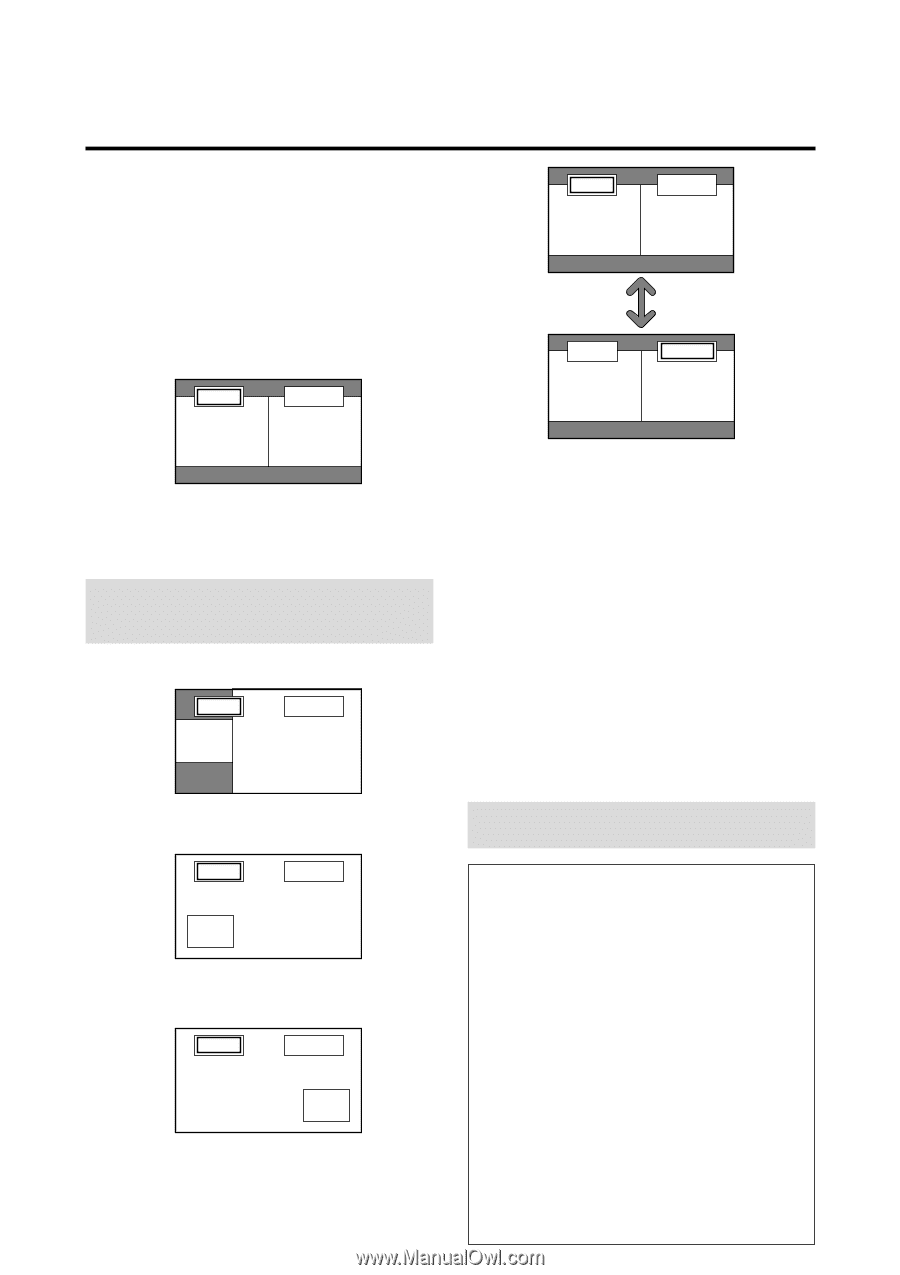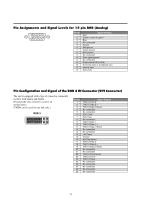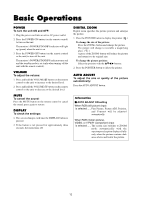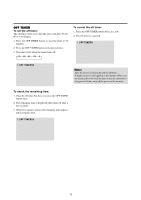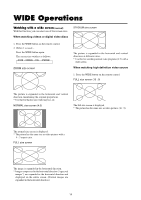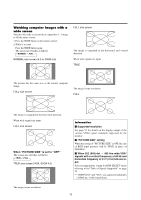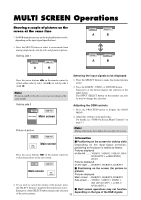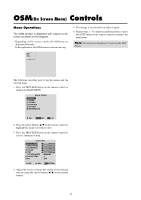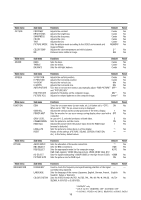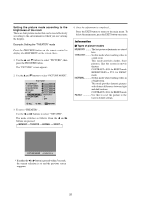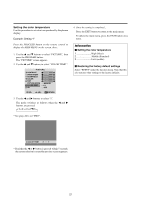NEC PX-61XM1A 61MP1 - Page 23
MULTI SCREEN Operations
 |
View all NEC PX-61XM1A manuals
Add to My Manuals
Save this manual to your list of manuals |
Page 23 highlights
MULTI SCREEN Operations Showing a couple of pictures on the screen at the same time * An RGB-input picture may not be displayed in these modes, depending on the input signal specifications. 1. Press the MULTI button to select a screen mode from among single mode, side by side, and picture in picture. Side by side 1 VIDEO1 A RGB/PC1 B VIDEO1 A RGB/PC1 B VIDEO1 A RGB/PC1 B Press the cursor buttons ᮤ ᮣ on the remote control to switch either side by side 1 (with ᮣ) or side by side 2 (with ᮤ). Note: Picture A and B on the above screen are not always of the same height. Selecting the input signals to be displayed 1. Press the SELECT button to make the desired picture active. 2. Press the RGB/PC, VIDEO, or DVD/HD button. Each press of the button changes the selection of the input signal. The INPUT SELECT button on the monitor can also be used to change the selection. Side by side 2 VIDEO1 RGB/PC1 Sub screen Main screen Picture in picture Adjusting the OSM controls 1. Press the PROCEED button to display the MAIN MENU. 2. Adjust the setting to your preference. For details, see "OSM (On Screen Menu) Controls" on page 17. Note: During multi mode, Auto Adjust does not affect the screen. VIDEO1 RGB/PC1 Sub screen Main screen Press the cursor buttons ᮤ ᮣ on the remote control to switch the position of the sub screen. VIDEO1 RGB/PC1 Main screen Sub screen 2. If you wish to switch the setting of the picture, press the SELECT button to make the desired picture active. Each press of the SELECT button changes the selection of the active picture. 16 Information Ⅵ Positioning on the screen (for side by side) Depending on the input-signal selection, positioning of the picture is settled as follows. Pictures displayed on the left ........ VIDEO1, VIDEO2, VIDEO3, HD1/ DVD1/DTV1, or HD2/DVD2/ DTV2 Pictures displayed on the right ...... RGB/PC1, RGB/PC2, RGB/PC3 Ⅵ Positioning on the screen (for picture in picture) Pictures displayed Main screen .... RGB/PC1, RGB/PC2, RGB/PC3 Sub screen ...... VIDEO1, VIDEO 2, VIDEO 3, HD 1/DVD 1/DTV 1, or HD 2/ DVD 2/DTV 2 Ⅵ Multi screen operations may not function depending on the type of the RGB signals.