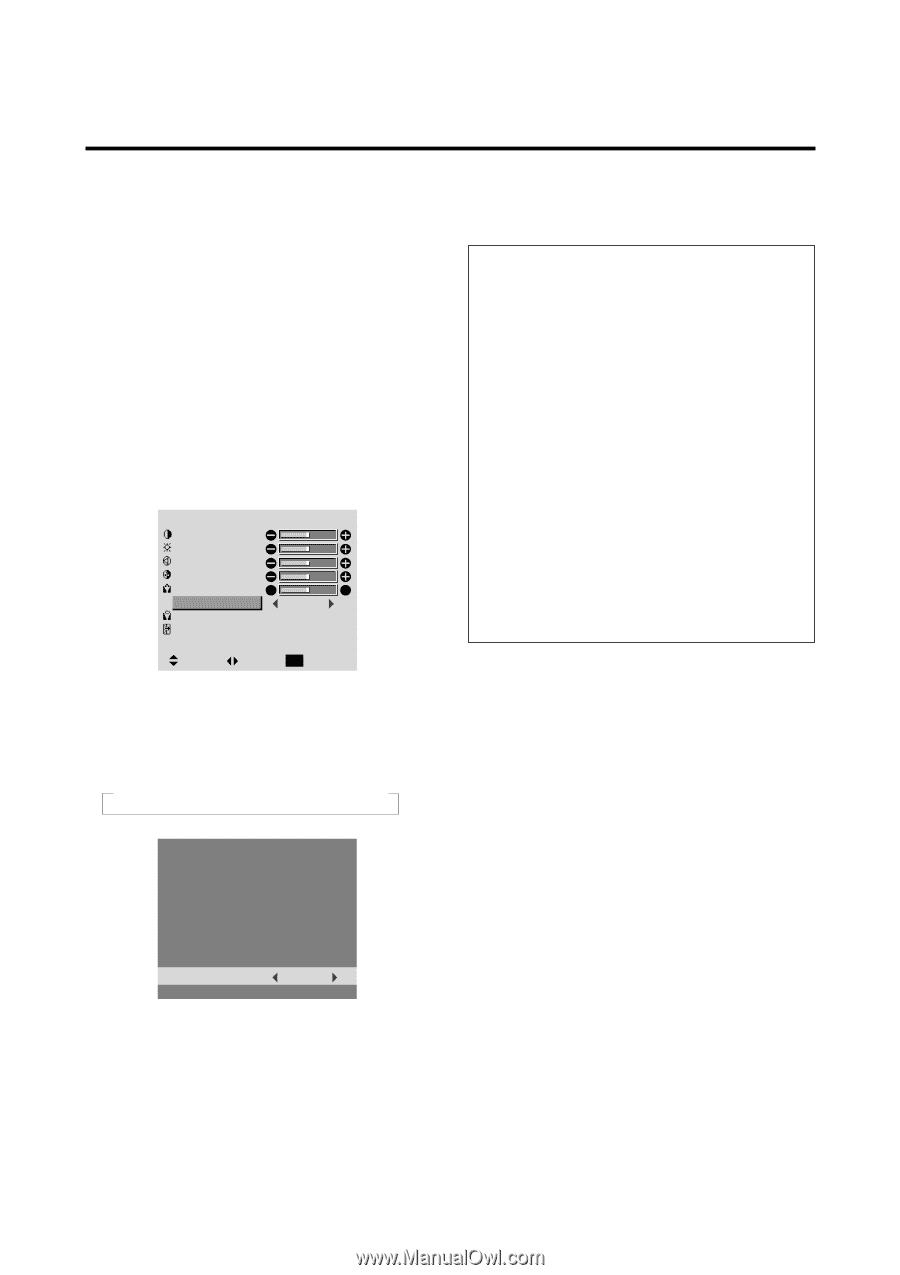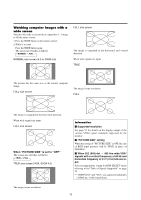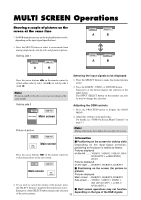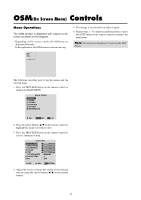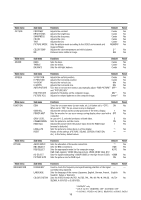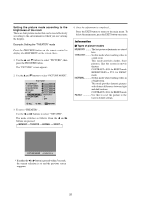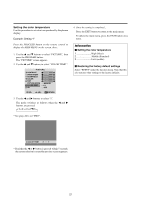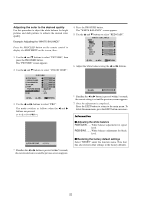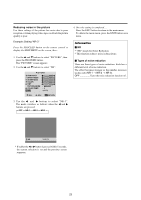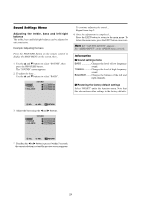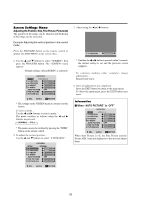NEC PX-61XM1A 61MP1 - Page 27
Setting the picture mode according to the, brightness of the room
 |
View all NEC PX-61XM1A manuals
Add to My Manuals
Save this manual to your list of manuals |
Page 27 highlights
Setting the picture mode according to the brightness of the room There are four picture modes that can be used effectively according to the environment in which you are viewing the display. Example: Setting the "THEATER" mode Press the PROCEED button on the remote control to display the MAIN MENU on the screen, then... 1. Use the L and M buttons to select "PICTURE", then press the PROCEED button. The "PICTURE" screen appears. 2. Use the L and M buttons to select "PICTURE MODE". PICTURE CONTRAST BRIGHTNESS SHARPNESS COLOR TINT R G PICTURE MODE : MEMORY COLOR TEMP. : 2 NR : OFF SEL. ADJ. EXIT RETURN 3. To set to "THEATER" ... Use the ᮤ and ᮣ buttons to select "THEATER". The mode switches as follows when the ᮤ and ᮣ buttons are pressed: → MEMORY ↔ THEATER ↔ NORMAL ↔ RESET ← 4. Once the adjustment is completed ... Press the EXIT button to return to the main menu. To delete the main menu, press the EXIT button once more. Information Ⅵ Types of picture modes MEMORY ........ The last picture adjustments are stored here. THEATER ........ Set this mode when watching video in a dark room. This mode provides darker, finer pictures, like the screen in movie theaters. CONTRAST = 80% for RESET mode BRIGHTNESS = 95% for RESET mode NORMAL ......... Set this mode when watching video in a bright room. This mode provides dynamic pictures with distinct differences between light and dark sections. CONTRAST = 96% for RESET mode RESET Use this to reset the picture to the factory default settings. PICTURE MODE : THEATER * If neither the ᮤ or ᮣ button is pressed within 5 seconds, the current selection is set and the previous screen reappears. 20